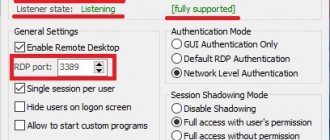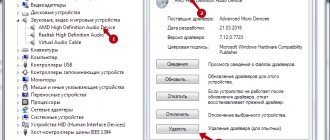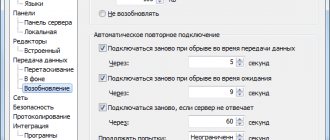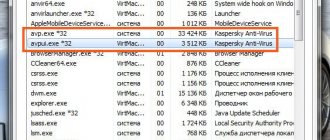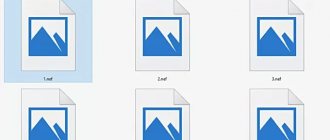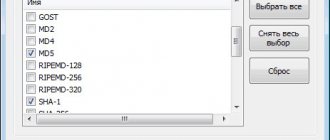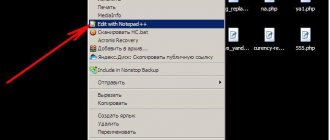What it is
Csrss.exe is a client-server execution process, which is activated in more than one instance in the task manager. Usually, there are two or more integral parts of Windows. He is responsible for:
- Programs implemented via CMD (also called console programs).
- Shutdown procedure.
- Enable another desired process “conhost.exe”.
- Other options necessary for adequate normal operation of the system.
It is impossible to disable or, moreover, delete the “csrss.exe” process due to destabilization of the OS. It activates independently during the startup of Windows 7, 8, 10. When you disable the client-server execution process (if you still succeeded), you will receive a BSOD error (on a blue screen) with the code number:
0xC000021A
Client Server Execution Process
csrss program. exe is not malicious and is an important part of the operating system. Until Windows NT 4.0, released in 1996, it was responsible for all graphics, plus window management and other services.
In Windows NT 4.0, the functions of the Runtime Process Server process were placed in the Windows kernel. Runtime calls console windows (Command Prompt) and is responsible for starting the conhost process. exe, as well as similar system functions running in the background: iastordatamgrsvc, mbbservice, nvstreamsvc, passthrusvr, famitrfc, dwengine. The user cannot stop many of them as they are an important part of the OS. In addition, they use few resources in performing their functions.
Even if the user is in the task manager and tries to end the client server process, Windows will notify that the computer will be turned off. And if you click this warning, the message “Access denied” will appear , since it belongs to protected processes that cannot be stopped. If at startup the system csrss. exe will not start, the user will see a blue screen with error code 0xC000021A.
This process or even several with the same name are not critical for the OS. If the user is confused why csrss. exe loads the processor, which means it’s time to check your PC for possible infection. Valid files must be located in the C:\Windows\system32 directory. To verify that this is a client server execution process, click in the task manager and select "Open file location."
Explorer will open the directory C:\Windows\System32, and if the file is in this directory, then it is not a virus, it is a system file, and deleting it will crash the PC. Each machine is running a client server execution process, and that's fine.
But if the file is in any other directory, then it is a cause for concern due to which the software protection platform service is hogging the CPU. Malicious processes disguise themselves as it to avoid user suspicion. If he sees such a file in a non-system folder, then it is better to run a system scan using an antivirus and remove it. To do this, perform the following steps:
- On your keyboard, press Windows and X at the same time and then “Task Manager”.
- Go to the "Details" tab and press the "C" key to quickly find csrss. exe.
- Click on it with the mouse and select “Open”.
- Make sure the file location points to the local drive C:/Windows/System32.
- If in doubt, it is better to go to Virus Total, download the file and run the check.
- Click “Select” and “Scan”. If the result shows that there are no problems, then leave the program running.
If the scanner detects viruses, it is better to delete the file from the system. It is also recommended to send it to https://www.virustotal.com/en/ for scanning by several antivirus engines. Similar steps can be performed to treat other problematic programs with the names: itype, heciserver, w3wp, cmdagent, ssckbdhk, cavwp, ccc, system, kss, crss, networklicenseserver, sppsvc, atiesrxx, ntvdm.
Process is consuming CPU
For weak computers, it is normal practice for system processes to load memory. But if you suspect that instead of a system file, a “virus” has settled in the manager and is consuming precious CPU resources, do the following:
- Right-click on “cexe” and tap on the “Open file location” section.
- The file location should be in the System32 system folder, which is located on the “C:” drive in the Windows folder.
- If everything is correct, this is 99.9% not a virus.
- When you right-click on a file and select “Properties,” you can finally make sure that the file is harmless by examining the “Details” tab.
- The name of the file being inspected (highlighted in the figure) must indicate the Windows OS.
- And “Digital signatures” must contain information about this file, in particular, that it is signed by “Microsoft Windows Publisher”.
If the directory is different from the one indicated above, then malicious code could have crept into csrss.exe. The CrowdInspect utility will help you check running task manager functions for viruses.
If there is a heavy load on the processor through the original csrss.exe process, it is recommended to check the power options, in particular hibernation:
- If the option is activated and the “hiberfil.sys” file has recently been reduced. Try to return it to normal state. To do this, run the command on the command line:
powercfg /h /type full
- If a problem occurs after a “big update” of Windows, make sure that the laptop has received all the original drivers for the chipset, motherboard, ACPI (that is, you installed them from a disk, from the developer’s website from the support section of your laptop model, or from the sites of PC component manufacturers) .
- When the cause cannot be determined, implement Microsoft's Process Explorer utility to take a closer look at the problematic process.
Working with the utility:
- Find the process in the list and double-click to open its properties.
- On the “Threads” tab, sort by CPU and determine the CPU load value.
- The “Start Address” column will indicate the DLL library that is involved in it.
- Copy the name of the DLL into the search bar of your browser and find out which component this library belongs to.
- If possible, uninstall and reinstall this component in Windows OS.
What is the csrss.exe process responsible for?
Csrss.exe is a process that starts when the operating system starts and is responsible for console programs, launching the conhost.exe process and other critical system functions. After the system boots, the Task Manager may display from one to four such running processes.
You CANNOT disable them. Without the csrss.exe process, Windows will not function properly. If somehow the user manages to disable csrss.exe, the system will display a BSOD with error code 0xC000021A.
How to disable the csrss.exe process so that it does not load the processor?
Viruses often disguise themselves as system processes. If the csrss.exe process is loading the processor, then first of all you need to eliminate the possibility of infecting the system with a virus. To do this, you can scan the system with any antivirus with up-to-date virus databases or download the Dr.Web healing utility.
If it is not possible to check your system, there are several key differences between the csrss.exe system process and the virus:
- Go to the Task Manager and right-click on the csrss.exe process. Select "Open file location". The system file will be stored at C:WindowsSystem32.
- For additional convincing, you need to open the file properties and look at the product name in the “Details” tab. It should say “Microsoft Windows Operating System,” and the “Digital Signatures” tab should display information that the file is signed by “Microsoft Windows Publisher.”
If the running process is not a virus, then you can unload the processor as follows.
First of all, you should check whether the power and sleep settings are set correctly. Most often, the csrss.exe process does not behave correctly due to hibernation settings. You need to enable the full size of the hibernation file. The size of this file is usually equal to the amount of RAM, and to be precise, by default it is only 70%. The size of the hiberfil.sys file can be changed either larger or smaller, for this:
- Launch the command line with Administrator rights.
- Enter “powercfg -h -size 50”, where 50 is the size of hiberfil.sys, as a percentage of RAM.
- After executing this command, you need to reboot the system and check the result.
If this process begins to consume a lot of processor resources and this coincides with an operating system update, you should make sure that the ACPI and chipset drivers are installed correctly and only from the official manufacturer. If the software has been changed, you should roll back the driver or download it from the manufacturer's website.
If rolling back the software did not help solve the problem, you should create or log in as a different user and check whether the same error appears again. If not, then you should roll back the system to an earlier state. The system crashed and incorrect changes were made. They need to be canceled by running System Restore.
Additional measures
The following methods can solve the problem with csrss.exe load on the CPU:
- Create a new account. Exit the current one (not change, but exit) and log in through the new one. Check if the problem is observed with this process through a new user. If everything is fine in the new user, try rolling back to a stable OS state via restore points. A radical solution is to move to a new user.
- Check your PC for malware, malware and other viruses. It is recommended to do this using several portable antiviruses from different manufacturers. It’s worth doing this even when antivirus software is already installed on your PC.
- See my instructions for speeding up your computer: Windows 10.
- Windows 7.
The csrss.exe process is using up the CPU.
Windows users regularly encounter problems with the operating system being slow. If at such moments you go to the “Task Manager”, you can see which processes are loading the computer. These can be both running applications and processes about which the user has no idea. These are not always viruses; most often, processes of the Windows operating system itself load the system in this way. In this article, we will look at what to do if you see CPU load in the Task Manager due to the csrss.exe process.
Please note: The process discussed in this article most often loads the CPU, but situations are also possible when it loads the disk. The tips given in this article will help you cope with this situation.
Process description
Let's take a closer look at the Csrss.exe process. What kind of process we have and how it works will be clear with a simple example. An illustrative example would be, for example, user-installed applications that are launched thanks to this service.
However, the best option is to provide the user with access to all system capabilities through a graphical interface. The Csrss.exe service is also responsible for this.
In a sense, it can be compared to the Rundll.32 process, only this process interacts exclusively with dynamic libraries, and the Csrss.exe service works in a broader aspect, being responsible for launching both system and user processes.
Csrss.exe is loading the processor: what to do
If the operating system slows down due to serious resource consumption on the part of the csrss process. exe, the first thing you need to do is make sure that it is really a system file and not a virus that is disguised as it. To do this, go to the “Task Manager”, right-click on this process and select “Open file location” from the menu that opens.
After this, the folder will open. You need to make sure that this file is located in the System32 folder. If the file is actually located in the system folder, this virtually eliminates the possibility that it is infected. But it’s also worth checking this file, making sure it has a digital signature from Microsoft. To do this, right-click on this file, select “Properties” and then go to the “Details” tab. In the “Product Name” column, you need to make sure that the name is “Microsoft Windows Operating System”, and in the “Digital Signatures” section it must be indicated that this file was signed by Microsoft Windows Publisher.
If the problem with this file is not related to infection, continue scanning; otherwise, scan your computer using Crowdinspect and other antivirus programs.
Even an uninfected csrss. exe can load the processor. This happens in cases where the functions for which he is responsible are not performed correctly. In most cases, such problems are caused by problems with power scripts and hibernation mode. You can try the following solutions here:
- If some time ago you performed any actions on the computer with the hibernation file, for example, you set the compressed size, you should activate the full file size;
- If a malfunction in the csrss.exe file occurs after updating Windows or reinstalling the operating system, you should make sure that the latest versions of all drivers are installed on your computer. In this case, it is best to check the relevance of the software on the hardware developers’ website, without using “driver sets”. When you can’t figure out which driver is loading the processor, you can use the Process Explorer application, which is available for free on the Microsoft website. Download this program to your computer, and then run it. Next, double-click with the left mouse button on the csrss.exe process that loads the system. Information about the process will open, where you need to sort the executable tasks by CPU on the Threads tab, after which it will become clear from the information in the Start Address column which file is loading the processor. Once you know the name of the file (most likely it is a dll file), use an Internet search engine to find which driver package it belongs to, and then reinstall that driver.
The csrss.exe process and processor load - causes and solutions to the problem
If you've been using Windows for a long time, you've probably encountered one or more programs that use a lot of CPU. Some of them are not so common, others are almost automatically implemented into the system. One of the few cases where a process can heavily load the OS is the Runtime Client Server, known as "csrss.exe". It is directly linked to the Windows platform and usually requires minimal resources. But not in our case. Many users report that after checking in the task manager, they are faced with a strange process that is consuming 80-100% of the CPU. To be fair, this is a pretty serious problem, so you need to get rid of it as soon as possible.
Solving problems with CPU load by the csrss.exe process.
How to determine if it is a virus
First of all, you need to make sure that the file is in the correct directory. To do this, launch Task Manager, right-click on the process and select “Go to file location.” If Explorer opens you to the C:WindowsSystem32 folder, then you are dealing with a normal system component. Otherwise, it's most likely a virus. Anti-virus software will be an additional means of scanning. Run a full or deep scan, after which the application will show you possible threats.
Deleting files
Now let's see what can be done after we have detected a threat in the system and completed the corresponding processes in the task manager. We need to find all suspicious files and delete them manually.
To do this, use the keyboard shortcut Win + F to call the Windows search engine. In the search field we enter the name of the file (in this case Csrss.exe), and we perform the search on all hard drives, logical partitions and removable media. Removable media must be used (naturally, in the event of a threat when they were connected to a computer terminal or laptop), since one of the manifestations of spontaneous copying of viruses of this type is precisely the movement of their copies to regular flash drives or USB-HDD hard drives. It is probably already clear that if you get rid of the virus in the system itself, when you reconnect the removable USB drive, infection will not be avoided.
The search may take quite a long time, but it is better to be patient. After the search is completed, and all found files with the same name are displayed in the results, each of them must be checked for at least the presence of a digital signature. Right-click on each file to open the “Properties” menu.
On the “Details” tab, the real doge file has a digital signature (Microsoft copyright, product name, location, and most importantly - size 6 KB). Now all files that do not meet these criteria can be deleted without a twinge of conscience.
True, sometimes deletion will be impossible, or the files will be so masked that the system will not find them. In this situation, you will have to use special scanners, usually called Rescue Disc. Their advantage is that the anti-virus software is loaded even before Windows starts. As practice shows, such utilities are able to detect and remove viruses in 99.9% of cases out of a hundred.
What to do if csrss.exe loads the processor, is it a virus?
If the client-server execution process is using up the processor, first look in the task manager, right-click on this process and select the “Open file location” menu item.
By default, the file is located in C:WindowsSystem32 and if this is the case, then most likely it is not a virus. You can additionally verify this by opening the file properties and looking at the “Details” tab - in the “Product Name” you should see “Microsoft Windows Operating System”, and on the “Digital Signatures” tab - information that the file is signed by Microsoft Windows Publisher.
If csrss.exe is placed in other locations, it may indeed be a virus and the following instructions may help: How to check Windows processes for viruses using CrowdInspect.
If this is the original csrss.exe file, then it can cause a high load on the processor due to the incorrect operation of the functions for which it is responsible. Most often - something related to nutrition or hibernation.
In this case, if you performed some actions with the hibernation file (for example, set the compressed size), try enabling the full size of the hibernation file (more details: Hibernation Windows 10, also suitable for previous OSes). If the problem appeared after reinstalling or a “major update” of Windows, then make sure that you have installed all the original drivers for your laptop (from the manufacturer’s website for your model, especially ACPI and chipset drivers) or computer (from the motherboard manufacturer’s website).
But it’s not necessarily about these drivers. To try to find out which one, try the following steps: download the Process Explorer program https://technet.microsoft.com/ru-ru/sysinternals/processexplorer.aspx, launch it and in the list of running processes, double-click on the csrss.exe instance, causing a load on the processor.
Open the Threads tab and sort by the CPU column. Pay attention to the upper value for CPU load. Most likely, in the Start Address column this value will point to some kind of DLL (approximately as in the screenshot, except for the fact that I have no processor load).
Find out (using a search engine) what this DLL is and what it is part of, try to reinstall these components if possible.
Additional methods that may help with problems with csrss.exe:
- Try creating a new Windows user, logging out of the current user (be sure to log out and not just change the user) and check if the problem with the new user is still there (sometimes the CPU load can be caused by a corrupted user profile, in which case, if there is, you can use system restore points).
- Scan your computer for malware, for example, using AdwCleaner (even if you already have a good antivirus).