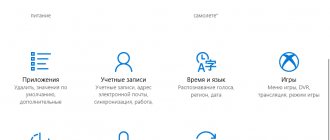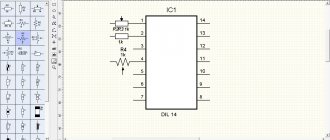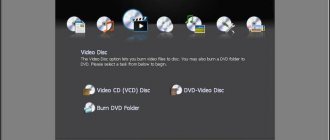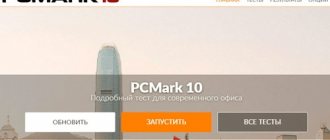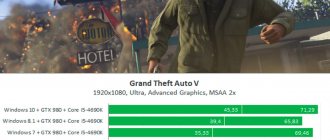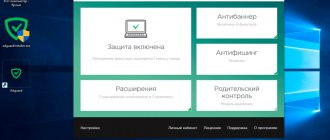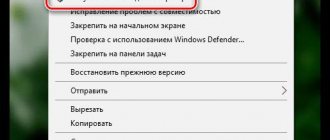Is it possible to do Arduino projects without the Arduino board itself? It turns out, quite. Thanks to numerous online services and programs that have their own name: emulator or Arduino simulator. The most popular representatives of such programs are the Tinkercad systems from Autodesc, Virtual BreadBoard, Proteus, PSpice, Fritizing and the Russian FLProg. Also, a convenient online IDE for working with Arduino is presented by the platform developers themselves. In this article we will look at one of the largest and most convenient emulators for beginners: Tinkercad Circuits Arduino.
Arduino simulator or emulator?
Let's immediately agree that in the article we will use both of these terms, although their meaning is not at all identical. A simulator is a device or service that imitates certain functions of another system, but does not pretend to create an exact copy. This is some kind of virtual environment in which we simply simulate another system. An emulator is a full-fledged analogue that can replace the original. For example, Tinkercad simulates the operation of electronic circuits and a controller, but at the same time it is an Arduino emulator, implementing almost all the basic functions of the Arduino IDE - from the editing environment and compiler to the port monitor and connecting libraries.
Using this class of programs, you can not only draw electronic circuits, but also virtually connect them to an electrical circuit using the built-in simulator. In real time, you can observe the behavior of the circuit, check and debug its performance. If you add a virtual Arduino board to such a simulator, you can track the behavior of the circuit in Arduino projects. To debug sketches, many well-known services also have the ability to download real sketches, which are “loaded” into the model and force the circuit to be drawn with the connected elements in the same way as with the real board included. Thus, we will be able to emulate the operation of quite complex projects without physically connecting the Arduino, which significantly speeds up development.
Free software
There are not many Russian-language, easy-to-use, and also free software for creating single-line electrical diagrams on a computer. So, we have created a small rating so that you know which programs are best for drawing power supply diagrams for houses and apartments:
- Microsoft Visio
. Oddly enough, the most popular and, no less important, free program for drawing single-line electrical diagrams on a computer is the vector graphics editor Visio. With its help, even a novice electrician can quickly draw a circuit diagram of a house or apartment. As for the functionality, they are not as advanced as the software that we will provide below. To summarize, we can say that Microsoft Visio is an easy-to-use and, at the same time, free program in Russian for modeling electrical circuits, which is suitable for home electricians. - Compass-Electric
. A more professional software package for designing indoor electrical circuits. Compass has its own database, which stores the names and ratings of all the most popular types of automation, relay protection, low-voltage installations and other circuit elements. In addition, the database contains graphic symbols of all these elements, which will make it possible to create a clear diagram of the power supply or even a separate distribution board. The software is completely in Russian and you can download it for free. - Eagle
(Easily Applicable Graphical Layout Editor). This software package will allow you not only to draw single-line power supply diagrams, but also to independently develop a drawing of a printed circuit board. As for the latter, drawing can be done either manually or without your own participation (in automatic mode). Today there are both paid and free versions of the Eagle program. For home use, it will be enough to download the version labeled “Freeware” (there are some restrictions regarding the maximum usable area of the printed circuit board). The disadvantage of this software package is that it is not officially Russified, although if you try a little, you can find a Russifier on the Internet, which will allow you to draw electrical diagrams of apartments and houses without any obstacles. - Dip Trace
. Another popular program for drawing electrical circuits and creating routes for printed circuit boards. The program is simple and easy to use, and is also entirely in Russian. The interface allows you to design a printed circuit board in three-dimensional form, using a database with ready-made electrical circuit elements. You can evaluate the full functionality of the software only for money, but there is also a stripped-down free version, which will be quite enough for a novice electrician. - " 1-2-3 scheme
". A completely free program for drawing electrical circuits on a computer. From the official website you can download it in Russian and the full version. In addition to modeling power supply projects for apartments, houses and other types of premises, in this software package you can easily draw up a distribution board assembly diagram, which will immediately provide the most suitable ratings of circuit breakers, relay protection, etc. A nice addition to this software is a database with stickers that can be printed and pasted in your own distribution panel to graphically designate all circuit elements according to GOST. - AutoCAD Electrician
. One of the free versions of the popular AutoCAD editor is AutoCAD Electrician. Briefly about this software, we can say the following: the functionality is suitable for both beginners and professional electricians working in the energy field. Everything in the interface is simple, you can quickly figure it out. All functions are in Russian, so you can easily use AutoCAD to draw electrical wiring diagrams for your house or apartment. - Elf
. An interesting name for a simple program for modeling power supply circuits in construction drawing. The software package itself is no less interesting and multifunctional. Using the Elf Design program, you can create power supply drawings of any complexity. In addition, the software helps to select circuit breakers of a suitable rating, calculate the cable cross-section for power and current, etc. "Elf Design" is a completely free software package in Russian.
You can see some of the listed programs in video reviews:
AutoCAD Electrical
KOMPAS-Electric Visio
In addition to the 7 programs provided for drawing electrical circuits, there are more than a dozen editors in which you can draw up a basic plan for the power supply of a house or apartment for free, but other programs have a more complex interface or problems with the Russian version. We recommend giving preference to representatives of this rating, so as not to waste time in the future searching for localization codes, user manuals, and the like!
Tinkercad for Arduino
Tinkercad Circuits Arduino is a free, surprisingly simple and at the same time powerful Arduino emulator with which you can start learning electronics and robotics. It provides a very convenient environment for writing your projects. There is no need to buy anything, download anything - everything is available online. The only thing you need to do is register.
What is Tinkercad?
Tinkercad is an online service that is now owned by the mastodon of the world of CAD systems - Autodesk.
Tinkercad has long been known to many as a simple and free environment for learning 3D modeling. With its help, you can easily create your own models and send them for 3D printing. For a long time, the only limitation for the Russian-language segment of the Internet was the lack of a Russian-language interface, but now this situation is being corrected. More recently, Tinkercad gained the ability to create electronic circuits and connect them to a virtual Arduino board simulator. These extremely important and powerful tools can make it much easier for budding Arduino developers to learn, design, and program new circuits.
History of creation
Tinkercad was created in 2011 by Kai Backman and Mikko Mononen. The product was initially positioned as the first Web platform for 3D design, in which users could share results with each other. In 2013, the service was purchased by Autodesk and added to the 123D family of products. During all this time, more than 4 million projects (3D models) were created and published by users within the service.
In June 2020, Autodesk decided to transfer part of the functionality of its other service Electroinics Lab Circuits.io, after which Tinkercad received extremely important and powerful tools that can significantly facilitate the process of learning, designing and programming new circuits for novice Arduino developers. If you have already used Circuits.io, then keep in mind that all old Circuits.io projects can be exported to Tinkercad without any problems (we will try to talk about the Circuits.io service from Autodesk Electroinics Lab in detail in one of the following articles) .
Features of the Tinkercad simulator for the Arduino developer
List of main functionality and useful features of Tinkercad Circuits:
- An online platform, you don’t need anything other than a browser and a stable Internet to work.
- A convenient graphic editor for visually constructing electronic circuits.
- A pre-installed set of models of most popular electronic components, sorted by component type.
- An electronic circuit simulator with which you can connect the created virtual device to a virtual power source and see how it will work.
- Simulators of sensors and external influence instruments. You can change the sensor readings, monitoring how the system reacts to them.
- Built-in Arduino editor with port monitor and step-by-step debugging capabilities.
- Ready-to-deploy Arduino projects with schematics and code.
- Visual editor for Arduio code.
- The ability to integrate with the rest of Tinkercad functionality and quickly create a case and other structural elements for your device - the rendered model can be immediately sent to the 3D printer.
- Built-in tutorials and a huge community with a collection of ready-made projects.
Sounds fantastic, doesn't it? There is no need to download the Arduino IDE, no need to search and download popular libraries and sketches, no need to assemble a circuit and connect the board - everything we need is right on one page. And, most importantly, it all really works! Let's move from words to action and get down to practical acquaintance.
First steps in Tinkercad
Registration online
To get started, you need to get an Autocad account. Registration in Tinkercad is absolutely free. Visit the website and follow the simple steps.
After confirming your account by email, log in using the entered parameters. In the upper right corner you will see a link to your personal account. In profile editing mode, you can change your nickname, email, description, set a photo, connect external services (we will not dwell on this functionality here).
Tinkercad Dashboard - Home Page
Having overcome the registration stage, we will be taken to the main page, on which we see a list of services on the left and below it a list of projects. Navigation is very simple, although some links do not look very noticeable, but you can easily figure out what's what. Having selected an element on the left, we see a list of corresponding objects on the right. For the Circuits section, these objects will be circuits and sketches.
Create and edit a project
To create a project, simply click the “Create Project” button located under the list of projects. A project will be created with the name of type Project N. By clicking on it, we will go into the mode of viewing the list of circuits included in this project. There we can also change the project properties (including the name) by clicking on the corresponding icon immediately below the name.
Adding a new circuit Circuits
There are two ways to create a new diagram in Tinkercad:
- In the menu on the left, select Circuits and on the right above the list of circuits, select the Create new Circuit command (at the time of writing, all the main interface elements have not been translated). The new schema will be created outside of any project.
- Create a diagram in a specific project. To do this, you must first go to the project window, and then click on the “Create” button at the top of the list. A list of circuit types will appear, we select Circuit. The created circuit will be available in this list and in the list of all projects in the Circuits menu.
After executing the command, you will immediately switch to the diagram editing mode without entering a name. The name for the scheme is generated automatically.
- To change the name of a scheme and edit its properties, you need to go to the mode of viewing the list of schemes, hover over the area with the name of the scheme and click on the “Settings” icon. A window will open in which you can edit the settings.
- To delete a scheme, in the same mode, select the “Delete” command in the settings.
- To view brief information about the scheme, just click on it
- To switch to editing , you need to hover the mouse cursor and select the “Edit” command that appears.
All changes during the schema editing process are saved automatically.
Description of the Tinkercad interface in edit mode
By clicking on the “Edit” command we enter the diagram editing mode. Using a convenient and simple graphical interface, you can draw the desired electrical circuit. We can select, move objects, and delete them in the usual way using the mouse.
In editing mode, the service's working window is divided into two halves: at the bottom there is a panel with bookmarks - this is a library of components. Above it there is a visual editing area for the diagram with a toolbar and the space on which the diagram will be placed.
The toolbar at the top left contains the main commands:
- Rotate element
- Delete
- Scale to fit screen
- Cancel
- Repeat
Buttons on the right side of the panel:
- Display the programming and debugging panel
- Show Content Center Panel
- Run circuit simulator
- Export to Eagle .brd
- Share
In general, the interface is quite simple, not overloaded with unnecessary elements and is intuitive. Almost any operation can be performed “by touch”.
Electrical Calculations 7.7.7
Electrical calculations - the program is designed for electrical calculations that are used in the work of electricians and home craftsmen.
The best Telegram channel about technology (possibly)
Possibilities:
- Calculation of wire cross-section
- Voltage drop calculation
- Current calculation
- Voltage calculation
- Active power calculation
- Apparent Power Calculation [PRO]
- Reactive power calculation [PRO]
- Power factor calculation [PRO]
- Resistance calculation
- Maximum wire length [PRO]
- Filling cable ducts [PRO]
- Motor from three-phase to single-phase
- Capacitor starting single-phase motor [PRO]
- Engine speed calculation [PRO]
- Engine efficiency [PRO]
- Maximum Torque [PRO]
- Three-phase electric motor diagram (6 leads)
- Three-phase electric motor diagram (9 leads) [PRO]
- Three-phase electric motor diagram (12 leads) [PRO]
- 4-color resistor coding
- 5/6 color resistor coding [PRO]
- Inductance Color Code [PRO]
- Resistor color meaning
- SMD resistor codes [PRO]
- Capacitor coding
- Circuit breakers
- Fuse application categories
- UL/CSA fuse class
- Connection of resistors
- Connecting capacitors [PRO]
- Δ-Y Conversion [PRO]
- HP/kW conversion
- American Wire Gauge (AWG) /mm²
- Section transformation
- cm/inch conversion
- Length Conversion [PRO]
- Voltage Conversion (Amplitude) [PRO]
- Sin/cos/tan/φ conversion [PRO]
- Energy Conversion [PRO]
- Conversion kW - BTU/hour
- Temperature conversion [PRO]
- Pressure conversion [PRO]
- Conversion Ah/kWh [PRO]
- Gauss/Tesla Conversion [PRO]
- Conversion RPM (rpm) - rad/s - m/s [PRO]
- Torque conversion
- Converting bits and bytes
- Converting Angle Measures
- Circuit breaker calibration [PRO]
- Time-current characteristics
- Operating current
- Reactance [PRO]
- Impedance [PRO]
- Resonance Frequency [PRO]
- Voltage divider [PRO]
- Current splitting [PRO]
- Zener diode as a voltage stabilizer [PRO]
- Quenching resistor
- Resistor for LED
- Reactive Power Compensation [PRO]
- Reactive power compensation of MV/LV transformer [PRO]
- Reactive power of capacitors at various voltages [PRO]
- Grounding system [PRO]
- Battery life [PRO]
- Primary/Secondary winding of transformer
- Short circuit current [PRO]
- Min. short circuit current (approximation method)
- Substation transformer short circuit current [PRO]
- Cable Load Capacity [PRO]
- Conductor Resistance [PRO]
- Cable reactance table [PRO]
- Resistivity table [PRO]
- Table of standard voltage drops
- IP protection classes
- Instrument classes
- Antenna length [PRO]
- CCTV resolution
- Disk space and bandwidth calculator for CCTV systems
- Thermocouple
- Electrical symbols
- Electricity around the world
- Types of plugs and sockets
- IEC 60320 connectors
- Joule effect [PRO]
- Wire color coding
- SI prefixes
- Units
- Circuit fault current [PRO]
- Ethernet Cables (RJ-45) [PRO]
- Ethernet pinout with PoE support [PRO]
- RJ-11,14,25,48 [PRO]
- Scart pinout [PRO]
- USB pinout [PRO]
- HDMI pinout [PRO]
- VGA pinout [PRO]
- DVI pinout [PRO]
- RS-232 pinout [PRO]
- FireWire connector pinout (IEEE1394) [PRO]
- Molex connector pinout [PRO]
- Sata pinout [PRO]
- Apple Lightning pinout [PRO]
- Pinout of Apple Dock Connector [PRO]
- PS/2 pinout [PRO]
- Fiber Optic Color Code [PRO]
- LED pinout [PRO]
- Raspberry PI pinout [PRO]
- Pinout ISO 10487 (Car Audio) [PRO]
- XLR Pinout (Audio/DMX) [PRO]
- MIDI pinout [PRO]
- Thunderbolt pinout [PRO]
- SD card pinout [PRO]
- SIM card pinout [PRO]
- Formulas [PRO]
Summing up
At the end of this article - a brief introduction to the new interesting service Tinkercad Arduino Circuits, I would like to once again emphasize its key capabilities: visual circuit editor, visual and text code editors, debugging mode, circuit simulation mode, the ability to export the resulting sketches and electrical circuits to real ones projects. Perhaps individually, each of these features is better implemented in other powerful tools, but put together, and even in the form of a convenient, easy-to-learn web service, they make Tinkercad extremely useful for anyone, especially a beginner, Arduino player.
Apparently, the service continues to actively develop (small updates and improvements are made continuously), so I hope we will return to this topic in our articles.