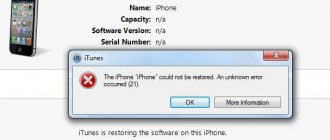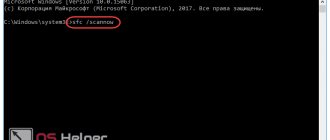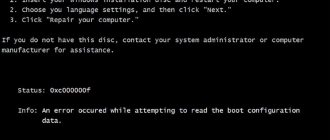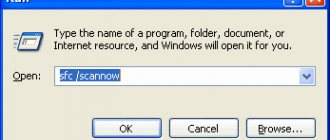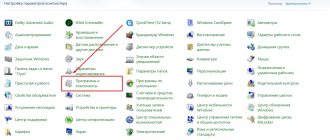Error 4013 when restoring iPhone 4s, 5s, SE, 6, 7, 8, X is direct evidence of mechanical damage to the gadget. Occurs on devices undergoing repairs due to impacts and moisture. In our article we will talk about the problem and solutions.
Causes
Mechanical damage in models 4s, 5s, SE, 6, 7, 8, X may result from poor contact between parts. Main causes of problems:
- damage to the connection of the microcircuit responsible for NAND memory;
- Wi-Fi signal receiving module;
- camera module.
Spare parts are responsible for the correct operation of the phone, and the slightest failure leads to bugs.
How to fix error 4013 when restoring iPhone
You can fix a bug on Apple yourself; this does not require special skills. The problem appears when you try to update the iOS version or restore data after repair. Before taking your iPhone to the service center and blaming the manufacturer, you should make independent attempts to correct the situation. Depending on the method used to update the firmware, the solution will also be carried out using a similar method.
Activation error iPhone 4/4S/5/5S/6/6S/7/X: what to do if an update is required after a factory reset
Methods for dealing with error 4013 in iTunes
Let's look at how you can fix the error yourself using software. The first step is to check the stability of the Internet connection, since a failure may occur for this reason. Next, you should try to eliminate both systemic and mechanical connection problems. In an undesirable situation, hardware repair may be required.
Method 1: Reboot devices
The simplest method of fixing a system failure is to reboot the devices. In this case, the computer reboots in the standard way, but for iPhone and other iOS devices you need to perform a forced reboot.
Method 2: Use a different cable and USB port
You can resume the connection using another USB connector. Often the problem lies in the computer port being used. Try connecting to the connector on the back wall of the system unit if you have a PC. When it comes to a laptop, you should simply switch the cable to any other port except 3.0, which is distinguished from the others by blue color. The connection must be made directly without the use of additional devices using the original USB cable. In addition, you need to check the cable for damage, kinks and other defects. If any are found, the USB cable should be replaced with a new one.
Method 3: Update iTunes
An outdated version of the application may fail, so when a notification about iTunes error 4013 appears during the procedure for updating or restoring iPhone 4s, 5s, 6 and other Apple devices, you need to check for more recent versions of the software. You can check available updates in the corresponding section of the Help menu in iTunes. After installing the latest version, you need to restart your computer, after which you can resume work.
Method 4: Reinstall iTunes
If updating the program to its latest version did not prove effective, more drastic measures involve complete removal of the service along with all components and subsequent installation. For these purposes, special programs are often used that completely uninstall applications; performing the procedure this way is much easier than manually. Once the removal is complete, you should download and install the latest version of iTunes and restart your computer.
Method 5. OS update
In addition to the updated version of iTunes, the computer must also have a fresh operating system. To check for available updates, you need to go to Windows Update from the Control Panel or Settings, depending on the version of the operating system. After scanning and installing available feature updates, you need to restart your computer.
Method 6. DFU mode
In some cases, the DFU emergency mode, which is launched in emergency cases, helps correct the situation. To complete the procedure, you must do the following:
- turn off iPhone;
- connect to the computer with an original USB cable;
- launch iTunes;
- press the “Power” button and hold it for 3 seconds and, without releasing it, also press “Home”;
- hold down the buttons simultaneously for 10 seconds, then release the power button, and continue to hold “Home” until the program sees the iPhone in DFU mode.
After completing these manipulations, the “Restore iPhone” button will appear, by clicking which you will start the recovery.
Method 7: Performing the procedure on another computer
Alternatively, you can use another computer to perform the recovery or update procedure for iPhone 4s, 5s, 5, 6. This will help if the problem is in the settings or malfunctions of the PC or laptop that was used the previous time when an unsuccessful attempt to work with iTunes. If simple and humane methods do not help, it is important to rule out or confirm computer problems in order to move forward in the right direction. All software methods are effective and relevant only if everything is normal with the hardware of the device.
Method 8: Cooling the device
A little barbaric, but, according to user reviews, a fairly effective way to fix error 4013. The problem is often solved if the iPhone is placed in a sealed bag in the freezer for 15 - 20 minutes. Of course, the solution is temporary, but at the time of performing the flashing procedure, the effect should be sufficient.
A more adequate option would be to warm up the chips with a soldering station, but it would be even more correct to solder the contacts of the microcircuits and power controller, since it is often the soldering that is damaged by an impact, while the integrity of the other elements remains normal. If you do not have the appropriate skills, it is better not to touch the “stuffing” of the device and entrust the matter to professionals, otherwise an undesirable outcome for your iPhone or iPad is likely.
Restarting devices
The first solution that comes to mind when any failures occur is to reboot. In most cases, software errors are temporary and after a complete reboot, everything returns to correct operation. How to do it:
- on models 4s, 5s, SE, 6, 7, 8, X, press the “Home” and “Top/Side buttons” buttons simultaneously;
- wait for the slider to appear on the screen and drag it down.
In models that do not have a large button responsible for going to the main menu and unlocking, only the “Side Button” is used.
Solution 1: Fix iPhone error 4013 without data loss
There are many different solutions for iPhone error 4013 or iTunes error 4013, however the problem is that it is difficult to diagnose exactly where the problem lies, so most solutions work through trial and error. That is, you try something, and if it doesn't work, then try the next thing. This can be an extremely tedious and time-consuming process, it does not promise results, and it also runs the risk of serious data loss. However, if you want a one-touch solution, something that can immediately diagnose the problem and fix it without losing data, then you should use a third-party software called dr.fone - iOS system recovery.
People are generally hesitant about trusting third-party software with their iPhone'. This problem is very well founded because unfortunately there is a lot of unreliable software out there, so you should do your due diligence. dr.fone is widely recognized as one of the most reliable software on the market, and even Forbes magazine has praised Wondershare, the parent company that created dr.fone.
dr.fone toolkit – iOS system recovery
Fix iPhone error 4013 or iTunes error 4013 without data loss.
- Fixed various issues of iOS system stuck in recovery mode, white Apple logo, black screen, stuck on startup, etc.
- Just fix your ISNA normally, without losing data at all.
- Fixed other errors and iTunes iPhone error such as iTunes error 4013, error 14, iTunes error 27 and more.
- Works for all iPhone, iPad and iPod Touch models.
- Fully compatible with the latest firmware 10.3.
How to Fix iPhone Error 4013 or iTunes 4013 without Data Loss
- Download and launch dr.fone. From the main menu, select "System Restore".
Connect your device to your computer using a cable. dr.fone will immediately detect the device and then you can click on “Start”.
dr.fone will detect your iOS device and iOS version, and automatically detect the latest firmware. All you have to do is click on "Download". The download will take some time, depending on your internet connection.
Once downloaded, it will automatically start scanning your device for problems and fixing it. You will soon receive a message that "operating system repair is complete." This means the device has been installed. The entire process shouldn't take much longer than 10 minutes, and you won't have to do anything yourself!
- This process should ensure that whatever the cause may be for iPhone error 4013, it will be fixed permanently.
dr.fone - the original phone tool - working to help you since 2003
Restoring a device via DFU mode
If the iPhone cannot be restored via iTunes “error 4013”, a backup option will come to the rescue. DFU mode involves a complete rollback of the device, as well as deletion of all existing information. How to start:
- connect the phone to the PC;
- launch the previously updated iTunes program;
- turn off the smartphone, but leave it connected to the program;
- remove all tasks by swiping to the right;
- hold down the “Power” key for a couple of seconds, then, without releasing the button, press “Home”;
- release only “Power” and wait for the window with the DFU mode to appear;
- in the program on the PC, select the “Restore smartphone” option;
- we start the process and, after completion, restore the information from the backup that was saved on iTunes.
Why Face ID doesn't work on iPhone X, XS, XR: reasons and how to fix it
Common iPhone errors
The popularity of Apple gadgets is growing rapidly. The number of fans of expensive but high-quality equipment is only increasing. Buyers appreciate the high performance, advanced functionality and stylish design of iPhone. But, despite the reliability and power of the devices, breakdowns may still occur during operation. Often crashes, glitches, and freezes occur after firmware, synchronization, or software updates. To make using your phone as comfortable and long as possible, you need to know how errors are interpreted and how to correct them.
Error 4013
Error 4013 on iPhone appears when you try to update or restore your phone through iTunes. Its occurrence can be triggered by the following factors: an outdated version of iTunes on a PC, a system failure.
There are several ways to solve the problem:
- iTunes update;
- reboot the phone;
- connection to another port;
- recovery via DFU.
If all else fails, take your iPhone to a service center. The specialist will conduct diagnostics, determine the exact cause and successfully eliminate the breakdown.
Error 9
iPhone error 9 occurs when USB data transfer is interrupted or in cases where the phone's operating system is not compatible with recovery mode. Check whether the connection between the computer and your gadget is broken and whether the ports are working properly. If the problem persists, put your phone into DFU mode.
Error 3194
If Apple does not respond to iTunes' attempt to sign the IPSW firmware with an ECID certificate, error 3194 appears on the iPhone display. It appears when updating or downgrading the firmware.
You can fix it in the following ways:
- install the current version of iTunes;
- install the TinyUmbrella application, then launch and perform the Set Hosts to Cydia on Exit action in the Advanced tab.
You can try to fix the error through your computer. To do this, you need to connect the device, find and open the “hosts” file, delete 74.208.105.171.gs.apple.com in it, close it, restart iTunes, update the firmware.
Error 21
iPhone error 21 appears when jailbreaking or due to hardware problems (low battery, faulty battery). Try starting your phone in DFU Mode using the Pwnage Tool app. If the error occurs due to the battery, charge it or contact a service center to install a new battery. It is not worth replacing at home, because you can break fragile connections and cause more serious damage.
Error 6
If the boot logos are damaged or an attempt to restore the phone from an incorrect mode fails, a message appears stating that error 6 has occurred on the iPhone. To fix it, try entering the gadget into the correct mode or restoring the firmware again.
Error 14
iPhone error 14 indicates that the integrity of the ipsw firmware file has been compromised. You need to install a different version of iOS, change the USB port, uninstall the antivirus program and disable the firewall.
Error 4005
A critical error, the occurrence of which is most often associated with an attempt to update the device firmware. If error 4005 appears on your iPhone, you should replace the USB cable and start the iPhone in DFU mode.
This is not a complete list of errors that an iPhone user may encounter while using the device. If you don’t know how to restore your gadget to normal operation, it’s better to take it to a service center. An experienced technician will conduct a thorough diagnosis of the iPhone, determine the cause of the breakdown, and also take effective measures to eliminate it. Professional repair and maintenance of your gadget is a guarantee of its long-term, full-fledged operation.
Reinstalling iTunes
iTunes shows an unknown error 4013 when restoring an iPhone, which means you need to reinstall the program after checking the official website for updates. How to reinstall:
- launch the program, find the “Help” tab at the top;
- Click on the “Updates” item and start the search process;
- if there are updates, a window will appear;
- Click confirm update and start the process;
- Once completed, the program will restart on its own.
You can also download the program from the official website.
Ways to resolve error 4013
Method 1: Update iTunes
An outdated version of iTunes on your computer can cause most errors, including 4013. All you need to do is check iTunes for updates and, if necessary, install them.
Once you have finished installing the updates, it is recommended to restart your computer.
Method 2: Restarting devices
Either on the computer or on the Apple gadget, a system failure could have occurred, which caused the unpleasant problem.
Try to restart the computer in normal mode, and in the case of an Apple device, perform a forced reboot - just hold down the power and Home keys at the same time for 10 seconds until the gadget suddenly turns off.
Method 3: Connect to a different USB port
In this method, you only need to connect your computer to an alternative USB port. For example, for a desktop computer, it is recommended to use the USB port on the back of the system unit, and you should not connect to USB 3.0.
Method 4: Replacing the USB cable
Try using a different USB cable to connect your gadget to the computer: it must be the original cable without any hint of damage (twists, kinks, oxidation, etc.).
Method 5: Recovering your device via DFU mode
DFU is a special iPhone recovery mode that should only be used in emergency situations.
To restore your iPhone via DFU mode, connect it to your computer using a cable and launch iTunes. Next, you will need to completely turn off the device (long press the power key, and then swipe to the right on the screen).
When the device is turned off, it will need to enter DFU mode, i.e. perform a certain combination: hold down the power key for 3 seconds. Next, without releasing this key, hold down the “Home” button and hold both keys for 10 seconds. After this time has passed, release the power key and hold “Home” until the following window appears on the iTunes screen:
In iTunes, you will have access to the "Restore iPhone" . Click on it and try to complete the recovery procedure. If the recovery is successful, you will be able to restore the information on your device from the backup.
Method 6: OS update
An outdated version of Windows OS may be directly related to the appearance of error 4013 when working with iTunes.
For Windows 7, check for updates in the menu “Control Panel” - “Windows Update” , and for Windows 10, press the key combination Win + I to open the settings window, and then click on “Update and Security” .
If updates are found for your computer, try to install them all.
Method 7: Use a different computer
When the problem with error 4013 has not been resolved, it is worth trying to restore or update your device through iTunes on another computer. If the procedure is successful, the problem must be looked for in your computer.
Method 8: Completely reinstall iTunes
In this method, we suggest that you reinstall iTunes by first completely removing the program from your computer.
After iTunes removal is complete, restart your operating system, and then download and install the new version of the media combiner on your computer.