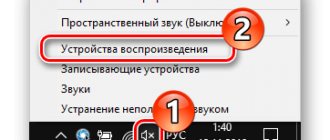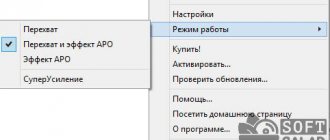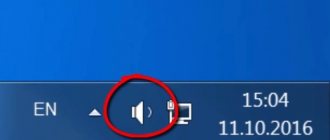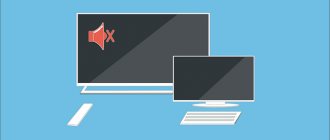Hi all! The problem with sound reproduction not only prevents you from enjoying music or watching a movie, but is simply incredibly annoying. Unfortunately, the phenomenon of loud speakers on a computer or laptop happens quite often. Sometimes even the speakers on your computer just don't work. Of course, most of these “malfunctions” can be treated by simply rearranging the cord or turning on the sound on the computer, but there are also more complex problems.
So, in this article we will look at the question of what to do if the speakers on your computer are noisy, or if they don’t work at all. There may also be other problems with the sound - it is muffled, interrupted, or some effects (echo) appear in it. The methods described below can help you cope with all these problems.
All possible problems with sound reproduced by computer speakers can be divided into two sources - hardware and system . Hardware problems are a breakdown of the speakers themselves. System - incorrect operation of drivers, or incorrect settings on the computer.
Hardware problems
One of the reasons for noise in computer speakers or their inability to operate is a problem with the speakers themselves . Therefore, before you start looking for system problems, you need to make sure that the speakers are working. The easiest way to do this is to change the playback device to another one. If there are no other speakers or headphones, then you can connect the speaker system to another device, for example, a player or mobile phone. This way you will understand what the problem is - in the computer or in the speakers themselves.
If it turns out that the problem is still hardware, then you should use the following simple recommendations to troubleshoot the problem:
- Unplug the connector from the computer and from the speakers, and then plug it back in;
- Visually inspect the cable from the speaker output to the connection point with the computer for mechanical damage - broken wires, cuts, melted insulation, etc.;
- Make sure that the wire from the speakers is inserted into the correct connector; if there is a second connector, try switching it;
- Make sure the speakers are set up correctly - the volume control is not at zero, the necessary buttons are turned on, etc.
If the speakers on your computer still do not work, then the problem is more serious. In this case, without the necessary electrical knowledge, it is better not to try to repair the speakers yourself; it is better to send them for repair.
Why does a regular speaker hum?
The occurrence of extraneous sounds in stationary speakers intended for audio systems may be due to the same reasons as for computer attributes. In addition, there are other reasons for noise:
- malfunction of the amplifier board or its elements;
- poor placement of the speakers relative to the signal source;
- mismatch between amplifier or equalizer settings and speaker characteristics;
- movement of the sound source with periodic noise, this often occurs when using a microphone.
The majority of speakers designed to convert an audio signal are equipped with a protective shield against magnetic fields. When faced with stationary broadband acoustics that do not have the required protection, the user immediately hears unnecessary sounds that arise constantly or periodically when connected to the network. Such equipment is usually installed on the floor, which can also cause annoying sound vibrations.
System problems with sound on your computer
So, if we connected our speakers to a player or mobile phone, and found out that they work properly, then the problem lies in the system itself. How to remove noise from speakers on a computer in this case? And again, there is no definite answer, because... There may be several reasons for system malfunctions. Let's look at the most popular of them.
Sound effects included
This reason is excluded if you are sure that neither you nor anyone else has changed the standard sound settings of the computer, because by default all effects are disabled . But just in case, if the noise in the speakers is more like an echo rather than a crackling sound, you can check the effect settings. In addition, they could not even be turned on by the user, but by some programs that work with sound and have administrator rights.
Here is a procedure that will eliminate noise in the speakers if its source is Windows effects:
- In the right corner of the taskbar, right-click on the speaker icon and select Playback Devices from the menu that opens.
- In the window that opens, click on the device that reproduces the sound - it is usually marked with a checkmark in a green circle. After that, click on Properties.
- In the new Properties window, go to the Advanced Features tab and make sure that all effects are disabled there and that the Disable effects box is checked.
- If you are using Windows 10, you may not have the Advanced Features tab. Instead, go to the Advanced tab, and make sure that there is no checkmark next to Enable additional audio tools.
If you have made any changes, click on Apply and OK for the settings to take effect. Check to see if the speakers on your computer are still noisy.
Exclusive mode is used
Sometimes, in order to remove noise from the speakers on your computer, it is enough to disable the exclusive sound playback mode . Problems with this mode may occur on weak computers, or when the sound card drivers conflict with the system. So, to eliminate the possibility of such a malfunction, do the following:
- Right-click on the speaker icon in the control panel and select Playback Devices. Right-click on Speakers again and select Properties.
- In the Advanced tab, you need to uncheck both items.
Incorrect drivers
Modern operating systems already include optimal drivers for most sound cards. However, sometimes these drivers may not work entirely correctly, resulting in noise and crackling in the computer speakers. To exclude this possibility, you need to download the latest version of the driver for your specific sound card and only from the official website of the developer.
If the noise is coming from the laptop's speakers, then you can update the drivers by visiting the website of the manufacturer of that laptop.
Important: even if the device manager does not show that there are any problems with the speakers, this does not mean that installing updated drivers will not help you get rid of noise in the speakers. So update them anyway.
Incorrect communication parameters
Windows 7, 8, 10 use an innovation such as muting the sound under certain conditions. For example, if you are talking on Skype, the speakers will be automatically muted so as not to disturb your conversation. However, due to one reason or another, this option may begin to work incorrectly and be turned on at your own discretion. So, this reason should be considered only in cases where your speakers begin to work muffled, i.e. the volume decreased, but you did not turn down the volume either on the speakers themselves or on the computer.
To disable the mute option, do the following:
- Go to the Control Panel and select Large icons in the settings, as shown in the screenshot.
- Find the icon called Sound and go to the Communications tab in the window that opens.
- Check No actions required and click Apply and OK.
A sound that shouldn't exist: what to do if the speakers wheeze
Sometimes you can even determine the cause of the noise and eliminate it on your own, without the help of a professional. We'll talk about why speakers can wheeze and what to do about it.
Why is it wheezing?
Atypical sounds from speakers may occur for the following reasons:
- The speaker or the wires that connect it to the board are damaged.
- The operation of the microcircuits has malfunctioned or a software failure has occurred.
- Water, dust, or other foreign matter has entered the speaker.
- The speaker is simply not compatible with the equipment you connect it to.
- The amplifier is not suitable for the speaker.
- The speakers are worn out.
If you have not doused the speaker with water and there are no visible damages or dents on it, then determining the cause of the wheezing may be difficult. If the equipment still has a warranty from the manufacturer, then you should take it to a service center, because after attempts to repair it yourself, the service center will not accept the column.
In addition, the cause of wheezing and rattling may be poor quality of the speaker. If the model has a small range of reproduced sounds, and you are trying to listen through it to complex symphonic melodies with an abundance of very low and very high frequencies, then wheezing is simply inevitable. Therefore, always compare the range of the speaker with the range of the equipment you connect to it. This is especially true for musical instruments, such as electric guitars or synthesizers.
It is very important for musicians and sound engineers to check the compatibility of the amplifier with the speaker. There are two important parameters - signal output power and load resistance. If the amplifier has them higher than the speaker, then it will definitely distort the sound, and this problem can be solved either by replacing the speaker or buying another amplifier.
Why is it hissing?
Sometimes speakers may not emit wheezing during sound playback, but a uniform background hiss simply when turned on.
It means that:
- The speaker is worn out. Only replacing it or replacing the entire column will help here.
- Poor cable protection. Because of this, electrical interference occurs, which is expressed in the form of a characteristic hum. Replacing the cable or new winding helps.
- Loose speaker connector. The solution here is to replace the connector. The same thing happens when the plug wears out.
The hum can also be caused by a phone lying on the speaker or even a radio key fob. Remove the equipment and the problem will be solved. Humming when the sound is turned off, but the volume of the speakers is raised above 50% is a sign of poor quality equipment.
Diagnostics by sound
You can more or less accurately determine the cause of wheezing from the speakers by their behavior. For example, if wheezing is heard only when there is a telephone, radio, or other device that actively receives and emits radio waves near the speaker, then most likely it is this device that is causing the interference. And as soon as you remove the equipment from the speaker, the wheezing will disappear.
If only one speaker of a pair wheezes, then the problem is in the dynamics, but if both, then the problem is most likely in the device to which you connect the sound output equipment. To check, you should connect the speakers to another device. The wheezing did not disappear - the problem is in the speakers, but it disappeared - in the original device. Another reason why two speakers wheeze at once is incorrect calibration. Try going into the sound settings on your device and manually changing the range, frequency and other parameters.
If noise and wheezing are heard even at low volumes, then the problem may be in the wires - they are coming away from the speakers or are broken somewhere. Do you have a soldering iron and the necessary skills, but don’t mind ruining the speaker? Feel free to unscrew the case and check the wires. Perhaps a couple of minutes of simple work will solve the problem, and you won’t have to go to the service center.
Wheezing at high volume? The speaker may have accumulated dust and just needs to be cleaned. This can be solved simply - disassemble the column and clean the speaker. The same can help if water gets into the speaker, but the contacts and microcircuits have not yet had time to rust or oxidize. Then the column must be dried very thoroughly, having first been disconnected from the network and equipment.
If a speaker wheezes at very high or very low frequencies, then it simply is not capable of reproducing them. There's nothing you can do about it; you either need to not try to listen to bass on such equipment, or change the speakers.
Invalid playback format specified
Some older sound cards cannot play certain audio file formats . Modern operating systems can default to this particular format, which will not be available to the audio system. Changes may also occur due to the intervention of third-party programs. Therefore, we need to change the format ourselves to the one that is reproduced by our old sound card.
To do this, as in the last chapter, go to the Control Panel and select Sound. Click on the playback device and click on Properties. In the window that opens, select the Advanced tab, where in the Default Format column, from the drop-down list, select 16 bit, 44100 Hz (CD) . Click on Apply and OK to save the changes.
The format we chose is reproduced by almost all sound cards, so if this was the problem with the sound, it will be solved.
And yet, if the methods described above did not help you remove noise or crackling from your computer speakers, then it is quite possible that a virus was to blame. Therefore, check your system with an antivirus . Often, due to Trojans, the system begins to slow down, as a result of which the sound is delayed, interrupted, or interference occurs.