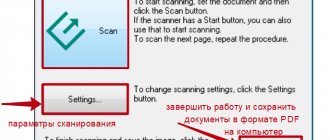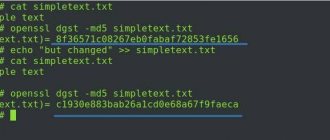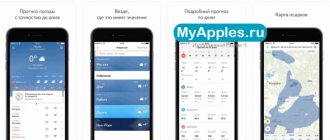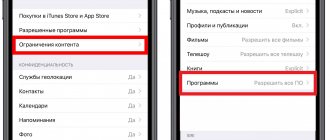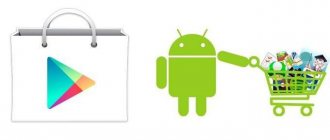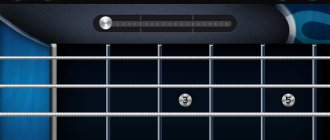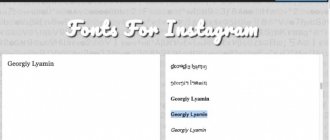Now iPhone owners can scan QR codes without having to install a special application. All you need to do is point your smartphone camera at the code image and wait a little. What could be simpler?
In the past, the main problem with QR codes was the inability to directly scan them, which required installing a special application. Has anyone used this?
QR codes contain various information: links to websites, addresses, phone numbers, tickets, coupons, etc. They function as shortcuts, saving you the trouble of manually entering information, and also allow you to hide data during transfer.
Now this process has become elementary.
Apple has built QR code recognition into the camera app. This means that to read, you just need to open the camera and point it at the image of the code.
After this, a notification will appear on the screen prompting you to follow the link encrypted in the QR code. When you click on it in your browser (usually Safari), the corresponding page will open.
How to read a QR code using the Camera on iPhone and iPad?
The feature is enabled by default, so you don't have to fiddle around with the settings.
- Make sure your iPhone is running iOS 11 or later.
- Open the camera on your smartphone and point it at the code.
- Make sure the camera is focused and the QR code is clearly visible on the phone screen.
- After recognizing the code, you will see a notification with the information that was encrypted in it. For example, a link contained in a QR code will appear.
- If the notification does not appear, try zooming in or clicking on the QR code image to focus the picture.
- Tap a notification to go to a web page, dial a phone number, or send a message.
Barcode
The developers from Cocologics are new to the genre, but they instantly earned attention from the community. And the main reason for this is the non-standard symbiosis of possibilities.
Barcode easily interacts with QR and matrix codes on an iPhone, recognizes barcodes, understands what information is worth saving (for example, detected phone numbers, addresses or positions on a global map), what information should be searched through the available database, and what information should be saved. immediately transfer it to friends via SMS or social networks and instant messengers.
Interacting with Barcode is easier than it seems at first glance. All you have to do is open the app, grant access to the camera, and then the magic begins. Useful information is found automatically, and the rest is filtered out and disappears from view.
Additional advantages of the assistant include a minimal amount of advertising (there was no place even for banners), an intuitive interface that eliminates long and inconvenient navigation, and a whole series of additional add-ons. The developers even help you set up the camera correctly for added accuracy and an increased chance of unraveling the secrets of the code.
How to enable/disable QR code scanning in iOS on iPhone?
If you don’t need this feature or it bothers you, you can easily disable it through the settings.
- Open the settings menu of your smartphone/tablet.
- Scroll through the list and select the Camera app.
- Click the switch next to “QR Code Scanning” to disable the feature.
iPhone apps that let you scan QR codes
Overall, all QR code reading apps work well. This is not the case when you need to look for where you can download a good program for work. You can use almost any free application. Below we will tell you how to use it.
However, none of these free iPhone apps are perfect. In some cases there may be freezes and you may need to restart the program, but in other situations everything will work fine. Personally, I rarely scan QR codes with my iPhone, so I've never encountered any glitches. You can also download a QR code scanner for iPad, iPhone and iPod.
QR Code
The only barcode scanner that does not stop developing and copes with the tasks at lightning speed (as the developers from TinyLab suggest, there will be no problems with recognizing barcodes and QR codes, as well as with matrix combinations DataMatrix and Code128, Code39 and even EAN-8) . On the plus side, the available database is really extensive. There is always a minimum of advertising here, and searching through history does not take even five minutes of free time.
And yet, QR Code can hardly be called an advanced assistant that can knock competitors off their pedestal. The main problem with the scanner is payment. After just ten trial runs you will have to pay up to $19.99 for further use. And, although the functionality here is impressive, and you can scan almost every encrypted object, the money is serious. And even more so in those cases when you need to find out who the manufacturer of the Coca-Cola can is.
How to read a QR code using an application on an iPhone?
Most apps work the same way: once opened, they are immediately ready to scan. As an example, I will describe how to work with the application that I use.
- Open the QR code reader app.
- If this is the first time you launch the program, then you need to allow access to the camera. Click OK.
- A frame in the center of the screen indicates the area where you want to place the QR code to scan.
- After reading the code, you will see the information encrypted in the code. If it's a link to a web page, it may open automatically (depending on the app you're using).
That's all, actually. Another feature of this particular app is the History section, which stores past scanned QR codes. This allows you to access encrypted information again without having to read the code again.
In addition, you can create your own QR codes of various types, including those that include links to web pages, as well as containing photos, social media pages, texts... The list is almost endless.
[dzs_videogallery id=”kak-skanirovat-qr-kody-na-ajfone” db=”main”]
How to scan or read a QR code on iPhone?
Nowadays, interacting with QR codes is really convenient and fast - after all, our iPhone will help us read them and quickly follow the desired link. If previously, in order for the iPhone to recognize a QR code, you had to download a special third-party application, now it has become even easier to recognize the code using the standard Camera application built into every Apple device! This is done literally in a couple of seconds - you just need to point the Camera at the code, and the iPhone reads the information.
In today's article we will tell you in detail how to scan a QR code using the camera of your iPhone or iPad. We will also give an example of step-by-step video and photo instructions made on the iPhone 8 Plus
Table of contents
- How to scan a QR code on iPhone or iPad;
- How to set up and use QR code scanning using Control Center;
- How to disable the QR code scanning option on iPhone and iPad;
- What else is worth knowing about QR codes;
- Conclusions.
How to scan a QR code on iPhone or iPad?
So let's get started with the instructions. The process takes very little time and is intuitive.
- Open the Camera on your iPhone or iPad and point it at the code image.
Figure 1. Open the Camera application.
Figure 2. Point the Camera at the QR code.
- After a couple of seconds, a notification in the form of a banner will appear at the top of the screen - this is the information encrypted in the QR code. Click on this banner to go to the data.
Figure 3. Click on the banner at the top of the screen.
How do I set up and use QR code scanning using Control Center?
If you need to scan QR codes frequently, you may find it useful to add a built-in QR code reader - to do this, you will need to place a link to the tool in the Control Center. How to do it:
- Go to Settings, and from there go to Control Center.
Figure 4. Go to the Control Center.
- Select the “Customize controls” option.
Figure 5. Click on control settings.
- We find the QR Code Scanner section and activate it by clicking on the green plus sign next to this option (after which it moves to the top list of activated options).
Figure 6. Activate the QR Code Scanner.
- An option can be moved to any location in the active list by clicking the icon with three lines on the right and moving it to the desired location. For example, we want to move the Scanner to the very top:
Figure 7. Moving an option in the list.
Figure 8. We moved the option and it was at the very top of the list.
- To open an option from the Control Center, go to it (from the main screen, swipe up from the bottom with your finger, “pulling out” the Control Center).
Figure 9. Swipe up from the bottom of the main screen.
- In the Control Center that appears, select the scanning option - with a QR code image.
Figure 10. Select scan QR code.
- Direct the opened Camera to the desired QR code and wait for the banner to appear at the top.
Figure 11. Pointing the Camera at the code.
- Click on the banner that appears to get information.
Figure 12. Click the banner to access information.
How to disable the QR code scanning option on iPhone and iPad?
If the option of scanning QR codes is no longer relevant for you for some reason, you can easily deactivate it. For this:
- Open Settings, scroll down the list and find the Camera section.
Figure 13. Select Camera in Settings.
- Having opened the Cameras section, we find the “Scanning QR codes” option there and deactivate it by moving the slider from green to red.
Figure 14. Deactivate the QR code scanner function.
Figure 15: The feature is now disabled.
What else is worth knowing about QR codes?
QR codes in the modern world are quite useful sources of information encryption. They are simple two-dimensional designs that contain useful data, can be easily read using a smartphone or tablet, and do not require any special connections.
Also, anyone can create QR codes to store their information, and they can be stored both in physical and electronic form (unlike, for example, NFC tags, which must be purchased separately, access to read information from them is possible only from close range, and Apple does not support recording on them).
To fully understand all the varieties and possibilities of using QR codes, we present to your attention an expanded list of them, with a description of how iOS allows you to interact with these codes:
- Website URL: By scanning this code, you will be prompted to open that website and be able to navigate to it.
- Phone number: by scanning this code, you will receive an invitation to call a number.
- AppStore link: You will be able to open the application.
- e-mail address: by scanning it, you will receive a notification to send an email to this address.
- Email message: as a result of scanning, you will be able to write a letter to the specified e-mail address.
- SMS message: by scanning this code, you can write and send an SMS to the specified address.
- Plain text: by scanning this QR code, you can make a query using this text in an Internet search engine (by default - in Safari).
- Contact Information: Contact information is encrypted here, and scanning this code will prompt you to add it to your contacts.
- Calendar Event: By scanning this code, you will be prompted to add this event to your calendar.
- Wi-Fi credentials: Scanning a code like this will allow you to be prompted to connect to Wi-Fi using the login credentials provided.
conclusions
As we learned from the article, a large amount of important modern information is encrypted and transmitted via QR codes. This is an easy-to-create and use way to encrypt and exchange data; using the camera on your iPhone and iPad, you can access a wide variety of information in a couple of clicks.
We looked at the main types of QR codes, clearly showed how to read codes and open data, as well as how to add an option to the Control Center and how to deactivate it.
We hope our article was useful to readers, and now you will easily use this modern and convenient option!