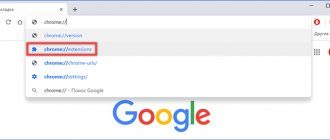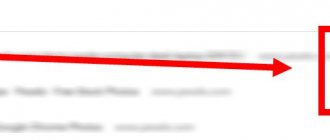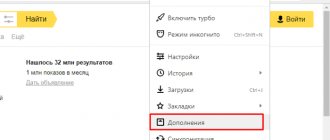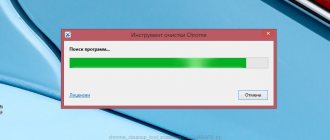The problem of annoying and intrusive advertising has been acute for the last 10 years, with the entire Internet community suffering from countless pop-up banners and video advertisements. But a way to remove advertising in the Yandex browser has been found quite a long time ago. To do this, you will need to install the AdBlock extension for the Yandex browser, where the main task of the plugin is to remove any advertising types of data. Adblock is an ad blocker: it removes video ads, banners, text messages, and notifications like “You have the AdBlock ad blocker enabled.”
Why you should use AdBlock for Yandex browser
The extension gained popularity as it became a pioneer in the field of blockers. AdBlock started the trend of installing ad blockers. Initially, the add-on was released in Mozilla Firefox, and a little later in Google Chrome and Yandex browser.
Good to know! In addition to the main task, the extension additionally protects against malicious sites, viruses, and increases privacy.
What benefits does the extension bring:
- Ability to block almost all advertising;
- Several lists of settings for filtering content;
- The ability to block various widgets on pages: social networks, the “Ask a Question” window, etc.;
- Blocks pop-ups on the page;
- Protects against viruses and malicious applications;
- Prevents earnings from mining cryptocurrency through our browser;
- Has regular filter updates;
- Has a huge audience. The plugin is used by hundreds of millions of users, from which you can be confident in the security of the addon itself.
Add Block for Yandex Browser has a lot of positive aspects, so we recommend installing the extension for most users, especially if computer performance or network speed is poor.
Important! Advertising is the only way to make money for most information sites. After the massive installation of blockers, resource earnings dropped significantly and some webmasters refuse to further develop their sites. To support resource owners and their development, the “Acceptable Advertising” filter is installed in AdBlocker for Yandex browser. The cleaner plugin leaves a small portion of unobtrusive advertising. It is possible to manually set the complete blocking of all advertising content in the settings.
How to use
The add-on is designed mainly to block inappropriate advertising, video advertising embedded in videos and films on YouTube, which cannot be skipped or turned off until you watch at least 15 seconds. And many other types of advertising. The plugin does not block targeted advertising on social networks, or if the advertising block is embedded in the film itself.
By default, it does not require any settings. But if you need special blocking criteria, then it can be adjusted:
- While on the site, click on the extension icon to see how many advertisements are blocked on this particular page. It also indicates how much has been blocked in total for the entire period since installation.
- If you want advertising to be displayed on this resource, simply click on the extension icon and select “ Pause on this site ” in the pop-up window. The extension icon will turn green and advertising will not be blocked. You can disable ad blocking on one specific site and on all sites.
- In the upper right corner of the extension window there is a settings button, a gear-shaped icon. Clicking on it will take you to the settings page. Here you can additionally set some security parameters, and also add trusted resources to the white list, then if AdBlock is enabled on these sites, advertising will still be displayed.
What is the difference between ADP, AdBlock, Adblock Pro, AdBlock Ultimate
All addons can be used as an ad blocker, but due to the similarity of names, it remains unclear whether there is a difference between them. Some differences do exist; the plugins listed are not versions of the same product. All of them are from different developers , that is, they are unique analogues.
Before installing AdBlock in Yandex browser, let's look at the differences between the plugins:
- AdBlock Plus (ADP) is one of the most popular add-ons for Yandex browser. The extension has already been downloaded to different browsers by over 500 million users. Advantages of the addon: the ability to create your own filters, disable the plugin on individual sites, has effective blocking, an attractive and simple interface. The main drawback is that there is no tool for manually adding filters;
- AdBlock is the most popular add-on, as it was the first to appear in the Google Extensions store. The number of reviews about the module is almost double the number of ratings for ADP block in the Google store, suitable for the Yandex browser. The main difference is the interface; in the pop-up window (appears after clicking on the extension icon) you have to read the settings, everything is presented in the form of solid text. But the parameters window is designed somewhat differently compared to ADP, but it is quite logical and convenient. The advantage is the presence of a built-in module in the right-click menu;
- AdBlock Pro is more different from its analogues; here the pop-up window is made in black, all captions are in English. The only thing I like about the pop-up window is its functionality; here we can immediately change key settings. On the Options tab, the extension has basic filter settings, creating a whitelist, adding your own filters, and general settings. Disadvantages: often skips advertising, few filter sheets, no additional functions;
- AdBlock Ultimate helps remove ads in the Yandex browser in the same way as other extensions and is similar in appearance to them. Users of the plugin have the only complaint about its work - the low accuracy of advertising detection. The module often blocks images, video players and other useful data on websites.
All of the listed add-ons belong to different developers. To understand the difference, let's tell a little history. Initially, Add Block was not available for the Yandex browser; it appeared on Mozilla. The developers were slow in porting the extension to other platforms, so other programmers were found who created a similar application in the Google store. When the original developers got around to creating a plugin for all platforms, the name was already taken, and they called their product Add Block Plus , now it is already available for Yandex browser and Opera.
Interesting! Blockers work similarly and use the same filters. If the browser missed an ad in Yandex by Ed Block, ADP will do the same and vice versa.
Regarding the Ultimate version, this is a Bulgarian fake, the developers of which are being sued by the owner of the original extension for copyright infringement. The Pro version can hardly be called a worthy competitor; it is ineffective, does not have Russification and is little known.
We recommend:
- How to block ads in Yandex browser
Enabling AdBlock in Google Chrome
The procedure for enabling the extension in question is not much different from the similar process in relation to other extensions, with the exception of the second option. For more information on this topic, you can read the instructions at the following link.
Read more: Disabling extensions in Google Chrome
Option 1: Manage Extensions
This method is relevant in cases where the extension is disabled through the Internet browser settings and is inactive on any opened resources.
- Launch your web browser, expand the main menu by clicking the corresponding button in the upper right corner, and select “More tools.” From the list presented, select “Extensions”.
- On the page that opens, find the “AdBlock” or “AdBlock Plus” block (according to the installed version of the extension). If necessary, you can use the search bar.
- Switch the state of the slider located in the lower right corner of the block by clicking the left mouse button. As a result, its color will change and a new icon will appear on the top bar.
- Additionally, you can use the extension page, which opens with the “Details” button. Here you also need to switch the slider in the “OFF” line, thereby changing the value to “ON”.
This concludes the instructions, since after these steps AdBlock will work as usual, based on its own settings. At the same time, do not forget to refresh the pages opened before activating the extension.
Option 2: AdBlock Settings
Unlike the previous method, this method will allow you to use the extension through a special control panel. To continue, you must first make sure that AdBlock is activated according to the instructions above in the browser settings. This is relevant when ad blocking is purposefully or accidentally, for example, due to failures, disabled on individual sites on the Internet.
- In the top bar of your web browser, on the right side of the address bar, look for the extension icon. If it is truly disabled, the icon will most likely be green.
Note: If AdBlock doesn't appear in the panel, it may be hidden. Open the browser's main menu and drag the icon back.
- Left-click on the icon and select “Hide ads again.”
Due to several options for disabling blocking, the specified line can be replaced with “Activate AdBlock on this page.”
Situations may also arise when the extension is disabled on some pages on the Internet, while on others it works properly. To fix it, you will have to manually find ignored resources and start blocking.
- Sometimes sites are added to the exclusion list, which can be cleared. To do this, open “Options” through the extension menu and go to the “Customize” tab.
Find the “Configure filters manually” block, click the “Settings” button and clear the text below from the field. Click on the “Save” button to enable AdBlock.
- If disabled without creating filters, the only solution is to remove and reinstall the extension.
If you encounter problems with the inclusion procedure or the performance of the software reviewed, you can contact us for advice in the comments.
How to install AdBlock on Yandex browser
There are 2 methods of adding Yandex browser extensions (via Google Extensions and the Opera store), but only the first method will help you install AddBlock, AdBlock Plus and Pro - through the Google store. The second method is through the Opera catalog, it will help you download only the Ultimate version, it is available in both stores.
How to add the AdBlock extension to the Yandex browser through the Google store:
- Go to the home page of the online store and enter the name of the plugin into the search. We can immediately use direct links: ADP, AdBlock, Pro and Ultimate versions.
- Click “Install” in the upper right part of the window.
- In the pop-up window, click “Install extension”.
As soon as the Yandex browser manages to download and add AdBlock to the list of extensions, ad blocking will begin. Additional settings are not required.
The second way to download the ad cleaner module:
- Click on “Yandex Browser Settings” (the menu is located at the top right).
- Select "Add-ons".
- At the end of the page, click “Catalog of extensions for Yandex.browser” and get to the Opera store.
- We are looking for the AdBlock plugin using the keyword AdBlocker Ultimate.
- Click “Add to Yandex Browser”.
- In the window that appears, select “Install extension”.
You won't be able to download ADP and classic AdBlock from the Opera store. We can only download the Ultimate version.
Useful:
- How to disable Adblock plus for Yandex browser
What is Adblock for?
Its main task is to prevent the appearance of annoying advertising both on individual sites and completely when working with a browser. Today, the Adblock Plus extension is widely used. Its functionality is not much different from a simple Adblock, but it has several advantages:
- It is possible to create your own individual filters, for example, blocking advertising messages of a certain nature.
- By default, unobtrusive advertising is enabled here, so you do not deprive yourself of the opportunity to stay informed about new products and services.
- The menu has been expanded.
Methods for setting up AdBlock
The Adblock plugin for the Yandex browser does not always block all advertising, causing some discomfort. Sometimes you have to change the settings yourself to remove individual ads.
Setting methods:
- Adding new filter elements. If the site has learned to bypass the blocking, we can manually add a suitable filter. To turn off a specific ad, right-click on the element, point to AdBlock and select “Block this ad.” In a similar way, we can delete any page element permanently. ADP does not have such a function. You can also block advertising by URL by going to the extension settings; on the “Settings” tab there is a corresponding line;
- Disable “acceptable advertising”. The extension leaves a small part of advertising to support sites, but we can disable it too:
- Click on the module icon and select “Settings”.
- In the “Lists of ad blocking filters” item, remove the selection next to “Acceptable advertising”.
- Go to the “General” tab and uncheck the “Allow some unobtrusive advertising” checkbox.
- We connect new filters. Right-click on the extension image (to the right of the Smart line) and select “Settings”. In the “Filter Lists” section, in the “Other Filter Lists” column, select the appropriate elements. To stop advertising, we can add our own filter or connect a list from any developer by providing a link to it in the “Custom filter lists” section;
- We speed up page loading. The extension's new feature is data caching, which speeds up the browser on sites that are used most often. How to turn it on:
- Right click on the addon and select “Settings”.
- Go to the “General” page and enable “Allow local content caching for popular site libraries.”
How to disable Adblock
If you want to pause an extension or remove it completely, regardless of the reason, you can do so at any time with one click. To do this, go to the page with extensions – menu button, “Additional tools”, “Extensions”. Find Adblock, and in this window opposite, drag the slider to the “Off” position. At any time, if necessary, you can turn it back on, without first downloading. If you want to delete the program, you will see the trash icon here, click on it and confirm your action.
Why I stopped blocking AdBlock ads in the Yandex browser
Troubleshooting problems that appear is relatively simple:
- Add more filters. Some developers find workarounds for displaying ads; you will have to wait a bit for the extension filters to update, manually block the element, or connect a third-party filter. On the “Filter Lists” tab we can “Add filters for another language”; there is also the option here to additionally enable EasyList, EasyPrivacy;
- Too many filters installed. It is better to turn off unnecessary filtering lists; they slow down the browser and can lead to malfunctions. The developers do not recommend installing more than three or four filters. Connecting more than two lists from third-party developers can also be considered redundant. After making changes, restart the browser;
- Installation failed. It makes sense to try reinstalling the extension. Right-click on the icon and click on “Delete”, repeat the installation process;
- AdBlock stopped working after making changes to the plugin or settings of the browser itself. Certain functions are enabled only after restarting the Yandex browser. Restart the Browser;
- Conflict between extensions and ad blockers. Go to the “Add-ons” section and leave only the Adblock plugin enabled. Restart the browser;
- The extension is disabled. We can enable the add-on like this:
- Open the browser menu and go to “Add-ons”.
- In the “From other sources” column, look for a suitable extension and enable it by moving the slider on the right.
The AdBlock extension helps you use the Yandex browser more comfortably, increases the level of security, reduces resource costs for loading the page and increases the speed of work, but it is worth remembering the consequences. The plugin deprives your favorite bloggers, channel owners, webmasters, etc. of income. If desired, we can support YouTube channel owners using the “Allow whitelisting of specific YouTube™ channels” setting, the item is located on the “General” tab in the plugin settings.
Adblock Plus connection
To install this addon, you will need to perform the following operations:
1. Launch Internet Explorer.
2. Open the offsite of the Adblock Plus add-on - adblockplus.org.
3. The service will automatically detect which browser you are using and provide a link to the version of the add-on specifically for it. Once the main page has finished loading, click the green “Install for Internet Explorer” button.
4. In the bottom panel that appears with the request “Do you want...?” Click the “Run” response.
5. Wait until the installer downloads.
6. In the system window, allow the installer access to the computer settings: click “Yes”.
7. Confirm activation of the installer: in the “Open file...” window, click “Run”.
8. If the browser is open, in the installer, confirm the command to close it.
9. To continue the installation, click “Next”.
10. After initialization is complete, click the “Install” button.
11. When the installation is complete, click “Finish” in the panel.
12. Launch your browser again. In the settings panel located at the bottom of the IE window, click “Enable”.
13. On the tabs, you can deactivate the filter by clicking the “Select Settings” command and the “Disable” button in the new window.
If you need to completely disable the add-on:
1. Click the Gear button at the top right.
2. Select “Configure add-ons” from the list.
3. In the block on the right, click “Toolbars...”. In the adjacent list, right-click the line with the name of the extension. Click Disable.
Or select the line with the left mouse button and click the “Disable” button at the bottom of the “Management...” window.
Re-enabling is performed in the same section in a similar way (by clicking the “Enable” command in the context menu or at the bottom of the window).
Alternative ad blockers for Yandex.Browser
In addition to Adblock Plus, there are many other ad blockers; just enter the keyword Block in the search bar of the extension catalog.
The list of extensions can be shortened by entering the keyword Adblock in the search bar
These blockers are quite varied:
- narrow-profile extensions such as FlashBlocker (blocks only videos with animated Flash advertising), Gif Blocker (hides all banners with GIF images), News Topic Blocker (blocks news hyperlinks), etc.;
- extensions that block advertising content on specific services: Google™ Hangout Seen Blocker (for the Google Hangouts messenger), AdBlocker for YouTube™ Video (for YouTube video hosting), Twitter blocker (for the Twitter social network), etc.;
- universal complex blockers of the Adblock type: AdBlocker Lite, Rule AdBlocker, AdBlocker Ultimate, Stop Reclame, Adguard and others.
Having carried out several tests of the performance of a number of the above extensions for Yandex.Browser, I can say that the main disadvantage of almost all universal complex blockers is the lack of any ability to customize their work (unlike Adblock Plus). Because of this, none of them have shown 100% reliability in blocking ads. For example, Rule AdBlocker periodically fails to block GIF banners, and Stop Reclame does not always cope with flash advertising videos. The most stable extensions turned out to be AdBlocker Lite, AdBlocker Ultimate and Adguard. Moreover, to achieve maximum efficiency, I can recommend using several extensions at once - installing one complex blocker and a number of narrow-profile extensions created for specific services or sites.