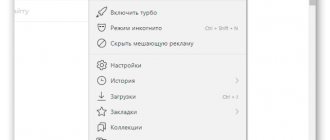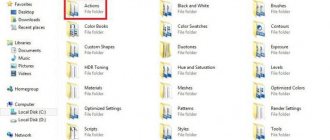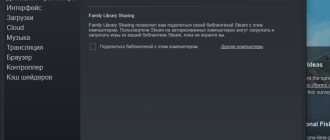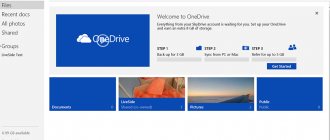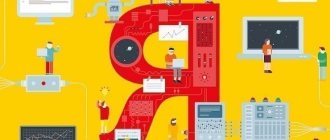Nowadays, few PC users imagine using the device without the Internet, regardless of whether the computer is used for work or for interesting leisure activities. As practice shows, during the operation of a computer device, users often have to deal with situations where, after a standard manual or automatic browser update, strange names of applications or programs appear on the PC that the consumer did not specifically install.
Naturally, each of these situations requires mandatory user intervention in order to determine the class of the installed application, remove it if the program can cause any harm, and if the program is “useful,” then understand the features of its operation. One of such applications that independently ends up on a PC in the process of using Internet resources is Tampermonkey, the purpose, characteristics and specifics of its removal, if such a need arises, will be discussed in the article.
What is Tampermonkey
Before deciding whether to remove or leave on the computer an application installed on the device without the user’s knowledge, you need to understand its characteristics, functionality and purpose. Often, the user learns about the presence of the Tampermonkey application on the PC when periodically viewing active plugins and additions to the browser used.
To the question of what kind of program this is called Tampermonkey, you can find many answers on the Internet, indicating both the harmfulness of this element and the usefulness of the application, due to its positive impact on the operation of certain scripts necessary during the process of their timely updating, and , accordingly, and correct functioning.
Many users take the position that the Tampermonkey program has at least a conditionally safe potential, and its presence on a PC is undesirable, since the application provokes the appearance of unnecessary advertising in the browser. Supporters of this version explain their correctness by translating the name Tampermonkey, which sounds like “interfering monkey” in Russian, which does not position it on the positive side.
Where to download the browser extension
If there is an opposite theory, there is no need to rush to remove the application from your PC. It would be wiser to figure out why Tampermonkey is needed, and only after that decide the advisability of its presence in the system.
The Tampermonkey application, although it is installed on a PC without the user’s knowledge, is not a malicious element; it is an extension for browsers that can install and support custom scripts. In simple words, the resources of the installed extension facilitate the downloading of media and video content from various social networks, filter advertising, and work in complex combination with other plugins, expanding their capabilities. But in addition to the positive qualities, the application also has certain disadvantages, such as self-installation of the program on the PC, its deep implementation in the browser settings, which affects the decrease in the user’s personal privacy, and, accordingly, makes people worry about security. Some users also claim that with the installation of the application, the percentage of regularly pop-up advertisements that interfere with viewing content increases, which can hardly be called a positive aspect of the extension’s presence in the browser.
Let's look in detail at how the application gets onto the PC, as well as its main functions and capabilities, which will allow you to use the extension correctly and safely.
Definition of the concept
We have already talked a little about what kind of program Tampermonkey is, but this, of course, is not enough to understand all the nuances, so now we will discuss this topic in more detail.
Tampermonkey is a browser extension that is installed in the standard way - through a special extension store. It ensures the correct operation of scripts and performs their timely updating, which was noted above. But most will object, because without an installed extension, all site scripts work properly, and users will be right. We are talking not only about site scripts, but also about those that you install yourself. In other words, for some scripts downloaded from the Internet, the extension must be installed.
Let's look at everything using a simple example. Many people know the Savefrom.net add-on - it adds special buttons to media content on popular hosting and social networks, after clicking which the downloading of this very content begins. Without this add-on, on these sites the content could only be viewed or listened to in real time, but without the ability to download. So, Savefrom.net is a set of scripts and nothing more. And in order for the extension to work stably and without errors, it is recommended to install Tampermonkey.
We figured out what this extension is, so let's now talk about how to install it, how to use it and remove it if the need arises.
Specifics of implementing Tampermonkey into the system
Questions about how to install the Tampermonkey tool on a PC rarely arise among users, since in most cases the application itself, without any notification to the computer owner or due to his inattention when updating programs, is embedded in browser plugins. If the user needs to download and install an extension, this is very easy to do:
- Go to the browser menu and select the “Extensions” or “Add-ons” item depending on which browser you are using.
- In the search bar that opens, enter the name Tampermonkey, where in the highlighted list, press the “Install” button opposite the desired object.
- Confirm with the “Allow” button in the confirmation window.
- Restart the browser.
Installing a browser extension
Often, the extension installs itself when downloading any content that contains the Tampermonkey download file. Most users, when downloading updates or programs, blindly agree to the installation conditions, which provokes an unauthorized extension into the system. Sometimes the user is not even aware of the functioning of the application, since it works in the background, notifying about its work only after deep integration into the system or during synchronous interaction with other plugins when the browser is running.
The fact that Tampermonkey is integrated into the system and installed in the browser will be indicated by the presence on the main browser toolbar of an icon in the shape of a black square with smoothed corners on a green background, inside with two large green dots placed horizontally. Let's look at the positive aspects of Tampermonkey and the features of its operation.
Install Tampermonkey
So, we already know that Tampermonkey is an extension for browsers; accordingly, installation is done through a special extension store. Let's look at everything using the example of the popular web browser Mopzilla Firefox.
So here's what you need to do:
- Click on the button that opens the menu. It is located in the upper right part of the window and is indicated by three horizontal lines.
- From the menu, select "Add-ons".
- A new tab will open with a search bar displayed at the top right. You need to enter the name of the extension in it.
- In search results, the software you are looking for should be first in the list. Click the “Install” button next to its name.
- Give permission to install this extension. To do this, just click the “Allow” button.
After this, the process of downloading and installing the extension will begin. After it is completed, it is recommended to restart the browser.
How to use Tampermonkey
The Tampermonkey application is a relatively safe extension, despite many opponents of its presence on the PC, and is characterized by the following advantages:
- Application resources allow you to install and update scripts, which significantly expands the capabilities of the browser.
- The functionality of the extension smooths out the conflict of scripts, and with the ability to write and debug their interaction using the resources of the built-in editor.
- Helps increase the speed of work on the network by revealing the password when you point the arrow at it with the manipulator.
- Speeds up interaction with video files, expanding the capabilities and options for viewing them.
- Guarantees timely automatic updating of scripts.
- Affects the correct display of pages.
The application does not require specific settings; it starts functioning automatically after installation, followed by restarting the browser.
If you still want to customize the functioning of the application to suit your personal needs, just click on its icon in an open browser, which will open access to the extension menu. The menu, although it has an English-language interface, is intuitive; it provides access to the main script settings, where it is possible to both configure their update mode and write your own browser script.
If you believe that Tampermonkey is interfering with the optimal functioning of your PC, are a fan of the theory that the presence of the application in question on your computer is unsafe, or you think that the extension is loading the system and attracting unwanted advertising, then the following information will be relevant to you. Let's look further at how to effectively remove a program from the system along with traces of its presence on the device.
Tampermonkey functions
I should immediately note that this Tampermonkey add-on only works with browsers such as Chrome, Opera, Chromium, and it is also available for some browsers for Android. Its functionality makes it easy to install a script, review scripts and automatically update them, smooth out conflicts between different scripts, and there is a built-in editor that allows you to write or debug a script.
Thanks to the Tampermoney functionality, you can block unnecessary advertising, expand the ability to watch videos, open passwords when you hover your mouse, display Internet pages correctly, and much more. Also, this Tampermonkey program will be useful for synchronizing your settings on different computers; it also has this feature.
To find out how many scripts are currently active, just look at the application icon in the upper right corner, where the number of running scripts will be displayed. By clicking on the indicated Tampermonkey icon, you will open a list of active scripts, as well as those that can be enabled. You can sort the available scripts, view the update date and adjust their frequency, and go to the script home pages (if any). It is also possible to create a “black list” of sites to which user scripts will not have access. The wealth of functionality of the application is truly amazing. After you have found out that it is Tampermonkey, you can proceed to the point of uninstalling this program if you do not need it.
How to remove Tampermonkey
Despite the useful features of the Tampermonkey application, the question of how to remove the extension from the system is often asked by users. The reasons for this phenomenon are different - from a banal preference to use it as an extension for interacting with various plugins of another product, to the perception of the program as a malicious and unwanted tool.
Before you begin removing the Tampermonkey add-on from your browsers, you must first remove it from your computer's operating system. For this purpose, you will need, similar to the standard regulations, to enter the “Control Panel” through “Start” or “Search bar”, depending on the OS version, and then go to “Uninstall a program”, where you will need to find and remove the program.
After completing this manipulation, you should move on to the actual operation of the application in the browser. For example, if the popular Google Chrome is used on a PC as the main working browser, the uninstallation operation is performed according to the following instructions:
- Launch Google Chrome.
- In the field for entering the address, enter chrome://extensions/.
- Find Tampermonkey in the list of add-ons that opens and delete the desired object by clicking on the “Delete” button.
How to remove a program from the Chrome browser
This procedure guarantees 100% removal of the object from the browser, and at the same time, the user will be able to remove other extensions unnecessary for his work in this window.
To remove Tampermonkey from the Mozilla Firefox browser, the procedure will not differ much from the instructions for uninstalling the application from Google Chrome, with the exception of the inscription that is entered in the search field - about:addons. All other instructions are identical.
As for the Safari browser, removing Tampermonkey is done through the “Settings” of the browser, where you select the “Extensions” item, in the list of which the desired object is marked and uninstalled with the “Delete” button.
In Opera, to remove the extension, you must act in accordance with the following regulations:
- Open your browser and go to “Tools”.
- Go through the “Extensions” tab to the “Manage extensions” item.
- Find Tampermonkey in the list and remove it by clicking on the “Delete” sign.
As an alternative to eliminating the extension, you can use the resources of powerful antivirus utilities that perceive applications as conditionally unsafe for the PC, for example, use AdwCleaner, Dr. Web Current or similar software tools.
Using the Greasemonkey extension in Mozilla Firefox
The essence of Greasemonkey is to install or create custom scripts that will work on specific sites. This extension acts as a special mechanism that ensures the execution of pre-prepared code. Next, we want to tell you in a step-by-step guide everything about interacting with this add-on, starting with its installation and ending with the creation of user scripts.
Step 1: Install the extension
Most users who have already encountered the procedure for installing add-ons know exactly how this is done. The following instructions will be intended for those users who are encountering such a goal for the first time. Experienced users can simply skip it and install it themselves.
- Open the main menu of the browser, where go to the “Add-ons” section. The same action can be performed by pressing the hotkey Ctrl + Shift + A.
On the tab that appears, you are interested in the input field, where you write “greasemonkey” and press Enter.
This will automatically take you to the Firefox Add-ons page. Here, click on the relevant search result that appears first in the list.
Click on the blue button that says “Add to Firefox.”
- Tampermonkey for Yandex Browser
Review the permissions Greasemonkey requires, and then confirm your intent to install.
You will be notified that the addition has been successfully completed. If you are interested in scripts running in the background, be sure to check the “Allow this extension to run in private windows” checkbox. If you accidentally closed the notification before you could make an edit, below we'll show you how to configure this setting differently.
Upon completion of installation, the add-on is immediately activated and ready to install scripts. It currently doesn't perform any functionality in the browser because no custom code has been added yet, which we'll talk about next.
Step 2: Installing Custom Scripts
In most cases, the user installs Greasemonkey already knowing which scripts he will add. On the official websites where such applications are distributed, there is information on how to install them, so there will be no problems with this. However, if you have not yet found a script to add, we suggest doing so now.
Go to the official Greasy Fork website
- Above is a link to the official resource from Greasemonkey, where user scripts are posted. Find a tool suitable for the topic there and click on it to go to the page.
- What is Tampermonkey and how to use it
Here click on the “Install this script” button.
Select the additional option to install in a disabled state and automatically open the editor after installation, if required. Then click on the green “Install” button.
Now open Greasemonkey by clicking on the icon on the top bar. Here you will see a list of added scripts. It will be updated immediately after clicking “Install”.
Any script available to Greasemonkey is added this way. Additionally, you can copy the code itself and create a new template through the editor by pasting the content there. We will talk about this in the last stage of our article today.
Step 3: Setting up Greasemonkey
Sometimes the user needs to customize the extension by setting certain parameters. Greasemonkey's functionality is designed in such a way that there simply isn't a ton of options available to change because it's not even required. In the main menu you should pay attention to the following items:
- When you open the application menu, the very first line is responsible for enabling or disabling it. In this case, all scripts will accordingly change depending on the state of the extension.
- Next, look at the block that is highlighted in the screenshot below. Here you can go to the editor, export or import settings, which will include all installed scripts.
- The last block contains useful links that may come in handy when interacting with Greasemonkey.
- Finally, let's quickly look at how to make Greasemonkey scripts work in private windows if this option has not been set beforehand. To do this, open your web browser menu and go to the “Add-ons” section.
- Here, find Greasemonkey and click on the extension tile.
- Scroll down the tab, where in the “Run in private windows” section, place a marker next to the “Allow” item.
- A special privacy icon next to the add-on indicates that it will function in this mode.
These were all useful buttons and menu items. The last block, which we didn’t just talk about, is reserved specifically for scripts. A separate paragraph will be devoted to this topic below.
Step 4: Managing installed scripts
If you have installed one or more scripts in the add-on we are considering today, a situation will probably arise when you have to manage this tool, for example, you want to disable it, edit it, or completely remove it. All this is done through the same Greasemonkey main menu.
- Open the extension management window. Here you will see the script separation. Some of them are used on the current site, while others are not yet active. Left-click on the required one to go to controls.
- Here you can, for example, enable the script, edit it or delete it. All this is done by pressing the appropriate buttons. Below you will find information about the version of the application and its latest update.
- Go to "User Script Options" to configure additional script options. This is necessary in extremely rare cases, which is usually written about on the website where the code is distributed.
- If you need to make edits, use the “Edit” option.
- A separate editor window will open, where all the content responsible for the operation of the script is present. When making any changes, be sure to save them before closing the window.
You should not make any changes just like that, as this may disrupt the functionality of the entire script and you will have to reinstall it.
Step 5: Create Your Own Scripts
The topic of creating your own scripts also includes copying someone else's code, since this is implemented in exactly the same way. Now we will not give any recommendations about writing an application, since this is done by people who study programming languages. As for the Greasemonkey documentation, it is available for reading on the official website. For now we just want to demonstrate how to open the editor and paste the code there.
- Go to the main menu of the extension, where click on the “New user script” button.
- An editor window will open where the code is already being typed.
- Paste the content there and save the changes. Optionally, you can change the name of the script to make it easier to find later.
- You will now see in the Greasemonkey main menu that the custom script has been added successfully.
As you can see, Greasemonkey is a very convenient and useful extension that allows you to implement all sorts of custom scripts in Mozilla Firefox. It is because of this that enthusiasts are now creating many useful solutions that simplify interaction with the browser. We are glad that we were able to help you solve the problem. Describe what didn't work for you. Our specialists will try to answer as quickly as possible.
Did this article help you?
2. Scroll to the end of the page that opens and click the “Catalog of extensions for Yandex.Browser” button.
3.The Opera online store will open, in the upper right corner of which there is a search bar. By entering the desired value there, you will find the extension you are interested in.
4. All you have to do is click the “Add to Yandex.Browser” button.
After the installation process is complete, an icon for the new extension will appear to the right of the search bar.
Tampermonkey Opera can be installed in the same way as described above - from the online store of the program developer. The installation order will be as follows:
1.Click the “Download extensions” button in the menu.
2.The Opera online store will open. You must enter the name of the addon you are interested in in the search bar.
3.Click the “Add to Opera” button.
After installation, the new add-on icon will appear on the screen.
This method can also be used for other web browsers running on the Cromium engine. The installation looks like this:
1.Open the “Additional tools” section in the Google Chrome menu and select “Extensions”.
2.In the tab that opens, click the “Open Chrome Web Store” button.
3.On the loaded page, enter the name of the add-on in the search bar and press the Enter button.
4.Select the desired option from those proposed and click the “Install” button.
Once the installation process is complete, the add-on icon will appear to the right of the browser search bar.
Mozilla Firefox web browser users can download Tampermonkey from the plugin store. You can do this as follows:
1.Select the “Add-ons” section in the program menu.
2.Enter the name of the desired product in the search bar.
3.Select the desired one from the proposed options.
4.Click the “Add to Firefox” button.
To start interacting with the add-on, just click on it. A small menu will open that will allow you to go to the desired sections.
By clicking on the “Control Panel” tab, the user will open a new browser page, which will contain all the necessary Tampermonkey settings.
The installed scripts tab corresponds to its name. As soon as the user installs a new script, all information about it will be in this tab. To add a new script, you need to click the plus sign in a square.
Let's look at an example. There is a browser game called Slither.io, for which there are Tampermonkey scripts. They allow you to improve the quality of graphics, enlarge the image, add new servers and much more. By opening the extension in Opera or another web browser, you can copy and install the script by clicking the corresponding button on the screen or simply by copying the code into the appropriate field.
You can find scripts for other games and tasks in any search engine.
Tampermonkey has many useful features that improve your browser experience. The use of scripts will allow the user to configure the comfortable operation of both the program itself and various sites and services.
You can also read: How to install Yandex Bar for Mozilla Firefox?
Video on the topic:
- Prev 1 of 1 Next
Tampermonkey
Tampermonkey is a free browser extension and popular UserScript manager for Chrome, Microsoft Edge, Safari, Opera Next, and Firefox browsers.
Tampermonkey Autopost in VK with userscript Part 1
Setting up automatic placement of a pending message using the JavaScript DOM of the social network page and Tampermonkey #tampermoney #userscript Code: https://pastebin.com/q0M3UV4V
Summarizing
Tampermonkey, although a product with a dubious reputation, and is positioned by many as an undesirable component, is considered a multi-functional and useful application that can facilitate interaction with a variety of user-class scripts.
The article describes in detail the advantages and functions of the application, after reading which, everyone will be able to determine for themselves the need for the Tampermonkey extension, which will help to correctly install the tool on a PC and exploit its capabilities, and also describes the rules for removing it from the system, for users who are adherents of the theory of insecurity of the object. Additionally, we note: the product is not only easy to install, but also easy to remove from the system, which is often not typical for virus programs.