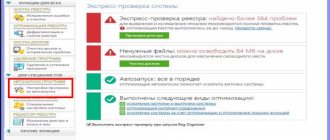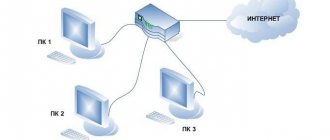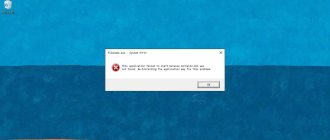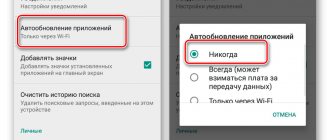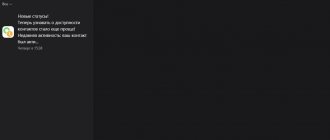Quarantine. Most are in self-isolation, and it continues to be extended. Have you found a way to work from home? I press your strong river. If not, hold on - we will break through! I’m sure we came to this article for a reason. Is the internet also slow? Yes, many people are faced with this today. There are only a couple of reasons: operators cannot cope with the load; There is interference in your Wi-Fi network due to neighboring Wi-Fi networks. The first one is to knock on the service provider. But you can figure out the second one yourself. The main thing is to understand what is wrong, and why the Internet is slowing down. Here we will look into this problem together. The devil is not so scary.
The best Telegram channel about technology (possibly)
Checking Internet speed via Ethernet
Basic Speedtest results using Ethernet
The quality of the Internet at the entrance to the apartment is primary. If a low speed couple gets home with a long delay, dancing with a tambourine will no longer help. Then you need to call the operator and “beg for mercy.” Or you can accept it - while everyone is “on vacation”, the load on the network flies into space. Only the operator decides how to overcome the problem: wait until the end of quarantine when it resolves itself, or update the hardware. There is an opinion that no one will understand. Self-isolation is temporary, and there will be no point in additional capacity in the future. And the problem can be widespread and too costly.
To check the quality of the Internet at the input, you need to connect to the network via Ethernet. To do this, it is better to take a cable that goes into the room, but you can also connect it to the router via a patch cord. Yes, on most modern laptops everyone has long forgotten about Ethernet. With my 2020 MacBook Air, for example, I use a wired internet adapter and patch cord from Belkin. If you can connect Ethernet to a smartphone or tablet, that’s fine too. After connecting, you need to run the Speedtest utility, which is available on all platforms and even as a separate website.
We run the test and wait until it finishes. In the results, we look at the speed of downloading and unloading, and the number of losses. The first pair should be close to the values stated by the provider (I have 100 Mbit/s, and more than 90 Mbit/s in real conditions is quite decent). If the losses are more than 0%, it makes sense to think about it. This suggests that some of the data is lost somewhere during transmission. It seems to me that this indicator is much more critical than speed - especially when it comes to online games or active use of the network at work. If everything is bad, contact the operator. If it's good, we move on.
By the way, you also need to take into account the time of day when you check the quality of your Internet connection. Of course, at peak times when everyone is at home, the speed may be lower. Even during self-isolation, the highest load usually occurs in the evening.
Check the speed of your Internet connection and compare it with your data plan
Before you move on to solving the problem, it's worth running a test of your Internet connection speed to see how efficient it is and what it claims to be on the plan or package you're on. The test can be completed in different ways: using special applications or using various websites. Choose any method that suits you. Be sure to stop performing any data downloads, updates, video streaming, or other heavy internet activity before running the test to ensure that there is as little interference with the results as possible.
Compare your speed measurements to the expected speed of the Internet connection you're paying for. If you do not remember the value of the guaranteed Internet connection speed for your tariff plan, then you can find it: in the contract for the provision of Internet connection services; on the invoice presented to you for payment by your Internet service provider; on the website of your Internet service provider or on a page in your personal account of this website.
However, there are some caveats here. Speed tests can sometimes seem quite high as some internet service providers may have certain priorities and they may have servers located very close to you. If the connection speed is slightly lower than stated in your tariff plan, then this is normal - usually all tariffs indicate the “up to”
certain speed, and you don't always get the exact speed you pay for. Also, Internet connection speeds can sometimes be slower during busier times of the day, when most users are using the Internet connection, than at other, non-peak times when many people are sleeping or at work.
Of course, it may also be that you initially chose a tariff plan with a low Internet connection speed - in this case, you will need to contact your Internet provider and select a different, faster Internet connection tariff plan.
However, if you are paying for a certain Internet connection speed and are constantly getting speed test results that are significantly lower than advertised, then it is time to move on to the troubleshooting step below.
Checking Internet speed via Wi-Fi
First Speedtest results using Wi-Fi
The next step is to check Speedtest while using Wi-Fi. With its help you can understand how the router processes the Internet that enters the apartment. In many cases, the problem with the speed of connecting to the World Wide Web may be with it. We pay attention to the same parameters: download and upload speed, losses. In my case, the speed turned out to be noticeably lower than the declared one and the one that gets into the apartment. It turns out that the router is unable to transmit the Internet to my workplace wirelessly. You may have a similar problem. Now you need to understand whether the router can operate at the desired speed.
What network speed does the router support:
- 802.11a - up to 54 Mbit/s;
- 802.11b - up to 11 Mbit/s;
- 802.11g - up to 54 Mbit/s;
- 802.11h - up to 54 Mbit/s;
- 802.11i - up to 54 Mbit/s;
- 802.11-2007 — up to 54 Mbit/s;
- 802.11n - up to 600 Mbit/s with four antennas and up to 150 Mbit/s with one antenna;
- 802.11-2012 - up to 600 Mbit/s with four antennas and up to 150 Mbit/s with one antenna;
- 802.11ad - up to 600 Mbps with four antennas and up to 150 Mbps with one antenna;
- 802.11ac - up to 6.7 Gbps with eight antennas and up to 433 Mbps with one antenna;
- 802.11af - up to 6.7 Gbps with eight antennas and up to 433 Mbps with one antenna;
- 802.11-2016 - up to 6.7 Gbit/s with eight antennas and up to 433 Mbit/s with one antenna;
- 802.11ah - up to 6.7 Gbps with eight antennas and up to 433 Mbps with one antenna;
- 802.11ai - up to 6.7 Gbps with eight antennas and up to 433 Mbps with one antenna;
- 802.11aj - up to 6.7 Gbps with eight antennas and up to 433 Mbps with one antenna;
- 802.11aq - up to 6.7 Gbps with eight antennas and up to 433 Mbps with one antenna;
- 802.11ay - up to 6.7 Gbit/s with eight antennas and up to 433 Mbit/s with one antenna;
- 802.11ax - up to 11 Gbps.
Find the type of protocol your router works with - it will tell you about the maximum speed it supports. You should also understand that the average speed may be slightly lower than stated. For example, my TP-Link Archer C60 router supports 802.11ac. However, it does not have the necessary set of antennas to operate at 6.7 Gbps, its maximum is 433 Mbps. During the test via Speedtest, the router showed a little more than 44 Mbit/s for download, which is much lower than the 100 Mbit/s stated and approximately 90 Mbit/s that gets into the apartment. We need to look for the problem.
How router position affects speed
Speedtest results when using Wi-Fi after changing the router position
The quality of a wireless Internet connection directly depends on how many barriers there are between the device you are using and the router. The screenshot above clearly shows how the speed changed when I changed my location in relation to the Wi-Fi source - it increased significantly. Speed cut walls, furniture, consumer electronics and so on. It is possible to move the router closer to your workplace, this will have a positive effect on the quality of the connection. You can also change your location indoors to make the internet work better.
My router is installed in a wardrobe near the entrance to the apartment, which is closed with mirror doors. Oddly enough, they noticeably block the signal, so just opening them changes a lot. This was discovered while recording one of the podcasts for which network quality is very important.
Poor Internet connection quality: what to do
Poor Internet connection quality is the main problem affecting the majority of network users. Today I will tell you how to solve this problem and speed up the Internet.
articles:
How poor internet connection quality affects internet speed
Exactly “poor quality” - let’s focus specifically on this:
1. Tariff plan . Any network user gets access to the Internet through their provider. As a rule, the provider has several tariff plans for its subscribers. And they differ not only in the quantity or volume of Internet traffic provided, but also in the speeds at which this traffic is provided. Depending on the provider and type of Internet connection, these plans may be charged as:
- By volume (limit) of traffic. When a subscriber is allocated a certain amount of traffic for a certain period (month, week, day). And after using it, the Internet turns off.
- By speed . In this case, traffic is not limited, but the speed of the Internet connection is limited by some upper limit.
- Combined . This is when the provider combines both types of tariffs. And it provides a certain amount of traffic at one speed, and after it ends, it transfers the Internet connection to another (lower) speed. There are a lot of options here, and it all depends solely on the flight of fancy of the provider.
2. Congestion of operator lines . As a rule, Internet speed drops noticeably in the evening. This is due to the fact that in the evening most users hang out online. Therefore, the operator's lines are overloaded and the data transfer speed drops.
3. Router . A faulty or incorrectly configured one can slow down any, even very fast Internet.
4. Antivirus . The presence or absence of an antivirus directly affects the speed of the Internet. This is due to the fact that the antivirus constantly checks traffic incoming and outgoing from the computer.
5. Browser . Correct or incorrect operation of the browser can either speed up the Internet or make it slow.
6. . The advertising that is shown to us in the browser significantly increases the amount of transmitted traffic. What inevitably affects the speed of the Internet.
The router needs to be rebooted and updated
Tether mobile application, which is used to configure modern TP-Link routers
When you call the support line of your Internet operator, you are often asked to turn your router on and off. In this case, the gadget reboots, and very often it begins to work noticeably better. Moreover, you can also try installing the latest software offered by the manufacturer on the router. This can be done either using a mobile application or through the web interface. The address for accessing the latter is usually indicated on the bottom of the device. Most often, the login and password for accessing the admin panel of this gadget are also indicated there.
Traffic leak
The solutions to problems listed above are the simplest and most obvious. The bulk of the reasons why a network connection starts to work very slowly lies in traffic leakage. What we mean here is that your communication channel is being used by third-party programs or even other users. Let's figure out what to do in such situations.
The communication channel is clogged due to the fault of programs
There are a huge number of malicious (and non-malware) programs that can download something in the background, that is, without the user’s knowledge. And this can be verified. Applications that can monitor the actions of other programs on the network will come to the rescue. One of these is Networx.
Using this convenient and very simple program, you can not only measure the current Internet speed, but also view information about the current state of the communication channel. Networx shows in detail what programs are currently running on the network and how much speed they are consuming. To obtain this information, you must do the following:
- Install the program, and then right-click on its tray icon.
- Select Tools and then Connections from the drop-down menu.
Tools
- A window will open in which you will see all the programs currently used on the network.
- In the “Sent” and “Received” columns, you can view the current traffic consumption as the value “Kb/sec” or “Mb/sec” (depending on the speed).
all programs
Quit the application
If you see a program using Networx that is consuming a lot of traffic, simply terminate it. It's easy to do. Select the application you need, right-click on its name and select “End Application”:
It also happens that it is simply impossible to complete the application. This usually happens in the case of virus programs that block themselves. In such situations, there is nothing left to do except install an antivirus and completely scan the system.
Another reason why the Internet suddenly began to work very slowly is updating the antivirus or operating system. As you know, an antivirus program or system can be updated without any warning. In the first case, a slow connection speed passes quickly, since the antivirus usually downloads files of small size. With updating the operating system, things are different - it can download quite bulky data, which is why the Internet will work very slowly for a long time.
To check this, do the following:
- Go to the “Control Panel” again.
- Find the "System and Security" section and go to it.
- Next, go to the “Windows Update” section.
- Here you will see whether the system is currently being updated.
- If you see a picture similar to what is shown in the figure above, you just have to wait until the system downloads the updates completely or interrupt the process (if you really need high-quality Internet at the moment).
Slow Internet access speeds can often be due to the fact that traffic goes to the communication devices of other users on the local network. Let's consider a similar situation.
Different Wi-Fi networks may cause interference
Analyze Wi-Fi with Wi-Fi Explorer Lite on Mac
It is also important to understand that today it is not only the incoming connection that matters, but also the interference that surrounding Wi-Fi networks create. With an increase in their number, as well as the intensity of use, the questions that may be associated with this also increase. To assess the extent of the problem, you can use Wi-Fi Explorer Lite for Mac, Acrylic WiFi Home for Windows, or AirScout Live for Android. I couldn't find anything useful for the iPhone. Most likely, the App Store has limitations related to wireless network analysis.
Using the above utilities, you can see which channels the Wi-Fi access points of others are operating on. The more networks are in the same range, the worse it is. They begin to interfere with each other, which leads to a decrease in speed. But the channel can be replaced.
Internet Speed Testing Tools
After you try out new methods for speeding up the Internet , be sure to check your download and data transfer speeds using online meters.
It may happen that when measuring in one service, the download speed does not disappear, but in another, literally in a minute it will drop to zero. Therefore, to obtain more reliable and accurate results, the speed should be checked at least through two services three times (to get average values). Otherwise, don’t expect to know the true data transfer speed on your Internet, as the readings fluctuate greatly.
Online services for measuring network speed indicators:
Full list
You can change the channel for your Wi-Fi network
In my case, it is impossible to change the channel via Tether, so for this you need to use the web version of the TP-Link admin panel
If you see that there are too many other Wi-Fi networks on your channel, you can replace it. This can be done through the router settings menu - it is advisable to choose the one that is as free as possible, then there will be fewer problems. But it is important to understand that it is better to scan the network at different times in order to identify the most free channels throughout the day. Actually, you can change the channel through the settings. With 2.4 GHz networks everything is not so simple, because there are too few channels. But when using 5 GHz, interference is unlikely to occur at all - in such networks the operating range is smaller and there are more channels.
Checking system Internet connection settings
The reason why the Internet began to work poorly may be incorrect system settings. This is often caused by a slow-working proxy server through which the computer tries to access the network. To check this, you need to do the following (using Windows 7, 8 as an example):
- From the Start menu, open Control Panel.
- Go to the “Network and Internet” section.
- Open Network and Sharing Center.
- In the lower left corner we find the “Browser Options” section and go to it.
- In the window that opens, go to the “Connections” tab, and then click on the “Network Settings” button.
- We look at the “Proxy server” section (if the “Use a proxy server for local connections...” checkbox is checked, uncheck it).
Use a proxy server
- Click OK everywhere and check how the Internet began to work.
If after this the Internet began to work faster, then it is clear why the slowdowns occurred. A proxy server is a server through which a computer tries to access the network, i.e. traffic does not pass directly from the site to the user, but through intermediary connections. If the proxy is currently working poorly, then the connection speed, as a result, will also be low.
What to do if this doesn't help? Fortunately, we have a few more options in stock for why the Internet has become slow. Let's look at them.
Switching to 5 GHz makes life a lot easier
Personally, I always use the word Speed in the name of 5 GHz networks
If your router supports the 5 GHz frequency band, be sure to use it. It has many more channels, so it’s much more difficult to clog them all. What's more, it covers a smaller surrounding area, making it highly unlikely that your neighbor's Wi-Fi network will overlap. However, you are unlikely to be able to completely switch to 5 GHz. This frequency range really doesn’t have such a large coverage area, so you can use two connections at once: both 2.4 GHz and 5 GHz. The first one will do a great job with smart home gadgets, and the second one is suitable for a computer, smartphone, tablet and TV.
Wi-Fi extenders are also a great thing
Screenshot from the Mi Home application
By the way, if Wi-Fi does not physically reach a certain part of the apartment, you can use special extenders. Xiaomi, for example, has similar ones: Mi Wi-Fi Repeater 2 and Mi Wi-Fi Repeater Pro. I use the first one in my mother-in-law’s living room to strengthen the Wi-Fi signal for the Xiaomi set-top box connected to the TV. It didn't work very well before, but after that it worked just fine. Such amplifiers can either expand the base network or create their own. They have a simple operation scheme - they connect to Wi-Fi in its coverage area and distribute it further, essentially creating an additional one.
Many smartphones can expand Wi-Fi
Wi-Fi extension on Xiaomi
By the way, some smartphones can also be used to extend Wi-Fi - you just need to distribute it through modem mode. For some reason, this function is not available on the iPhone - when Internet distribution is activated, Wi-Fi is immediately blocked. But on Xiaomi you just need to activate the modem mode while connected to the Wi-Fi network - it will immediately start broadcasting it further. However, when trying to expand the range of your wireless network, keep in mind that you first need to understand the quality of the Internet that reaches your home, as well as interference in the Wi-Fi signal. Everything else is secondary.
Wireless connection problems
Restoring full access to the Internet via Ethernet is much easier than with Wi-Fi. The difficulty here lies in the fact that it is visually impossible to determine the cause, although the problem remains and the connection is periodically interrupted. Although this can be explained by the following factors:
- Periodic shutdown of equipment. The router or access point is malfunctioning and reboots frequently. Therefore, the user’s Internet will disappear.
- A sharp decrease in speed over the wireless channel. If the load on the network was previously high, with a sharp decrease in speed, the order of packet transmission changes. These changes take time and the Internet may stop working.
- Reducing the signal level. As a result, such a situation turns out to be unpleasant for the user - perhaps the laptop will not be able to connect to the wireless network or will not see it at all. Or it will only be able to work if the router is located nearby.
Why does the Internet turn off through the router? Watch the following video: