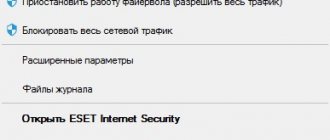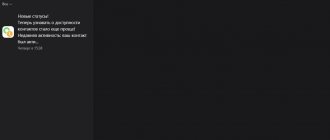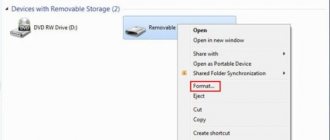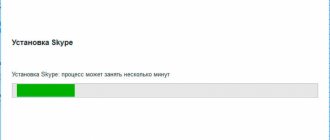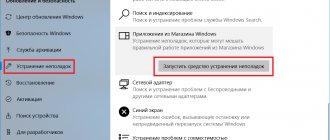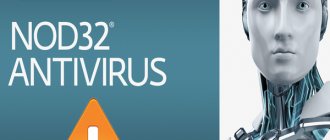Blocked by Firewall
One possible reason is that the antivirus is blocking the messenger. It may detect it as a malicious application. If Skype was downloaded from the official page or any safe and trusted site, then you need to disable the antivirus program during installation.
Disabling is carried out in the application settings. Also, if there is an application for download management, it is also disabled. After Skype is installed, the programs can be launched again.
Windows may also mistake the application for a virus, which is why it blocks the installation. To check, disable the firewall and reinstall Skype.
To disable, find the “ Windows Firewall ” folder in the Control Panel and open it.
Then, on the left side of the panel, select “ Turn firewall on or off .”
In the window that appears, save the changes by clicking on “ ok ”.
Now re-run the application installation file. If there were problems with the firewall, the messenger will install without errors.
Reason 2: system problems are interfering
Another reason for unsuccessful installation of the messenger may be system errors that are invisible at first glance. To deal with them you will need third-party software – CCleaner. If it is not available on your computer, you must download it from the official page: https://www.piriform.com/ccleaner. To start the download, which does not require a cash injection, copy the link into the address bar of the browser, and then press the green button.
After the boot process is complete, run the installation file and follow all installation tips. Then we launch the program and on the left side of the window click “Registry”, after which we click the “Search for problems” button.
The analysis will show how many and what errors were found in the registry. By default, they will all be o, you don’t need to remove them, just click the “Fix” button and wait until the system completes the task.
Before you start fixing, CCleaner will advise you to back up the registry, so that in case of an incorrect fix, you can always return to the initial state.
After the repair process is completed, you must restart your PC and try to install Skype again. If this was not possible, we move on to the next obstacles.
Virus cleaning
Often harmful applications block installation; in this case, you will need an antivirus program. You should use it to check your entire computer.
You can use the utilities CureIT, AVZ, etc. They will help you find infected files. These applications do not need to be installed , they do not conflict with antiviruses.
You can also search using the AntiMalware program. It is very effective in detecting elusive viruses.
After all threats have been eliminated, you need to launch CCleaner. It will check all files and, if necessary, clear the device of unnecessary ones.
With this program you can check and fix the registry.
How to fix error 0x000000d1 in Windows 7 and 10
IMPORTANT! If the antivirus software does not find any faults, you should still use the application.
Why doesn't Skype want to install?
Alas, there is no exact answer to this question yet. However, we managed to find out something interesting. Most users complain about the latest version of the program, which is often very difficult to install on Windows 7 (it works on XP, but not always). This happens because changes occur in the operating system. For example, you refused free Windows updates. As soon as the Skype installer encounters this, it begins to assume that it will not be able to establish a connection with the server, and therefore interrupts the installation of the program on the computer. The worst thing is that not only those users who use an unofficial version of the operating system are faced with trouble, but also those who purchased it completely legally.
There is another opinion, also quite plausible. According to it, during installation, Skype analyzes the Internet connection parameters and if they are not default (that is, set by default), then it interrupts downloading from the Internet. Therefore, it makes sense to familiarize yourself with the settings; perhaps you are accessing the World Wide Web using a proxy.
And the settings can be changed by additional messengers, for example, the same “Mail.ru Agent”, which has the ability to change many settings, including in the browser, without the owner’s knowledge.
Reinstalling Skype
If any version of the application has already been installed on your computer or smartphone, Skype may not be downloaded or installed. You need to try a complete reinstallation. First of all, delete the old program and all files that remain on the system.
A special cleaning program, such as CCleaner, can handle this quickly and reliably. First, launch it, then click “ clear ”. The utility will find and delete all residual files from past installations.
Then the messenger is installed again and checked for serviceability.
Why can't Skype install on my computer?
This problem, according to professional statistics of programmers, is most often encountered by owners of computers with an operating system on Windows 7, and less often - Windows XP. The main reasons for the difficulties are:
- refusal of automatic software updates;
- incorrect Internet connection settings;
- the influence of other programs on your computer.
Important: difficulties in installing Skype may arise not only for owners of official versions of the software, but also for those who purchased an illegal version.
Sources used:
- https://composs.ru/ne-ustanavlivaetsya-skajp/
- https://all-skype.ru/bez-rubriki/chto-delat-esli-ne-ustanavlivaetsya-skajp.html
- https://fb.ru/article/293345/chto-delat-esli-skayp-ne-ustanavlivaetsya-na-vindovs
- https://skypefan.ru/pochemu-ne-ustanavlivaetsya/
- https://komp.guru/oshibki/pochemu-skajp-ne-ustanavlivaetsya-na-kompyuter-ili-telefon.html
- https://computerologia.ru/chto-delat-esli-ne-ustanavlivaetsya-skajp/
Internet Explorer Settings
Problems that cause Skype to not install in Windows 7/8/10 may occur due to incorrect settings in Internet Explorer. To fix the problem, you need to go to Tools - browser properties - reset , reboot the device. Re-download Skype and install it.
If you can't install on Android
When installing an application on Android, an error often appears about the lack of free memory, which in fact is quite sufficient. In such a scenario, cleaning the phone’s RAM, or resetting the gadget’s parameters to the factory state, can help. Of course, the last option to solve the problem will entail deleting all accumulated information and the contact list inclusive. We recommend that you save all the necessary data in a safe place, and only then proceed with the reset.
The Windows 7 operating system has been repeatedly named the best after its “popular” predecessor - Windows XP. However, sometimes users who switch to Seven sometimes encounter the problem that Skype cannot be installed on Windows 7 . What can be done in this case?
Update Windows and Skype
Often, after updating the OS or other applications, various types of problems arise in the device. You can fix the problem using the “ recovery tool ”.
In Windows 7/8/10, go to the control panel , go to the recovery section and click start system restore . Select the image from which to restore the system (must be created in advance). Run the command.
If you have Windows XP, click on Programs – standard – system utilities – system recovery , then “ restore an earlier state ”. Mark the desired Windows Recovery point in the calendar. They are highlighted in bold. Start the process. Upon completion, they check whether the problem has gone away or not.
IMPORTANT: when restoring the system, personal data is not lost. Only programs and system changes that have been made since the selected date will disappear.
Cleaning the registry
If there is garbage in the registry, you may also be unable to install Skype on your computer. To clean manually:
- Click on the Win button (on the keyboard) or Start.
- Select “ Run ”. A window with an empty line will open.
- Enter the combination regedit and press ok.
- In the open editor, click alternately on “ edit ” and “ find ”.
- An input line will open, select Skype . It will show all the files. They must be removed manually.
Why won't my phone charge from the charger?
If you couldn't download Skype and the download is blocked!
I haven’t written for a long time, as I was very busy, but during this time I have accumulated a lot of important instructions related to setting up personal computers, operating systems, and programs for them. In one of the first topics after a long rest, you will find out what to do if you download Skype
for Windows failed, and any attempt to download the program was blocked.
I think a lot of people have encountered a similar problem. Many users, when trying to download Skype for Windows, either from the official website or from any other, discovered that the program installer itself was blocked during download. This situation can be observed using any browser.
For example, the Google Chrome browser will display an error identical to the one you see in the screenshot below:
Similar errors occur not only in Chrome but in all browsers known to you. It is necessary to remember that we will download free programs like Skype and not only from official sites. And since Skype is a free program, it is best to download it from the manufacturer’s website using this link “”.
And so, if you nevertheless come face to face with this problem, such as it was not possible to download Skype because the download of this file was blocked by your browser, I recommend using the following two instructions to resolve this problem.
The first instruction has long been described on the Internet, so I posted it with a regular picture after clicking on it, on which you will clearly see the process of security settings, which will help eliminate the reason for blocking Skype downloads.
But I will write out the second instructions in more detail, especially since I use it myself and it has repeatedly helped me in eliminating a similar situation when downloading Skype on computers and laptops, the browser of which was blocking the downloading of this file.
To begin with, as in the first instructions, we need to open a window called “Run” by simply pressing the Win + R shortcut keys (hot buttons), enter (inetcpl.cpl) in the window that opens and click OK. A tab (Internet Properties) will appear in front of you, then find the “Security” section. After selecting this tab, you will be able to configure security zones and Internet restrictions. Select the “Trusted Sites” icon and click on the “Sites” button on the right; in the picture below everything is shown with arrows.
After clicking the “Sites” button, you will see the same window for adding proven and reliable resources, and since we need to download Skype without any problems, we will add the official website of the program. You can find and copy it by clicking on the link above, or we can copy it one to one from the picture below. A small trick in the registered address is that after the slashes three “WWW” are removed and at the end of the address after the slash there is an asterisk, this is done so that the site address automatically determines the country of download and does not block the download of Skype. Having registered the address on the right side, click the “Add” button and then click the “Close” button. Apply our actions and click “OK”.
As a recommendation: don’t forget, check whether the Skype website has been added to the “Dangerous Sites” section; if for some reason it is there, remove it from dangerous and confirm your actions.
Having completed all these manipulations, you will be able to download Skype without any problems, and the download of the program file itself will not be blocked. This concludes my recommendations and instructions. If you have any questions, write in the feedback form or in the comments, I will definitely try to help you.
Problem installing the plugin
Another reason why Skype gives an error may be the inability to install the plugin. To resolve the error, you must follow the following instructions:
- Click on the “ start ” button and enter cmd .
- Find the desired combination in the search results, right-click and enable as administrator .
- Type net localgroup / add Users and click on Enter.
Then you need to reinstall the plugin.
Insufficient rights
It is also impossible to install Skype if your account on the computer does not have administrator rights or is even a guest account. Skype requires system administrator rights, otherwise it will not be possible to install it. What to do in this case? To run the installation, you must be logged in as an administrator. You can also download the full installer and run it as administrator (right click on the file - run as administrator).
Note : Computer administrators can set a password for their accounts, please check it in advance.
These are the main ways to solve the problem of installing Skype. In the vast majority of cases, they solve the problem.
System problems
Sometimes errors appear in the system, and this leads to Skype not being installed.
To troubleshoot the problem, use CCleaner. It permanently rids the device of unnecessary files, documents, and clears the browser cache.
You need to go to the “ Registry ” tab, in the English version – Registry . Click on “ search for problems ” or “ Scan for issues ” respectively.
You need to wait until the application identifies problems that need to be fixed. This will not take much time, it all depends on the number of faults and the speed of the device.
At the end of the check, the process bar will be completely filled, and the “ fix ” button will become active. You need to click on it to start the problem fixing process.
The program will prompt you to create a backup copy of the registry before making changes. You need to click “yes”. This will help you roll back the settings you made.
After the system problems are fixed, you need to restart your device and restart Skype.
Possible installation errors
1601
installer service is to blame for this problem . Sequence of actions to resolve the problem:
- Launch the command line as an administrator.
- Type the combination net stop msiserver && msiexec / unreg to disable the installer.
- Remove unnecessary application data.
- In the WiCleanUp utility, click on “ Scan ” and wait for the scan to finish.
- Check boxes next to the files and delete them with the “ Delete ” button.
- Type net start msiserver && msiexec / regserver and re-run the installer.
- Now you can install Skype.
Changing your Skype login
1603
Appears if the old program was incorrectly uninstalled and residual components prevent the messenger from installing.
To solve the problem, completely remove Skype through the control panel.
1638
What will help solve the problem:
- Restoring a registry entry.
- Conducting a full scan of the device for viruses.
- Cleaning the system of debris.
- update .
- Restore to undo recent changes.
- Removing and installing Skype.