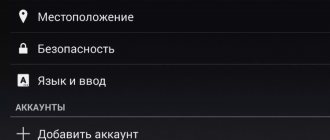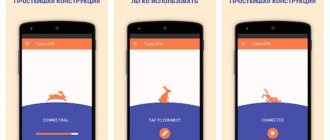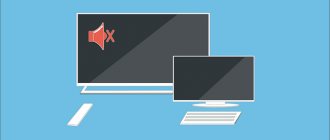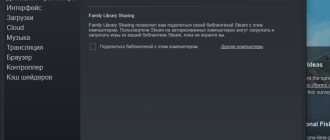Registration
Since YouTube is part of a huge number of Google services, the same account is used on it. If you already have an account, then skip the registration step and proceed to the authorization procedure on the site. Otherwise, register using the provided guide: 1. Open the Google registration form link https://accounts.google.com/signup/v2/webcreateaccount?continue=https%3A%2F%2Fwww.google.com%2F%3Fhl %3Dru&hl=ru&gmb=exp&biz=false&flowName=GlifWebSignIn&flowEntry=SignUp. You can go to YouTube using this link https://www.youtube.com/, click the “Login” button and be on the same page to create your account.
2. At the first stage, you need to indicate your first and last name, come up with a username (login and email for your account) and password. After filling out the form, click “Next”.
3. At the second stage, you need to provide a mobile number or email address. With their help, you can restore your created account if you lose your password. Enter your date of birth and select your gender.
4. Scroll through the list of privacy terms and click the “I Accept” button. After this, registration will be completed. If you created a profile through Google, you will find yourself in the search engine. If you went to the registration form directly through YouTube, you will be logged in to this site.
To create a shared Google account, you can use a computer, laptop, tablet or smartphone. You can use your account from your phone.
Useful tips
Above, we looked at how to create an account on YouTube for a standard situation - you have a Google profile or you are creating a new account. But there are non-standard situations, for example, there are plans to work on a website without Google, or a person does not want to create his own YouTube account at all. Both options have the right to life.
To create another YouTube account, follow these steps:
- Log in to accounts.google.com/SignUpWithoutGmail, where a new profile is created.
- Fill out the form, indicating your existing mailbox, enter your username and password.
- Read the privacy policy. This window appears if the user has entered correct information.
- Accept the terms and click on the confirm button.
- Log in to your Google account using your registered address.
To create an account on YouTube, log into the hosting site and click on the Login button at the top right. After this, you can download videos, subscribe to channels, comment on videos and create user playlists.
Knowing how to create a new account on YouTube allows you to become part of a video hosting site. But sometimes users don't want to do this. In this case, you can work with YouTube without an account. Without your own profile, you can do the following:
- Search and watch videos on your PC or mobile app.
- Watch live broadcasts of games. To leave comments you must create an account. You can't do without this.
- Share the video with friends.
- Watch video on TV through various cables or adapters.
In other words, the user's capabilities are limited, so it is better to create a Google account (with Gmail or another mailbox), receiving 100 percent of the service's capabilities.
For convenience, it is advisable to protect your account. To do this, immediately add a phone number and e-mail address, allowing you to restore data if necessary.
Authorization
Now let's move on to authorization on YouTube. To do this, follow the recommendations from the instructions:
- Access the site through this link https://www.youtube.com.
- Click the "Login" button in the upper right corner of the page.
- The login page will load. Enter the login (email address) for the new account.
- On the next page, enter your password and click “Next”.
- After downloading, you will see the usual YouTube page, but with some changes. Control buttons and an icon will appear in the upper right corner. This means that you are now logged in to your account.
Now you know how to create an account. But along with registration on the site, additional opportunities are opened to the user. For example, conducting live broadcasts, subscribing to other people's channels, setting up notifications, and so on. And you can also create a channel to publish your own videos. Read about it below.
Step-by-step registration on YouTube
Step 1
We go to the website youtube.com and click the blue “Login” button in the upper right corner or in the lower left.
Step 2
YouTube is Google's video hosting service, so it works through a Google account. If you have previously registered an account with Google, then simply log into it. If not, then click the “Create account” button.
Step 3
Fill in the information required to register an account.
Filled data:
- Enter your first and last name. Then they can be edited.
- We indicate your email address. It doesn’t have to be on Gmail; my main account is registered at e-mail at mail.ru. If you want to create a new one, then switch the field by clicking on the “Create a new Gmail address” link. It will be relevant for those who register a second account on YouTube.
- We come up with a more complex password so that intruders do not guess and hack it. It will be even better if you enable double authentication after registering your account.
- We set the date of birth and gender.
- We indicate a mobile phone. You can register without a phone number, but for your own safety, I advise you to confirm your number.
- Choose your country.
When all fields are completed, click “Next” and confirm that you agree with YouTube’s security policy and rules.
All! You have successfully registered with YouTube and can now use all its features.
Immediately after creating an account, I recommend setting it up and filling out information about yourself.
Opening a video channel
After registering a personal account, you become an ordinary YouTube user. But if you create a channel, you can publish videos, broadcast live, make stories and publications on your own behalf. Let's figure out how to create your own project using the site: 1. Open https://www.youtube.com again and log in according to the previous instructions.
2. Click on your profile icon to open an additional menu. Click the "Your Channel" button.
3. Now the page for creating your own channel will load. You must specify a name that will be displayed to all users. You can leave standard account information or enter your nickname. Then click on the “Create Channel” button.
4. After this, the channel will become available, which you can create, create a description for it, upload a video to the main page, and so on. After opening a channel, a new section “YouTube Creative Studio” will appear in the main menu.
You can open an account and create a personal video channel absolutely free. All creative studio features are available without any subscriptions or fees.
Profile Settings
Registering on YouTube is half the battle. It is also important to adjust your account settings to suit you.
So, log in to YouTube using your account. Click on the icon with the image of a man in the upper right corner of the page. Your account menu will open. In it, find the “Settings” and follow this link.
You will see a page to change the default settings.
Account
This section contains information about your YouTube channel (1) and Google account (2) .
In order to change the standard avatar to your own, follow the link “Change in Google” (3) . A page will open for editing data: photo, first name, last name, nickname. After making the necessary changes, click OK . Close this page and return to the previous one.
“Create channel” link (4) is intended for manipulations on creating your own video channel. In this article we will not touch on this topic. So let's continue.
YouTube offers registered users to sign up for a paid subscription “YouTube Premium” . You can try its capabilities for the first month absolutely free. And starting from the second month of use, the subscription fee will be 199 rubles.
What does this subscription provide?
Firstly , you can watch videos without ads.
Secondly , you will be able to save the videos you like to your computer and watch them offline.
Thirdly , you will be able to play videos in the background.
Fourthly , you can listen to music without advertising using the YouTube Music Premium service.
Fifthly , you will have access to exclusive films and TV series.
To find out more information on paid YouTube options, follow the link “More about YouTube Premium subscription...” (5) .
Notifications
In the “Notifications” , you can configure notifications from Google.
If you set the switch (1) to the second position, you will receive only the most important news.
If you check the boxes (2) , then you agree to receive notifications about popular videos, changes to the service and your channel in the form of emails.
Do you want to receive information about the channels you subscribe to? Then from the list (3) select one of the available alert options :
- Push notifications and emails (information provided in the form of pop-ups and emails);
- only push notifications (only pop-up blocks of information);
- email alerts only (notifications sent by email only);
- disable notifications (opt-out of receiving information).
Playback
This section sets video playback parameters.
You can prevent annotations and notifications from being shown in videos (1) , and also configure subtitles (2) . To save changes, click on the “Save” (3) .
History and privacy
If you want to prevent other YouTube users from seeing information about your actions (subscriptions, liked and saved videos), then simply uncheck the boxes (1) . Don't forget to confirm the changes by clicking the "Save" (2) .
Related apps
Setting up account synchronization is only applicable for those users who have their own YouTube channel.
Watching on TV
In this section, you configure the YouTube connection on your TV for convenient viewing of videos on the big screen.
Bills and payments
Information has been posted on setting up account verification when making purchases on YouTube.
Advanced settings
The tab is intended for YouTube channel owners.
account settings
For ease of use, we recommend visiting your account options. To do this, you need to log in to the site, open the additional menu and go to the “Settings” section. There are several tabs with useful functions:
- Account. Through this section you can configure your profile data, create a channel, and set up a subscription.
- Adviсe. Using this tab, you can configure notifications about any activity and changes on the site that affect you. It is possible to change the message language.
- Playback. Allows you to configure the default display of annotations and subtitles when playing a video.
- Confidentiality. Through this section, privacy parameters are selected (displaying information about your likes, subscriptions, comments).
- Linked accounts. On YouTube, you can link third-party gaming services to integrate pranks on broadcasts and in videos.
- View on TV. Here is the option to connect to a TV with Smart-TV.
- Bills and payments. The history of all transactions related to YouTube is displayed here.
You can register on YouTube both for convenient viewing of videos with subscriptions, likes and writing comments, and for maintaining your own channel. If you complete all the operations according to the instructions presented, you will be able to engage in both your own video blog and watch other people’s content on the site.
How to open your YouTube account
You can create an account and use the site and account through a computer or phone in a browser, or using a proprietary mobile application, available for download in stores for each OS. All actions are performed free of charge. The account itself allows you to:
- Subscribe to channels.
- Chat with other community members.
- Put likes and dislikes under each video, leave comments under it.
- See which videos have already been watched.
- Add videos to a list to watch them later (the “View later” function).
To register on Youtube, you will need to go online on your computer or phone and log in via g-mail. There is no registration on the site as such; the main page of the service only allows you to log in to Google Mail or open a new one.
Open the video hosting site youtube.com and click on the “Login” button (blue).
Since YouTube belongs to Google, you will have to use g-mail, and not any other mailbox.
It is impossible to go through the procedure without an email, so first open an account in Google (click on “Create an account”) or log into an already created one (enter its address and click on “Next”).
If you are creating a new gmail account, you need to fill out the form below. It is not necessary to provide a mobile number.
To create an account on Youtube, you will need to indicate the Google email address to which the new channel will be linked. You will be required to confirm your agreement with the service policy.
After this, a notification will appear indicating that your account can be used.
This completes the registration, all that remains now is to enter your email address and password in the login form and use the system. Later, you can change some information about yourself and your mailbox settings, but this will not affect your YouTube profile (except for changing your account password).
You can go directly from your email to the Youtube website by clicking on the corresponding icon.
Watch the video: - Preparation, voice acting, video editing for the YouTube channel. A complete breakdown of the process.
We recommend watching the video in full screen mode, select 1080 HD , do not forget to subscribe to the YouTube channel, there you will find a lot of interesting videos that are released quite often. Enjoy watching!
Sincerely, authors of the site Computer Therapy
Did you like the article? Share it with your friends and write a review in the comments!
Related Articles
- Registration on YouTube: Creating your own channel - (video) - 07/18/2017 16:14