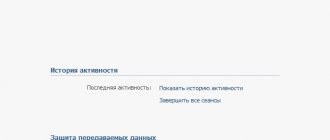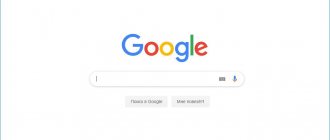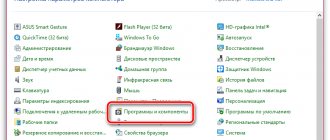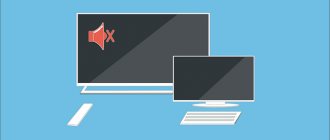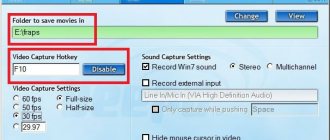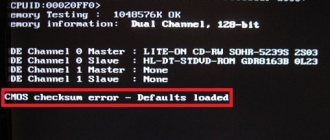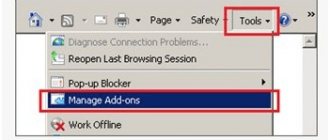Today, every Internet user is familiar with the YouTube service. This is a multi-million dollar platform where people can watch interesting videos and share their work with the whole world. YouTube developers managed to create a convenient and easy-to-use video hosting and video player. But sometimes users encounter a problem when a video on YouTube does not play. And most often, this is not a problem on YouTube, but on the visitor’s local computer. In this article you will learn what to do if your YouTube video is not working and how to fix it.
Reason #1 – Internet connection
Like any other online resource, YouTube requires a stable and fast Internet connection. Network connection problems can cause the video to slow down or stop. Go to any other site and see if there is a connection and how quickly the pages load. If you lose Internet, try rebooting your router, computer, or calling your provider. The use of VPN services also affects the stability of the connection and data transfer speed.
Recently, most views on YouTube are made from mobile devices. The speed of mobile Internet often drops, which is why there may be problems with video display. But YouTube took care of this too, giving the user the opportunity to choose in what quality to watch the videos.
The lower the video quality, the lower the connection requirements. Try reducing the video quality to 420p, or 360p. If everything is really bad - 144p. By the way, many people do this to save mobile Internet traffic. To prevent the video from stopping every few seconds/minutes, pause it and wait a while. The gray bar in the player shows the video being loaded into the cache, which will allow you to watch the video continuously.
Main causes of the problem
First of all, you need to make sure that the problem lies specifically in your devices or browsers used. Try accessing YouTube from a smartphone or PC, and also ask your friends to do this manipulation. If their video hosting works and the videos are played successfully, we begin to look for the reasons.
Next, we check whether the Internet is working: go to any other sites. If they open successfully, we test the speed using free online services. If the value is low, we call the provider and file a claim.
If everything is fine with the Internet speed, we begin to study our hardware. The reasons why Youtube does not open the video may be:
- browser version;
- cache full;
- flash player version;
- YouTube blocking;
- viruses;
- plugins.
All of these root causes can be easily eliminated, and to identify the exact “culprit” of YouTube malfunctions, you will need to remove each of them step by step.
Reason #2 – browser
If everything is fine with the Internet, the second suspect on the list is the browser - Chrome, Firefox, Opera or Edge. All modern browsers have functionality for viewing videos on most Internet resources.
Update
Previously, for YouTube to work correctly, the Flash Player plugin was required, but later the service refused to support it, developing a new player in HTML5.
HTML5 is supported by all new browser versions. If you haven't updated your browser for a long time, now is the time to do it. Download and install the latest version, and, most likely, YouTube videos will work, and surfing the Internet will become more convenient and safer.
Clearing temporary files
YouTube videos not working in Google Chrome? Launch it in another browser, such as Firefox. If the problem occurs only in one browser, you need to clear your cookies and cache. Each browser has tools for clearing Cookies and Cache. You can also use CCleaner.
In Chrome, hold down the key combination Ctrl+Shift+Del, check the boxes as in the screenshot, and start cleaning. In Firefox, you need to go to Settings and in the Privacy and Security section find the History subsection. Use the checkboxes to select the cache and cookies, select the period and click “Clear”.
We do not recommend using browsers with a bad reputation, such as Comet or Amigo. On the contrary, if you notice them on your PC, delete them. By the way, we have an article on removing Amigo.
Changing settings
Incorrect browser settings can also affect video playback on YouTube. JavaScript, the core technology of interactive websites, may be disabled in your browser. Open Chrome settings, find the “Privacy and security” section and in “Content settings” make sure JavaScript, images, sounds and Flash support are enabled.
Sometimes the problem occurs due to hardware acceleration in the browser. Open the Chrome settings window, scroll to the bottom, and uncheck the box next to “Use hardware acceleration.” Restart your browser. If you don’t have the time or desire to check the settings, you can reset them to standard. This is the last option on the Chrome settings page.
Plugins
Plugins and extensions are mini programs built directly into the browser, designed to expand the functionality of the browser. They can also interfere with the comfortable viewing of videos, insert advertisements and affect the stability of the browser. If you have recently installed any add-ons, disable them. Often malware installs plugins on its own without the user's knowledge. Remove any extensions you don't use, leaving only FlashPlayer for compatibility with older sites. The comments suggest that disabling Adblock may solve the problem . (updated)
Hosts file
Another common reason is incorrect filling of the system hosts file. To make sure everything is in order, the user needs to:
- Call the “Task Manager”, open the “File” menu in it and launch the “Run” utility.
- C:\Windows\System32\drivers\etc in the text line and click OK.
- In the folder that appears on the screen, find the hosts file (it will have no extension) and double-click on it with the left mouse button.
- Select Notepad as the viewing program.
- And make sure that there is nothing in the document below the lines circled in the image.
- This is true? This means that the problem why the video does not play on YouTube is different. Otherwise, the user needs to manually delete all “extra” lines, and then close the hosts file, confirming the changes made.
Reason #3 – graphics adapter driver
Another reason why YouTube videos may not work is a problem with the video card driver. Sometimes drivers “fail” after updating the operating system, viruses, or damage to system files. To fix the problem, you need to update or reinstall the video adapter driver.
How to do it? Previously, you had to know the exact model of the video card and download the driver from off. site and install it. Now there are convenient tools for working with drivers, for example DriverPack Solution. This program will determine which drivers need to be updated, which ones to install, create a restore point and install everything automatically. We have a detailed guide to working with DriverPack Solution.
Results
If a video on YouTube does not play, the cause may be a problem with the video hosting service. In such a situation, the videos will not work on any device, regardless of the type of connection. The only solution is to wait until work is restored. Information about any malfunctions is posted on news portals. If there are no problems with the YouTube service, but the error still appears and you do not know how to remove it, seek help from specialists - your provider or other experienced users. Sometimes the issue can be resolved through the support service.
Clearing browser history
I also recommend that you clear all garbage from your browser history, as the problem may be trivial. The easiest way is to use a key combination, for example in google chrome just press CTRL+H . And when a new window opens for you, just click “Clear history”, then select the cleaning period and what exactly you want to remove, and then click a similar button and check the functionality of playing videos by restarting the browser.
It also wouldn't hurt to clear your cookies just to be sure.
Reset to factory settings
If the system still writes that an error occurred in the application, resetting the settings cannot be avoided! Unfortunately, this method will affect not only one program, but also all the data stored on your smartphone. Before resetting, we recommend that you save all important information, copy photos, videos, copy contacts if you previously saved them in the phone’s memory.
You need to understand that a reset will delete everything, as if you had just purchased a smartphone in a store.
- To return to factory settings, you need to go to “Settings” and find the “Backup and reset” section there.
- Click on this item and click the “Reset settings” tab. A built-in wizard will appear that will help you delete all data.
- After rebooting the device, you will need to log in to your account again and download all applications to your phone.
After this procedure, we strongly recommend that you create backup copies from time to time so that in case of such situations you can quickly restore information on your smartphone.
Old browser version
Perhaps the problem is so trivial that it is not even worth special attention. First of all, make sure you have the latest version of your browser. In the Google Chrome browser, you just need to go to the settings menu in the upper right corner, then select “Help” - “About the browser”. There you will see the browser version, as well as information about the need to update.
What to do if YouTube does not work on your phone
Whatever the reason for applications not working correctly, you can fix it. To start YouTube on your phone again, try the following:
- Reboot your phone. If the device has been running for a long time without turning off, then it is likely that the RAM is overloaded. Rebooting will clear it.
- Clear your phone's cache. For this:
- go to Settings, then Storage & USB - Applications. Select YouTube - Clear cache;
- follow another path: Settings - Applications - YouTube - SD card and phone memory - Clear cache;
- if you have Android version 6.0.1 installed on your phone, then the path is: Settings - Applications - Application Manager - YouTube - Memory - Clear cache.
Photo: best-mobile.com.ua: UGC Photo: best-mobile.com.ua: UGC Photo: best-mobile.com.ua: UGC
The last thing you can do is stop the application. To do this, follow the path: Settings - Applications - YouTube - Force Stop. In this case, the system will warn that the application may subsequently become unstable. In some versions of Android, stopped YouTube disappears from the list of applications. To enable it, go to the Play Store and enable or update it.
If you completely erase all data from the YouTube application from your phone, and then install the application again through the Play Market, problems may occur in the operating system itself.
In order to fix problems with downloading the YouTube application, you should find out the cause of the failure. If the problem is clogged memory, rebooting or clearing the cache will help. If the problem is more serious, then it is better to entrust the device to specialists: perhaps it is the work of a virus or a system failure has occurred.