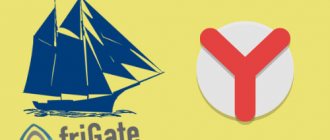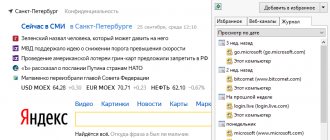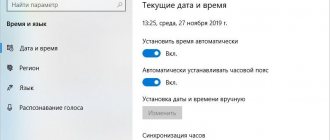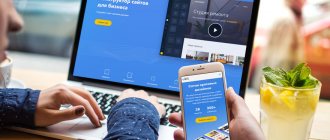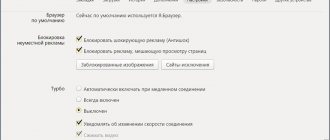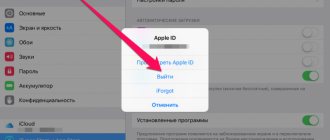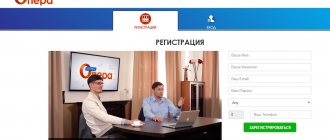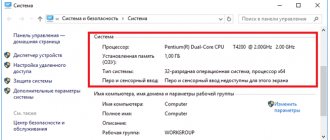from September 5, 2020 uBlock Origin (Advertising Blocker) is a free extension for blocking advertising on the Internet, installed in browsers. The software allows you to block advertisements, viruses and pop-up banners that often open on certain pages. The extension is supported by most modern browsers; it filters information on pages in accordance with user settings. There is a built-in mechanism for connecting program filters.
The application allows you to improve the speed of your Internet connection by eliminating advertising windows. The presence of the extension improves the browsing experience and makes it more productive, since incomprehensible advertising no longer covers the main content. The application's simple and intuitive interface allows you to easily launch it in Chrome, Mozilla or Safari. The user can create a separate list of prohibited or allowed resources.
Main characteristics of the extension
- Advertising and spam filtering;
- Eliminate pop-ups;
- Custom filters;
- Wide settings at the user's request;
- Blocking individual elements on the page;
- Availability of a white list of resources;
- Browser performance;
- View the number of blocked sites and elements;
- Maintaining complete application statistics;
- Availability of brief information about using this module;
- Support for Chrome, Firefox, Opera and Yandex Browser browsers;
- Lots of customization tools;
- Blocking adult content;
- Video advertising filtering;
- Work in the background;
- Optimization of software operation;
- Speed up page loading;
- Built-in anti-tracker.
Firefox Preview Nightly for Android now supports uBlock Origin
As promised, Mozilla has moved the first extension, uBlock Origin, from the Featured Extensions Program to the nightly version of Firefox Preview (codenamed "Fenix"). You can already install it and enable ad blocking in the next version of Firefox for Android. Mozilla recently released Firefox Preview v3.0 with new features and improvements. Following user requests to add extension support, the company announced in a blog post that extension support will be coming to Firefox Preview in January 2020, and that it is working to add extensions to their Recommended Extension Program list first. “Bringing GeckoView and Firefox Preview into line with the APIs previously supported in Firefox for Android won't happen overnight. For the remainder of 2020 and into 2020, we are focused on supporting select extensions from our Featured Extensions Program that work consistently on mobile devices and support a variety of features,” said Phillip Cuish.
Firefox Preview Nightly, based on GeckoView, now supports WebExtensions, and uBlock Origin is the first extension added after the update.
To install uBlock Origin in Firefox Preview Nightly:
- Download and install Firefox Preview Nightly from the Play Store;
- Launch Firefox Preview Nightly, click on the three-dot menu and go to Settings;
- In the "Advanced" section, enter "Add-ons", which is displayed above the "Languages" section;
- You will see uBlock Origin as a recommended add-on, click the "+" icon to install.
You can manage uBO by going to its settings. After installing uBO, an Add-ons Manager button will appear in the Firefox Preview Nightly menu. You can expect more extensions to be available for installation in the Featured section of Firefox Preview Nightly in the near future.
Since the summer of 2020, Mozilla has been trying to match the functionality of the next generation of Firefox for Android with the existing version. Because one of the most important features that Firefox Preview was missing was extension support.
While Mozilla is working on a new browser, the stable version of Firefox for Android is permanently stuck at version 68 and receiving only spot updates. Regular users can continue to use the stable version of Firefox until the release of Firefox Preview, which will become the main browser sometime in the first half of this year.
Firefox Preview Nightly is updated in the Play Store twice a day using code from the master branch.
Attention!
The author stopped developing the extension for Safari due to the company's policy regarding ad blockers. And he suggested that users switch to Firefox for Mac where everything works fine.
You can download uBlock Origin for all browsers from the link below.
| Developer: | gorhill |
| Version: | 1.29.2 from 09/05/2020 |
| System: | Windows/Mac/Linux |
| Language: | Russian, English and others |
| License: | For free |
| Downloads: | 26 540 |
| Category: | Ad blocking |
| Size: | 2.5 MB |
| Rate: |
Instructions
The first step is to install the plugin. It is carried out as follows:
- Open the download page from the official store. Current link – https://chrome.google.com/webstore/detail/ublock-origin/cjpalhdlnbpafiamejdnhcphjbkeiagm?hl=ru.
- Click on the blue button.
- In the confirmation window, click on “Install extension” .
So, your finger has already pressed the button, a new window has popped up on the toolbar, under the UBlock logo.
There are the following structural components:
- Power button - if it lights up blue, then everything is in order, gray color indicates the “sleepy” state of the algorithms.
- Element erase mode – the lightning bolt icon will help remove banners from view in one click.
- Selecting an element - using a pipette (or rocket, it’s not clear), an object is selected, and the system shows its source code and all related information.
- The logger shows all the actions performed by the user, the current tab, and it is possible to manage the structural components of the active tab.
- Below is statistical information about the quantity and percentage of blocked content, and the number of connected domains.
- “Double sheets of paper” – the button is responsible for automatically blocking all pop-up windows.
- The control panel is responsible for fine-tuning filters, general system parameters, white and black lists.
- “Video film” – clearing the user window of large multimedia elements of an advertising nature.
- “A” – fight against deleted fonts.
- «</>» – disabling the Java script on a single page.
Once you download uBlock Origin for Chrome (it's free), it's worth taking the time to customize it.
Spot adjustment
To go to the system menu, just click LMB on the add-on logo, and then activate the button in the form of “accounts”.
We will be automatically redirected to a new tab where we can:
- Enable cloud storage support.
- Disable hints, declare experience in handling a PC.
- Customize the color scheme for colorblind people.
- Block various types of reports sent by other plugins and platforms.
- Set the behavior of the algorithms: block objects larger than the specified size, get rid of scripts and fonts.
In the same window, you can create a backup copy of the created filters and system parameters, restore it from a previously saved file, and reset the settings to factory settings.
How to use uBlock Origin?
By default, uBlock Origin is already activated, so you can feel the effect by going to any web resource that was previously replete with advertising.
If you click once on the extension icon, a small menu will appear on the screen. The largest extension button allows you to control the activity of the extension.
At the bottom of the program menu there are four buttons that are responsible for activating individual elements of the extension: enabling or disabling pop-up windows, blocking large media elements, operating cosmetic filters, and managing third-party fonts on the site.
The program also has advanced settings. To open them, click on the miniature gear icon in the upper left corner of uBlock Origin.
The window that opens contains tabs “My Rules” and “My Filters” , aimed at experienced users who want to fine-tune the operation of the extension to their requirements.
Ordinary users will find the “White List” , in which they can add web resources to the list for which the extension will be disabled. This is necessary in cases where the resource refuses to display content with an active ad blocker.
Unlike all ad blocking extensions in the Google Chrome browser that we have reviewed before, uBlock Origin has impressive functionality that allows you to fine-tune the extension's operation to suit your needs. Another question is that the average user does not need all this abundance of functions, but without resorting to settings, this add-on copes with its main task perfectly.
Installation process
To add a specialized extension, just use the following step-by-step instructions:
- Open the browser and go to the page https://addons.mozilla.org/ru/firefox/addon/ublock-origin/.
- Click LMB on the “Add...” .
- We confirm the procedure.
A new icon appears in the upper right corner indicating that uBlock has been installed successfully.
Practical use
The plugin's user interface is concise and understandable, but still requires some explanation:
- A single LMB click on the shortcut will open the system menu, where a large on/off button is visible (blue color indicates active status).
- Immediately below it there are 4 icons responsible for the general settings of the plugin: activating individual features, activating/deactivating pop-up windows, setting up cosmetic filters and blocking large video files. Click on the last one.
- This contains advanced extension options. Change them as you wish.
History of creation
The first version of Ublock Origin was presented to users on June 23, 2014 for Chrome and Opera. And in the winter of 2020, the add-on was available for other browsers (including Firefox). It was developed by Raymond Hill (gorhill) in collaboration with other programmers. The addon was originally called "μBlock". But later the Greek letter "Mu" was replaced by the English "u" to avoid confusion in the pronunciation of the product (Mu/Micro association).
Work on the filter began with writing the code for the HTTP switch base and the uMatrix extension for advanced users. uBlock was born as a result of improvements and enhancements to the filter code. It uses lists of blocking rules created with the support of a community of users who offer developers their own filters and test existing ones (installed in the add-on).
On the initiative of Chris Ajuja, one of the developers of the filter, in the spring of 2020 the project was divided into two independent groups. Author Raymond Hill continued the original development of uBlock Origin. As of April 2020, the once official product website ublock.org was no longer associated with it.
Raymond continues to work on the addon and steadily releases new versions of it. The popularity of the newly created filter is steadily growing. Proof of this is verified statistics from 2017: uBlock Origin was installed by 10 million Google Chrome users and 4 million Firefox users. At the moment, it is a serious competitor to the top anti-banner addons: Adblock, Adblock Plus, Adguard. The extension wins user sympathy due to the fact that the creators position it as a pure blocker - without introducing white lists, so-called “acceptable advertising”.
Addon features
uBlock Origin surpasses its analogs in the number of filtering rules. It provides an option for loading and generating a list of rules from special host filters.
By default, the addon includes the following subscriptions:
- EasyList and EasyPrivacy (used in Adblock Plus);
- database of advertising services from Peter Lowe;
- list of malicious domains;
- tracking scripts (selection from user support);
- host file created by Dan Pollock;
- directory of tracking and advertising servers hpHosts;
- Spam404;
- MVPS HOSTS, etc.