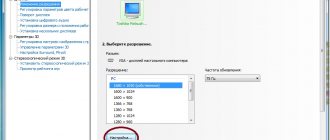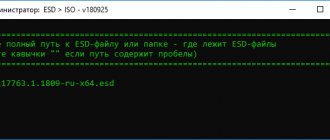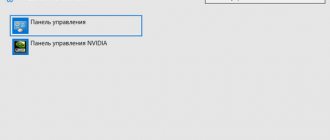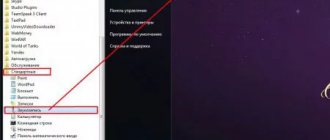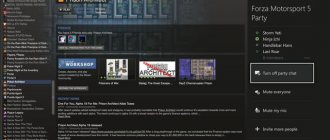» Operating Systems » Android
Evgeny Opanasenko 12/26/2017
Most owners of Android devices know about so-called OTA updates, but few know what it is and how it works.
But in fact, this type of upgrade files is very convenient to use and useful. We'll take a closer look at the definition of the concept in question, as well as how to use it.
Let's start with the first one.
Definition
The acronym OTA is short for FOTA, which stands for Firmware Over The Air. This can be translated as “Software over the air.”
As this name implies, software files reach the device, be it a smartphone or tablet, through the air, rather than through a cable or computer.
Rice. 1. Software upgrade
In this case, we are talking about firmware files, that is, operating system updates. The fact is that from time to time any OS needs an upgrade.
The interface may change, functionality may improve, and so on. So, in order to change and improve, the system must be updated. Everything is very simple.
And the most convenient way is to receive the necessary files over the air.
What does "by air" mean?
This is worth looking at in more detail.
How to install OTA updates on Android?
Now let's see how OTA updates are installed. We will consider the example on the Android 7 Nougat operating system, which is one of the most popular versions of Android today. So, the first thing you need to do before updating the system is to charge your device to at least 60 percent. Believe me, you do not want your smartphone or tablet to turn off while installing a new firmware version, since there is a high percentage of the device being turned into a “brick.” Also, don't forget to connect to the network.
From time to time, your device can automatically check for new firmware for the system, and if it finds one, a corresponding message will appear in your notification area. Click on this message and you will be taken to the “System Update” subsection, where you will need to click on the “Download” button to download the new firmware, and then click on the “Update” button when the firmware is downloaded.
However, you can activate checking for new firmware yourself. To do this, open “Settings” and go to the “About phone” section (or tablet, if you have the appropriate gadget). Next, go to the “System Update” subsection and click on the “Download” button, and then “Update”.
File distribution paths
This type of software update can occur using the following distribution paths:
- Wi-Fi;
- 3G;
- EDGE or other type of mobile Internet.
If we are talking about the first, then everything is very simple - the user connects to a Wi-Fi source, for example, his home router, and receives all the necessary files.
The same applies to other distribution routes. But it is best to use Wi-Fi, since this method is the most reliable.
In addition, it will be simply faster. If the 3G signal source can be interrupted by something (that is, there will be some interference along the signal path), then with Wi-Fi everything is simpler.
On the other hand, if this is some kind of public Wi-Fi, for example, in a park or cafe, then the Internet can also be very unstable.
Rice. 2. Smartphone connected to a Wi-Fi router
In any case, if you want to upgrade, it is extremely important for you to find a good signal source. If 3G is already good in your area, you can use it.
Unfortunately, in our area (within the countries of the former USSR) good 3G is not available everywhere, contrary to the vociferous statements of operators.
Therefore, it is better to use a regular home router.
So now you know what OTAs are and how they spread. Now it’s worth talking about the structure of the update files themselves.
Automatic and manual Android updates
Often, a notification about the availability of updates appears while connecting to the Internet. They can be downloaded and installed via mobile traffic or Wi-Fi. If other users have already installed new firmware, but nothing works for you, then you can request the update again:
- Open the settings.
- Go to the “About device” menu.
- Select "System Update".
- Click “Check for updates”.
If there are updates for the device, click “Download”. It is much preferable to use a Wi-Fi Internet connection. To prevent the gadget from running out of charge when reinstalling, when the battery charge is low, connect a charger to it.
Increase
If the update does not arrive, but your device model supports the new version, you need to force the update:
- Open the settings.
- Go to the "Applications" menu
- In the “All” section, open “Google Service Framework”.
- There you should erase the data and clear the cache.
- Check again for updates.
Increase
If the manufacturer supplies a proprietary control program with the device, then it can be used to receive Android updates. The screenshot below shows the Samsung Kies program. Other brands have their own software.
Increase
When connecting the gadget to Android, the program window will display a list of available updates that can be downloaded.
What's in the updates
Most often, the archives of new firmware versions contain the following files:
1 At the top level, everything is divided into sections such as META-INF, patch and system. The latter stores everything that has undergone a large number of changes or has been modified entirely. This is installed first. The patch directory stores everything that has undergone minor changes and that can, in geek terms, be patched. But META-INF contains what is needed to complete the update.
2 System files that are responsible for checking the existing firmware version. It checks whether the “native” firmware is installed on the device. This means that if the user installed some kind of custom OS, OTA will not work. We will return to this later. It also checks whether this version is supported by Google and the device manufacturer.
3 Files that check what existing update has already been installed. You may only need to change a little.
4 Instructions that delete old system files - only those that need to be removed, and not everything. Before this, it is checked what in the OS concerns the upgrade and what does not (if a part of the system is not affected, it will not be touched).
5 Instructions for patching the kernel and memory , modem or radio, other hardware and rebooting after the end of the whole process.
6Instructions for granting access rights and removing unnecessary garbage.
If you “disassemble” any update archive, that is, see the code of all its parts, you will be able to see all of the above elements.
Some manufacturers distribute their OTAs in quite interesting ways.
Firmware update
Updating the firmware is not the easiest process, at least it used to be. Now, with the help of OTA, you can do everything in a few clicks, and you don’t need a computer, a connection cable, and you will also be able to do without searching for the necessary files, their correct location, and so on. Since you already know about over-the-air updating, let’s move on directly to the process, looking at three simple steps:
- Make sure that your device is charged to the maximum, but even 30% of the battery is enough to carry out such an operation; for some, 60%. But it’s better not to take risks by fully charging the device;
- Of course, up to Android 6 and older you need official firmware, that is, custom and root rights are not suitable here, and there should not be any changes in the firmware;
- Then you just have to follow the standard path to check for updates: “Menu” – “Settings” – “About phone” – “System updates” – “Check now”. When the system sees that there is an update, agree to install it, restart the device, and then wait.
Having figured out how to update your Xiaomi Redmi 3 Pro and some other devices, I would like to mention that for the same Xiaomi Redmi Note 2, Xiaomi Redmi 3S at the time of writing there is only a Chinese version of the firmware and there is nothing you can do about it, so you have to wait. We remind you that the latest version of MIUI firmware is not released immediately and not for all devices. They will still be translated (global version), so there is no rush, of course, unless you want to get a device in Chinese.
Features of the distribution of upgrades from some companies
Certain companies decide to provide such upgrades only to some of their users.
This approach allows the company’s specialists to see what problems users encounter when using new firmware, and to fix them before widespread distribution.
This is how Nexus, for example, operates. It works like this:
- First, the new firmware version is tested by specially trained people, then by participants in the testing program. The difference is that the participants in the program are ordinary people, not specialist testers. They take part of their own free will.
- After this, the update is sent to 1% of users. They are selected randomly, and not according to any specific algorithm. People simply receive a notification on their phone or tablet that an upgrade is already available and can be installed. They do not suspect that they have become almost the first OS testers after testers.
- If users do not complain and there are no problems using the firmware, it is sent to another 25% of users. At this stage, people can complain to the manufacturer about some glitches, shortcomings, and so on. The manufacturer will fix all this. Then everything is the same - if there are no problems, we move on, and if there are, we fix it.
- In the same way, OTA is sent to 50% and then 100% of users.
It is important that at any stage the distribution can be suspended or canceled altogether. But this happens extremely rarely and on a few projects.
Rice. 3. Diagrams of distribution of the new firmware version
This approach helps protect the manufacturer from the possibility of a large number of simultaneous complaints from users.
However, some companies decide to send updates to all users together. The management of each company decides for itself what to do.
What does all this mean for the user?
The developers made sure that the number of necessary actions was kept to a minimum.
Therefore, the procedure is not too different from what is usual, for example, when installing software updates for Windows. In the settings menu of any gadget there is always an item “About phone” or “About tablet”. In addition to a variety of useful (or not so useful) information, there is a “System Update” section, where you can find a button to check for patches.
If they are available, it will be enough to click “Update” - the system will do everything else itself.
Where can I install OTA?
As mentioned above, over-the-air upgrades are not installed on every modern gadget. Your device must meet the following requirements:
1 The firmware must be official and not changed, supplemented or altered in any way. It also must not be hacked in any way.
2The operating system should not have superuser rights, also known as root rights.
3 The bootloader must be locked. If you don't know what it is and how it is blocked, then everything is correct - you haven't changed anything.
4System files must not be modified in any way.
That is, the OS must be clean, “native”. It is also important that the device can connect to the Internet, be it a mobile network or Wi-Fi.
However, today it is quite problematic to find a phone or tablet without such an option, so this should not be a problem.
Rice. 4. Over-the-air upgrades will not be available for a modified OS.
Now you know everything about what OTA updates are and why they are needed. Now let's look at the most important thing - how they are installed. It’s worth saying right away that everything is much simpler than you thought.
Which devices can receive OTA updates?
Unfortunately, not all Android smartphones can receive updates over the air. You can immediately rule out fairly old smartphones running Android Gingerbread or Jelly Bean OS. However, even if your smartphone is still current and supported by the manufacturer, it must also meet a number of requirements:
- The firmware installed on the device must be of official origin;
- your device must not have root access;
- The Android bootloader must be in a locked state;
- Android OS files must be in their original form, i.e. not subject to modification.
For most Android device owners, meeting the above requirements will not be difficult.
When over-the-air updates are not possible
When performing certain actions on your device, the user must understand that this may cause OTA updates to become unavailable.
Otherwise, he will be unpleasantly surprised. The fact is that when installing patches, the integrity of system files, the authenticity of the OS version, and the presence/absence of some “holes” in the security of the device are checked.
OTA updates will not be installed if:
- A custom or developer version of the firmware is installed.
- The device has been rooted - superuser rights have been obtained.
- The bootloader has been unlocked.
- Any system files installed by the OS have been changed.
There are methods to get around these restrictions, but for most of us they represent a set of obscure, idiosyncratic actions that make us want to close the page as quickly as possible.
How to update Android on a smartphone or tablet?
First, it is necessary to provide some clarity about how the update process occurs and in what cases it can be done. Despite the fact that a new version of the OS is released once a year, not everyone will be able to use their device. A stable update to the latest OS versions is guaranteed for 2 years only for users of the Nexus and GPE line of devices (Google Play Edition, which is available in the Google online store).
Also, in most cases, all smartphone manufacturers update firmware for their flagship models, but updates come out with a long delay.
Automatic and manual system updates
Typically, a notification about the availability of an update comes when you connect to the Internet. You can download and install it via Wi-Fi or mobile traffic. But if other users have already installed the new firmware, but you haven’t received anything yet, try to force a request for an update.
- Open settings.
- Go to the “About device” section.
- Go to "System Update".
- Click Check for Updates.
If there are updates available for your device, click Download. It is preferable to use a Wi-Fi Internet connection. It's important that your phone doesn't run out of power during the reinstallation process, so connect it to a charger when the battery is low.
Increase
If the update does not arrive, but you are sure that your model supports the new version, then force the update:
- Open settings.
- Go to the "Applications" section.
- On the All tab, open Google Service Framework.
- Erase data and clear cache.
- Force check for updates.
Enlarge
If the manufacturer supplies a proprietary management utility with the device, then use it to obtain a system update. The example below is Samsung Kies, and other brands have their own programs.
Increase
When you connect your phone, a list of available updates that can be installed will appear in the utility window.
OTA installation
First, charge your phone to 100%. If you do not have such an opportunity, then 80% is quite enough, in some cases even 60% or 30%, but it is best that the battery charge is full.
After this, follow these steps:
- Go to settings on your device.
Depending on the OS version, they can be located on the desktop or in the top menu, which opens by swiping from top to bottom (gear in the upper right corner). - At the bottom there is always an item “About phone”
or
“About tablet”
. Open it. - Next, find the “System Update”
.
On the open page there will be a button “Check now”
or
“Check for updates”
if you are using English. - If updates are available, their description and the “Update”
or, respectively,
“Update”
.
If you become a lucky user who is among the 1%, 25%, 50% of those who will check the new firmware first, you will receive a simple notification on your device that there is an update.
All you have to do is agree to its installation. The same applies to the time of widespread distribution of the update, that is, when the firmware is sent to 100% of users.
Only in the first case will she be seen before the others.
Subscribe:
Any operating system for desktop and mobile devices periodically needs updates. This is due to the fact that some viruses are being improved, new ones are being written, and after the release of a stable platform, developers are trying to modify it to reduce resource consumption, add useful things, functionality, etc. Therefore, such packages are needed for reliable protection.
In the Android OS, these are OTA updates: they are responsible for upgrading the operating system and system applications. However, their installation can only be done wirelessly, that is, without connecting the device to a computer or laptop. This is evidenced by the decoding of the abbreviation (Firmware Over The Air), which literally translates as “software over the air.” Some users call these updates firmware, but this is not entirely true: OTA updates can only be installed on a clean mobile platform that does not contain any tweaks or self-made changes to the program code, that is, they will not be installed in any way if the user intervenes directly in the OS source Android.
Such packets are transmitted using a Wi-Fi wireless network or mobile Internet. Since such updates are always quite large, experts recommend a stable connection for downloading them, because if the connection to the global network is interrupted, the download will be repeated from scratch.