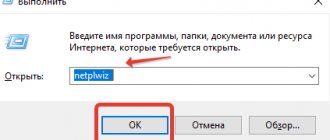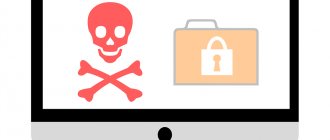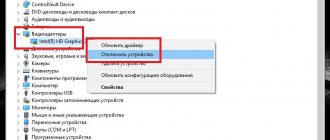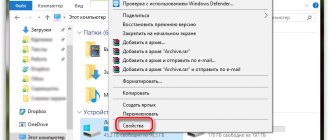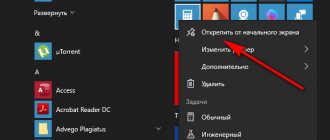Through your own settings
Launch uTorrent. Open the settings by clicking on Settings - Program settings .
How to disable uTorrent autostart in Windows 10
In Settings, go to the General . Find the item Run uTorrent with Windows and uncheck it. Then click on the OK or Apply button.
Disabling program autorun
Once in the “Startup” tab of the Task Manager, we see a list of programs in a tabular form, and for each the name, publisher, status and impact of the program on startup are indicated.
The “Status” column indicates whether application startup is enabled or disabled.
Using the value in the “Impact on startup” column, you can evaluate how much a particular program affects the loading speed of the operating system when you turn on the PC.
You can disable the program in one of the ways below:
- Right-click on the selected application. A context menu will open in which we select the “Disable” item.
- Having selected the required program, then click the “Disable” button in the lower right part of the window.
- After all the required settings have been completed, reboot the PC.
Note: If you find a program in startup that you don’t know the purpose of, look for information about it on the Internet to decide for yourself whether you should leave it enabled or not. The “Internet Search” command, which is accessible in the context menu, will help with this.
Through the Startup folder
There are two startup folders on the system. The first is located at Local drive C:\Users\Username\AppData\Roaming\Microsoft\Windows\Start Menu\Programs\Startup . This folder contains all programs that are configured to autorun for a specific user. The second folder is located at Local drive C:\ProgramData\Microsoft\Windows\Start Menu\Programs\StartUp . This folder contains all programs configured to autorun for any user. In these folders, find the Torrent file and delete it.
How to disable autorun programs in Windows 10
The methods listed for version 8 are suitable for this operating system. Even the location of the folders in the registry is the same.
Advice: use any methods other than the registry. Important data is stored there and can be easily damaged. If you don't understand the registry well, it's better not to even go there.
Thus, now no unnecessary applications will interfere with the computer boot. Just don’t disable all the utilities in a row. Of these, some are extremely important for the full operation of the computer.
Via Registry Editor
Open Registry Editor. To do this, press two keys WIN+R . In the window that opens, enter the regedit and click OK. On the left side of the Registry Editor, you will need to open two branches in turn.
- The first is HKEY_CURRENT_USER\Software\Microsoft\Windows\CurrentVersion\Run .
- The second is HKEY_LOCAL_MACHINE\Software\Microsoft\Windows\CurrentVersion\Run .
How to disable uTorrent autodownload in Windows 10
In both branches, click on the last Run item, and then on the right side find the Torrent item and delete it or change the value to 0.
How to disable a torrent from starting when you turn on your Windows 10 computer?
Operating system windows10, how we will remove the torrent from startup here. Firstly, the easiest way to do this is through the settings of the program itself.
If you use uTorrent, then do the following. Launch the torrent, enter Settings - program settings. Here we open the General tab and find the item Run uTorrent with Windows. In the box next to it, uncheck the box and click Apply.
As a result, the program will not start the next time you boot.
When using a program such as media get, we do the same. Open the program. In the upper right corner we see a gear, click and select settings in the drop-down menu.
Here in the main tab we find the system item, and next to it is the inscription Run with Windows. Uncheck the box next to it.
After that, click OK. That's it, the torrent won't start either.
Another option for disabling startup is through the task manager. You can launch it with the key combination Ctrl+Shift+Esc.
Here we open the startup tab, find the installed torrent, click on it. Next, select disable.
Another way is through the registry editor. To do this, press the WIN+R keys. A window will open where we enter the regedit command. This will open the editor. In its left window you need to find two lines:
1 - HKEY_CURRENT_USER\Software\Microsoft\Windows\CurrentVersion\Run.
2 - HKEY_LOCAL_MACHINE\Software\Microsoft\Windows\CurrentVersion\Run.
We open them one by one and in each we find the Run item. Go to the right side, find your torrent, click and in the drop-down menu click delete.
And finally the last thing. This is a task scheduler.
Open it at the following path: Start - Administration Tools - Task Scheduler. The scheduler window will open. In the left window, click the line Task Scheduler Library.
A window will open in the center where we find the torrent. Click on it and select delete from the drop-down menu.
We confirm the deletion. That's it, the program will no longer run.
Via Task Scheduler
Open the task scheduler. To do this, click on the Start button - Administration Tools - Task Scheduler .
How to remove Windows 10 torrent from startup
On the left side of the Task Scheduler, click on Task Scheduler Library . In the middle part of the task scheduler, find and click on Torrent. On the right side of the task scheduler, click on Delete and confirm deletion in the window that opens.
How to disable autorun through the registry?
This is the most difficult way. It is better not to do anything in the registry, as you can disrupt the operation of the computer if you do something wrong. So, open the Start menu. Below, in the search bar, enter regedit.
Then find the two Run sections. In the screenshot you can see the full paths. One of them is responsible for automatic launch for the current user, and the other for all users.
Go there and simply remove the components of those utilities that you do not need.
What programs can be removed from Windows 10 startup
The more applications you install on your computer, the more of them will be launched at startup. Windows 10 often comes with a significant number of pre-installed system utilities that try to load at startup. Some of them may be useful, but chances are most of them don't need to be enabled automatically.
As a result, you will encounter a problem such as slow operation of the OS. Look through the list of programs that you have in startup and determine what you can disable.
The older your machine, the greater the risk that it will run slower. Therefore, it is recommended to find out what is running automatically on your computer so that you can disable the unnecessary ones.
By autoload we mean any software that is turned on at startup. This means that as they run, these utilities start running in the background and sometimes in the foreground. Typically they will flash their logo as soon as you log into your account, although not all will do this.
Your PC won't have all the same apps installed as other users. However, some of them are so common that there is a chance that you and many others will install them and run them. Here are common programs that cause delay:
- Adobe Reader and Adobe Acrobat, for both business and personal use, are extremely common. Although they have minimal impact on the startup process, you can safely remove them.
- iCloud Drive is probably installed by Apple users on their machines. It has a very strong impact. iCloud Photo Stream and iCloud Services also have a significant RAM usage.
- Apple Push is a kind of service that allows developers to send notifications to your device. Push notifications are definitely an optional feature. Remove it from the list.
- Microsoft OneDrive is now standard for users. Once it starts syncing with your cloud drive, it has a big impact.
- OneDrive and Dropbox can be included. These are some of the most popular cloud storage devices. They begin synchronizing with the cloud, which causes a rather strong effect on your RAM.
- Google Drive connects you directly to your account. Turn it off.
- Steam Gamers, beware!
- CyberLink YouCam - often pre-installed by device manufacturers.
- Skype. Can be quite intrusive at times and can be very difficult to force close when errors occur.
- Any VPN tools you use. They are usually set to turn on as soon as you connect to the Internet. This is a safety feature, but it results in a significant reduction in speed.
The system tells you what impact each utility expresses. Levels are designated as high, low or zero. Some are marked as unmeasured. There are several reasons why an activity cannot be diagnosed, including if the software was installed so recently that the OS has not yet had a chance to recognize it.
Now all you have to do is decide what to delete. This is a good chance for you to speed up your system. If you've been using your computer for several years, you may have accumulated a large number of applications that you could use getting rid of.
You might be interested in:
- What services can be disabled in Windows
- How to improve computer performance
- How to speed up Windows 10