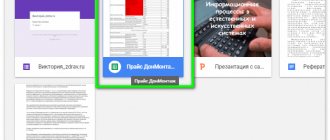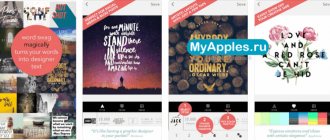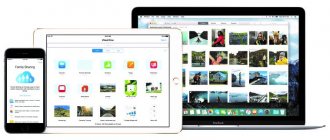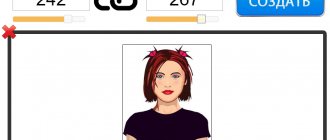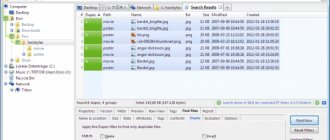In order to post a picture in a social networking group or on your website, you need to find it on the Internet or create your own. More often than not, users choose the first option, since in order to create the desired image on their own, you need to be able to draw well. But site owners “mark” such images with special thumbnails - watermarks. If you use an image like this, it will immediately become clear to everyone that you took it from another source. In this article you can read how to remove a watermark so that it is not visible in the photo.
More details about the watermark on the photo
For those who are little familiar with watermarks on the Internet, we need to tell you in more detail what they are. For example, you are a photographer. This is not only your hobby, but also a way to earn money. People in this profession post their images on special services - photo banks, in the hope of finding a buyer. In order to protect images, photo banks use another layer for posted images. In this case, the translucent sign is presented in the form of stripes with the name of this service. They traverse the entire image you uploaded. Therefore, it will be very difficult for an ordinary user to get rid of this protection.
Example of a watermark in a photo
Photo banks are popular online; creators of advertising videos and banners, bloggers, musicians and representatives of other professions buy original images here. Watermarks are created to protect against theft of copyrighted works. Domain names are often used to apply it. Even if the picture is posted on another resource, it will lead users to the website of the image owner.
This is interesting: the primary scratch disk is full in Photoshop, what should I do?
Movavi Photo Editor
The program has a convenient and understandable interface for every user. Therefore, it will take several minutes to remove the watermark from the picture. To remove it, use the “ stamp ” tool. With its help, part of the image is replaced by pixels located nearby. This tool must be used very carefully, otherwise the photo will be distorted.
Methods for transferring information from computer to computer or from laptop to laptop
To get rid of a watermark in Movavi Photo Editor, you need to:
- Open the drawing.
- Select the “ stamp ” tool from the appropriate panel.
- Carefully highlight the inscriptions so that they are replaced with a picture.
- Save the picture.
Do I need to remove graphic protection?
Before you begin removing the watermark, you need to know that this process takes some time. Therefore, weigh your situation, whether it is worth spending time on it or maybe you can find an alternative. There are many sources for finding photos. One of the most common is the Google search engine. To find the photo you need here, enter a search query and click the appropriate button to start the search. When the results window opens, you need to select the “Pictures” tab.
Images section in Google search engine
You can find images without security logos at https://www.flickr.com. Go to the main page and enter the desired search query in the window at the top. Despite the fact that the site is practically not focused on the Russian-speaking user, the search “understands” queries in Russian.
Search images on flickr.com
On commons.wikimedia.org you can find tens of millions of images that are not licensed or watermarked. You can also use the search bar to search.
Removing watermarks in PDF
Full editing of a PDF file is only available in Adobe Acrobat. For this he has a special tool - Edit PDF.
Next, you can delete any text and elements placed in the PDF file.
Conclusions : The most profitable way to remove a watermark is to buy the work. If it doesn't sell, retouching or cropping tools will help. Word and PDF have special tools for removing them.
Getting rid of a logo in Adobe Photoshop
The Adobe Photoshop graphics editor is known all over the world for its extensive set of tools that help you work wonders. There are some amazing tools for our case too. You can use one of the Photoshop tools - Stamp.
Stamp Tool in Photoshop
This tool is known for its ability to copy areas of an image and paste them into another area.
You need:
- Launch the editor, select this tool in the panel.
- Hold down the ALT key.
- To copy a section, click the left mouse button.
- Now use the same left button to paint over or paste the area. This will remove the watermark from your photo.
There are 2 more tools in Photoshop that will help us remove the watermark from a photo:
| № | Tool | Functional |
| 1 | "Spot Healing Brush" | Typically used to remove small details like facial pimples, moles, etc. Select this tool and use it to paint over the area where the watermark is located. |
| 2 | "Patch" | Also an effective tool. They need to circle the area where the unwanted object is located and drag it to another part where it is not. |
Free online editor programs (similar to Photoshop)
For more detailed processing, we use free online editors similar to Photoshop, which have a stamp and a healing brush. I settled on two sites:
Using a stamp
I’ll look at the first one, because it’s in Russian, go to it and load it.
We select a stamp, it replaces the area with another one that the user has defined himself (those who know Photoshop don’t have to read it). We assign the area from where the sample is taken, I will take the section of hair closest to the watermark while holding down the cntrl button, the sight sign will appear, release the key and the online program will remember the position from where to remove the sample, I advise you to set the brush not too hard, I set it to 21, look at the screenshot below.
Since our hair will move up and down, we don’t press any keys, just the left mouse button. As a result, we get this.
Spot brush
Similar to the previous one, only it does not need to set a starting point, it takes pixels at the edges and brings them to the middle, located here.
The tool is good when the area that needs to be removed is monochromatic, or with similar colors; on a multi-colored shelf it will not perform well; a stamp will help to make it better.
I will not consider the second Photopea site (a clone of the Photoshop utility), it is similar and the entire panel has the same names and icons, you won’t miss it. Detailed analysis of how to open psd.
Cropping a photo
Sometimes a watermark on a photo or picture is left on the edge. This case is very successful for those who want to take advantage of such an image. All you need to do is crop the image in such a way as to leave the overlaid mark outside the selection boundaries. You can even edit photos in Paint.
For this:
- Click "selection" in the toolbar.
- Trace the image that will be saved but without the watermark.
- Click the "Crop" button.
Ready. You now have the original photo without any noticeable marks.
It's even easier to remove a watermark from an image where it's on a solid color layer. For this, you can use any graphic editor, since we will need standard tools for this. The part of the image on which the watermark is located must be selected using any type of selection - a rectangular area, an ellipse. Then select the Eyedropper tool and copy the background color where the watermark is located. All that remains is to select the Fill tool and paint over the selected area and the watermark itself.
How to remove a watermark without using an app
If for some reason installing the application does not suit you, you can use the online service. An excellent choice in this case is Watermark Remover Online. This is a special site for removing watermarks from images. Simply open the site and scroll down the page a little to find the option to upload images. At the same time, the service works in some cases for quite a long time. Sometimes it can take up to several minutes. But, as a rule, virtual algorithms do a pretty good job of removing unwanted images. Well, if suddenly this method did not help you (as well as the previous one), because automation does not always cope with this task 100%, then it’s time to use the “heavy artillery”.
Go to website: Watermark Remover Online
Special programs that remove watermarks
One of the programs that helps remove watermarks from photos and pictures is Inpaint. The main cleaning method is to fill the area with the appropriate color or a group of them. It makes it possible to remove logos, edit frames that contain unnecessary objects, artifacts and scratches. Inpaint has several more capabilities - removing defects on the skin, camera shooting dates, various obstructing objects, editing multiple frames.
It also contains all the popular tools that help cope with such tasks. One of the popular tools of this editor is the scalable marker brush.
To use it:
- Select the magic wand icon from the panel.
Working with Inpaint - Since you often have to work with areas where pixels are of different colors and shades, paint over the area around and the object itself so that the program can determine which pixels to fill this area with, you can also specify an example from another area.
- Finish processing by pressing ENTER.
The result of photo processing in Inpaint
After this, the watermark removal algorithm will start. Inpaint may not always exit successfully. In this case, you can try again to remove the remaining areas of the watermark. There is another tool in this program - “Recovery” from several images. With its help, users will be able to eliminate the watermark in a difficult situation when it is applied to several objects of different colors at once. The only difficulty is that you need an additional image, which was taken from approximately the same angle.
Ways to remove a watermark
Those who would like to use other people's photos need to know how to remove the watermark. There are several ways to do this. To begin with, you need to understand that there are legal options , and those that are better not to resort to.
Ways to remove watermarks from an image:
- Purchasing an image.
- retouching .
- Trimming.
Each method is used in a specific case or purpose. Therefore, it is worth understanding all the options in order to choose the best one.
Purchasing an image
Everyone agrees that any work must be paid. The workflow of a photographer or illustrator is no exception. For this reason, the very first way would be to purchase a photographic image. Thus, a person not only pays for the work of the author , and spends several hours on one high-quality photograph, but also receives full rights to the image.
The buyer can post the drawing on third-party resources without worrying about copyright at all. This option will be the best.
Photo retouching
However, it is not always possible to buy a drawing. Therefore, the following method will be useful. It is designed to edit the picture and remove the watermark. This option will require some knowledge in programs and photo editors.
The method is to edit the photo image so that the watermark is not visible . In this case, some difficulties arise, since the inscription is often located in the center or on an important part of the picture. You won't be able to delete it with one click.
Proper removal of 360 Total Security antivirus
Trimming
The last method is relevant if the watermark is located on the edge of the photo .
Then, just crop the photo. Any graphic editor is suitable for this. This procedure can be carried out even in standard Paint, which is on every computer.
H Online service for removing watermarks from images. Announcement in drafts of Recovery Mode
How many times have you come across a situation when you need a photo, but there is a watermark on it?
Or did you create photos with watermark yourself, but accidentally lost the originals somewhere? If you have had similar cases and were unable to solve the problem or you have not yet encountered this, know that there is a way out. We present to you the announcement of an online image processing service - watermark removal.
Idea
We are a small group of web programmers and are called a web studio. People often come to us to create online stores without having any material. Often they only provide a link to the site where you can get photos of the products and, as usual, all photos with watermarks across the entire width of the image in huge letters. At first, we tried to create miracles in Photoshop with our technical hands, but it turned out rude and unaesthetic. And one fine day a customer contacted us and needed to process thousands of photographs. We decided that this wouldn’t work and we needed to automate the process. Unfortunately, nothing useful was found on the Internet; all the proposed software worked on the technology of filling a selected object using a texture generated from the pixels around the object being deleted, and the result was, to put it mildly, “not very good.” It was decided to go our own way and create a convenient online service that even a less experienced PC user could easily use.
Implementation plan
- Research the problem
- Ways to solve the problem
- Developing an algorithm in your head and on paper
- Transfer to PHP code
- User Interface Development
How it should work
The user is offered 4 options
A)
1. Loading 10 images containing a watermark (the more, the better the result) 2. Selecting with the mouse the rectangular area where the watermark is located 3. Selecting the shade of the watermark by clicking the desired color with the mouse colorpicker 4. Generating a watermark mask 5. Selecting the most successfully generated version of the watermark mask from several proposed ones (the higher the recognition level, the more noise, but if necessary, you can erase excess noise with an eraser, ala online Photoshop) 6. Selecting the watermark transparency level by moving the slider 7. Generating a clean image for 10 previously downloaded images by applying the resulting mask. 8. Display ready-made images, links to download ready-made images, link to download the watermark mask (to work according to option B next time)
B)
1. Upload a previously generated mask 2. Upload photos for processing 3. Removing watermark 4. Display the processing result and download link
IN)
1. Determining the CMS of the site with the source of the photos 2. Displaying the original watermark mask, if the file was found using the standard paths, if the mask is found, then further 3. Upload photos for processing 4. Removing the watermark 5. Displaying the processing result and download link
G)
1. Enter text with a watermark in the field 2. Search the database of ready-made masks, if a mask is found, then continue 3. Upload photos for processing 4. Removing the watermark 5. Display the processing result and download link
Technologies
PHP GD and ImageMagick (both, as they perfectly complement each other’s shortcomings) MySQL JS, AJAX Powerful server and many SSD drives
Our successes
There were many sleepless nights, liters of coffee, falling asleep alone in the cold bed of my wife/girlfriend.
There were many errors and dead ends, but we still implemented the main functionality. At the moment, all modules are written and work separately and will be combined into one user interface. The process of generating a watermark mask (some steps are not illustrated)
Input data
I will give 5 photos (generated from 10). Photos are used as an example only (information for copyright holders).
Generation process
This is what adding 10 images looks like if the watermark area is not selected
This is what adding 10 images looks like if the watermark area is selected
The most frequently repeated area is then automatically recognized
Result of watermark generation (without applying transparency)
I told one of my friends, he didn’t believe that this was possible. Here is the result for it.
Input data
Generation process
Output (result of deletion)
Monetization
Not a million dollar project.
The main thing is that there is enough for the server. At the moment, a little investment is required, but even without it, the project will be launched in any case. According to the plan, the opening is scheduled for October 2014. Several tariff plans are proposed. 1. By validity period 2. By number of files for processing
The service will work both for the CIS and for the rest of the world (of course there will be localizations for popular languages). The load will be distributed across several servers according to the geography of users.
The name, by the way, is Watermark Del and came up with it right before the publication of this post. I don’t know how loud it is. The main thing is not the name. 
Maybe we missed something? I would like to hear your wishes so that we take everything into account before launch.
Using online editors
There are special services that allow you to edit a photo and process it. Among other things, you can remove unnecessary content. The best resource in this regard is Photopea. It is completely free and easy to use.
Let's see how to work with it.
Here are the step-by-step instructions:
1 First, go to the official website of the project:
2 Next, click on Open from computer
3 Then click on the button with the desired tool and select Spot Healing Brush
4 Zoom in on the desired area in the picture using the Loupe tool.
5 Now you need to adjust the brush size and its hardness in the corresponding menu.
6 After this, we brush over the area closest to the inscription. This is needed to capture a recovery sample. Then we begin to cover up the inscription itself.
7 When the process is complete, click on File and select the Export as option. Then select the format to export.
8 In the next dialog box you will need to configure the image parameters and click the Save button
As you can see, managing the service is very simple
Moreover, the Russian language is present. By the way, instead of the healing brush, you can use the Stamp tool. It is suitable if the background is too varied.
By the way, you could also use a fill, but this tool is too much fuss. The method described above is much faster. And we don’t need unnecessary actions now. There is another similar resource - Pixlr Editor . Some prefer it.
back to menu ↑
Using Movavi Photo Editor
This is a pretty good photo editing app. The program has Russian language and a large set of various tools. You can download the program from the official website. The installation is standard.
It is worth noting that the program is not completely free. However, the capabilities of the free version are enough for us. This is an option for more advanced users.
Here's how to use the program:
1 Launch the application and click on File. Then select Open
2 Find the image on your computer and click Open
3 In the top panel, click on the item Delete objects. In the sidebar, select the Brush tool and carefully cover up the inscription on the photo.
4 Then click Erase
5 All that remains is to save the finished image using the File menu and Save As
In some cases, removal is not complete. Then you can use the Stamp tool to remove the cutting marks. After this the picture will look better. However, let's move on to the next method.
back to menu ↑
Using Paint
Almost everyone probably knows about this editor. This is a standard utility for simple photo processing from Microsoft. It comes with Windows. She can also help solve our problem and remove the inscription on the photo.
There are two ways to get rid of text on a picture in Paint: crop the image or try to cover up the text. In this case, the watermarks completely disappear. The most convenient way is to cut out the text. But this option is not always suitable. Here's how to use the program.
1 Open the Start menu, go to Accessories - Windows and click on Paint
2 Next, click on the File button and select Open
3 Find the desired image on your computer and click Open again
4 Now let's try to crop the part of the photo that contains text. To do this, select the Select tool and use it to select the text.
5 Next, you need to right-click and select Cut from the menu that appears.
6 That's all. All that remains is to save the image for future use. This is done using the File menu and Save As.
7 If there is an opportunity to cover up the text, then you should not miss it. Click on the Palette tool and then click on the space next to the text.
8 Now select the Brush and paint over the desired area. All that remains is to save the image.
It is worth noting that the last method only works if the background of the picture is plain. Then the smeared area will not stand out. However, this is far from the only way. There are alternative options.
The above algorithm is suitable for those who do not need special accuracy. Even if some traces remain, it’s not so scary. However, Paint is not the most convenient option. And pruning is not quite what I would like.
back to menu ↑
Teorex Inpaint
In order to remove a watermark or logo in this editor, you only need to follow a few steps. If the parts are small enough, then they need to be removed with special care. In Teorex Inpaint, to get rid of the inscription you need to use the “ marker ” tool. It is located on the left side of the screen in the toolbar.
- First you need to open the desired image .
- The next step is to select the right tool .
- The size of the tool is adjusted to the size of the letters themselves.
- After selecting all unnecessary parts, press the “ Erase ” button.
After completing all the points in the plan, there will be no watermarks left on the photo.
ArtisMedia Blog
Numerous authors who sell their photographs on photo stocks are horrified at the very possibility of removing the watermark from their unique and complex works. Watermarks are applied to images in order to protect copyrights, as well as to protect them from downloading and unauthorized placement on websites, other platforms and publications.
However, the researchers were able to identify a glaring error in the mode of automatically adding a watermark on top of the image. They have developed a unique algorithm that will completely clear the image of the watermark in a matter of seconds, and this can be done automatically.
The detailed method is described in the document "The Effectiveness of Visible Watermarks.pdf". Essentially, one can highlight the fact that numerous stock sites use the same method of adding “watermarks” to protect unique images.
A more detailed technique is explained in the video below:
The result of clearing the image of the visible watermark is quite impressive. By comparison, while manually removing watermarks from a photo or image in Photoshop can take anywhere from a few minutes to an hour, an automated model for performing the same task is much faster - and the entire job is done without human intervention.
The main goal of the automatic module is to teach the computer to accurately identify repeating watermark structures in different images, and then fine-tune them to remove them.
Imagine quickly changing images with the same watermark. The visible position of elements within a photograph, how color and proportions differ from each other in contrast to the same position of a watermark. The automatic module adds noise to images, and simple operations erase rough outlines of the watermark.
Here's what it looks like in action:
If this method of stealing copyrighted works gains significant popularity, well-known photo banks such as Shutterstock or Fotolia will certainly lose trust among the numerous authors of unique photographs and images.
Fortunately for visual content sellers, researchers who discovered a method for automatically removing watermarks have taken the lead in developing a more reliable way to protect photos from their software.
Secret solution: making minor changes to the watermark. Changing the position, deforming the shape, transparency and other adjustments - all these factors will greatly complicate the algorithm for hiding marks, signs and signatures.
You can read more about the effectiveness of watermarks here.