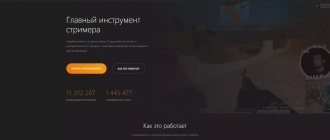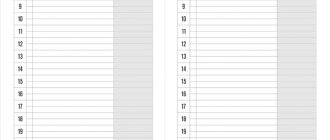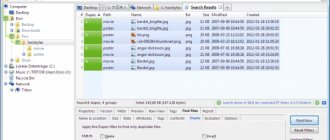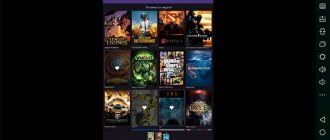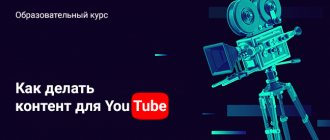Home » Reviews of phones, gadgets, household appliances » Programs
Vladimir
Popular streamer Mikhalina
Transitions, custom logos, well-mixed audio, high resolution—all of these can make the difference between a purely amateur stream and a professional-quality production.
Luckily, the software needed to create a great-looking stream doesn't have to be expensive, and some of the best are free. We have prepared for you
- Introduction
- OBSStudio
- StreamlabsOBS
- NVIDIA Shadowplay
- Bebo
- Xsplit Gamecaster
- Wirecast
- Gameshow
- LightStream
- vMix
- FFsplit
- Conclusion
- OUR RATING
Introduction
Streaming is a growing market and developers are vying for your attention with claims of better performance, ease of use and quick setup - so which one should you choose?
Some key features to look for are supported platforms, input source selection, user support, and supported games (some streaming apps let you choose from a list of titles, while others let you record anything).
With that in mind, here are the 10 best free streaming software options you can download today.
| Name | Possibilities | Spreading |
| OBS Studio | Screen recording, multi-platform support, split window function | Free |
| Streamlabs OBS | Simple interface, connection to Streamlabs account | Free |
| NVIDIA Shadowplay | No overlays, support most platforms | Free |
| Bebo | Online chat with 247 developers, clean and simple interface | Free |
| Xsplit Gamecaster | Optimized interface, free version available | Shareware |
| Wirecast | Support iPhone, Flash and IPTV, use webcam and desktop at the same time | Paid |
| Gameshow | Supports Youtube, Twitch, Hitbox, recordings are in HD | Shareware |
| Lightstream | Supports Google Chrome only, recording in 72060, 30 format | Free |
| vMix | 13 transition effects, contains 3D acceleration pack, offers multi-view capabilities with live video effects | Shareware |
| FFsplit | Available only for Windows, simple interface for beginners. | Free |
back to menu ↑ back to menu ↑
The best programs for streaming
Today we will discuss the best streaming programs that are suitable for organizing high-quality online broadcasts.
Such programs can be divided into two categories: the first includes utilities necessary for broadcasting images obtained from external sources, such as web cameras, and the second is software capable of streaming the process of playing games. All the programs we reviewed allow you to add audio from a microphone, so they can be used as a tool for creating educational streams and other similar content.
A sign of good form is the program’s ability to save the broadcast image as a video file. Let's start with programs for streaming video from external devices. A special feature of software in this category is the ability to capture signals from connected web cameras or remote devices. In this case, the screen caster acts as software that records a video signal from an external source. Programs allow you to adjust broadcast quality and switch between signal sources.
VLC Player
When talking about streaming, we can’t help but mention VLC Player. This multifunctional player cannot capture images from heavy games, but it can be used to transfer images from connected cameras. The process of setting up a broadcast cannot be called simple at first glance; it requires a separate review. Due to its free nature and stability, this streaming method is very popular.
Wirecast
A multifunctional professional studio for organizing online streams, it is used by many well-known media resources. The program offers a choice of styles for the design of titles, direct compatibility with external devices, and even has table templates that can be used to display the results of sports competitions in real time. Wirecast also copes with game images without problems. As expected, there are preset settings for quickly connecting twich, ustream and other resources.
Without purchasing a license, your subscribers will see the developer's logo, and a voice message from the developer will also periodically sound. The price of a license key depends on the number of available functions and starts at $250. Wirecast is also suitable for streaming games, but the program's functionality is redundant for this task.
XSPLIT Broadcaster
It stands out for its effects container; in the program you will find many presets for overlaying objects on a picture. This screen caster is capable of combining several broadcast sources in one frame. Allows you to process images from games of connected webcams, skype or other video messenger. During operation, the number of resources used is displayed.
Without purchasing a license, you cannot communicate in the integrated twitch chat; all broadcasts will have a watermark from the developer. Subscription prices start at $5 monthly.
In addition to the standard version of XSPLIT Broadcaster, there is also a lightweight version of XSPLIT Gamecaster, designed for broadcasting games.
And since we’re talking about streaming gameplay, let’s look at programs designed to solve this problem. Many eSports players broadcast the process of playing games online; broadcasts of online shooters or other similar games in which there is competition with real players are especially exciting.
All stream software in this section is capable of capturing images from applications using direct opengl technologies, most often youtube or a specialized resource twitch is used as a platform for broadcasting; there are also popular services in the world from dailymotion and Facebook live.
Tasks are managed using hotkey combinations; the higher the selected image quality and resolution, the more the program will load the system, so for high-quality streaming in heavy games, you need to have truly top-end computers and powerful video cards.
OBS Studio
It gained recognition among users due to its complete freeness and versatility; this software is compatible with all common games.
OBS Studio can work with multiple sources, contains a collection of image filters, allows you to conveniently switch between different user profiles, and the ability to connect plugin settings is available.
The disadvantage of OBS Studio is the relatively high demands on machine resources; the program does not have truly effective algorithms to reduce the load.
FFSPLIT
Another free program for streaming, it is universal in choosing a signal source, has all the necessary functions for creating high-quality broadcasts, it is flexible in settings, and I was pleasantly surprised by its good stability in operation.
Minus of the program: archaic interface, relatively complex menu structure, non-optimal default settings. For example, during testing, we discovered that the video is saved in FLV format, and the values of the hot keys are not set at all. Disadvantages also include the inability to save video when watching a stream.
Steam
Their proprietary client not only serves as a platform for launching games and accessing the market, but also contains a number of other useful options. Among them is the function of organizing stream broadcasts for other community members, while you can administer the list of users who watch your actions.
Supports the ability to capture audio from a connected microphone, you can play and share your thoughts at the same time. There is a function to record a video file.
The main drawback is that broadcasting the stream is only possible among users of the service.
Origin
Another popular game store with similar functionality. Supports the ability to broadcast on the twitch service, but does not allow you to save the progress of games as a local file.
NVIDIA
Owners of an nvidia video card can use the geforce experience application integrated into the driver to create a stream. You can connect your facebook, youtube and twitch account to it, specify the broadcast quality up to hd 720p, and also set a number of other not so important settings. Setting up geforce experience is not as flexible and functional as standalone programs, but it uses a minimal amount of resources.
RESULT
In today's article we will not determine the winner, because each streaming program is the best in certain scenarios for their use.
Wirecast
designed for advanced bloggers and channels whose content is based on online events.
VLC Player
is convenient for streaming using connected devices.
If you do not exceed the requirements regarding the broadcast format and your machine is based on an N vidia
, we recommend using the integrated geforce experience software; the main advantage of such a solution is stability in operation and minimal load on the system.
If you want a more functional solution, take a look at OBS Studio
.
The application, for free, allows you to do almost everything that paid analogues can do. Its main disadvantage is the load on the PC, the same can be said about FFSPLIT
.
Origin
and
Steam
are good if you play native games from the store, or are a member of the native community. Streaming in these programs is a customization, not a specialization, so the functionality of the products leaves much to be desired.
XSPLIT Solution
will delight you with its capabilities, the program is perfect for team work, but the license price limits the range of potential users.
I hope I helped you choose the software that is suitable for your tasks, and if you have any questions, ask in the comments, we will try to answer.
OBSStudio
OBSStudio OBS Studio is a streaming software.
Dubbed as the most powerful free screen recorder, it tops the list of best streaming software options. OBS Studio gives you the ability to record video directly from your webcam and microphone. At the same time, you can add clips from games within a portion of the screen.
Key features include:
- Open source and free
- Split window feature to host multiple media sources
- Supports Twitch, YouTube, Livecoding.tv and other big names
- Classic interface that becomes smooth with use
- Tabs separate all the main functions, such as audio, video, screen recording
PROS:
- OBS Studio can bring you closer to your dream of becoming a true broadcaster in the online community. You can record and/or live stream video footage from your screen, stream it from your webcam/microphone, and mix it.
- The software is free and receives regular updates from the open source community. If necessary, you can even direct your stream to multiple sharing platforms at the same time.
MINUSES:
- For those new to the streaming market, the interface may be too old and classic. However, there is good logic behind this. Everything is laid out clearly and with repeated use you can easily get the hang of it.
back to menu ↑ back to menu ↑
Programs for streaming from your phone
Gamer streams from a smartphone screen are of low quality. If the game is released for desktop computers and as a mobile application, we recommend broadcasting computer games from a PC.
Live broadcasts from a mobile phone are suitable for a personal blog. In this way, you can post breaking news on your blog.
If a gamer does not have the ability to stream video from a computer, a program for streaming to YouTube from a phone is suitable.
Mobile streaming is done through smartphone applications on Android and iOS.
Android stream apps
Screen Stream Mirroring software is a mobile application for streaming on Android. Transmits a picture from the screen and audio comments from the blogger.
Features of Screen Stream Mirroring app:
- Stream from webcam is not available.
- The development is adapted as a program for streaming games on Youtube and Twitch.
- Writes in MP4 and MKV formats.
Gusher Screen Broadcaster is the second program for streaming from a phone on Android 5 and later.
Unlike Screen Stream Mirroring, it transmits not only the image from the smartphone screen, but also the image from the web camera.
Mobcrush for iOS - smartphones
Mobcrush is a mobile application for broadcasting from iPhone and Android. You can find an application for streaming from your phone for iOS on the App Store.
The advantage of the development is that through Mobcrash, bloggers broadcast on Twitch and YouTube in parallel.
Video on the topic: how to set up an application for streaming on a PC and mobile phone:
StreamlabsOBS
StreamlabsOBS O BS Studio has a cult following and is revered among the online community. This has changed since the release of Streamlabs OBS. The streaming option is quickly killing off parts of OBS Studio's user base. With this software, you can think of OBS Studio, but with a simpler interface.
Main functions:
- Freeware
- Supports integrated features found in OBS Studio
- Allows connection to a Streamlabs account
- Easier interface, especially for novice users
- Available in beta
PROS:
- The user interface is the biggest change you will notice when you use Streamlabs OBS. The software is very easy to understand.
- The company claims that the software offers better performance than its counterpart. However, evidence is still lacking to support these claims.
MINUSES:
- The software is only available in beta stage, so it is still in testing phase.
- It also lacks the more advanced "Studio Mode" found in OBS Studio, which offers improved tools.
back to menu ↑
VIDEO: STREAM WITHOUT LAGS / STREAMLABS OBS - THE BEST PROGRAM FOR STREAMING!
STREAM WITHOUT LAGS / STREAMLABS OBS - THE BEST PROGRAM FOR STREAMING!
TOP 10 Best programs for streaming on YouTube, Twitch: review of services for PC and Mobile phones
back to menu ↑ back to menu ↑
Bandicam
One of the popular video capture programs today is Bandicam, which has a large package of useful functions. In addition to its “compact” size, which will appeal to users with amateur computers and limited RAM, its advantages include:
- the program allows you to select codecs and formats;
- recording a stream in one file, which has a small weight due to compression;
- allows you to select an area for recording and adjust its size;
- You can add your own logo to the video.
Bandicam has some disadvantages, but they are not significant. The trial version has soft restrictions on the capture duration of 10 minutes, so many users are in no hurry to buy a license (by the way, for only $40). Those who had the opportunity to compare programs for streaming on YouTube, such as Bandicam and the more powerful Fraps, had certain complaints about the brightness and average quality of the captured video of the product being described.
NVIDIA Shadowplay
NVIDIA Shadowplay Shadowplay is an easy way to record and share your gaming skills with the online community. For gamers with a GeForce graphics card, the software comes bundled with drivers . The software was created primarily for recording video rather than streaming it, but it does support the latter.
Main functions:
- Free
- Encodes to the GPU rather than the CPU (H.264 Kepler video encoder)
- No overlays
- Hotkeys to save exciting moments in gameplay
- Supports Facebook Live, Twitch and YouTube Live
PROS:
- NVIDIA Shadowplay is hardware accelerated meaning it uses a GPU rather than a regular one. This results in decreased performance. DVR-style playback mode automatically records any amazing tricks.
- The recording can be saved to your hard drive or streamed to Twitch. You can capture GIF and 4K screenshots from your video stream, add text and upload it. Do all this without leaving the game.
MINUSES:
- The software's true strength lies in video recording, not streaming gameplay. Since the software uses the GPU, you may have to lower the game's performance settings.
- Also note that laptop GPUs are not currently supported.
back to menu ↑ back to menu ↑
OBS Studio
The program was originally developed for authors of online channels, but nowadays it is most often used by gamers who broadcast captured images from the screen to portals such as Twitch and YouTube. The ability to transmit images from a web camera makes OBS Studio popular among video bloggers.
OBS Studio, as the most popular streaming program, has a number of competitive advantages:
- the program is free;
- the user can supplement it with plugins;
- has presets for broadcasting to Twitch, YouTube, Dailymotion services;
- interface control using hot keys;
- writes images to local files in popular formats;
- traditional interface in Russian, understandable even for beginners.
Users consider the ability to switch between signal sources to be an important advantage of Open Broadcaster Software: this is convenient if you need to show both the video captured on the screen and data from a web camera online.
Among the disadvantages, users note the inability to stream to several resources at the same time; you will have to select only one option, and if necessary, share information on other portals - repeat the broadcast. In addition, OBS Studio does not run on Windows XP, which becomes a significant drawback for conservative fans of this OS.
Bebo
Bebo Bebo is new to this. The software is still under development and its features are far removed from OBS Studio.
Main functions:
- Free distribution
- Clean and intuitive interface for a novice user
- Contains streaming, chat, donations, etc. all in one place
- Offers 24/7 developer support
- Supports Twitch, Facebook and YouTube
PROS:
- Bebo simplifies the complexities of OBS Studio and presents them in a neat user interface. All functions are integrated with each other, and if necessary, online chat is available 24/7. This makes it a good choice for first-time users.
MINUSES:
- There have been complaints about high CPU usage as the product is still in the Alpha testing phase. Additionally, the catalog for supported titles is limited. In retrospect, OBS Studio supports streaming any full-screen game you want.
back to menu ↑ back to menu ↑
Xsplit Gamecaster
Xsplit Gamecaster Xsplit Gamecaster is a Twitch streaming option that comes with great features. The initial version of the software is free, but users looking for more advanced features will have to purchase a paid version of the software. Gamecaster is the gaming version of its parent Xsplit Broadcaster. Every week the developers added new features to the software, bringing it closer to its competitors.
Features available for beginners to get started:
- Free version available
- Streamlined interface with easy learning curve
- Starts with the press of a button
- Supports Twitch, Facebook Live and YouTube Live
- Streams above 720px have an Xsplit watermark requiring payment for removal
PROS:
- The interface is the most highlighted feature of the software. Neat and uncomplicated, you can easily set up software or high-quality games.
- The software can be launched using a key combination. In-game features include overlays, optimized coding, and social sharing. For example, while playing a game, you can use the Pen tool to highlight certain parts of the screen.
MINUSES:
- Resolutions range from 240p to 1080p Full HD. However, the bad news is that even 720p, with a watermark. In addition, you will need to pay a fee starting at $4.17 per month. There have also been reports that Gamecaster does not support some older games.
back to menu ↑ back to menu ↑
Programs for streaming on YouTube: TOP 10 best services for broadcasts
There are many developments on the Internet that allow you to create a video for broadcast on YouTube. These are often universal applications that are also suitable for Twitch and some other platforms. But there are a dozen of the most functional developments that will allow you to quickly set up a high-quality stream:
#1: Open Broadcaster Software
OBS – Open Broadcaster Software is the most used program in streaming because it allows you to both capture an image from the screen and broadcast an image from a webcam. It is free and supports all kinds of plugins for customization by the user. Also, presets for YouTube are already loaded into it, and what is important is that the application is Russified.
The program conveniently implements the ability to switch between video and audio sources, but you can only stream to one platform.
Attention! Having broadcast on YouTube, the blogger will be forced to repeat it on another service, or post it as a separate video.
It is also better to familiarize yourself with how to start a stream on YouTube via OBS. Briefly, the process begins with obtaining a stream key on a video hosting site. Next, the image is configured, the stream key is inserted into the program, after which the start stream button is pressed.
Videos of stream setup on Twitch and YouTube can be seen below:
No. 2: XSplit (Xsplit)
XSplit is more powerful than the free OBS because it not only contains all of its features, but also adds other features. XSplit can broadcast content to several hosting sites at once, has a built-in chat and allows you to transfer information to a personal server.
A significant drawback is that the free version is limited. The video will have a watermark, the blogger has a limited number of scenes, and there is no simultaneous broadcasting to several platforms.
Note! A lifetime license costs $200, but there is a monthly plan for $8.32 or a three-month package for $5 a month.
For beginner streamers, even these amounts are significant, which is why XSplit is popular mainly with established creators.
No. 3: Ffsplit (FfSplit)
FFsplit is another free development that does not have a strong advantage over its competitors, but still provides high-quality streams. There's a built-in recorder inside, as well as the ability to insert text into the video as it's being broadcast.
Despite being free, compared to OBS, FFsplit has an incomprehensible interface that will take time to parse. In addition, wanting to record a stream for further publication, bloggers are faced with saving videos in FLV format, which is not supported by all platforms. Video conversion will be required, and this will inevitably lead to a loss of quality.
#4: Geforce Experience from NVIDIA
Geforce Experience, a program developed under the brand of famous video cards, supports three streaming platforms, including YouTube. But broadcasting can only be done on one of them, as is the case with OBS. The development consumes few resources and does not load the computer, and also has already prepared settings for each site, with the ability to adjust them.
The most significant disadvantage, besides the ability to stream to one site, is the program’s compatibility only with computers with video adapters from NVIDIA. Not all streamers have such builds, so it is not possible to use Geforce Experience for them.
#5: Wirecast
Wirecast is the most professional broadcasting tool presented, used not only by bloggers, but also by real television companies. With the help of Wirecast, reports are created, edited directly during the broadcast; inside the application there is chromakey, the ability to overlay local files and integrate any equipment. Preset styles for titles and processing effects add functionality to the program.
But Wirecast is demanding in terms of system requirements and will only run on a powerful computer, and for full use you need to purchase a license. Prices range from $250 to $699, but there is a 30-day trial period. Broadcasts made during the demo time will receive a watermark, which is bad for the quality of the broadcast.
No. 6: Service Jing
Jing is a recently launched program that has already gained its audience and continues to develop. Managing it will not cause any difficulties, since the intuitive interface was thought out by the developers, in addition, you can broadcast a separate area of the screen. What is important is that the program is free, but is being finalized.
Constant improvements are associated with the instability of the program, which makes the product unsuitable for professional bloggers. But you should pay attention to Jing, because after bringing it to normal, the program will become a good tool for live broadcasts.
#7: Stage Ten
Stage Ten is a web app approved by Google for streaming on YouTube. It is free, but in this case the functions are cut down and a watermark appears on the video.
Despite the truncated free version, you can combine different devices and add locally saved elements, but you can only stream to one platform.
Attention! Subscriptions range from $19 per month to $295, with the number of streaming destinations increasing and additional features appearing, such as recording and subsequent downloading of broadcasts.
No. 8: Bebo (Bebo)
Bebo - It can be called a simplified version of OBS, more friendly to beginners. Bebo is distributed free of charge and contains built-in donations; the chat is also easily accessible to the streamer.
The application is still not fully developed, and there are problems with abnormal processor load. This is due to ongoing alpha testing, but right now Bebo is a great tool for streaming.
#9: Gameshow
Gameshow is a powerful software that serves as a paid replacement for OBS, and has slightly reduced functionality in the starter package. So, in it the quality is limited to 720p and 30 frames per second, and the broadcast time is also limited.
Gameshow also features built-in noise reduction, allowing you to stream without sacrificing audio quality. Additional settings can be easily configured inside. equipment and even supports chromakey for inserting images from a webcam.
No. 10: Lightstream
Lightstream is a streaming solution implemented as a plugin for the Google Chrome browser, but also offers a desktop client for working with PCs. The offer is free, but only transmits images in 720p quality, although at a variable speed of 30 or 60 frames per second.
To work, you will need an Internet speed of 750 kbps or more, but the main highlight is that there is no need for configuration.
Important! You can add other stream participants by sending them a link, and the functionality is expanded in the PC client. There you can customize layers, the arrangement of elements on the screen and control the sound.
Programs for streaming on YouTube can be paid or free, and their functionality also varies greatly. You can choose one of the presented developments so as not to experience difficulties during broadcasting, gain viewers, earn donations and increase your popularity.
Don't forget to subscribe to the blog newsletter and repost the article on social networks. It’s a small thing for you, but I’m pleased!!!!! All the best!!!
Wirecast
Wirecast With Wirecast, you can turn your laptop or computer into a TV studio, creating live broadcasts, webinars, training videos and more. You can do anything a news network can do. From multiple talking heads to mixing live feeds and multiple scenes. There have been cases where people conducted interviews via Wirecast.
Let's look at the functions first:
- Basic lessons to help you get started
- Uses "Templates" to start streaming
- Allows you to share webcam + desktop at the same time
- Tight integration with social networks
- Price tag 449 $
PROS:
- If you do decide to go for the paid version, you will be getting your hands on extremely powerful software. You get a video production tool that allows you to mix multiple inputs, add transitions, titles, and other effects.
- It can then be broadcast on streaming services such as Twitch. In addition, Wirecast can serve multi-protocol streams, as well as Apple TV, Flash and IPTV set-top boxes.
MINUSES:
- At times, you may need to put in extra effort that would be useless if your only goal is to stream a game . The software is not suitable for first-time users, especially if they are looking for something free.
back to menu ↑ back to menu ↑
Gameshow
Gameshow It's often said: don't stream from a Mac unless you use Gameshow. The software follows paid subscription models and offers a slightly stripped down but easy to understand version of OBS.
User reviews put this in a positive light:
- Free version available
- Contains built-in templates and widgets
- Allows you to customize
- Recordings in HD
- Supports YouTube, Hitbox and Twitch
PROS:
- Gameshow has shown great potential but is often limited by the accompanying price tag. Gameshow is a cheaper alternative to Xsplit Broadcaster. The software has built-in noise reduction that eliminates background noise while gaming. This may take a little trial and error. However, you can customize everything according to your needs.
- You can import scenes from OBS with a few clicks. Finally, Gameshow has some useful tools, such as a Twitter feed and Streamlabs alerts. You can also easily add a logo and other overlays to the stream to make the stream more personal.
MINUSES:
- With the free version, you can record and stream videos at up to 720p/30fps for 30 seconds. After this, the company logo appears on the screen, growing from the bottom corner.
back to menu ↑ back to menu ↑
Streaming software
There are a lot of streaming apps, and each has its pros and cons. Since conducting a stream is a multifaceted process in many ways, requiring different actions and taking into account all parameters, some programs are more suitable, some less so. Now we will figure it out, it won’t be difficult.
OBS Studio
First we will talk about this utility. It includes presets for various services such as Youtube, Twitch, Dailymotion. The application transmits video to its own server, allows you to control the interface using hot keys, and you can also record the image as a local video. FLV, MP4, MOV, MKV, AVI - these formats are available for saving at different bitrates. The interface is made standard; you can switch between signal sources during the process.
Pros: Free, supports plugin installation.
Cons: Simultaneous streaming to multiple sources is not available, Windows XP is not supported.
XSplit Broadcaster
This utility is similar to the previous one, but it has several tangible advantages.
Pros: Simultaneous video broadcasting to different servers, user-friendly interface, built-in twitch chat.
Cons: The application is relatively free (there is a watermark on the video, many functions are not available). A paid subscription costs $199. Also, the application is only partially Russified.
FFsplit
The size of this utility is small, but the functionality is quite good. There are presets for popular portals, an improved recorder, and a console for viewing different broadcast options. Such functions will help solve many problems.
Pros: This utility is free, but text is superimposed on the video.
Cons: Not very well designed for usability, default save format is FLV, which is not very popular. There is also no way to control hot keys. Another flaw is checking for DirectX on the device, and this greatly slows down the launch.
Steam
Now we will look at applications for which the main action is working with an online game store, and broadcasting a stream is only an additional function. One such utility is Steam. This is a large online store for games of different years and versions. Thanks to it, you can download various games, as well as keep track of updates and the release of new games. During the stream, you can change the sound source, but the broadcast itself occurs only locally - from computer to computer. That is, YouTube or Twitch users will not see this stream, only Steam subscribers.
Pros: You manage access rights to the broadcast yourself, a large number of community members
Cons: Local image transmission, sometimes unstable operation, you can only stream the games you purchased.
LightStream
LightStream With LightStream you get a powerful and intuitive streaming solution in your browser. The product is free and supported by an extremely dedicated team that wants to revolutionize online streaming.
Main features offered:
- Absolutely free
- Only supports Google Chrome
- Allows you to add guests to a stream with one click
- Has a desktop client for adding layers from a PC
- Supports 720p recording at 30/60fps
PROS:
- First of all, LightStream does not require any download. By simply going to your browser's app store, you can get the extension and be up and running in less than 60 seconds. You can do technical stuff if you want, but it's not required. The company claims that they provide better performance at 720p resolution compared to their counterparts. These include OBS, Xsplit and Gameshow.
- To add layers from your PC, you can also install the desktop client.
- If you want to add other people to your channel, just send them a link. Finally, the support aspect has been very carefully taken into account. The live chat support team is always available if you encounter any glitches.
MINUSES:
- You will have to switch to Google Chrome if you are using another web browser. The software also requires a stable Internet connection with a download speed of at least 750 kbps.
back to menu ↑ back to menu ↑
vMix
vMix vMix is built on the same principle as Wirecast, that is, it turns your computer into a broadcast station. In short, it is an efficient production tool that allows you to stream video in SD, HD and .
Key features are as follows:
- Free and paid version available
- Has the ability to process multiple inputs with different file formats simultaneously
- Offers 13 transition effects
- Contains 3D Acceleration Pack
- Offers multi-viewing capabilities with live video effects
PROS:
- With the help of software, you can take your streaming game to a whole new level. If you are someone who wants to stream entire gaming tournaments, then vMix could be the right choice. There is a free 60-day trial available, after which you will have to pay to use the product.
- During these 60 days, you can experiment with features like 4K inputs/outputs, lower 3rds, VLC streaming, instant replays, desktop capture, etc.
- The product is constantly updated by its team, and new features are added every time a version is released.
MINUSES:
- For new users, the interface may seem extremely complex. So you should stay away from this unless you are a professional and willing to pay for it.
back to menu ↑ back to menu ↑
FFsplit
FFsplit The list of the best streaming options is updated with FFsplit, a free software that offers enthusiasts a decent experience. FFsplit is seen as a free alternative to Xsplit, and although it still lacks a feature set, it is sure to catch up.
The main functions are as follows:
- Free
- Allows simultaneous broadcasting to multiple services at the same time
- Leaves a light resource trail
- Clean interface for novice users
- Windows only
PROS:
- You will never have to pay to use the software. The claim is becoming increasingly rare as more software switches to subscription models.
- There is also the possibility of the software becoming open source, allowing for greater community support. The interface has been liked by the gaming community and is suitable for beginners.
MINUSES:
- The software is still in its early stages of development. FFsplit lacks features such as rotation, panning, cropping and zooming. Additionally, there are no color, gamma or deinterlacing adjustments, which is a given in tools like OBS Studio.
- Additionally, you can only run the software on Windows. There's no support even for Linux.
back to menu ↑ back to menu ↑
Conclusion
So to answer the original question - what is the best streaming software in 2019? The answer depends on your needs as a live streamer.
Many factors play a role in deciding which streaming software to use (see general recommendations above). What is ideal for one person may not be ideal for another.
You need to take a closer look at each live streaming software and decide which solution is right for you. Take advantage of free trials to understand what each software is about.
back to menu ↑ back to menu ↑