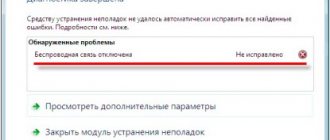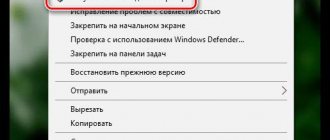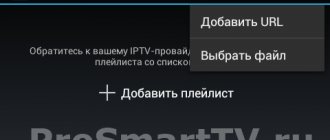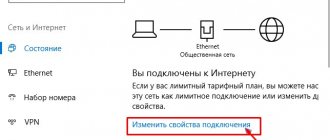Home » Programs
Olga Litvin
Wifi analyzer for windows
One of the most interesting programs for analyzing wifi performance is considered to be “wifi analyzer” for Windows.
With its advent, the task of finding channels and problems with them has become much easier.
And today we will look at why such an analyzer is needed and how to use it.
How does the analysis work?
Let's look at several different options for what the analyzer is used for. This will help you understand in more detail and understand why it is needed.
1 Example one: you need to restore the channel width between two different users. Let's say the channel settings are on Ubiquiti hardware. It has two antennas. One of the users sees that his speed has dropped. He downloads the Wi-Fi analyzer program and starts the analysis. It should take about ten minutes for a complete check and results to appear on the monitor screen.
Like all other analyzers, the findings are presented in the form of a graph, which shows that there are several other types of networks in its range and some of them overlap. Some are located at the lower end of the scale, while others are higher.
Results of the analysis of the application to search for available networks for connecting Wi-Fi
Now it becomes clear to the user that interference occurs at points of contact between different types of networks and, as a result, the transmission speed decreases. It also becomes absolutely clear that the best and most powerful line is the one located above all. Accordingly, when you run it on your PC, there will be plenty of speed. Now you can apply it to your device and forget about the above problems.
2 Example two: a user has a router, while in an apartment, he is not satisfied with the Internet speed he receives. He needs to improve the signal quality of the access point. What is he doing? To begin with, download the application via Google Play and begin checking. To obtain a more satisfactory result, it is recommended to move around the building. Then the exact place where the line catches best will be recorded. If you find a desired point where the quality of the Internet does not let you down, you need to try to fix the device in this place or at least closer to it.
Try, when using this method, to bind the received data to your coordinates. This will allow you to get a signal coverage map of a certain area, which will also be nice.
| Options | WiFi analyzer | Acrylic WiFi Home | inSSIDer | Free Wi-Fi Scanner |
| Paid or free version, where “+” is paid, “-” is free | – | – | + | – |
| Russian interface | + | + | + | + |
| Antivirus compatibility | + | + | + | + |
| Demo version | – | – | + | + |
back to menu ↑
VIDEO: WIFI ANALYZER - DETAILED WIFI NETWORK SCANNER
For Windows
The notorious “Windows” are suitable for many programs.
Example of network analysis using inSSIDer 4
What are the differences between 3G and 4G networks: features, advantages and disadvantages
This utility determines the type of protection (encryption protocols WEP, WPA, WPA2), SSID, signal strength, speed, channels.
You can download it online from the developer’s website or from the Microsoft website, but you will first need to install the NET Framework package. Installation is carried out with a regular reboot of the computer.
You can download the program in the following ways:
- follow the link https://www.microsoft.com/ru-ru/download/details.aspx?id=48130 - this is a link to install the NET Framework package above 2.0, when downloaded, innSSIDer will be automatically installed;
- download from the link https://www.metageek.com/support/downloads/ - installation from the official website of the developer.
Important! You can download the analyzer only if you have a network adapter. Please note that the NET Framework package is not suitable for Windows 10, so the first installation method is not suitable for this OS.
Wifi search and scan mode
The name of the network card is displayed at the top of the window. You can start viewing and scanning by using the start/stop button. A menu with network statistics will appear.
Scanning Wi-Fi networks
A graph with network frequencies and their overlaps will appear in the program window.
Also displayed:
- SSID - the usual name of the network, for example, “My Windows + router”;
- Channels - the most important parameter, the very channels due to which the signal often gets lost;
- RSSI - signal strength;
Note! A good signal has the smallest magnitude.
- Max Rate - highest speed;
- Security—protection type (WPA, WPA2);
- map of signal changes over time.
If menu items get in the way, you need to uncheck the unnecessary items in the View item.
Note! If necessary, you can filter networks by known parameters (ssid, channel) to quickly find yours.
Search for free channels on Wi-Fi networks
Scanning wifi channels is quite simple.
In order to connect to the desired channel, you need to go to the direct settings - find the “Wireless Mode Settings” panel. Then enter the IP address 192.168.0.1 or another (can be found on the router). In the window that opens, select the appropriate item, for example, channels and set the desired number. Then you should select the “Save and Reload” function.
Wi-Fi Analyzer
A universal utility for all Windows - 7, 8, 10. Visualizes intersecting networks, has all the functions of other programs, and carries out full network monitoring.
Acrylic Wi-Fi Home
This is a modification of the well-known Tarlogic Security. It has all the capabilities of other utilities, but additionally allows you to detect hidden SSIDs and provides factory Wi-Fi passwords for all found routers. The downside of the utility is data export, which is very limited.
Cain & Abel
Quite an interesting program that stores many passwords of neighboring routers and the user’s passwords.
Note! Also known are WirelessNetView, Ekahau HeatMapper, LizardSystems, the main feature of which can be safely called the compilation of heat maps.
For Android
Applications for controlling Wi-Fi networks and monitoring traffic on Androdi
Google took care of users by creating the Android OS, with which many analyzers are compatible.
Wi-Fi Analyzer and Surveyor
Popular Wi-Fi network scanner in Russian. The utility is completely free, it does not have a paid version. The principle of operation of the application is based on measuring a radio signal using an additional tap on the smartphone screen. You need to follow the instructions of the application.
You can download the apartment/office plan into the application. Then it will create a “heat map” of the room.
Wi-Fi Visualizer
Similar to the previous analyzer. Also finds networks and makes a map.
The application has a Chart of Signal Strength feature. It allows you to identify the dependence of the signal level on time.
What is a wifi analyzer
Wi-Fi analyzer is a program or device that scans and analyzes the network; as Captain Obvious tells us. The goals and implementation of such analysis may differ greatly from searching for a cleaner channel to Aircrack-ng methods, which is highly advisable to take into account when looking for a wifi scanner. However, when talking about an analyzer, they mean a tool for constructing a coverage map, analyzing channel distribution, analyzing interference and signal level, excluding traffic analysis tools like Wireshark, Aircrack, tcpdump; after all, they are in a slightly different direction, although they can also analyze interference if ask.
To put it very simply, a wifi analyzer is a program to see why Wi-Fi doesn’t work.
What is a Wi-Fi network channel and why change it?
To better understand the situation, let's first figure out what's what. At the moment, almost all routers broadcast a wireless network at a frequency of 2.4 GHz
.
There are already new ones that operate at a frequency of 5 GHz
, but there are few of them yet. They are expensive, and not everyone is ready to throw out their router and buy a new one, so that only the network is at 5 GHz. It's clear. So, at a frequency of 2.4 GHz, in Ukraine and Russia it is allowed to use from the 1st to the 13th channel. This means that each Wi-Fi network operates on channel from 1 to 13. In America, for example, only 11 channels are allowed. Because of this, by the way, problems arise when connecting devices brought from America to wireless networks. They simply do not see Wi-Fi, which operates on the 12th or 13th channel.
As a rule, problems begin when two (or maybe more) Wi-Fi networks are connected to the same channel. If you live in a private house, then most likely there will be no other networks within the range of your Wi-Fi, and if there are, there will be few of them, and the signal will be weak. But in an apartment there can be a lot of networks. And they very often stand on the same channel. Why? I'll explain now. For example, you are setting up your router, and in the settings you select a static channel, let it be 6. Your neighbor is setting up a router and also installing channel 6.
By default, the router settings are set to automatic channel selection mode. This means that when the router turns on, it selects a free channel (or a less busy one). We reboot it, and it can already select another channel. I don’t know whether this thing works, but I think that even with automatic selection, several networks can be connected to 1 channel. Especially if there are a lot of networks. They simply have nowhere to go.
To be honest, I strongly support the idea of installing a static channel. I think that in auto mode everything should work well. If any problems arise, you can reboot the router and it will select another channel. And if you forcefully install, say, the 1st channel, which will be chosen by several people, then nothing good will come of it. There are programs that show which channel all available networks are on, we will look at them now.
I think this: if you have problems with the Internet via Wi-Fi, then simply . Possible several times. If the problem persists, then set some kind of static channel in the settings of your router (try 1.6 and 11 first). Select any channel. And if it was static, then select auto mode. You can try changing several static channels. This should help.
If nothing good comes from this, or you have a desire, then you can use the inSSIDer
, or WiFiInfoView to search for an open channel. But we must also not forget that problems can arise not only due to interference on the channel. For example, due to problems with the router’s power supply, interference from other devices, or failure of other components of the router.
WiFi Monitor: signal strength and other network parameters
WiFi Monitor is a smart application for scanning a wireless network with much richer functionality. It is useful in many cases, for example, if you want to measure signal strength, determine WiFi parameters, or check the network for “parasites”. In all these cases, you can start by installing this program.
What does Wi-Fi Monitor detect?
- WiFi signal strength (RSSI).
- Channel number used (1-11).
- Channel frequency and width (20/40 MHz).
- Maximum connection speed.
- Actual transmission and reception speed.
- Network configuration (MAC address, gateway, internal IP, etc.).
- All devices connected to your network. If parasites suddenly appear, you need to urgently change your password.
As I already said, the functionality of the program is not limited to measuring the signal level - WiFi Monitor analyzes all networks in the field of view and displays their characteristics:
- Available network identifiers (SSIDs).
- Channel numbers and frequencies of neighboring networks.
- Signal strength (RSSI) for all visible networks.
What's in practice? Using Wi-Fi Monitor, you can evaluate the signal strength anywhere in the room/apartment and choose the optimal location of the router. If later someone tells you that the router should be installed according to Feng Shui, show him this application.
You can also analyze the “wireless” situation in an apartment building and select the optimal network settings: channel, its width, and others. Network scanning helps you check, not check, if your neighbors are connected to your WiFi. Of course, you can solve other problems that arise when operating a wireless network.
Wi-Fi Monitor is in the Play Market: link
The free version has ads, but they don't bother you at all. Well done developer.