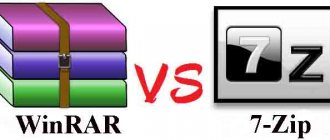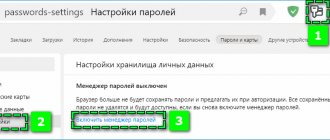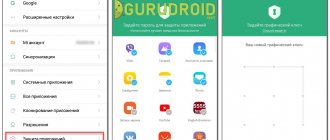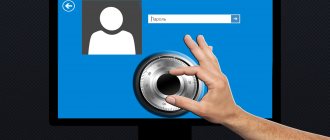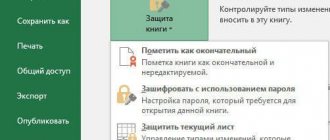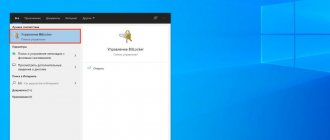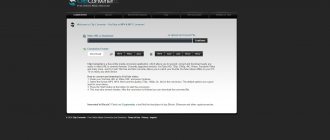Description
Does your phone contain confidential information that is not intended for public consumption? Set a password! Practice shows that not all users of multifunctional smartphones and tablets know how to put a password on a folder and gallery on Android, and they have to get sophisticated, hiding important information in archive files and other documents. In this article, you will become familiar with the intricacies of protecting important documents on Android devices and choose the best option for yourself.
Folder Lock Software
This program can protect a folder on a laptop or PC. Supported operating systems: Windows 7, Windows 8, Windows 10. The utility encrypts the folder itself, without an archive.
You can put the code on a folder with absolutely any content: files, photos and documents.
To install it on a folder using this program, follow the instructions:
- and install Folder Lock;
- Enter a password in the text field, which will be the folder password;
- Click OK;
- Drag the desired folder to the main program window or use the “add” icon;
Window for adding a folder in the program
- After the folder has been added, it immediately becomes locked and can only be opened by a person who knows the password.
How Android provides high file protection
The rapid growth in the number of users of gadgets based on the Android operating system suggests that this system is recognized by the majority as the most practical and safe.
Increasingly, the flagships of leading development companies can be found not only among middle managers, but also among promising founders and businessmen. It should be noted that operating system developers have provided an impressive range of tools: the OS protection structure includes antiviruses, Trojan scanners, keylogger search engines, fingerprint scanners and, of course, file password protection applications. All this functionality allows you to guarantee the confidentiality, integrity and availability of information stored on a smartphone or tablet.
Data protection as a legal requirement
Most organizations are faced with the need to ensure information security only regarding the personal data of client employees, the laws of the Russian Federation require that they be protected from leaks. But even in this relatively easy case, issues of data safety are vitally important. A leak of photographs from an aesthetic medicine clinic or medical records can ruin both a person’s life and the successful operation of a medical institution; a leak of the traffic police or Rosreestr databases can cause damage to the property of citizens.
But there are other risks. One of the most serious is the risk of external interference in the control systems of strategic facilities, for example, power plants, systems of credit institutions, and defense information systems. Loss or corruption of information in these databases could cause harm to tens of thousands of people.
The following types of information security threats exist:
- loss of confidentiality - leakage, interception, filming, unintentional loss, disclosure;
- violation of integrity - modification, distortion, denial of the authenticity of reliable data, imposition of false information; in the Information Security Doctrine, this term means not only changing data, as in the case of distortion, but also including new ones in the text of the message;
- accessibility violation, which results in blocking or destruction.
Programs for password protection of folders on Android devices
Setting a password is the easiest way for the user to ensure a high degree of protection for information on the device. In fact, the user only needs a few actions to guarantee the safety of certain data.
The Android operating system does not provide a standard utility to perform this task. Consequently, many manufacturers of smartphones and tablets that install their shell on top of one or another version of the OS try to implement this function through third-party applications. And then we will look at applications that are guaranteed to help establish the appropriate level of protection for files.
Smart Look Free
The first app you'll be introduced to is Smart Loock Free. With its help, you can ensure the confidentiality of any data on your mobile device. The main features of the application include the implemented ability to block the App, blocking each individual file and image, blocking executable files, fixing the screen size, support for Gif animation, and the ability to temporarily use the application without advertising.
App Protector
App Protector is another program that also provides its users with practicality in the process of integrating password on certain unprotected folders stored on the device. The software only sets passwords for folders and does not perform any other operations.
As an addition, you can also note the function of sending a message with a password to email if the user has forgotten the password.
Smart AppLock
If you are aiming to set a password on a photo, on the system as a whole, or on a separate folder on your Android phone, then you should consider the Smart AppLock application. By installing virtual access barriers, it does an excellent job of blocking any data on a smartphone. At the same time, its features include a visually attractive and smooth interface.
Using the program is not only convenient, but also pleasant, since smoothed contours are inherent in almost all windows that are blocked by the software.
KNOX
This application is entirely aimed at users of Samsung devices. You can download it directly from the Play Market. Installation does not take much time.
It is worth highlighting not only the software’s ability to create a separate safe environment for various files on a smartphone or tablet, but also a number of additional functions: some options make it possible to monitor the gadget and remotely block its applications and file system.
Apps Locker Master
Created by specialists from VN New Solutions, the Apps Locker Master program expands the capabilities of the user of devices on the Android platform by providing the highest level of security. With this application at hand, you can set passwords both for individual files and directly for various applications. In this case, not only letters or numbers, but also a graphic key can be used as a password.
My Lock Box
My Lock Box is a program that allows you to create a real virtual safe on your multifunctional device. The software was developed by Lock Box Technologies specialists, who implemented a large number of useful tools based on the program.
Using the potential of the application, you can not only put a password on a video on Android, but also secure all applications that have access to personal information.
Setting up the software is intuitive. The user does not require special skills or specific knowledge. Enough about the applications and files you want to protect, as well as choose an individual password.
Lock-A-Folder
The last application that we will consider as an effective tool for password protection of files, folders and programs is Lock-A-Folder. The NewSoftwares.net development team made sure that you can place a block in just a couple of taps on the screen. Therefore, you will appreciate the intuitive controls provided.
The software also pleases with a large number of additional tools, for example, the ability to install a convenient key, which can be not only a graphic design, but also numbers or a fingerprint.
Setting a password for the gallery using Smart AppLock
We have already noted earlier that Smart AppLock is a fairly effective program, thanks to which you can block access to almost any folder or file. And then you will be offered instructions on how to set a password for the gallery using this program on Android.
By doing everything step by step, you can password protect your gallery in less than a minute. So:
- Find the Smart AppLock application in the Play Market and install it.
- Launch the application and immediately select the current digital password for yourself.
- After entering the password, the main settings will open in front of you. To block the Gallery application, you should go to the Applications section and click on the plus located at the bottom of the screen.
- You will see a complete list of applications installed on the device. Find the “Gallery” application and activate the button next to it.
- Return to the previous menu and make sure that the application you selected has been moved to the list of password protected ones.
Every Android device user can perform such simple steps. Moreover, for this blocking method, you can select any applications on the device. Also, by going to the program settings, you can change the selected password at any time.
Hide Folders
The Hide Folders utility is one of the best for password protection of files and folders. It also has an additional module Hide Folders Ext, which allows you to install protection for external media.
The program has very broad capabilities:
- Selecting a protection option;
- Integration with Windows Explorer;
- Control using hot keys;
- Protection settings when the computer is locked and goes into sleep mode;
- Remote security management.
The program is paid and has a 30-day trial period. The full version will cost the user $39.95.
Setting a password for a folder using system tools
If you don't trust third-party applications, try locking your data with the capabilities that the system itself provides. It should be noted that in this case you can only set a password on a folder. The password protection procedure itself involves the following steps:
- Open your device settings and go to the Security section.
- Next, in the list of proposed functions, find “Set PIN”.
- In the menu that opens, you enter an arbitrary numeric combination and allow the device to make changes.
After the manipulations have been completed, no matter what folder on your smartphone or tablet you would like to go to, you will need to enter the numerical combination that you previously came up with.
Windows System Tools
If your Windows 10 has a version of “Professional”, “Ultimate” and “Enterprise” with BitLocker support, you can password protect files using system tools.
- Launch the Disk Management tool (Win-R + diskmgmt. msc ), where in the Action menu select “Create a virtual hard disk”.
- Set the necessary parameters and click “OK”.
- The created disk will appear in the list, right-click it and select “Initialize”.
- Create a Windows volume (right-click on the unallocated surface of the disk).
- When finished, the new volume will appear in Explorer, right-click on it and enable BitLocker.
- Create a password following the instructions of the wizard.
At the end of the encryption process, we see the changed disk icon in Explorer. When finished working with it, select “Extract” from the context menu.
Hide messages, notes, and incoming calls from the Home screen
To protect your personal data from other users who might access your device without your knowledge, you should also enable a number of other features, such as Guest Mode.
To do this you:
- Go to the device settings and find the “Other settings” item.
- Next, in the menu that opens, go to the “Confidentiality” section and select the “Data Protection” item in it.
- Possible options for protecting information will open before you. You should select "Guest Mode", which prevents private information from being displayed on the screen.
Setting a password for an individual application using built-in tools
Some Android applications can also be blocked by system utilities. In this case, you will have to remember the password well: if you forget the key, you will have to reset the entire device to factory settings.
To password-protect an application using the system capabilities of the Android OS, you must:
- Go to settings.
- Select "Other Settings".
- Go to the “Confidentiality” section.
- Go to “Data Protection” and select “Application Protection”.
In this case, you can also choose a password. But remember that by changing it, you also change the key for folders and applications: the system can only set one password in the form of numbers or a pattern.
BitLocker data encryption
An additional layer of encryption helps protect important folders and files. BitLocker, EFS technology are solutions that help cope with this problem. Each system is supplied with these tools, no additional installations are required.
First, right-click on the file or folder. Select the Properties tab, go to General, to the Advanced section. There will be an option that allows you to encrypt data and Windows security .
BitLocker is even easier to find; just enter the name of the utility in the command line. It allows you to encrypt both individual data and entire hard drives.
Encryption is carried out in several ways:
- Protected Folder.
- IObit.
- Folder Lock.
- TrueCrypt.
These programs help protect data even during hacker attacks.