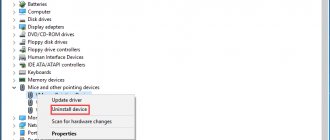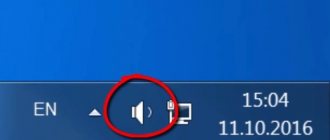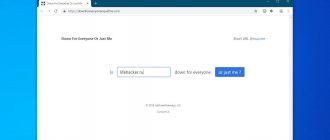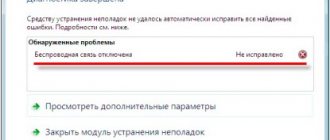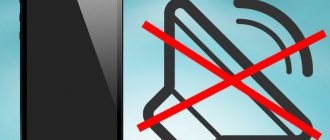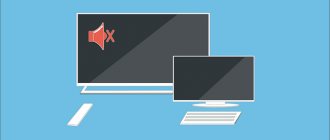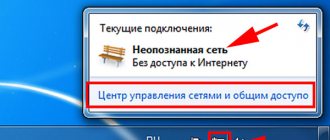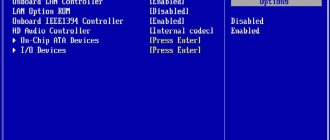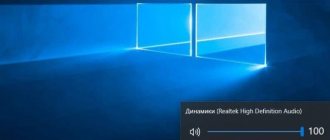If a user often disconnects Wi-Fi on a laptop, this can happen due to many different reasons. This happens in this way, the connection with the network may simply be lost or “fail” periodically, after which you need to constantly reconnect or reboot the devices.
According to user data, the biggest problems when working with a wireless connection do not occur due to the complexity of setup or connection, but due to constant moments when the connection begins to disconnect and fail. As a result, a disconnection message appears or no site simply opens in the browser. It is necessary to know the main reasons for such access closures and ways to help correct the situation.
Why wifi disappears - reasons
If Wi-Fi on your laptop disappears and does not appear after rebooting the router, the problem can be caused by either a hardware failure or software problems. The connection is often unstable due to the large distance between the device and the router. The reason is often shielding elements that create interference.
If, after reducing the distance between the router and the laptop, the connection remains unstable and continues to be lost, you need to make sure:
- in SSID broadcast mode activity;
- that the MAC address of the laptop is not blacklisted;
- wifi module is activated.
The first step is to reboot your router and laptop. If the actions did not lead to a positive result, and when you connect the laptop to wifi, the Internet on all devices disappears, you should reduce their number or replace the router with a new one. You also need to go into the BIOS and check if the LAN or WLAN adapter is disabled in the settings.
Wi-Fi on my laptop turns off constantly or periodically, what should I do?
If the signal on the laptop appears and disappears, no matter what access point you are connected to, most likely the problem is in the system power plan settings. To fix this problem, select the "maximum performance" mode, but note that this will affect battery life. In addition, disable automatic hibernation - very often, after waking up from sleep mode, the wifi adapter de facto remains turned off until the next reboot.
Diagnosis of the problem
If wifi has disappeared on the laptop, and there are no obvious signs of hardware malfunctions or breakdowns, it is worth checking the laptop for software errors. Almost every modern device has a light indicator indicating that the network adapter is in an active state. In case of normal operation, it should light up on the side or front panel. Occasionally, laptop manufacturers install indicators near the screen or touch pad.
Review and configuration of the D-Link Dir-320 modem
If the Wi-Fi adapter is missing from the network settings, first of all you should check the cable for damage and make sure that the Internet was not disconnected for non-payment. Then you need to contact your provider and find out: perhaps the reason for the lack of signal is due to technical problems or mechanical damage to the equipment. Many modern routers are equipped with built-in overheating protection, and the lack of a signal can be associated with prolonged operation. In such a case, you need to let the router cool down by turning it off for 5-10 minutes.
Important! Unstable wifi operation is often associated with high load on the router. You need to familiarize yourself with the list of those connected to the network and manually disconnect the users who are most active. A home router supports simultaneous operation of no more than 12 devices.
What to do if wifi disappears on a windows laptop
What are the differences between 3G and 4G networks: features, advantages and disadvantages
Many users of the seventh version of the OS are faced with the sad fact that wifi has disappeared on their Windows 7 laptop. If such difficulties arise, you will need to go to the “Network Control Center” and select the settings section. If the icon is missing, you must install the driver. If the “Wireless network connection” item is not highlighted, you need to activate it by right-clicking on it. Often, deleting the wireless network in the Win 7 settings section and reconnecting helps.
When Wi-Fi on a laptop with Windows 10 has disappeared, there is no point in clicking on the “Network column” located in the system tray. This version of the OS provides the user with the ability to use only connections that are within the radius accessible to the built-in connector. You can set up wifi in Windows 10 as follows:
- Go to the “Advanced network settings” subsection.
- Select "Network Properties".
- Make sure the device is functioning correctly.
- If the adapter is in an inactive state, you will need to turn it on by pressing the “Enable” button.
The disappearance of Wi-Fi on a laptop running Windows OS is often associated with virus attacks. To prevent such problems, it is recommended to use reliable antivirus software and update it promptly. If the signal failure was caused by viruses, you need to reset the settings and update the router firmware.
If the problem occurs after reinstalling windows
If a device running Windows does not want to connect to wifi or has an unstable connection, the problem is often hidden in the lack of working stable drivers. A similar situation often occurs after reinstalling the operating system or purchasing a new laptop model. If Windows 10 usually installs the driver automatically, then in other versions of Windows you have to do this in manual settings mode.
Applications for controlling Wi-Fi networks and monitoring traffic on Androdi
To check, you will need to press “Win + R”, enter the query “devmgmt.msc” into the line and confirm the action with the “Enter” key or enter the “Network adapters” tab (located in the “Device Manager”). Then you need to find an adapter whose name contains the words “Wi-Fi” or “Wireless”. If there is no wireless adapter, when only LAN (network card) is in the list, driver installation will be required. It remains to make sure that the device functions without failures, as evidenced by the corresponding message in the menu section that opens.
Important! You need to download drivers only on the official website, which belongs to the laptop manufacturer.
Problem with Wi-Fi on laptop
If Wi-Fi on the laptop disappears, and when you try to press the key that activates the connection to the network, the light does not light up, you need to check whether this option is activated in the BIOS settings. To do this, you will need to restart the laptop, click on a special button to initiate the BIOS loading and turn on the wifi module manually if it is in an inactive state.
Wifi connection may disappear on an older laptop that operates in 802.11g mode. In this case, you need to go to the router settings section and set the operating mode to automatic or 802.11b/g/n. If a system message appears on the screen stating that the network parameters do not meet the requirements of this network, you will need to manually delete the wifi network and then reconnect.
Determining the cause and diagnosis
First you need to determine the cause of network instability. Wi-Fi on a mobile device is disabled for the following reasons:
- the action of a firewall on a smartphone blocking the connection;
- Application malfunctions;
- incorrect settings or malfunctions of the router;
- the presence of viruses that negatively affect the connection (including viruses on the router);
- errors in Wi-Fi network settings;
- Low-quality software installed, etc.
This is only part of the reasons why Wi-Fi on the phone turns off on its own. Before taking any action, it is important to determine what exactly leads to such a situation. To diagnose, follow these steps:
- Enter Safe Mode and connect to the Internet. If your phone loses WiFi even with programs turned off, then the problem is in the router or smartphone settings. If the situation returns to normal, then the Internet is blocked by some application or virus.
- Connect to the router using another smartphone. If Wi-Fi also turns off here on your Android phone, the reason may be in the router settings.
- Connect to another router. If the problem goes away, the problem is most likely in the access point itself. This could be a hardware or technical malfunction.
The above is just a part of the steps that will allow you to diagnose and understand why Wi-Fi constantly turns off on your phone. In other words, it is possible to identify weak points and work in a specific direction, rather than being scattered across all devices at the same time. Below we will consider how to act in each of these situations.
Wi-Fi disappeared in windows
If the adapter indicator is in the activated state and there is no signal, you should check whether wifi is enabled in the OS itself. To do this, you need to right-click on the corresponding icon, then go to the “Adapter settings” section, find the image of the signal level scale and activate it manually. The adapter symbol on the taskbar will change color
Important! The connection on laptops with Windows 7 installed may not work due to the type of security in the settings that does not suit this version of the OS. In such situations, changing the SSID network name or changing the operating mode of the wireless network helps.
Problems with the router
If the laptop detects available Wi-Fi networks without any problems, but when connecting to the desired one it gives an error, the router is most likely faulty or its settings are set incorrectly. You can diagnose the problem by connecting the cable and typing “192.168.0.0” into the address bar of your browser.
- In the dialog box that opens, you must specify “admin”.
- Then you need to check the Wi-Fi signal distribution.
- Next, you need to make sure that the address is not blacklisted by MAC filters.
After completing the algorithm described above, all that remains is to check whether the ability to simultaneously connect two or more devices to the router is activated. If you can’t connect your laptop to the router even with a cable, you should press the “Reset” key and try again after 20 seconds.
Important! If these recommendations do not lead to a positive result, you need to call your provider and find out if there is feedback from the router. If the answer is negative, there is a high probability of its failure.
Changing the wireless network channel when Wi-Fi is unstable
This is the first and most important tip that you should definitely try. We know that every Wi-Fi network operates on some channel. If there are many of these networks, then they begin to interfere with each other, and interference appears. As a result, Wi-Fi is unstable. Well, and various incomprehensible problems that I wrote about above, and which you have most likely already encountered.
You need to change the Wi-Fi network channel in the router settings. I wrote in detail about channels, about finding a free one and about changing on different models of routers in a separate instruction:
You can try setting some kind of static channel (if you have Auto), or vice versa, set Auto if a static channel was selected. In the article linked above, I wrote about finding the freest channel using the inSSIDer program. You can use it.
You just need to go to the router settings, go to the tab where you configure the wireless network, and in the Channel item change the channel. This is what it looks like on Tp-Link routers:
And on Asus routers:
After each channel change, do not forget to save the settings and reboot the router
. Be sure to try several options. It should help.
As for interference, household appliances can create it. Do not place the router near microwave ovens, cordless phones, etc.
The wi-fi adapter has disappeared from device manager
If the Wi-Fi icon on your laptop has disappeared and the network adapter is not displayed in Device Manager, first you need to try to find it in “Other devices”. On a laptop running the tenth version of Windows, the further algorithm of actions is as follows:
- You need to click on the “Configuration Updates” button, and then check the “Network Adapters” section again.
- If the adapter is in good condition, it should appear in the list of devices.
If after performing these steps the wifi adapter was not detected, you will need:
- Reboot the laptop and exit to BIOS.
- In the “PCIDevices” section, change the value from “Disabled” to “Enabled”.
- Save changes and reboot.
The presence of a yellow exclamation mark indicates an error, which can be resolved using an automatic search or a special utility. It is preferable to download it from the official website of the laptop manufacturer.
Important! If, after completing the steps, the system does not want to show the wifi adapter in the list of devices, most likely the problem lies in faulty hardware and technical problems and you should contact service.
My iPhone loses wifi, what should I do?
First, make sure that the problem is in the iPhone, and not in the router - often, users mistakenly believe that wifi is not working on the iPhone, although the reason is the access point. If your gadget sees other networks, the iPhone is working. Secondly, make sure you have the latest version of iOS. If the iOS update did not help, click: “Settings” => “General” => “Reset” => “Reset network settings”. If this doesn’t help, the iPhone is faulty.
If the gadget does not connect to any network at all, either reflashing it or going to a technician will help. If it connects to some networks but not to others, you should enable the bgn broadcast mode on the desired access point and try to set a static signal broadcast channel instead of the Auto mode. This can be done through the router settings menu (the address described above is 192.168.0.0). It is also worth noting that not all Android devices support pairing with wifi, relayed through a laptop in forwarding mode (when the laptop acts as a router).
The Internet via wifi has disappeared, but there is a wifi network
If the device is connected to an access point, but there is no Internet, check the cord going to the router and contact your provider. If the problem is only on a specific device, try clearing the cache or using a different browser. You should also make sure that the device (not the memory card!) has at least 10% memory.
What to do if the wifi icon disappears
If the icon itself disappears, you should make sure that wifi mode is turned on. If the option to turn on wifi is missing, or the icon does not appear, you will have to reflash your smartphone or update your laptop drivers.
So, the article discussed all the most common problems with wi-fi Internet access, and also suggested ways to solve them. If you have read this article, conscientiously followed all the recommendations given, but your wi-fi still does not work, feel free to take your device to a service center, since you (most likely) will not be able to fix the problem at home.
3 more useful articles:
- The Sidejacking utility is translated from English as “Left Connection” and uses a classic version of the attack called...
A unique program created specifically for hacking wi-fi, as well as WPA/WPA2-PSK and 802.11 WEP keys.…
Recently I began to notice that the more people buy different equipment with WiFi - routers, modems, access points, TVs, tablets, etc. - the more problems arise with the wireless network: the signal disappears or it is very low, the data transfer speed jumps or it is very low, devices periodically fall off and can no longer connect. There are many reasons why Wi-Fi turns off, and it can be either software settings or a hardware malfunction. In general, a wireless network itself is a very capricious thing, the stability of which depends on many factors and conditions. Today I will talk about the most common problems and failures that can cause poor reception or the WiFi signal disappearing altogether.