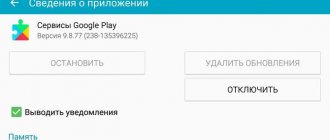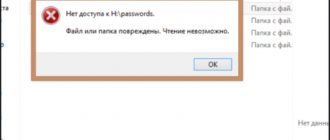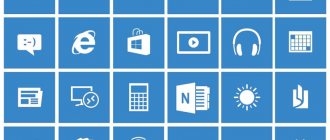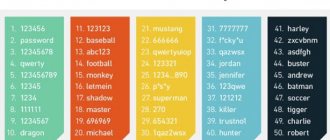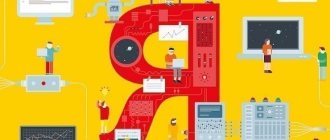Greetings! Today we will talk about the “Your connection is not secure” error. What to do? Literally, this error appears in the Google Chrome browser, but its essence and tips from this article will help solve the problem in other browsers - Opera, Mozilla, Yandex Browser. I suggest you start already!
First, I’ll tell you a little theory for understanding in the future, then there will be a block on quickly solving the problem, and only then we’ll dwell on alternative options when the main methods do not help.
Theory
First, a little theory. In the old days, all websites were unsecured and established an unsecured connection. Data between your computer and the site was transferred in clear text. You enter a comment - your provider sees it, you enter your login and password - this is also visible. Attackers eagerly took advantage of this by inserting themselves into the network between you and the target site, stealing your confidential data.
Now there are websites too, but to eliminate this security gap, the HTTPS protocol was developed, which transmits data to the site in encrypted form. At the same time, all network participants see that you are transmitting something to this site, but they cannot decipher it. As a result, the password cannot be stolen. Although there are workarounds, that is not what the article is about.
Typically, visiting sites via HTTP and HTTPS is no different. Everything opens and works perfectly. The only difference is that in Google Chrome this secure connection icon appears:
Now I’ll tell you about the reason for the “Your connection is not secure” error to appear in such a scheme.
Causes
To maintain encryption on its side, the service owner must install a so-called SSL security certificate. This does not affect the end visitors of the site in any way. But if you access any site via HTTPS that does not have this certificate issued, the following error immediately appears:
Please note the crossed out HTTPS icon; the site is not secure:
Possible signatures for it that the browser writes:
ERR_CERT_AUTHORITY_INVALID ERR_CERT_WEAK_SIGNATURE_ALGORITM ERR_CERT_COMMON_NAME_INVALID
Such errors are common to the entire Chromium engine, not just Chrome itself. Here is an incomplete list today: Opera, Yandex Browser, Amigo, Sputnik - and these are the most popular (Android can also use the same Chrome).
For Firefox, a slightly different error is relevant: “Your connection is not secure”:
In 99% of cases, the problem is on the site's side, not yours! It means there is an error with the security certificate. And the solution for this case will be in the next section.
The main reasons for this discrepancy:
- The site owner simply did not issue a certificate, forgot to renew it (they need to be renewed) or simply issued a “self-signed” certificate without root validation - the problem is on their side, the solution will be below. 99% of cases are here. If you don’t want to do anything, then you need to wait until the site administrators deign to protect it.
- You have incorrect network settings, caused by third-party programs or viruses that lead to a different address. For example, someone replaces your VKontakte website with their server in order to remove your password. The second most popular reason, I’ll also tell you about it below.
- Other options – I’ll launch them as a whole block.
What does "Your connection is not secure" mean?
A problem like this only means that the requested site has problems with certificates. These certificates are needed if the website uses a secure HTTPS connection, which is the vast majority of websites today.
When you go to a web resource, Google Chrome charmingly checks not only whether the site has certificates, but also their expiration dates. And if the site has an expired certificate, then, accordingly, access to the site will be limited.
Solving the problem is the main way
Now I’ll show you how to fix this error in the simplest way. So, you have this picture:
The connection is currently not secure. Click on the “Advanced” button:
And then follow the link “Go to the site...”:
The site will open without any problems and will work smoothly.
Try not to enter personal data and passwords on such a site - it is unsafe. Please wait until normal operation resumes! There is an option that the site was hacked and they want to take away all the passwords.
Other problems and their solutions
If you have tried all the most popular methods to eliminate the reason for the inability to go to the desired site, due to the fact that your connection is dangerous, then check out other possible problems and their solutions:
- Blocking the site by antivirus. If you have an antivirus installed with SSL scanning enabled or special protection against unverified HTTPS, then this may be what is blocking the transition to an unsafe site. To do this, you need to go to the antivirus settings and disable these items, and then check the effectiveness of this action. If this does not solve the problem, then be sure to return the settings back.
- Connection to a public network. If you connect from your device to an unsecured network, to a public one without a password, then the browser or system may block clicking on links, warning about insecurity, which may affect the interception of confidential information. Therefore, try connecting to a router with a restriction.
- Presence of viruses. If the computer is infected, then the influence of viruses affects any processes in the system, including the correct operation of the browser. Therefore, install an antivirus program and scan your device, and if there are threats, clean them.
- Browser settings. Log in from your computer through the “Start” button in the “Control Panel”, then select the “Connections” section, “Network settings”. Uncheck all existing checkboxes, restart the browser and check if the connection is secure.
- Special launch of Google Chrome from Windows. If the problem persists but you need to navigate to a specific page, you can run your web browser with the ignore-certificate-errors option. In this case, the blocking will not work, even if the site’s certificate has not actually been renewed. However, such a measure is unsafe, so do not rush to implement it.
If you have tried all the methods, but the error remains, then perhaps the problem really lies in the failure of the web resource. Try again on other devices - smartphone or tablet. If the error persists, then the problem is not due to incorrect system configuration, an outdated browser version, or increased antivirus protection. The site itself generates the error, and you just have to wait for its developers to fix it.
Other checks
And then we’ll go over possible options for solving the problem, because you can’t predict everything, each case is unique in its own way. So everything listed here does not necessarily have to be found in your case, but it will help eliminate the error.
If the problem is still not resolved, be sure to leave a comment on this article. Let's try to solve the problem together.
- See if the problem persists on other devices. Does the site open on a phone? What about on a computer or laptop? If there are no problems there, then the error is still buried somewhere on the device side. If everything doesn’t open everywhere, it means the website is still to blame, and the fix was shown above.
- Date and time. Are your date and time settings correct now? Moreover, some certificates may swear if you currently have a time set that is outside the scope of the certificate. To correct it, just set the exact time. We are talking about accuracy at least to the day. There is no need to align minutes and seconds. The error signature looks like this: NET::ERR_CERT_DATE_INVALID. And the browsers themselves already distinguish it, but on older systems you may not understand this the first time, so it’s better to check.
- Is everything ok with the browser? Didn't you install anything the other day? Check your extensions and remove unnecessary ones if necessary. Clear Cookies and cache by clearing history. It might help too. This is in case the problem occurs only on this computer and only in this browser (try first opening the site through another browser on the same PC or phone).
- Antivirus. This happens very rarely, but if the antivirus has blocked something, it is most likely not accidental. If you are absolutely sure that the site is trustworthy, you can try disabling the protection for a while and try to connect again.
- Check the hosts file (Windows). Is there your site there that leads to another address? Maybe someone wants to deceive you?
- Set your DNS server to a public one from Google (8.8.8.8), this way you will avoid the risk of third-party redirection when your Internet connection is compromised, which can also cause an unsecured connection.
- Windows XP. Yes! If anyone else uses this operating system, then according to readers, you must have the SP update installed. Before it, Chrome is not guaranteed to work successfully without the corresponding errors.
That's all! If you have any questions, welcome to the comments. Botan and the website WiFiGid.ru were with you. See you again!
Ways to remove the error
There are several reasons that may affect this type of “Your connection is not secure” error. And while some of them are not always solved in Google Chrome, sometimes individual computer parameters should be involved in changes. Check out each method and try to fix the problem yourself.
Setting the correct date and time
In many cases, the inability to go to a certain site is caused by incorrect settings, namely the date and time are wrong. Moreover, due to incorrect settings of the time zone, date and time, other problems may arise, for example, lack of Internet connection or changing other options that you did not use. However, the error itself is not critical, and it is very easy to fix it by correctly setting the date and time in accordance with the real one.
To change the date and time, in the lower right corner of the toolbar, right-click and select “Set date and time”, then “Change date and time” and enter the necessary correct data according to your time zone, then click “Done”. If you previously activated the “Automatically set time and date” function, then first uncheck this item, and then specify the correct ones.
Disabling blocking extensions
To go to a blocked site or to hide the real IP address, some users connect an additional plugin - VPN. It allows you to encrypt your location and personal data. In some cases, special VPN utilities can block or make certain web resources inoperable, resulting in the “Your connection is not secure” error appearing on the screen.
To fix this problem, you just need to pause this utility and check the functionality of the site. Depending on how you connect the VPN - through an extension in Chrome or using a separate program, then disable it in the same way. Access to installed plugins can be found in the top right menu (three vertical dots), select “Additional tools”, “Extensions”.
Outdated version of Windows
Problems in the operation of not only the browser, but also the system, are often caused by an outdated version of the computer platform. If you have disabled Windows automatic updates, then you need to check the current version of the operating system and see if there are updates available. Windows 10 users may be exempt from this step as there is no option to disable automatic updates on their platform.
You can check the current version and availability of an available update for Windows XP, 7, 8 through “Windows Update” and download it from there. The “Update Center” section can be found through the “Start” button, “Control Panel”. It may take more than one hour to update the system, so free your computer from important tasks in advance. Once the update is complete, not only will the necessary changes be made to the system, but all settings will be configured in the correct order. After which you can go to Google Chrome and try it out.
This tip can be useful for all computer operating systems and not just Windows. In addition, it can solve other system errors.
Outdated browser version or malfunction
The browser may not work properly due to its outdated version. It’s not for nothing that developers strongly recommend updating your browser regularly. Therefore, if you downloaded Google Chrome a long time ago and have never updated it since then, then it’s time to do it. You can first check the current version of your web browser and see on the service website which one is the latest. As of today, the latest update is version 79 of Chrome.
Updating the browser on your computer will not only help fix minor problems with its operation, but also improve performance, speed and security.
In some cases, updating the program does not give the desired result due to a failure of system parameters. Then completely removing the browser from the computer and reinstalling it will help solve the problem. After removing the utility from your device, be sure to clear the cache and restart your computer, and only then restart it.
Waiting for certificate renewal
If the “Your connection is not secure” error is direct and the browser has indeed detected a certificate expiration mismatch, then there is nothing left to do but leave the page and wait for the server or service technician to update the information on this page.