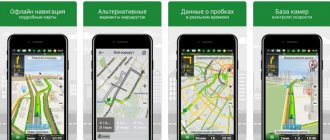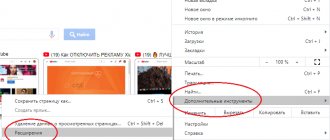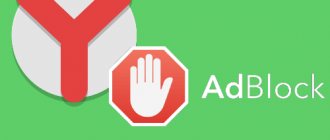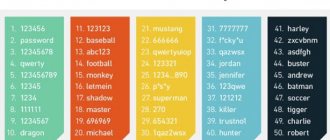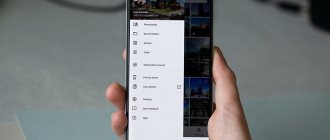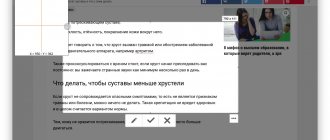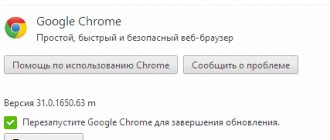VPN technology is spreading at the same speed as governments are trying to regulate the Internet. Just a few years ago, the issue of anonymity was not as pressing as it is now. Demand creates supply, and today there are a huge number of solutions on the market for all possible platforms. The easiest way to connect to a virtual network is to install VPN extensions for Yandex browser or other Chromium-based browsers. Yandex.Browser is compatible with most Chrome and Opera add-ons. Installing such add-ons will not take much time, and their functionality is quite enough to change the real IP address in the Yandex browser and gain access to blocked resources.
Browsec VPN Features
- Quick access to any content - allows you to open blocked websites. Enjoy content without restrictions.
- Internet traffic encryption – Encrypts traffic and redirects it through its own cloud network. Your confidential data is safe and not accessible to fraudsters.
- Anonymous browsing - no one will be able to identify you and track your traffic.
- Enable on selected sites – the setting allows you to use the extension only on selected sites
- Disable the extension on selected sites – this function allows you to add a list of Internet resources where Browsec will be disabled.
- Use different locations for websites – the ability to set up different locations for selected websites.
- Use Browsec connection for WebRTC.
WebRTC (Web Real Time Communications) is a protocol that allows you to make audio and video calls from your browser.
However, WebRTC also allows websites to see your real internal and public IP addresses even if you are using a VPN (this is called WebRTC IP leakage).
This setting will prevent WebRTC IP addresses from being leaked when the extension is enabled. As a side effect, this may affect the quality of audio/video calls from the browser, so it's up to you to decide what's more important to you.
What is a VPN and what is it used for?
A VPN is considered a secure, encrypted connection between a pair of networks or between a single network and a user. A virtual private network allows you to use the Internet while maintaining privacy.
Virtual Private Network - virtual private network
The technology allows you to maintain anonymity by hiding encrypted data by hiding it under third-party IP addresses. Virtual private network technology allows you to encrypt any user action on the Internet. By accessing the Internet through a VPN, you can hide the real source of the connection by pretending to be a VPN router instead.
Thanks to the use of a virtual private network, the user will be able to maintain confidentiality of information even from his own Internet service provider. It will be impossible for unauthorized persons to access the user’s personal data and track his actions.
Note! When purchasing any product on the Internet via a free Wi-Fi network, it is very dangerous to enter personal data and a bank card number. To prevent attackers from gaining access to personal information, experts recommend accessing the Internet through a VPN.
Benefits of Browsec
- Visit social networks in places where this opportunity is limited (for example, at work - when the employer blocks access to certain Internet resources) and enjoy the content.
- Confidentiality. Hide your location to the sites you visit.
- Hulu, Spotify, Pandora, SoundCloud, etc. – now you have free access to music and video portals, access to which is limited in some countries.
- Browsec is an advanced analogue of ZenMate, Stealthy, Hola and friGate.
Extension for Google Chrome
| Version: | 3.24.0 |
| Last update: | August 19, 2019 |
| Size: | 3.39 MB. |
| Developer: | Browsec LLC |
| License: | For free |
| Language: | English |
You can install Browsec VPN for Google Chrome in the Google online store
Step 1. Add the extension to the browser
Step 2. Download and install the extension
Step 3. The extension is installed, which will be indicated by a message in the browser.
Step 4. Launch Browsec VPN and enjoy.
Disabling VPN
The VPN program is turned off in the reverse order, the same way it was turned on. You just need to enter the program again and press the same button that you turned on, only when the mode is on, on the contrary, it will mean deactivation. After which you return to the previous settings and surf the Internet as usual. It should be noted right away that when connecting a VPN extension, the Internet speed decreases. And if the Internet disappears completely, the program automatically turns off. When the connection resumes, you will need to restart it and turn it on.
Add-on for Mozilla Firefox
| Version: | 3.24.0 |
| Last update: | August 19, 2019 |
| Size: | 3.39 MB. |
| Developer: | Browsec LLC |
| License: | For free |
| Language: | English |
Download and install the browsec sources by going to the Mozilla website or downloading via a direct link on this site.
Option 1
Install from the official Mozilla website
Step one - go to the Firefox website
Step two - click the +Add button, download the add-on
Step three - click “Add” in the pop-up window and install Browsec in Firefox
Step four - launch the add-on
Option 2
For Firefox 55.0 and above
| Version 3.24.0 release 08/19/2019: | Download |
| Version 3.23.1 release 08/01/2019: | Download |
| Version 3.23.0 release 07/29/2019: | Download |
| Version 3.22.10 release 07/10/2019: | Download |
| Version 3.22.9 release 07/02/2019: | Download |
| Version 3.22.8 release 06/13/2019: | Download |
| Version 3.22.7 release 05/28/2019: | Download |
| Version 3.22.6 release 05/24/2019: | Download |
| Version 3.22.5 release 04/10/2019: | Download |
| Version 3.22.2 release 02/25/2019: | Download |
| Version 3.21.12 release 01/16/2019: | Download |
| Version 3.21.11 release 12/04/2018: | Download |
| Version 3.21.10 release 10/23/2018: | Download |
| Version 3.21.5 release 09/23/2018: | Download |
| Version 3.21.4 release 09/03/2018: | Download |
| Version 3.21.3 release 08/28/2018: | Download |
| Version 3.21.2 release 08/09/2018: | Download |
| Version 3.21.1 release 07/31/2018: | Download |
| Version 3.20.2 release 07/18/2018: | Download |
| Version 3.20.1 release 06/28/2018: | Download |
| Version 3.20.0 release 06/19/2018: | Download |
| Version 3.19.7 release 05/11/2018: | Download |
| Version 3.19.4 release 02/21/2018: | Download |
| Version 3.19.3 release 01/16/2018: | Download |
| Version 3.19.2 release 11/22/2017: | Download |
| Version 3.19.1 release 11/22/2017: | Download |
| Version 3.19.0 release 11/20/2017: | Download |
| Version 3.18.0 release 11/15/2017: | Download |
| Version 3.16.17 release 11/08/2017: | Download |
Download the extension file directly
Go to the place where you downloaded the file
Unpacking the archive
Right-click on the file and select “open with”
Select Firefox and click
In the browser message that opens, click “Add”
Add-on installed
Add-on for Opera
| Version: | 3.24.0 |
| Last update: | August 19, 2019 |
| Size: | 3.39 MB. |
| Developer: | Browsec LLC |
| License: | For free |
| Language: | English |
Step 1. Go to the official Opera website
Step 2. Click the Add to Opera button
Step 3. Wait a bit while the add-on is downloaded and installed
Step 4: Done. Launching the extension
Installing extensions for the Yandex or Chrome browser on Android
Where are recordings from a voice recorder stored in Android - detailed instructions
The process of installing VPN extensions on Android is similar, regardless of which program is preferred. To install VPN for Chrome Android, the user must:
- Go to Google play.
- Write VPN in the search bar.
- Decide on the choice of application.
- Click the Install button.
- Wait for installation and launch the application.
By clicking on the Connect button, you can minimize the program and go to the browser to view any sites.
Below you can find the most popular VPN applications for Yandex Browser Android.
Hide My IP VPN popular virtual private network
Zenmate VPN
ZenMate belongs to the category of free Chrome extensions that allow you to hide your IP address. The connection will be encrypted and sites will be unblocked. The extension makes it possible to get:
- unlimited bandwidth;
- high level of connection speed;
- full protection against information leakage;
- gaining security online.
Thanks to the free Yandex VPN for Android ZenMate, you can securely encrypt all traffic and hide the real IP address. Any blocked site will be accessible after launching this extension.
Note! ZenMate Chrome VPN is considered to be a simple way that can provide security and privacy online.
Hide My IP VPN
Hide My IP is an application that allows you to quickly establish a connection with a remote VPN server, after which you will be able to access the Internet under a different IP address.
Among the main functions of the extension, it is worth highlighting:
- Getting the opportunity to manually select the Internet application for which the VPN will be used. In this case, other programs can work as usual.
- Providing the user with the ability to connect additional anonymity mechanisms. Such functions include the presence of IP address rotation, DNS protection, data encryption between the computer and the remote VPN server, and substitution of information about the web browser that is being used.
Hide My IP can be used free of charge for 3 days and no more. After this, the user must pay for the license. After depositing funds, access to the license key will open on the official website.
Hoxx VPN Proxy will hide your real IP address
Hoxx VPN Proxy
This VPN service allows you to bypass website blocking and hide the user’s location. Hoxx VPN Proxy is used to protect personal data. The extension can be used for the Google Chrome and Mozilla Firefox browsers.
In order to start working with the application, you will need to register an account. By clicking on the Google Chrome Android VPN icon, you should decide on the category of available servers. It is possible to choose:
- free type of use,
- premium,
- open.
The free version contains about 50 servers around the world, so it may be quite enough.
To connect to one of the servers you will need to click on the name. If you want to disable the application, it only takes one click.
Important! Hoxx VPN Proxy will allow you not only to hide your IP address, but also to block any attempt to track user activity by attackers or advertisers.
Extension for Yandex browser
| Version: | 3.24.0 |
| Last update : | August 19, 2019 |
| Size: | 3.39 MB. |
| Developer: | Browsec LLC |
| License: | For free |
| Language: | English |
Yandex browser is built on the same platform as Google Chrome, so the extension is installed from the same Google store.
Stage 1. Go to the Google store website
Stage 2. Click on the “Install” button
Stage 3. In the pop-up notification, click “Install extension”
Stage 4. Waiting for downloading and installation
Stage 5. Done. We see a notification that everything is installed.
How to enable VPN in Yandex or Chrome browser on Android
How to enable incognito mode in Yandex on an Android phone
To enable VPN in Yandex or Chrome browser on Android, you can use two methods. The information provided below will allow you to familiarize yourself with each of them.
Built-in VPN
To perform this method, you will need:
- Go to the Menu and select Settings.
- Go to the Security section.
- Select VPN item. To enable a virtual private network, you will need to check the box in the appropriate section.
- A button will appear next to the address bar that allows you to turn the VPN on and off, changing the country in situations where outages occur.
Installing third party applications
In cases where you cannot use the built-in VPN for some reason, you can use an alternative option, namely installing a third-party application. To do this you will need:
- Install the extension. For this purpose, you will need to go to the Menu.
- VPN is entered into the search or a link is inserted.
- Experts recommend installing ZenMate VPN, which is considered the leader among analogue programs.
- Once the extension is installed, you will need to restart the browser.
- Now the user can open any blocked sites.
ZenMate VPN Voted Best Private Virtual Network