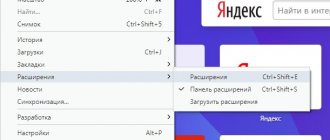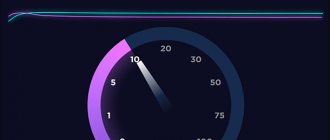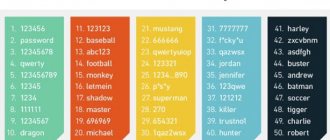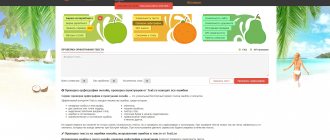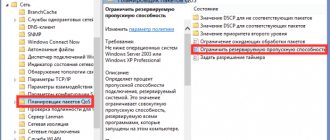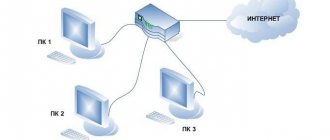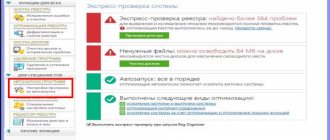A quick way to find out Internet traffic consumption in Windows 10
Greetings, dear readers! Most likely, you have worked for some time in Windows 10 on a computer, tablet or laptop, have become a little accustomed to the new product from Microsoft, and have downloaded many important and useful programs from the Internet. Or not very useful. And one day the thought might strike you: how much traffic did I download this month? Interesting? So I became interested. And now I will show you where to find information on Internet use over the last 30 days.
Let's go to Start -> Settings -> Network and Internet. You can quickly open Settings using Win + I.
In the Network and Internet section on the Data Usage tab, you can see general information on all your network interfaces for which the system has accumulated statistics. In this case, I only have one Ethernet (regular dedicated cable). On tablets and laptops, this section will display Wi-Fi statistics.
So, you saw the numbers of gigabytes downloaded, your eyes widened and you wanted to immediately find out the details. You can find out which applications on your device consumed how much traffic by clicking on the Usage information link.
After clicking on the link, you will be shown more detailed information. You can clearly see which applications consumed how much internet. At this point, the detailing of the data ends, that is, you cannot find out the specific addresses of sites, which files were downloaded.
But that is not all! Information on the downloaded gigabytes of invaluable traffic can be displayed in the form of a live tile on the Windows 10 start screen. To do this, right-click on the title of the Data Usage section and click on Pin to Start Screen.
A confirmation message will pop up, click Yes.
The tile will appear on the Start screen. If its size does not seem large enough to you, then right-click on the tile and select Resize -> Wide, as shown in the screenshot.
Well, it has become noticeably more convenient, hasn’t it? Now you can always quickly estimate the amount of downloaded data by simply opening the Start menu and glancing at the tile.
If you want to remove a tile with traffic, right-click on the tile and select Unpin from Start Screen.
You can unpin a tile from the Network and Internet section in the same way as you pinned it.
Did you like the article? How many gigabytes have been spent on your system and which application turned out to be the most power-hungry? Write in the comments, let's try it out :)
softwarius.ru
How to check your Internet connection speed manually
To get the most reliable result, you need to check the Internet speed on a computer to which the provider’s network cable is connected. If it is not possible to insert the cable directly into the computer, for example, if it only supports wireless connections or binds the connection to the router’s MAC address, disconnect all other devices from the Internet during the test.
Further:
- Prepare a 1 GB file and select any cloud web service to which you will upload it, for example, Yandex Drive or Google Drive. It is important that the service does not limit the speed of uploading and downloading content.
- Close all programs that use the network and the Internet to relieve the channel as much as possible.
- Disable VPN clients and proxy servers if they are not required to establish access to the global network.
- Record the time and start uploading the file to the cloud server. Note the download completion time.
- Under time control, download the file back to your PC.
Knowing the file size in megabytes and the number of seconds spent on its transfer, you can easily calculate the Internet speed in Mbps. If it is close to that specified in the contract, it means that the provider will fulfill its obligations to you, and the reason for the slowdown is in your devices. If not, then it's the other way around.
For those of you who don't want to do the math, you can test your Internet speeds using the methods discussed below. For reliability, we recommend performing the check several times within an hour.
What is traffic on the Internet - check, accounting, where it goes, statistics
New owners of an individual or regional network may not at first attach much importance to counting the traffic that they consume from the global Network. But after receiving the first receipt for Internet services, the user realizes the significance of such an abstract, at first glance, concept as incoming Megabytes.
What it is
In simple words, traffic is the amount of information that a user sends and receives while surfing the Internet. Accordingly, a distinction is made between outgoing and incoming traffic.
There are several ways to waste incoming data:
- downloading multimedia and text files (pictures, music, videos);
Photo: network connections - use of software that requires Internet access. Costs depend on the duration and intensity of use of the program. So, for example, it is enough to just silently look at your interlocutor on a webcam via Skype in order to spend 500MB per hour at a speed of up to 1Mbit/sec;
- visits to sites during which the displayed information is continuously stored in the cache. During subsequent visits to the page, the browser automatically accesses the cache to make the site work faster and reduce incoming traffic;
- watching videos online. The number of received Megabytes depends on the quality of the film. The same goes for downloaded videos;
- automatic application updates, downloading the latest software versions from the network. They are often downloaded without the user's consent. Thus, the excess in Megabytes occurs even when no one is using the device, but it remains turned on.
How to find out spent traffic
A computer user can quickly find out the amount and statistics of traffic consumption using the standard Start menu. By going to the “Control Panel”. Then, by selecting the “Network Connections” option, you can see two icons with the necessary information:
Photo: local network connection
“Main connection”: the window contains data on external traffic. “Local network connection” the open window displays data on the activity of incoming and outgoing data, as well as statistics on the movement of fixed traffic packets. This information applies only to the internal network flow when using local resources.
But standard tools often display inaccurate information, and the meaning of some indicators can be quite unclear to inexperienced users. Programs created for accurate traffic measurement (such as NetWorx) are quite easy to use. Most of them are available for free download.
In special counter programs, there is a step-by-step adjustment of the operating algorithm, which allows you to view the dynamics of incoming data at any time (with bit accuracy), set a warning function for exceeding the limit and track statistics for a week, month, year.
Photo: NetWorx program window
Measuring traffic waste is no less relevant for Android, whose users are online almost 24/7. The fastest way to establish control is to configure the “Traffic Control” option in the standard menu. It is possible to set individual restrictions on the reception of data via Wi-Fi or a mobile network, and their transmission can be disabled altogether.
Special applications (such as Data Usage or Internet Speed Meter Lite) are designed not only for accounting, but also for saving a limited amount of information. The Android user independently creates a template for displaying consumption, setting the desired period of time and warnings about exceeding the norm.
Photo: Data Usage program window
For example, Data Usage monitors transferred units of information, both through a mobile and Wi-Fi network (which is important for frequent users of the public Internet, where there is a limit on free access). Restrictions can be enabled for each network separately.
Ways to save
Android users can prevent device apps from communicating with the Internet on their own. Installation of updates should only occur with the user's consent. But canceling auto-synchronization may negatively affect the operation of some standard programs (weather forecast or mail agent).
As mentioned above, each user on a separate line needs to either install a counter program, or at least know where this information can be found in the standard menu.
It is better to start using the Internet economically on your computer by cleaning up overly active programs. The Process Hacker application scans the computer in operating mode and helps the user eliminate traffic hogs on their own.
Photo: Scanning Firewall programs
System programs cause damage to traffic with automatic requests. You can control their activity using the free firewall Firewall, which controls the flow of information and blocks programs from unwanted access to the Network.
Determining where precious Megabytes go is half the battle. Rational use of all services of the global Internet should become a habit. Programs like uTorrent.exe should not start when turned on and run idle.
How is Internet traffic measured?
The smallest unit of measurement of the information received is Bit. Depending on the situation and the volume consumed, the consumed data can be counted in Bytes, Kilobytes, Megabytes. The most common unit is Megabyte (MB).
Average sizes of the most popular files:
- three dozen pages on the Internet or 400 text pages: 1 MB;
- 5 high quality photos: 1 MB;
- one audio file: 3-12 MB;
- one video clip: 30-200MB, film: 600-1400MB.
In conclusion, it is worth saying that monitoring and counting Internet traffic allows you not only to avoid the need to pay inflated bills, but also to save significantly, without limiting yourself in using the capabilities of the Internet.
proremontpk.ru
Internet speed standards
The concept of normal and comfortable Internet access speed varies depending on the angle from which we look at this issue:
- Different connection technologies have different standard and threshold speed values;
- each device (PC, laptop, smartphone, phone, tablet) has its own norm;
- normal speed will vary significantly for different types of activities (internet surfing, watching and downloading videos, online games, Skype calls, rendering, mining, etc.)
- Normal indicators at the country level also differ: in some places Internet technologies have advanced, but in others development has slowed down.
Technological standards
Statistics on the speed of different Internet communication standards:
| Standard | Maximum | Norm |
| GPRS | 171.2 Kbps | 56 Kbps |
| EDGE | 474 Kbps | 180 Kbps |
| 3G | 3.6 Mbit/s | 1-2 Mbit/s |
| ADSL | 24 Mbit/s | 2-6 Mbit/s |
| 4G LTE | 86 Mbit/s | 15-35 Mbit/s |
| twisted pair | 1 Gbit/s | 100 Mbit/s |
| 5G | 15 Gbit/s | 1.24 Gbps |
| optical fiber | 40 Gbps | 500 Mbit/s |
| satellite | 6 Mbit/s | 2-5 Mbit/s |
The average speed of mobile Internet (even on the latest 5G technology) is slower than that of fiber optics.
Dependence of speed on tasks performed
What is recommended for speed on the forums:
- For most online games, the minimum speed should be at least 1 Mbps. Some heavy-duty games will require more speed, but for simple games the minimum speed is sufficient. If you want to play “balls” on a social network, that’s one thing, but participating in eSports championships is a completely different matter.
- in order to comfortably watch movies in good quality, it is advisable to have a broadband channel delivering more than 30 Mbit/s;
- Despite the fact that mining is characterized by high energy consumption, it is economical in terms of traffic. A single GPU farm for cryptocurrency mining, consisting of 5 video cards, requires only 10 Kbps. ASICs have similar requirements. Therefore, a modest channel of 2-3 Mbit/s will definitely be enough for you;
- to make Skype calls with video, you will need at least 1 Mbit/s;
- for chats, if you do not send a lot of photos and files through them, 128 Kbps is enough.
Speed in Russia
Russia has, for the most part, optimal conditions for users (in most cities there is fast communication at unlimited tariffs, many people have fiber optics at home, and mobile communication standards are expanding, which makes it possible to make connections via portable routers faster).
There are also problem areas where the maximum speed is far from optimal for watching movies and downloading programs, and high-tech fiber optic or 4G communications are not supported there. Homes there still have Internet access via telephone cable (ADSL). This kind of Internet may be enough only for chats and downloading small files.
Leaders of mobile Internet by average speed in Russia (2018):
- MegaFon – 25.04 Mbit/s;
- Yota – 21.08 Mbit/s;
- MTS – 15.61 Mbit/s;
- Tele2 – 12.82 Mbit/s);
- VimpelCom (11.13 Mbit/s).
Fixed Internet providers in the Russian Federation with the highest average access speed (2018):
- ER-Telecom – 43.73 Mbit/s;
- Rostelecom – 32.65 Mbit/s;
- VimpelCom - 32.56 Mbit/s;
- MTS – 29.61 Mbit/s;
- MegaFon - 10.09 Mbit/s.
The ratings are based on statistics from Ookla.
How to control traffic
Users who are unable to connect to unlimited Internet are primarily interested in traffic consumption. Traffic is controlled by special programs or using Windows capabilities.
1
Windows 8 allows you to control traffic without using additional programs. To activate the traffic counter, find the network connection icon on the taskbar. After clicking on the icon, the “Networks” window will open. Select the active connection and right-click. In the window that appears, in the first line you will see “Display information about intended use.” Activate this item and in the future, when you open the “Networks” window, you will see statistics on the volumes used.
2
In earlier Windows products - 7 or XP, the process of checking traffic is performed a little differently. After connecting to the Internet, also left-click on the connection icon and select the active network. Use the right button to go to "Status". Here you will see the volume of incoming and outgoing traffic, which is shown in bytes.
2
You can control traffic using the free Networx 5.3.2 program. The program supports any type of connection - wired, cable, mobile Internet. Networx shows incoming and outgoing traffic. You can view statistics for the period you are interested in, and also monitor the speed of your Internet connection. The program allows you to check how much traffic each application consumes.
3
The Networx program starts counting your Internet traffic from the moment of installation. You can configure the program so that traffic activity is visible in the tray icon. Through the settings, open the “Traffic” tab, then mark the necessary options, as shown in the photo, and save the completed actions.
4
You can also set a quota. To do this, select the quota type, traffic, hours and units of measurement. After setting the quota size, click “OK”. When traffic consumption approaches the limit threshold, the program will warn you about it. This will avoid traffic overruns.
5
Traffic control on mobile devices depends on the device system. For example, the Android system is capable of counting incoming and outgoing traffic. To do this, you need to select “Data transfer” in the settings and select a telecom operator. A window will open showing data on incoming and outgoing traffic. In addition to checking the volume, you can set a limit on traffic usage.
Controlling traffic consumption will help you avoid unnecessary expenses. Even if you use unlimited Internet, periodically check your network activity. A sharply increased traffic consumption indicates that a virus or Trojan has taken up residence in the system.
SovetClub.ru
How to find out Internet traffic on an iPhone or Android
How to find out Internet traffic on an iPhone or Android
Mobile Internet is now distributed by many cellular providers. Finding out the remaining traffic on your phone is quite simple: online through your personal account or using your smartphone. USSD commands to check the remaining packets:
- Tele2 gives information about gigabytes using the command *155*0#;
- Megafon - *105*00#;
- Vin mobile is a relatively new operator in Crimea - *815#;
- Volna Mobile, also a Crimean mobile service provider, issues the remaining packets upon command *101*;
- how to find out Internet traffic on MTS? By number *107# or by SMS to number 5340;
- The motive will tell you everything about traffic by calling *114*102#;
- But Beeline was cheated, and the rest of their traffic can only be checked in the personal account.
How to determine the remaining Internet on Beeline
How to determine the remaining Internet on Beeline
Since black and yellow networkers are so cunning, we cannot ignore them. A decent number of people use Beeline mobile Internet. The question of how to check the Internet on Beeline does not lose its relevance, because the number of subscribers is constantly growing, and checking functions from the operator are not so easy to find.
The easiest way is to ask the answering machine how long you have left to use the Internet. You can ask this question by calling 06745 (or not asking, they will answer you anyway). In addition, the following will help you obtain data:
- Internet command *102#. Here you will find out your balance, but additional options will also tell you about traffic;
- personal account online. This will require registration and filling out data, but you will always be in the know;
- “My Beeline” is the same, only in an application on a smartphone.
How to find out the remaining gigabytes in Megafon
How to find out the remaining gigabytes in Megafon
In our age, sitting without the Internet due to forgetfulness is simply offensive. Especially if you have a Megafon tariff plan. This provider gives users of the popular "All Inclusive VIP" tariff 20 GB per month, but many smartphone owners manage to spend a month's supply in a couple of weeks without any problems. Such people will benefit from the ability to control the remaining Internet. You can do this in any way:
- using the mentioned USSD command or the combination *558#. Information about the remaining gigabytes will be sent to your mobile device in the form of an SMS message;
- in your personal account on the website;
- in the mobile application;
- call the operator toll-free number 8-800-550-05-00. You can call it from mobile and landline numbers throughout Russia. The big disadvantage of this method is the queue to the operator. Connecting with company representatives does not always happen very quickly.
A good way to control the Internet is the personal account of a subscriber of any tariff plan. You can use this method through any browser: you just need to go to the operator’s official website and fill out the login form. Enter your phone number in the login field, and the password to activate your personal account will be sent as an SMS to your mobile phone. After completing authentication, go to “Service Packages”.
NetWorx: how to monitor Internet traffic
Hello friends! I was going to write about how to monitor traffic immediately after I wrote the article “How to save Internet traffic,” but somehow I forgot. Now I remember and will tell you how to track how much traffic you spend, and we will do this using the free NetWorx program.
You know, when you have unlimited internet connected, there is essentially no need to monitor the traffic, except for the sake of interest. Yes, now all city networks are usually unlimited, which cannot yet be said about 3G Internet, the tariffs of which are usually off the charts. All this summer I have been using CDMA Internet from Intertelecom, and I know all these nuances with traffic and tariffs first hand. I have already written about how to set up and improve the Internet from Intertelecom, read here and here. So, their “unlimited” tariff costs 150 hryvnia per month. As you can see, I put the word unlimited in quotes, why? Yes, because there is a speed limit there, though only during the day, but there is nothing to be happy about, the speed there is simply terrible, it’s better to use GPRS.
The most normal tariff is 5 hryvnia per day upon connection, that is, if you don’t connect today, you don’t pay. But this is not unlimited, it is 1000 megabytes per day, until 12 o'clock at night. I have this tariff now, but at least the speed is decent, the real average speed is 200 Kbps. But 1000 MB per day is not very much at such a speed, so in this case it is simply necessary to control the traffic. Moreover, after using this 1000 MB, the cost of one megabyte is 10 kopecks, which is not small.
As soon as I connected this Internet, I started looking for a good program that would control my Internet traffic and could set a warning when the limit was used up. And I found it, of course, not right away, after trying a couple of things I came across the NetWorx program. Which we will talk about further.
NetWorx will monitor the traffic
Now I will tell you where to get the program and how to set it up.
1. Whatever program you are looking for, I have uploaded it to my hosting, so download it via a direct link.
2. Run the downloaded file and install the program, I won’t describe the installation process, I wrote about it here.
3. If after installation the program does not start on its own, then launch it with a shortcut on the desktop or in the start menu.
4. That’s it, the program already counts your Internet traffic, it hides in the tray and quietly works there. The working window of the program looks like this:
As you can see, the program displays Internet traffic for the current day and for the entire time, starting from the time you installed the program, you can see how much I burned :). In fact, the program does not need any settings. I’ll just tell you how to set a quota in NetWorx, that is, traffic restrictions and how to make the tray icon display the activity of incoming and outgoing Internet traffic.
5. Let's now make sure that Internet traffic activity is displayed in the tray.
Right-click on the program icon in the tray and select “Settings”
On the “Graph” tab, set it as in my screenshot, click “Ok” and “Apply”. Now the NetWorx program tray icon will display the activity of the Internet connection.
6. And the last point in setting up this program will be setting a quota. For example, Intertelecom only gives me 1000 MB per day, so in order not to spend more than this amount, I set up the program so that when I use up 80% of my traffic, it warns me.
Right-click on the program icon in the tray and select “Quota”.
You see, today I used up my limit by 53%, below there is a field where you can specify at what percentage to report that the traffic is running out. Let's click on the “Settings” button and configure the quota.
Everything is very simple here, first we set what your quota is, for example, I have a daily quota, then we set the traffic; I selected all traffic, that is, incoming and outgoing. We set “Hours” and “Units of Measurement”, I have megabytes. And of course, don’t forget to indicate the quota size, I have 1000 megabytes. Click “Ok” and that’s it, our quota is configured.
That's it, the program is fully configured and ready to count your traffic. It will launch along with the computer, and all you have to do is occasionally look in and see for fun how much traffic you have already burned. Good luck!
f1comp.ru