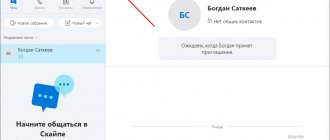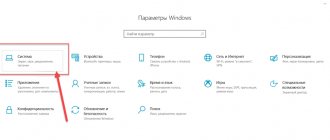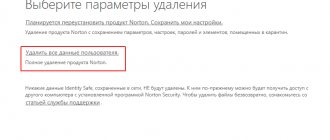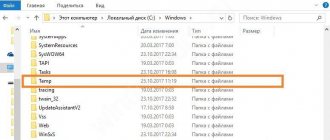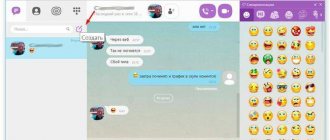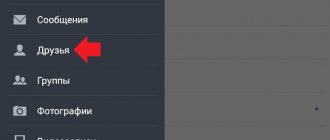How to delete WhatsApp chats?
To delete chats from WhatsApp, use the following procedure:
1. Go to the application and click the options button located in the upper right corner of the screen (it shows three dots).
2. In the menu that appears, select “Settings” - “Chats” - “Chat history”.
3. Next, click “Delete all chats”.
Finally, check the box next to the option “Delete media files from your phone” and click “Delete”. After the process is completed, WhatsApp will be cleared of unnecessary backup copies of conversations.
How to delete media files from WhatsApp?
To delete video and audio files, follow the instructions:
1. Go to the program settings, but instead of the “Chats” option, select “Data and storage”.
2. In the menu that appears, click on the “Storage” option (this item is only available if the application has media files that can be deleted).
3. In the current tab, select the required chat.
4. To continue the operation, click “Manage messages”.
5. Next, check the box next to the desired option, and then click “Delete messages.”
6. Finally, confirm the deletion by clicking on the “Delete all messages” item. After this, the media file storage will be cleared.
How to clear WhatsApp on iPhone
To solve the problem, you often have to get rid of real files (photos, videos and applications). But to prevent this from happening, you need to figure out which data really has no practical significance and can be deleted without consequences.
In this case we are talking about WhatsApp. By itself, this popular messenger takes up very little space. But over the course of several months, the place occupied by Whatsapp has been increasing. A similar situation occurs due to the fact that the internal storage begins to fill up with correspondence from the messenger, which often includes voice messages, photos and videos. And these files already greatly affect the amount of free space.
Luckily, WhatsApp assumes there is a wipe option. That is, at any time, the owner of an iPhone has the right to free up space in the device’s memory from unnecessary correspondence and files, but at the same time not leave the WhatsApp account.
This function will also be needed in other scenarios. For example, when a person simply does not want to see messages from a certain person or received media files.
Deleting messages is quite easy. You just need to hold your finger on one of the received letters, and then click the “Delete” button.
You can do the same with the resulting photo or video. After completing these steps, the file automatically stops taking up space in the internal memory.
It is not always convenient to delete individual files from WhatsApp. Therefore, today we will look at several ways to clean up messenger, which will allow you to get rid of unnecessary messages, photos and videos in the shortest possible time.
How to clear iCloud storage
Before we talk about how to clear the iPhone’s internal memory of unnecessary WhatsApp files, let’s look at another storage option – iCloud. This is a cloud service developed by Apple. By default, this is where WhatsApp chat backups are downloaded.
It would seem that there is nothing wrong with this: correspondence is uploaded to Internet servers and does not occupy internal memory. But iCloud storage also has a limited capacity.
By default, iCloud users have 5GB of free storage available.
To delete a previously downloaded backup, you need to:
- Open iPhone settings.
- Go to the "iCloud" section.
- Click the “Manage storage” button.
- Select "Backup".
- Specify the device for which the backup was created (iPhone).
- Remove the slider from the WhatsApp application.
- Confirm the operation and click the “Delete backup” button.
After this, WhatsApp will be completely cleared from iCloud backup storage. But we do not recommend resorting to this operation if there is already enough free space in iCloud, because without a backup it will not be possible to recover deleted messages.
How to clear WhatsApp through device memory
Be that as it may, a person who is wondering how to clear WhatsApp on an iPhone does not mean ICloud, but the internal storage. That is why now we will tell you how you can instantly get rid of correspondence and accompanying multimedia files on your Apple iPhone.
To perform the operation, you need to open WhatsApp and go to chat settings.
Here you will see several items, among which we are interested in “Clear all chats”. Don't confuse this with the other title "Delete all chats". If you choose the second option, not only messages and multimedia files will be lost from the device, but also all saved WhatsApp contacts.
Since deleting chats is a rather dangerous procedure with many consequences, confirmation is required to complete it. In the appropriate field, indicate the associated phone number and enter the code that will arrive in the response SMS. Next, all that remains is to press the coveted button, after which the free space on the iPhone will be freed from Votsap files.
How to block saving files from WhatsApp in the system memory?
To prevent various garbage from WhatsApp from being downloaded to the internal memory of your phone, create a special .nomedia file. This is done as follows:
- Connect your smartphone to your computer and access the system memory.
- Find the folder where WhatsApp messenger is saved - WhatsApp/Media/Whatsapp/Images.
- Next, open Notepad on your computer and create an empty file: when saving, give the file a special name - .nomedia (be sure to put a dot before the name), and in the "File Type" category, select "All".
- Now transfer the created file to the WhatsApp folder on your smartphone.
After completing the operation, WhatsApp will no longer be able to save multimedia files to the gadget. You can also create the .nomedia folder through any explorer - the algorithm of actions is identical.
How to clear WhatsApp cache on iPhone
Another way to clean up the messenger is to get rid of excess cache. To delete such files, you need to open the WhatsApp settings, go to the “Data and Storage” section, and then “Storage”.
Here you will see which contacts you corresponded with most frequently. Opposite each subscriber you can see a certain value of megabytes and megabytes. This is the space that files from a chat with a specific person occupied in the internal memory.
To delete the cache, you need to go to any of the most gluttonous chats, click the “Manage” button, and at the end select the “Clear” option. This way you can quickly get rid of excess cache.
If you encounter problems performing the operation, it is recommended that you familiarize yourself with the detailed video instructions, which describe from beginning to end the process of clearing the WhatsApp application cache.
What will be deleted when clearing the cache
For many people, what the WhatsApp cache is is still a mystery. In simple terms, the cache is all the files that the messenger downloads when you use it. Thus, text messages, audio, photos, videos and documents fall here.
There is no need to worry that you will lose important data when clearing the cache. WhatsApp on iPhone allows you to delete the cache point by point, that is, by selecting individual files. If you want to delete only the video, please simply check the appropriate box when clearing the cache. The same applies to photographs, gifs, documents and other information received through the messenger.
How to transfer WhatsApp files to a memory card?
ES conductor. First, we need to make a couple of notes about application terminologies. If the internal memory of a smartphone is divided into system memory and memory for applications, then in some cases in ES Explorer the internal drive is called SD Card, and the external drive is marked here as External SD. There is also a USB storage item in the explorer - this is the name of a flash drive connected using an OTG cable.
How to transfer WhatsApp files or any other system files from internal memory to flash drive using ES File Explorer? To do this, do the following:
- Go to SD Card (don't forget that this is what internal memory is called here) and check the box next to the files and folders that you want to transfer.
- Now click the “Cut” button and swipe to the right - this action will return to the main Explorer menu.
- Next, open the External SD folder and, having selected the desired directory, click “Insert”.
Thus, old files will be transferred to external memory.
FolderMount. To work with this program, you must obtain root rights. To transfer the root folder to a flash drive using FoldMount, do the following:
- Log in to the application and click on the item marked with a plus.
- Enter any name in the “Name” line.
- Next, move the WhatsApp folder to the “Exclude” section, which is located on the flash drive.
- Now in the “Destination” section you will need to specify the required folder.
- To avoid creating duplicate media files, check the box next to “Exclude from media scan”.
- Finally click “Yes”.