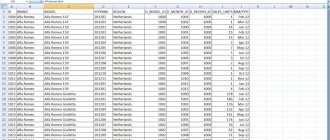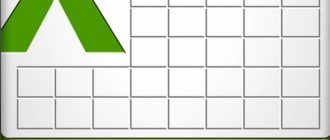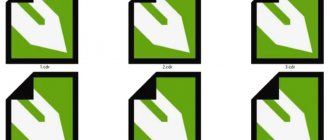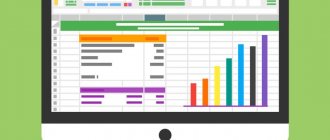Excel File Formats
| Format | extension | Description |
| Excel workbook | .xlsx | Standard XML-based file format for Excel 2007-2013. Microsoft Visual Basic for Applications (VBA) macro code or Microsoft Office Excel 4.0 macro sheets (.xlm) cannot be saved. |
| Strict Open XML table | .xlsx | A strict ISO version of the Excel workbook file format (.xlsx). |
| Excel workbook (code) | .xlsm | XML file format with macro support for Excel 2007-2013. Stores VBA macro code or Excel 4.0 macro sheets (.xlm) |
| Binary Excel Workbook | .xlsb | Binary file format (BIFF12) for Excel 2007-2013. |
| sample | .xltx | Default file format for Excel template for Excel 2007-2013. Cannot save VBA macro code or Excel 4.0 macro sheets (.xlm). |
| Template (code) | .xltm | Macro-enabled file format for Excel template in Excel 2007-2013. Stores VBA macro code or Excel 4.0 macro sheets (.xlm). |
| Excel 97 - Excel 2003 Workbook | .xls | Excel 97 - Excel 2003 Binary Format (BIFF8). |
| Excel 97 - Excel 2003 Template | .xlt | Excel 97 - Excel 2003 Binary File Format (BIFF8) for Excel Template |
| Microsoft Excel 5.0 / 95 Workbook | .xls | Binary Excel 5.0/95 (BIFF5) format file. |
| XML Spreadsheet 2003 | .xml | XML Spreadsheet 2003 (XMLSS) file format. |
| XML data | .xml | XML data format. |
| Excel add-in | .xlam | Format of XML-based add-ins and macros for Excel 2007-2013. An add-on is an additional program designed to run additional code. Supports the use of VBA projects and Excel 4.0 macro sheets (.xlm). |
| Excel 97-2003 Add-in | .xla | Excel 97-2003 Add-in, an additional program designed to run additional code. Supports the use of VBA projects. |
| Excel 4.0 Workbook | .xlw | Excel 4.0 file format that saves only worksheets, chart sheets, and macro sheets. You can open a workbook in this format in Excel 2013, but you cannot save an Excel file in this format. |
How to open xlsx files in Excel 2003?
In older versions of Excel, working with xlsx objects is a little more difficult. Since the software environment does not support these files by default, since at that time this standard was still in the process of development and was not presented to the public, it is not initially possible to open them in Excel 2003. However, Microsoft has provided the ability to work with these containers in Excel 2003 and has created a special modular package, the Compatibility Pack, to make the task easier. So, go to this link and download the executable file from the web page that opens.
We install it on the computer, after which a new application “Compatibility Pack” will appear in the list of installed programs. Next, open the xlsx file in Excel 2003 like any other regular file - the navigator will see xlsx files in the list of available for opening.
That's all for working with xlsx containers in the Excel software environment. By the way, the compatibility pack will make it possible to open new XML-based files also in Word and PowerPoint (docx, pptx). So, keep this in mind when you install the package on your computer.
Show video instructions
Text file formats
If you save the workbook in any text format, all formatting will be lost.
| Format | extension | Description |
| Rich text (Spacedelimited) | .prn | Lotus space separated format. Saves only the active sheet. |
| Text (Tabdelimited) | .text | Saves a workbook as a tab-delimited text file for use in another Microsoft Windows operating system and ensures that tab characters, line breaks, and other characters are interpreted correctly. Saves only the active sheet. |
| Text (Macintosh) | .text | Saves a workbook as a tab-delimited text file for use on the Macintosh operating system and ensures that tab characters, line breaks, and other characters are interpreted correctly. Saves only the active sheet. |
| Text (MS-DOS) | .text | Saves a workbook as a tab-delimited text file for use on the MS-DOS operating system and ensures that tabs, line breaks, and other characters are correctly interpreted. Saves only the active sheet. |
| Unicode Text | .text | Saves the workbook as Unicode text, a character encoding standard developed by the Unicode Consortium. |
| CSV (comma separated) | .csv | Saves a workbook as a comma-separated text file for use on another Windows operating system and ensures that tabs, line breaks, and other characters are interpreted correctly. Saves only the active sheet. |
| CSV (Macintosh) | .csv | Saves a workbook as a comma-delimited text file for use on the Macintosh operating system and ensures that tabs, line breaks, and other characters are interpreted correctly. Saves only the active sheet. |
| CSV (MS-DOS) | .csv | Saves a workbook as a comma-delimited text file for use on the MS-DOS operating system and ensures that tabs, line breaks, and other characters are correctly interpreted. Saves only the active sheet. |
| DIF | .dif | Data exchange format. Saves only the active sheet. |
| SYLK | .slk | Symbolic link format. Saves only the active sheet. |
Regular numbers are hidden behind the formats
All the variety of number formats is just a reflection of the ordinary numbers stored on the worksheet. Like a good illusionist, number format simply changes the appearance of numbers without affecting their meaning. Let's look at an example of a formula that returns the value 25.6456 in a specific cell.
Now suppose that the format for a given cell is changed after clicking the Financial Number Format button on the Home . The initial value will take the form 25.65 rubles.
Such a change may suggest that the program has rounded the result to two decimal places. In fact, the program only rounded the representation of the calculated value - the same value 25.6456 remains in the cell. If you use this cell in another formula, keep in mind that Excel will substitute the true value into it, not the value displayed in the cell.
Many users have a question about what to do so that the values displayed on the worksheet correspond to the numbers entered in the cells? You can achieve this by checking a single checkbox that will convert the true values in the cells to the numbers displayed on the worksheet. However, please note that unchecking this checkbox will not return the previous values.
So, to convert the original numeric values to those displayed on the worksheet, follow these steps.
- Make sure the worksheet uses a number format with the required number of decimal places.
This action should be taken before converting the true values to their display form.
- Select File→Options→Advanced to Excel Options dialog box .
- In the When recalculating this ledger group, select the Specify specified precision check box and click OK.
A window will open warning you that the data will lose its accuracy.
- Click OK or press <Enter> . All data will change according to the screen representation.
It is recommended to first save the workbook with the calculated values. Once you have completed converting all worksheet values by selecting the Set to specified precision , open the Save As . Change the file name that appears in the File name before you click the Save or press the key. To change the file name, you can add words to the current file name as on the screen. You will have two copies of the file: the original workbook file, which includes the values you entered and the values calculated by Excel, and a new workbook file containing the displayed values (with the words added to the title as on the screen).
Other file formats
| Format | extension | Description |
| DBF 3, DBF 4 | .dbf | Base III and IV. You can open these file formats in Excel, but you cannot save an Excel file in dBase format. |
| OpenDocument Spreadsheet | .ods | OpenDocument Spreadsheet. You can save Excel 2010 files so they can be opened in spreadsheet applications that use the OpenDocument spreadsheet format, such as Google Docs and OpenOffice.org Calc. You can also open spreadsheets in .ods format in Excel 2010. Formatting may be lost when saving and opening .ods files. |
| Portable Document Format (PDF). This file format preserves document formatting and allows file sharing. When a PDF file is viewed online or printed, it saves the format you need. The data in the file cannot be easily changed. The PDF format is also useful for documents that will be reproduced using commercial printing methods. | ||
| XPS document | .xps | XML Paper Specification (XPS). This file format preserves document formatting and allows file sharing. When an XPS file is viewed online or printed, it retains exactly the format you intended, and the data in the file cannot be easily changed. |
Step 1
- Select the
File
.
Step 2
- Click on the
Save As
. You can choose where to save your workbook, either on local devices (such as your computer) or online (such as OneDrive).
Step 3
— Click on
computer
.
Save As dialog box.
.
Step 4
- Click "
Save As
". The file formats will be listed.
The file formats displayed depend on the type of active worksheet in the workbook (data worksheet, chart worksheet, or other worksheet type).
Step 5
— Click on the desired file format.
XL file extension
How to open an XL file?
There could be several reasons why you have problems opening XL files on this system. On the other hand, the most common problems associated with Excel Spreadsheet files are not complex. In most cases, they can be resolved quickly and effectively without the help of a specialist. We have prepared a list to help you solve your problems with XL files.
Step 1. Install Microsoft Excel software
Problems opening and working with XL files are most likely due to the lack of proper software that is compatible with XL files on your computer. The most obvious solution is to download and install Microsoft Excel or one of the following programs: Microsoft Office. Above you will find a complete list of programs that support XL files, classified according to system platforms for which they are available. The safest way to download Microsoft Excel is established - to do this, go to the developer's website (Microsoft Corporation) and download the software using the links provided.
Step 2: Make sure you have the latest version of Microsoft Excel installed
Are you still unable to access XL files even though Microsoft Excel is installed on your system? Make sure your software is up to date. Sometimes software developers introduce new formats to replace existing ones with new versions of their applications. The reason that Microsoft Excel cannot handle XL files may be because the software is outdated. The latest version of Microsoft Excel is backwards compatible and can work with file formats supported by older versions of the software.
Step 3: Assign Microsoft Excel to XL Files
If you have the latest version of Microsoft Excel installed and the problem persists, set it as the default program to use to manage XL on your device. The next step shouldn't be a problem. The procedure is simple and largely system independent
Change default application in Windows
- Right-click on the XL file and select "Open with option."
- Select Choose another app → More apps
- Finally, select Find another application on this..., select the folder where Microsoft Excel is installed, select the Always use this application to open XL files
of your choice, and click OK
Change default application on Mac OS
- By right-clicking on the selected XL file, open the file menu and choose Information.
- Open the Open with section by clicking its name
- Select Microsoft Excel and click Change for all...
- Finally, this change will be applied to all files with the XL extension
and a message should appear. Click the Forward button to confirm your selection.
Step 4: Make sure the XL file is complete and free of errors
If you have followed the instructions from the previous steps and the problem is still not resolved, you should check the XL file in question. The file is likely corrupted and therefore inaccessible.
Make sure XL is not infected with a computer virus
If it happens that XL is infected with a virus, this may be the reason that prevents you from accessing it. Scan the XL file and your computer for malware or viruses. If the XL file is indeed infected, follow the instructions below.
Check if the file is damaged
If the XL file was sent to you by someone else, ask that person to send you the file. It is possible that the file was not properly copied to the data store and is incomplete and therefore cannot be opened. If the XL file was only partially downloaded from the Internet, try downloading it again.
Check if your account has administrative rights
Sometimes a user needs administrator rights to access files. Switch to an account with the necessary privileges and try opening the Excel Spreadsheet file again.
Check if your system can handle Microsoft Excel
The operating systems may note enough free resources to run the application that support XL files. Close all running programs and try opening the XL file.
Make sure you have the latest drivers, system updates, and patches installed
Regularly updated system, drivers and programs ensure the security of your computer. This can also prevent problems with Excel Spreadsheet files . It is possible that one of the available system or driver updates may resolve issues with XL files affecting older versions of this software.
File formats that use the clipboard
You can use the clipboard to copy data to the clipboard in several file formats that you can paste into Excel using the Paste
or
Paste Special
.
| Format | extension | Clipboard Type Identifiers |
| Painting | .wmf or .emf | Images are in Windows Metafile Format (WMF) or Enhanced Metafile Format (EMF). NOTE. - If you copy a Windows metafile image from another program, Excel will paste the image as an extended metafile. |
| Bitmap | .bmp | Images are stored in bitmap format (BMP). |
| Microsoft Excel file formats | .xls | Binary file formats for versions of Excel 5.0/95 (BIFF5), Excel 97-2003 (BIFF8) and Excel 2013 (BIFF12). |
| SYLK | .slk | Symbolic link format. |
| DIF | .dif | Data exchange format. |
| Text (limited by tab) | .text | Tab separated text format. |
| CSV (Commadelimited) | .csv | Format values separated by commas. |
| Rich text (space separated) | .rtf | Rich Text Format (RTF). Only from Excel. |
| Built-in object | .gif, .jpg, .doc, .xls or .bmp | Microsoft Excel objects, objects from properly registered programs that support OLE 2.0 (OwnerLink), and a Picture or other presentation format. |
| Linked object | .gif, .jpg, .doc, .xls or .bmp | OwnerLink, ObjectLink, Link, Picture or other format. |
| Office drawing object | .emf | Office Drawing Object Format or Image (Windows Enhanced Metafile Format, EMF). |
| Text | .text | Display text, OEM text. |
| Web page with one file | .mht, .mhtml | Single file web page (MHT or MHTML). This file format combines embedded graphics, applets, linked documents, and other supporting elements that are referenced in a document. |
| Internet page | .htm, .html | Hypertext Markup Language (HTML). NOTE. — When you copy text from another program, Excel pastes the text in HTML format regardless of the format of the source text. |
Images are in Windows Metafile Format (WMF) or Enhanced Metafile Format (EMF).
NOTE. - If you copy a Windows metafile image from another program, Excel will paste the image as an extended metafile.
Hypertext Markup Language (HTML).
NOTE. — When you copy text from another program, Excel pastes the text in HTML format regardless of the format of the source text.
File formats are not supported in Excel 2013
Excel 2013 no longer supports the following file formats, and you cannot open or save files in these formats.
| Format | extension | Clipboard Type Identifiers |
| Excel chart | .xlc | Excel 2.0, 3.0 and 2.x file formats |
| WK1, FMT, WK2, WK3, FM3, WK4 | .wk1, .wk2, .wk3, .wk4, .wks | Lotus 1-2-3 file formats (all versions) |
| Microsoft Works | .wks | Microsoft Works File Format (all versions) |
| DBF 2 | .dbf | DBASE II File Format |
| WQ1 | .wq1 | Quattro Pro for MS-DOS file format |
| WB1, WB3 | .wb1, .wb3 | Quattro Pro 5.0 and 7.0 for Windows. |
If you need to work with workbook data in a program that is no longer supported, try the following:
Find a company online that makes file format converters for file formats that are not supported in Excel 2013.
Save your book to a different file format that can be opened in another program. For example, save to a spreadsheet in an XML or text file format that another program may also support.
Basic file formats
A document that is executed in Excel must have a unique encoding, which is necessary for the utility to recognize and open it. There are cases when a document did not have the proper extension and was unknown to the system. If this happens, then you just need to select this tool as the default program in order to open the document. Then the document can open quickly and without errors. It should also be noted that the document will not open in the program if it was not originally created for it.
What file formats are present in this program?
- *.xlsx. This format is presented by the developers as a standard workbook in new versions of the product. However, this element is more of an archive with a catalog of XML documents that are executed in Excel. This kind of book is a replacement for the previous .xls format, but macro support is disabled in it due to some security reasons.
- *.xlsm. This format is nothing more than the same workbook, which already includes support for macros.
- *.xlsb. The format looks like the same workbook using macros. However, all the information in it is saved in a binary format, which opens the file much faster than standard XML. Often this format is used to open a file that contains a huge number of different rows and columns.
- *.xltm. This is no longer a book, but a full-fledged template according to which any book in this program is built, allowing you to open a specific file. Macros are also supported here. This file came as a replacement for the old .xlt format.
- *.xlam. This file is a full-fledged set of settings that are designed to add additional functions to all tools presented in the program. In particular, without it there would not be various interesting and useful features that are present in the utility today.
It must also be said that the size of the above files is so small that they do not at all slow down the operation of the system as a whole and the tool in question in particular. This factor determined a completely new stage in the development of the utility.