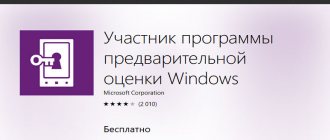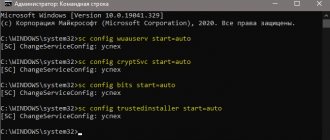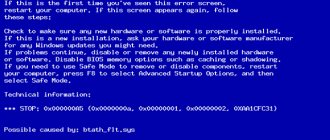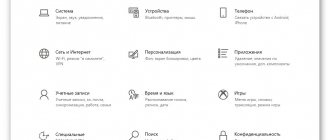What are the causes of error 0x8000FFFF
Similar problems:
- What is error 0x8004e108 in the Windows 10 Store
- Fixing Windows Store Error - 0x000001F7
The App Store and Windows Update are frequently visited places, but errors are just as rare there. Signs of problems usually include slow downloads of updates and applications, interruptions, and error messages. The Windows Store or Update Center may refuse to launch.
Perhaps there are some updates that are blocking the Windows storage, or the user is trying to install an application that is already on the computer. To solve the problem, we will use the troubleshooter.
Where to find and how to use the troubleshooter
Since we are talking about problems in Windows 10, then below you will see the actions that need to be taken when working with this OS:
- Launch Windows Settings by pressing Win+I.
- Go to the “Update and Security” section.
- On the left we find the “Troubleshooting” subsection.
- If the problem is with the Update Center, look for this item on the right; if with the Windows Store, then look for the “Applications from the Windows Store” item.
Sometimes the utility fails to automatically fix some errors, although it may indicate a specific reason. If there is a message that the reason is the cache, then we will try to reset it. Yes, you should do it anyway.
This is interesting: Using the Troubleshooter in Windows 10 Creators Update
Fixes
Depending on the source, the solution to unexpected error 0x8000ffff also changes. In many ways, these solutions do not require a significant investment of time, but they are all applied only “ as an administrator .”
It is worth noting that the solutions are given for Windows 10, but for Windows 7 they are the same in almost all cases.
Recovery
As noted, to fix error code 0x8000ffff, you should relog into the system as a user with administrator rights . If this is not possible, you will need to contact your system administrator to help resolve the problem. Not much is required:
- Press “ Win + R ” and type “ regedit ”.
- Find the following paths : HKEY_LOCAL_MACHINE\COMPONENTS\AdvancedInstallersNeedResolvin; HKEY_LOCAL_MACHINE\COMPONENTS\NextQueueEntryIndex; HKEY_LOCAL_MACHINE\COMPONENTS\PendingXmlIdentifier.
- Delete them . To do this, right-click on the line and select “delete”.
What to do if Google Chrome doesn't work
Of the listed lines, only one can be present - it will need to be deleted. If the specified lines are not present, then you should understand the problem further. In the screenshot above, for example, there is no “Components” directory at all.
Update
When updating, error 0x8000ffff is caused by their installation being blocked due to the actions of installed programs. To solve this problem you will need:
- Enable display of hidden files and log in as administrator.
- Go to the path : C:\$WINDOWS.~BT\Sources\Panther\.
Important! If this directory is missing, you can immediately move on to other solutions. It will only appear if there is a failure to install updates.
- In the directory, find a file whose name ends with: _APPRAISER_HumanReadable.xml . This is the update installation log. It needs to be opened using Notepad or a similar text editor (NotePad++ is most convenient, as it provides highlighting for the code).
- Find the following expressions (it is better to search using Ctrl+F): BlockingApplication=True.
- There will be several or one such expression . They are written opposite the names of programs that will need to be removed for a normal OS update. The applications themselves are located in the PropertyList Type = “%application_name” column.
The problematic program may also be the device driver . In this case, you should resort not to deleting, but to updating it.
Installing applications
The simplest and most easily corrected of errors. It is associated with failures in the Microsoft Store cache , from where programs are installed in Windows 10. It can be solved in 3 clicks:
- Press " Win+R ".
- Enter the following text: “ WSReset.exe ”.
- Press “ Ok ” or the “ Enter ” button.
This initiates a complete reinstallation of the store, clearing all data. After completing the procedure, there may be some delays in the operation of the application for some time, since it will be checked against the programs installed on the PC.
How to reset Windows cache
Simply put, we will clean out temporary files and unnecessary updates that may have prevented system components from working optimally. Let's start the process:
- Click the search icon or Win+S combination, and then enter the wsreset command.
- Based on the result, right-click and launch the tool with elevated privileges.
- A command prompt will open, which will automatically do everything for you.
- If the Windows Store opens, then the problem may be resolved, you can try downloading something.
Otherwise, follow another series of steps:
- Open the Run window by pressing Win+R.
- Paste the following command there - %localappdata%\\Packages\\Microsoft.WindowsStore_8wekyb3d8bbwe\\LocalState.
- You will be taken to a folder where you need to find a directory called Cache.
- Rename the Cache directory to Cache.old.
- If there is no such folder, create it.
- Press the combination Win + I to get into the system parameters.
- Go to the “Update and Security” section.
- On the left we go to the “Troubleshooting” subsection, and on the right we find “Applications from the Windows Store”.
- Let the utility check the functionality of the component.
This method is not effective against 0x8000FFFF, since the cause is not always in the cache. System files may be damaged, and malware is often the culprit. Try removing recently installed updates and applications from the store, and then doing the procedure again.
General solutions
The following methods to get rid of error 0x8000ffff are suitable for Windows 7, 8, 10 of any version. It should be noted that most solutions involve running the " command line ". In order not to repeat the instructions each time, we will dwell on this once:
- Press the key combination “ Win+R ”.
- Enter “ cmd ” in the line.
- Click " Ok ".
How to fix error 0x80004005 in Windows 7, 8, 10
If this does not help, you can open the “ Start ” menu, enter the word “command” in the search and select the specified item from the suggested options (for Windows 7, only the appearance of the menu is different).
Switch to administrator account
The simplest way to fix the error is to grant administrator rights to the system. To do this, you need to log in as an administrator . This is implemented as follows:
- Select " Shut down ". For Windows 10, right-click on the Start .
- Click “ Exit ” or “ Change user ”.
File integrity
To perform this action you will need to launch the command line. Next, perform the following steps:
- Enter " SFC /SCANNOW ".
- Upon completion, the procedure is repeated. The " SFC /SCANNOW " command is re-entered.
- After the second check cycle, enter the following command:
DISM.exe /Online /Cleanup-image /Restorehealth.
The full procedure is time consuming . It can take up to 6-7 hours. Therefore, despite its simplicity, this solution is resorted to last. Although the results of the scans (step 2) are worth looking at immediately.
Resetting the update cache
The procedure is more complicated. Includes stopping the update service and manually deleting files from a hidden folder. It includes the following actions:
- Press “ Win + R ” and enter “ services.msc ”
- Find “ Windows Update ”, open the context menu and click “ Stop ”.
- Go to the specified path: C:\Windows\SoftwareDistribution\Download.
- Delete all contents of the directory.
Booting into CleanBoot
A simple procedure that will disable programs and drivers. To complete it you need:
- Press “Win+R” and enter “ msconfig ” in the window.
- Go to the “ Services ” tab (green) and check the “ Do not display Microsoft services ” (red).
- Click " Disable all ".
- Click “ Apply ” and “ Ok ”.
- To restart a computer.
- Check if the situation has improved.
What to do if the flash drive is write-protected
Virus check
The cause of the failure could also be a virus that deleted or replaced a system file. Even if you have a paid antivirus, it is worth checking its operation. A program such as Dr.Web CureIt can help with this. Which is free for private use. If it does not find viruses, you can use analogues from other manufacturers.
In a situation where at least two utilities did not find virus software, you can look for reasons elsewhere.
System Restore
This and the next method are “extreme measures”. You can resort to normal recovery like this:
- Enter the word “ recovery Start ” (you don’t have to completely, the main thing is to see and select one of the following options:
Required: “ Return the computer to its original state .”
- Clicking on the item will bring up the recovery window .
- Click " Start ".
- Select a restore point .
- Click “ Next ”, after which you can follow the prompts of the “recovery wizard”.
Recovery from image
The most difficult of the options. Requires the Media Creation Tools utility and/or a Windows image. Now required:
- Launch the utility.
- Accept the license agreement .
- Select “ Update this PC now ”.
- Select “ Save my personal data and applications ”.
- Wait for the process to complete .
Reinstalling the Windows Store or Applications
Let's get straight to the point and get rid of the 0x8000FFFF code by performing a few simple steps:
- Press Win+X and open PowerShell or CMD with elevated privileges (it will say “administrator”).
- Enter the following – Get-Appxpackage –Allusers (output all applications of the system).
- Copy the name of the package that needs to be re-registered (it is located in the PackageFamilyName item).
- The next command will be: Add-AppxPackage -register “C:\Program Files\WindowsApps\ApplicationName\AppxManifest.xml” –DisableDevelopmentMode/
- We restart the computer.
This is interesting:
- How to remove Windows 10 apps
- Why Windows 10 apps don't work