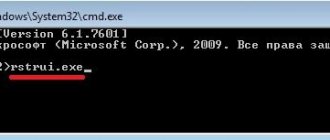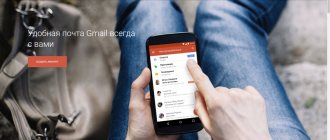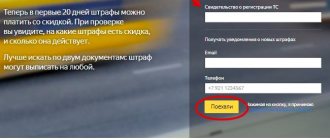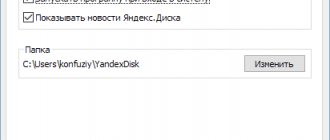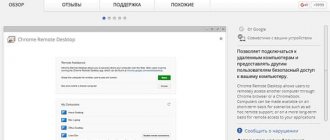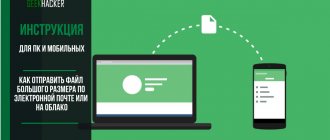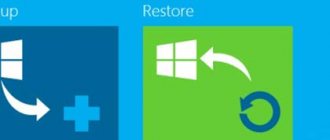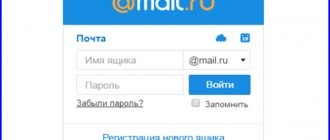Access recovery
The account recovery procedure is as follows: 1. Open the link https://yandex.ru/ and click “Login to mail” in the upper right corner.
2. If the account is saved in the browser, select it from the list. If not, then enter your login.
3. Now, instead of entering the security combination, click on the “I don’t remember my password” link.
4. A page will open on which you need to enter your login again. Type the username before the @ sign. Below, add the characters from the image and click “Next”.
5. Enter the mobile phone number that is linked to your account. Click "Get Code".
6. Wait for the SMS message on your phone and send the received code to Yandex. After this, the page for entering a new password will load. We recommend coming up with a completely new combination that does not overlap with the previous option.
Above is an example of recovery if a mobile number is linked to the profile. However, users may have other methods depending on their contact information and account settings. For example, if you specify a security question and answer, the following window will appear during recovery:
Enter the answer to the question and click “Submit.” If the field was filled out correctly, you will have access to your Yandex mail and will be able to come up with a new password.
If only backup mail is linked to the account, then the recovery procedure looks like this:
You enter the address to which you want to send the code. Then enter it on the website, after which the system will allow you to log in to your email and change your password. If a number, an email, and a secret question are linked to your account, then using the “Another recovery method” button you can switch between the options.
Login restoration works on the same principle. At the first stage, you do not need to enter the username, but click on the link “I don’t remember my login.” Then you need to enter the linked contact information and receive a confirmation code by mail or mobile number. After this, you can recover your password and login from your mailbox.
Ways to recover your password on Yandex
Have you forgotten your Yandex email password? There are three ways in which you can log into your account, provided that the link has been and has not previously been deleted:
- answer to security question;
- SMS message to mobile phone;
- by sending a letter with a code to another mailbox you specify.
The easiest way is to use a verification question. It’s paradoxical, but even the simplest question, the answer to which seems obvious during the registration process, can fly out of your head, and the user will not be able to give the correct answer.
Often the cause of the error is an incorrect keyboard layout or differences in spelling. Make sure that the letters “e” and “e” are not confused - the dots are of great importance in this situation. Therefore, try different input options, change the layout if necessary.
If this does not help, linking to a cell phone will help you return the deleted password. You will need to enter your phone number and enter the received code from SMS into the form. This way you will have access to your personal account again.
The return of deleted contact information through a spare box looks similar. The principle of operation is standard - you will receive a notification to the alternative e-mail specified during registration.
The worst can happen if the owner of the box has left no escape routes for himself, and there is simply nowhere else to send the information. Then you should write to technical support. If you are an unauthorized user (you did not provide real data when registering), it is by no means a fact that the support service will be able to provide assistance. You still have to prove that you are not a fraudster. Otherwise, all that remains is to remember what has been forgotten.
Conclusion:
You can almost always restore access to your account, although in some situations it is quite difficult. There are several ways to restore access, and if you still managed to do it yourself, it is advisable to immediately go to the “Yandex. Passport" and increase the number of reliable bindings. Also do not forget that if you previously deleted your account, then in this case you will not be able to restore it instantly.
In some situations, Yandex account owners may lose access to them. We will figure out how to resume the work of the mail profile, as well as restore the input data by answering the secret question that was specified during registration, confirming the password using an SMS message, restoring it through a different mail address or technical support.
Contacting support
When restoring, you may encounter a situation in which the user cannot remember contact information or the answer to a question. Even in such a case, Yandex has a way out:
1. After entering your login, on the next page, click on the link “Can’t restore?”.
2. Fill out the form with real information about yourself and contact information for feedback. The service administration must make sure that the account really belongs to you.
3. After reviewing the application, a response with a decision will be sent to your contact email. If all the data was entered correctly, Yandex employees will find a way to return access to the owner.
Restoring access to a deleted account
It's more difficult here. You have only two options to restore your account: contacting technical support for users or registering a new one.
You need to immediately understand: the data that was saved in the profile cannot be restored.
- If you just deleted your account and changed your mind, contact support with a request for restoration. In this case, provide the information specified during registration: the answer to the secret question, login, password, phone number and other personal information. The more information, the better. In the message, write that the account was deleted by attackers after being hacked. In this case, there is a possibility that all profile information, including the contents of the mailbox, will be restored.
- If more than three months have passed since the account was deleted, it is impossible to restore it; it is deleted forever. The only solution may be to register a new account using the old login (which should be released).
The reason for failure may be the fact that a user with the same name already exists. This means that you are late: another person managed to use the free login faster than you. In this case, account recovery is not possible - you will have to create a new account.
At the moment, these are all existing mechanisms for restoring a Yandex account after deletion. If you know other ways, share them in the comments.
Internet resources are so useful for a person’s life that even an email account, for example, such a popular one as Yandex, allows you not only to exchange information, but also to store it on disks provided by the service. For this reason, it is very important to always have a password on hand to protect your account and important personal data. What to do if for some reason you cannot access your account? There are several ways to restore Yandex mail. Knowing them, you don't have to worry even if you've lost your password.
Authorization in Email
So, you were able to set a new password for your Email. Now you need to log in with the changed data:
- Go to https://yandex.ru/ and click on the mail login button.
- Enter your mailbox login and click “Login”.
- Enter a new password and click “Login” again.
- As the browser discovers new information, it will offer to save it in your password manager. Agree if you use a personal computer.
To remember your password, you can copy it and write it down in a separate place. You can also download the Yandex application to your phone and scan the QR code through your mobile camera. First, download the program through the Play Market for Android https://play.google.com/store/apps/details?id=ru.yandex.searchplugin or through the App Store for iOS https://apps.apple.com/ru/app /%D1%8F%D0%BD%D0%B4%D0%B5%D0%BA%D1%81/id1050704155/. Log in using your personal account. Then do the following:
- On the page to enter your password, click on the QR code icon.
- Launch the application on your phone and click on the button with the image of a camera.
- Point the camera at the computer screen.
- After synchronization, you will have access to your mail on your PC without entering a password.
By phone number
It’s worth noting right away that you can recover a password using a phone number only if a number is linked to your email.
Otherwise, you will be prompted to restore using a request or security question. We'll talk about these cases a little later, but now let's look at how recovery occurs using a phone.
On the computer
Restoring access in the desktop version of Yandex mail:
- Open the page https://mail.yandex.ru/ in the browser, enter your login and click on the “ Login ” button.
- Next, select “ Recover Password ”.
- Enter the captcha to complete identification. After this, click on the “ Continue ” button.
- As a result, enter your phone number and click on the “ Get code ” button.
- Next, enter the code that came to your phone and click on the “ Confirm ” button.
- We come up with a new password and click on the “ Next ” button. The password must contain at least 6 characters. You can use Latin letters, numbers and symbols from the list: ` ! @ # $ % ^ & * ( ) _ = + — [ ] { } ; : » | , . < > \ / ? The password cannot be the same as the login.
- Ready! The password in your account has now been restored.
On the phone
Restoring access to your Yandex mail account in the mobile application:
- Launch Yandex mail on your phone, enter your login and click “ Next ”.
- In the window that appears, click on the “ I don’t remember my password ” button.
- Next, enter the captcha and click on the “ Continue ” button.
- Enter your phone number and click on the “ Get code ” button.
- Next, enter the code that came to your phone and click “ Confirm ”.
- As a result, enter a new password and click on the “ Next ” button.
The password must contain at least 6 characters. You can use Latin letters, numbers and symbols from the list: ` ! @ # $ % ^ & * ( ) _ = + — [ ] { } ; : » | , . < > \ / ? The password cannot be the same as the login.
- After this, the password will be changed to the one you specified.
Password search
In some cases, you can get by by changing the security combination - you can find out your password through a browser, code or special program.
Character display
First of all, check whether the authorization data is saved in the browser. If your browser remembers them, the information will be displayed automatically when you sign in. To view the symbols, do the following:
- Open the Yandex login page and enter your login.
- Go to the password entry page. If your browser's autofill displays a series of dots instead of symbols, click on the eye icon.
- The dots will change to symbols. All that remains is to copy or rewrite the current password.
Data in the password manager
The information saved in the browser will also be useful when searching for the password for your Yandex account. All browsers have this feature. Let's look at the procedure using Google Chrome as an example:
- Open the main menu of the browser and go to settings.
- In the “Autofill” block, click on “Passwords”.
- In the list, find the line mail.yandex.ru. If the table is too large, use the search.
- Click on the eye icon to make the protective combination appear instead of dots.
If you accidentally saved a password on someone else's computer, delete it through the same settings window. To remove information, you need to click on the button with three dots and select “Delete”. Now the data will not appear automatically on the login page.
WebBrowserPassView program
An alternative option is the WebBrowserPassView utility, which can be downloaded here https://www.nirsoft.net/utils/web_browser_password.html. It works like this:
- Unpack the archive and run the program.
- In the table, find the line mail.yandex.ru. You can do this through a word search.
- The login is in the user Name column, and the password is in Password.
The WebBrowserPassView utility collects account manager data from all browsers installed on the computer.