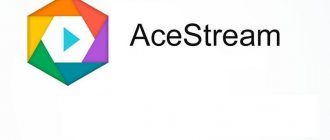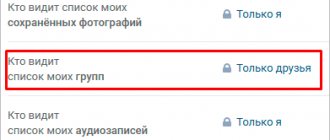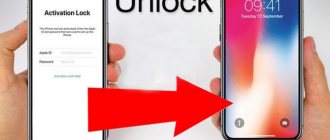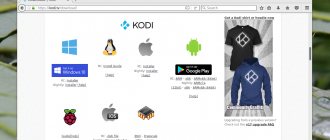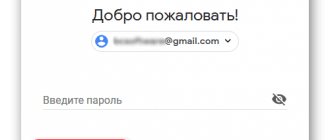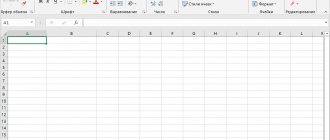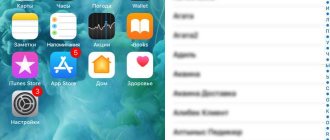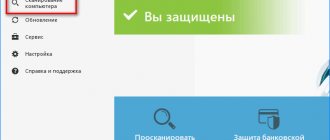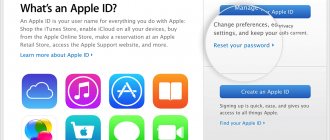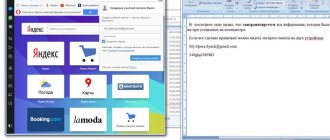" Internet
Yaroslav Dragun 03/13/2019
Today, when VKontakte is becoming more and more popular in the CIS, most people do not know about many interesting functions of this social network, in particular, how to pin a post on the wall in VK.
And this function is very useful.
The point is that some post will always be above all the others, in first place, and all others, even those that will be posted later, will be located lower.
It's actually very easy to do.
Why is this necessary?
If everything is clear with a personal page, “pinning” is mainly used to attract the attention of friends and acquaintances, then with groups everything is much more complicated. In addition to the fact that posts are used in competitions, to disseminate important information or advertising messages, they are also posted to create a Wiki menu.
Wiki menu is one of the types of group design in VK. With its help, you can create beautiful and convenient navigation that will make life easier for admins and subscribers.
A pinned post rises above all posts that are on the wall. On your personal page it will have a note “Post pinned” and will not slide down if you publish something new:
Here's a simple example. As you can see from the screenshot above, two entries follow one after the other. It’s just that the one published yesterday is higher than the one published today.
In the case of groups, the appearance changes slightly. The post appears above all posts and above the wall. Most often it replaces information about the group.
You may be interested in “How to get active subscribers to a group or personal page on VK?”
How to create a post on the wall of your personal page
First of all, you need to go to the VKontakte page on which you decided to publish the material. The field for adding a new entry is located under the photo block. To make the field active and start typing text, click on the inviting inscription “What’s new with you?”
The field for creating a new post is available not only on your personal page, but also on the news feed page. You can find it at the very top of the page.
If you do not plan to add any elements other than text, then type your message and click the “Send” button. The text will immediately appear on the wall.
In addition to text, a post may contain other materials that can be found in the toolbar. They will make the post more visible and attractive.
- Photo. Attach images from the album, upload photos from your computer or smartphone.
- Video recording. It is possible to add a video from the list of your videos, upload a video from your computer, or insert a link to a video from another site (for example, YouTube).
- Audio recording. During the process of creating text, you will not be able to download a song from your device, but you will be able to add a song from the list of your audio recordings or find it on VK. Therefore, if you want to attach your song, then first upload it to the VKontakte server through the page with audio recordings.
- Document. Attach any file in one of the VK supported formats (doc, docx, fb2, png, jpg, etc.) with a size of no more than 200 MB. Users will be able to view the contents of the document and download the file if necessary.
- Article. Typing large text in a standard editor is not very convenient. For large articles, it is better to use the special “Article” attachment. You can formulate your thoughts in a convenient editor designed for creating voluminous texts. When users click on the link, they will see your article in a separate window.
- The note. This instrument has deviated from its original purpose. Recently, it has been used to create group navigation and wiki markup. You can find out more in the group dedicated to this topic - “VKontakte Wiki Markup”.
- Map. Using a map, you can mark the geographical location of the event discussed in the text, down to the house.
- Graffiti. A set of tools for creating a simple inscription or a serious drawing and adding it to the wall.
- Product. If you sell products or provide services, you can use the “Product” tool and start sales directly from your page or community. It is possible to attach a previously created product to the wall or add a new one.
- Survey. Adding public or anonymous voting will help you collect statistics or ask friends and followers for help in making a difficult decision.
- Poster. A great tool to add a beautiful background to small wall text. The article must be less than 160 characters. Otherwise, the background image will disappear, and only the text will remain.
- Emoji. Nowadays, almost no text on social networks can do without emoticons. You can add any number of emoji to your post. But there is no option to add stickers. They can only be sent in comments and private messages.
Don’t worry if you urgently need to go somewhere while writing a text. All typed text, attached photos, videos and other attachments will be automatically saved in the editor. You can refresh and close the page, move to other sections of the site, and even log out of your profile. When you return, your draft will be exactly as you left it.
The size of one post cannot exceed 16,834 characters.
How to pin a post on a VKontakte wall from a computer
First of all, let's figure out how to make a pin on a PC.
How to make a pinned post on your personal page
Click on the checkmark next to the entry and open the menu. Select the “Pin” item.
It is impossible to pin multiple entries. If you use another post, the first one will automatically return to its “rightful” place in the feed.
How to pin a post in a group or community
In the group, everything happens the same as on a personal page. Point to the check mark and select Pin. In order for the entry to be displayed, you need to refresh the page.
To be “secured” in groups and communities, there are certain rules that are important to remember so as not to be blocked.
Rules and features
The fact is that VKontakte developers are very sensitive to advertising in communities. They introduced a ban on posting links, both direct and shortened, in pinned posts. It should also not contain reposts, mentions of other groups, and so on.
Complaining about such a fastening can result in a ban for posting links. The ban period can vary from several days to infinity. Therefore, in order not to get stuck and not to lose your brainchild, I advise you to carefully study the rules of running groups.
You may be interested in “Making money on social networks: myth or reality and what do you need to be able to do for this?”
How to set up a VKontakte wall
- First you need to go to the section called “My Settings”.
- Now go to the “Privacy” menu item, where you need to find the column called “Posts on the wall”.
- This menu item will be of interest to those who are interested in how to set up the privacy of a VKontakte wall . Here you have the opportunity to either make the wall completely open or limit the ability for some users to leave entries.
Another important function of this menu option is the ability to completely delete all posts that are currently present on the wall.
Popular articles:
- Cheating comments on VKontakte
- Cheating polls and votes on VKontakte
- Cheating reposts on VKontakte
- Interests on VKontakte what to write
- What to write about yourself on VKontakte
- Favorite music on VKontakte what to write
How to unpin a post
What to do if the post has lost its relevance? The VKontakte developers gave us three options to choose from:
- Delete;
- Pin another post. The old one will return to its original place, and a new one will show off in its place;
- Click on the secure checkbox and select “Cancel”.
As you can see, everything is quite simple.
You may be wondering: “What is cashback and how does it help you save on online purchases and more?”
Create a new, beautifully designed VKontakte post
Let's figure out what creating a record actually means? By and large - publishing a new post on the wall. And it doesn’t matter what information content it has. Even laying out one single word, or even a letter, will be enough.
New post on the VKontakte wall
But in order to understand the whole mechanism, it is advisable to understand the available functions that are in the form. This is what we will do.
How to publish a post?
Go to the wall and click on the block "What's new with you?" ". Enter the desired text here. After that, click on the “Publish” button.
Button to publish a post
From the phone the process is similar. Only instead of a button, there is a checkmark in the upper right corner of the screen.
Create a new entry from your phone
Access and publication time
You and I have already discussed how to add a person to the VKontakte blacklist. This made it possible to completely limit access to the profile and posts on the wall.
But this is an excessive measure. All you have to do is use a tool that will make your post available only to friends. The link is available in the post creation form. By default, it is called “Visible to everyone”. When you click on the link, an additional menu will appear. Here you can select the option “Visible to friends”.
Nearby there is a link “Now”. It is intended to set the publication time. You can schedule a new recording for a specific time. Just click on this link and enter the date and time. The entry will be stored as scheduled and appear on the wall within the specified period.
By the way, if you scheduled a recording, another link will appear. It's called "More". By clicking on it, you can view the archive of planned posts.
On your phone, these links are available at the bottom of the window.
Access parameters and news publication time
We publish a beautiful post by adding a poster
Recently the developers added a new feature - poster. This is the background for your wall post.
To add it, click on the corresponding button in the list of tools. A selection of available images will appear. You can also add your own image. To do this, click on the link “Add background” and download the required file.
After that, create and publish the entry.
Everything is the same in the application.
Adding a post to a post via the app
We attach content - photos, videos and other materials
To design your entries, you can add a large amount of multimedia content and information materials. Here's the main list:
- Photos;
- Video recordings;
- Audio recordings;
- Articles;
- Documentation;
- Cards;
- Graffiti;
- Goods;
- Surveys;
List of content that can be added to a post
To add relevant content to your post, click the appropriate button at the bottom of the form. After this, you will need to select a file, fill in the required fields, or configure the block in accordance with its features.
Let's look at this process using the example of adding a video clip to a post.
Let's imagine a situation where we need to add a video from Youtube to VKontakte. We have a link to the required video. You must proceed as follows.
Click on the “Video recording” button. In the window that appears, open the “Add via link” tab. And insert a link to the video into the form. The video is automatically loaded. You can edit the title and description. To attach to the news, click on the “Add” button. Then you can continue to create a post, or publish it immediately.
As you already understood, from the phone by analogy. True, there are a couple of points missing. You can't draw graffiti.
Adding content through the application
Comments, notices and source
In the list of available tools, there is a “Gear” icon. When you click on it, you will see three items:
- Turn off comments;
- Do not send notifications;
- Provide source.
The purpose of the first two points is clear from their names. As for the source, much attention is paid to copyright these days. And if you use materials in your post that belong to another person, you can provide a link to the original source.
If we work through the application, when we click on the “Gear” icon, we will be taken to a separate page. All the same items are available here.
Editing additional parameters from your phone
Inserting emoticons
You can always add emoticons to your post. To do this, click on the corresponding icon and select the desired image from the list that opens.
Adding an emoticon to a post
But there’s a problem with this item on the phone. There is no button to add an emoji. You can take an alternative route. In the entry creation form, insert the emoticon code. After publication, it will automatically be converted to an image.
Add an emoticon to a post via the app