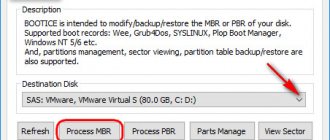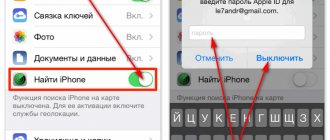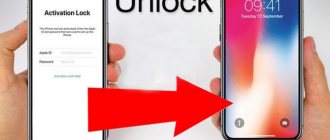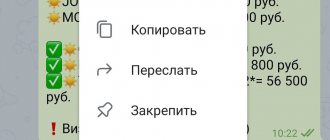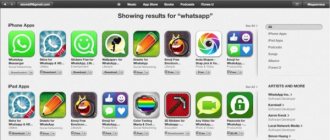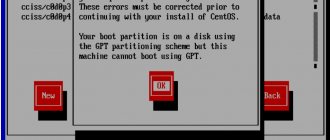If you need to delete one contact on iPhone
You can delete one or more selected contacts from your iPhone quite simply. To clean the contact you need to:
- go to phone book, why press "Telephone" and open "Contacts»;
- find and click on the entry of the phone number that the user wants to remove, and after the menu appears, click the “ Change ” function;
- if you want to erase one of the phone numbers of a person recorded in the phone book, you should select the red circle after this number;
- if the goal is to delete all user data , you must click “ Delete contact ” (or Delete contact ) at the bottom of the entire list, then confirm this action.
The same procedure can be done with any number in the phone book.
Manually deleting numbers from your address book
Clearing a number record manually is not particularly difficult. The user needs:
- Go to “Contacts” and find the entry “sentenced” to be deleted.
- Click the “Edit” button at the top right.
- Scroll the next screen down, “to the bottom”. There you can see the “Delete Contact” button, click on it.
- Confirm once again that the iPhone owner no longer needs the recording.
This method is good for “cleaning” one or two contacts, but sometimes you need to simultaneously erase a list of numbers at once. You cannot use the manual method here, since it will take a lot of time to “clean up”.
Another interesting article for you: How to transfer contacts from one iPhone to another
How to erase all contacts on iPhone at once
One way to delete all contacts from an iPhone at once is to use a program such as iTunes. To do this you need:
- Connect your phone to your computer and launch iTunes on it .
- Log in to the program , i.e. Enter your username and password in the required places.
- After the computer detects the device, click on the icon that displays the connected device in the program window.
- When the window with information about the phone loads, click on “ Information ”.
- Check the box for synchronization and then, going down, select “ All contacts ”.
- Scroll to the bottom in the “ Advanced ” tab, check the “ Contacts ” box, and click “ Apply ”.
- The system will warn you that all data from the phone book will be deleted , and to confirm the continuation of the procedure you need to click on “ Replace information ”.
Restoring a VKontakte page
The iTunes program is very convenient because it allows you to quickly delete contacts from an iPhone; the duration of deleting contacts through it is no more than 7 minutes , while deleting through the phone book takes at least 20 minutes.
also restore phone numbers - you need to launch iTunes on your computer again and connect the phone. Then click on the smartphone sign in the program again, but now open the “ Overview ” section, launching the “ Restore from a copy ” function. Next, indicate a copy for the required date.
Erase contacts via iTunes
The almighty application will again help the iPhone owner in this matter. The media combine works as follows:
- We connect the iPhone with a USB cable to the computer/laptop and launch the pre-installed iTunes program.
- Click on the mobile phone icon.
- In “settings” select “Information”.
- Place a check mark next to “Synchronize contacts with” and select Outlook or Windows Contacts (one of the two) from the drop-down menu. Make sure there is a dot next to “All Contacts”.
- Scroll down, look for “Add-ons”, oh.
- We start the synchronization procedure by clicking on “Apply” and “Finish”.
The process will replace the contained phone book entries with data stored on the PC. That is, iTunes will find the phone book on the iPhone, replacing it with an empty one from the computer. But keep in mind that information will not appear in the directory if the computer does not have a file in a suitable format.
Another interesting article for you: How to find out and where to see iPhone IMEI
In addition, the file will only really be empty if numbers from the iPhone were not previously saved to Outlook or Windows Contacts when synchronizing.
Using iCloud - how to erase multiple contacts
iCloud will help you cope with the task of simultaneously deleting several contacts, provided that the smartphone user is authorized under one Apple ID on the computer and on the iPhone. This program should be used in the following way:
- go to “ Settings ” and select the “ iCloud ” section;
- enter your Apple ID and password and then click “ Sign in ”;
- The notification on your iPhone will ask you about the need to further synchronize your phone data with the data stored in iCloud. To continue the procedure, you must select the “ Merge ” option;
- move the “ Contacts ” switch to the active state.
The following actions are already performed on the computer:
- Go to the iCloud website and enter your Apple ID and password (you can go to this site even without the purpose of deleting numbers, but simply to check whether they are in the cloud).
- Hold Ctrl on your keyboard and select the numbers you want to erase.
- Click on the gear at the bottom of the window.
- In the menu, click “ delete ” and confirm the action.
Next, all selected data will be deleted from the phone list.
The standard method is to delete one from the “Contacts” menu
A convenient option for those who need to eliminate only one or a couple of records.
How to delete a contact on iPhone (for example, 7 32G) correctly:
- On iPhone you need to find the “Phone” icon and click “Contacts”;
- Find the desired number in the list that opens;
- In the upper right corner of the screen, find the inscription: “Change”;
- At the very bottom of the presented actions, select “Delete contact”;
- Confirm the command.
This solution is quite simple and does not require the use of additional programs. However, for those who want to get rid of the previous owner’s mobile numbers or decide to erase their own records completely, this option will be inconvenient, because takes a lot of time.
Research: what a Ukrainian’s smartphone looks like.
Erase Contacts for devices with jailbreak
If the device is jailbroken, namely with a hacked system, the iPhone owner gains expanded access to the file system. In this case, phone numbers can be managed using special applications:
- Erase Contacts.
- File manager iFiles or iTools .
Bot on VKontakte - how to create and configure for a group or community
To use the first method, an iPhone user must download the Erase Contacts application from Cydia , or rather from the Bigbos repository , which only needs to be launched.
find the application in the search .
Then launch it and tap the “ Modify ” tab in it.
Next, Install , which you also need to click on.
Erase Contacts icon will appear in the menu , which you need to click on if you need to delete all contacts at once.
How to delete numbers from a jailbroken iPhone?
The owner of a jailbroken iPhone has more options for deleting contacts from the mobile device. For example, he can use a tweak called Erase Contacts
. The tweak is available in the BigBoss repository and is distributed completely free of charge. After installing the application, the following icon appears on the iPhone screen:
Image: 2mobile.com
Just click on the Erase Contacts icon and confirm the operation - all contacts from the phone book will be deleted.
There is another way - connect the jailbroken device to your PC and erase contacts through one of the file managers (say, iTools or iFile). In the file system, the telephone directory is stored at privatevarmobileLibraryAddressBook
.
If the iPhone is not jailbroken, this method will not work - in the “ User System
” section you simply cannot find the “
Private
” folder.
Removing from the file system
The next way to delete contact data from an iPhone with jailbreak is to delete it directly from the file system. First you need a file manager, because... you need to work directly with the file system.
For example, the procedure for working with iTools:
- Through it you need to go to the AddressBook . It is located at \private\var\mobile\Library\ .
- It will contain several files. The first one is AddressBook , the second one is AddressBookImages . Both have the sqlitedb . Simply remove them and reboot your device.
Manually deleting contact information
To remove data from a mobile phone, the capabilities of the book with numbers itself can help us. But it's not that simple. The fact is that the specialists of the world famous company Apple simply do not take the easy way. The “Delete” button, which is found in the contact menu on regular smartphones, is located at a certain distance here.
Now let's try to figure out how to remove unnecessary contact. The first thing to do is get into the phone book itself. There we select the information we need and display it on the display of our device. In the menu at the top, look for the “Edit” button and click on it. Thus, we go to another menu, where at the very bottom we look where the red key is located, which allows us to perform the manipulation we need. In ordinary simple smartphones, the process is not so confusing.
Attention!
If in Android OS you can mark several contacts and delete them, then everything is not as simple as we would like. On iPhone, you can select all existing entries with a simple touch. The next touch will completely clear the phone book.
Third Party Applications
Some iPhone users use other applications to mass delete phone numbers. One of these is Smart Merge, which deletes up to 10 numbers in its free version , and with the PRO version you can use many more features - backup, transfer to iCloud, etc.
To start using it, you just need to download the application from the App Store and provide access to the numbers on your phone. The application has an item “ All contacts ”, where you can select the “edit” function (in the form of a pencil) and delete all contacts in it.
How to selectively delete contacts using a special application?
Due to the fact that the iPhone is a rather limited device in terms of working with contacts and deleting them, developers release special applications to simplify the procedure for clearing contacts.
One of these is Smart Merge. This application allows you not only to clear your contact book, but also to selectively delete contacts. Let's look at how to use it. First you need to find and download the application on your phone. After downloading, click on the corresponding shortcut on the desktop of your smartphone. The application will start. Before you start, it will ask for access to your contacts - you must open it for Smart Merge.
After this, the application’s working panel will open, where you must select “All contacts”:
After that, click on the pencil icon at the top right of the screen and select from the list all the contacts that you would like to delete: After selecting, in the bottom right corner, find the trash can icon and click on it. All selected contacts will be deleted from the phone memory: You can also use various file managers that also allow you to manage contacts. They are presented in various versions. We will look at the method using iTools. To clean the contacts you need to:
- Install the program on your PC and connect your iPhone to it;
- In the working window, enter the following path: privatevarmobileLibraryAddressBook
- In the folder that opens, find the files sqlitedb
and
AddressBookImages.sqlitedb
and delete them:
Reboot your smartphone and you’re done – all contacts are deleted.
Possible problems and their solutions
Even after such a procedure, there are failures, expressed, for example, in the fact that after erasing a contact, it is still displayed in the phone book, even if deleted multiple times.
In this case, it is usually recommended to do a full reset , namely:
- save a backup copy of the device, excluding those numbers that the phone owner wants to delete;
- go to “ Settings ”, then to “ General ” and click “ Reset ”;
- to restore data , restore the backup made earlier.
The best proven ways to find out who a friend or stranger likes on VKontakte
To avoid problems with storing phone list data, you should:
- synchronize data with iCloud;
- Do not use contact synchronization with Gmail and other applications on your iPhone;
- if the user wants to temporarily erase a phone number, then first you need to exit the iCloud application , if it is open, and only then delete it;
- do not give your smartphone to other people if you have an Apple ID account, and do not disclose your login and password to them.
How to delete all contacts from iPad and iPhone 4, 4s, 5, 5s, 6, 6s
The first method is suitable for deleting contacts one by one, since you will have to repeat the same steps for each number over and over again.
Manual removal
To delete each number separately, without using third-party programs, follow these steps:
Quickly clear the list of numbers through the device settings
This method will allow you to completely erase contacts immediately without any third-party programs or the Internet. But be careful, using this method will also erase all files and applications on the device, and the settings will be reset to factory settings. Use this instruction only as a last resort or after creating a backup copy of all data.
Cleaning via iTunes
This method is also standard, since we only need the official Apple application - iTunes:
- We open your iTunes account through a computer, having previously connected the devices via a USB adapter.
- Click on the iPhone icon in the upper right corner of the screen.
- Move to the “Information” section.
- We activate the “Synchronize contacts with Windows Contacs” function and check the box next to the words “All contacts”.
- Go to the “Add-ons” section and check the “Contacts” subsection. Click the “Apply” button.
- A notification will appear stating that the numbers will be lost because the iTunes settings have changed. Confirm the action and wait for the process to complete.
Removal via iCloud
If you have enabled device synchronization with the ICloud service, then when you disable it, the numbers will be deleted:
Via Erase Contacts
Erase Contacts is a third-party application that allows you to clear your list of numbers with one click. You can download it through the unofficial Cydia store after jailbreaking your device:
Using ITools
ITools is a file manager for Apple devices that will allow you to delve into system folders, and this, in turn, will help us edit your contact list: Connect the device to the computer.
To clear iPhone memory, you can delete your entire phone book or just unnecessary contacts. At the same time, it is possible to remove only those numbers that were downloaded via iCloud. To successfully complete the operation, just view the step-by-step instructions and repeat all the steps on your smartphone.
Delete all contacts
After the previous information, you probably already understood that a reliable manual method is not very relevant here. How can a user quickly clear the phone book of all entries? There are no problems with this. There are enough options for mass deletion here.
The first option involves using a special iTunes application:
- The software starts;
- The iPhone is connected and you will need to wait a little;
- We go to the special section where information about the device is indicated;
- Oh, let’s go down a little, where we look for the “Advanced” section and check the box to delete existing notes;
- All that remains is to click on the “Apply” button, thereby confirming your actions.
Literally within seconds, the contact information will be cleared.
The second method involves synchronizing contact information with an empty book. And again we will use an application we are already familiar with called iTunes. We need to get into the same section and find synchronization with the empty contact book. It could be Outlook, which no one uses on their computer. As soon as synchronization starts, everything that was in the contacts will immediately disappear.
Attention!
Make sure that in the tab called “Advanced” there is a quotation mark next to “Contacts”. Only in this situation, all information on the iPhone from the current contact book will be deleted.
The next way is to disable the same data synchronization with iCloud. You need to go to the settings from your smartphone and carry out this manipulation. The phone will ask you to delete all existing contacts. In the same way, you can remove any contact information from all accounts.
The cardinal procedure is carried out using a special reset function, when the data is completely erased. To do this, you will need to go to a certain menu, find the inscription: “Erase content and settings,” after which the action is confirmed. In this case, both contacts and other user data will be lost.
Attention!
The last method of removal is the fastest, after which the mobile device returns to its original state. Accordingly, the device contains neither contact information nor user files.