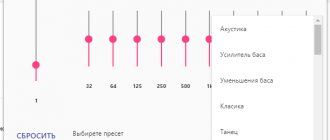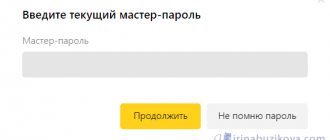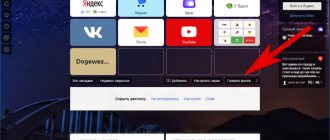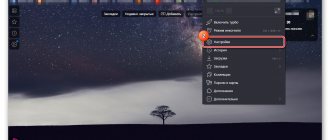Yandex.Browser is considered one of the most stable programs of this type and is distributed completely free of charge. And yet, sometimes situations occur when it may freeze or work slowly. This can happen after updating the program, installing plugins that do not work correctly, or on a weak computer. If for some reason the user increasingly needs to restart the Yandex browser, it will be useful for him to know that there are several ways to perform this action.
The options described below will allow you to restart the program. If for some reason one of the proposed options does not work, you should use the following method.
Option #2. Hotkeys
Operating system and software developers often build hotkey functions into their products. The essence of this function is that when you press a special combination of buttons on the keyboard, a certain action will occur. The big advantage is that the user does not have to be distracted and use the mouse, which will require many more actions. This function is especially appreciated by owners of laptops who do not have a mouse, and working with a touchpad takes a lot of time.
To restart Yandex Browser using a hotkey combination, you must simultaneously press the “Alt” and “F4” buttons on the keyboard. The program will close, after which it will need to be restarted.
Basic ways to resolve the error
If an error occurs when you restart Yandex Browser, you can try to fix it. Quite often the reasons for its appearance are malware or an outdated version of the application.
How to set up Alice on Android - instructions for users
Virus check
Virus attacks are the source of many problems that affect not only the operation of the browser itself, but the entire system as a whole. Any antivirus, for example, Nod32, is suitable for detecting and removing a virus.
- 1. Launch the antivirus and open a tab "Computer Scan".
- 2. Select the “Scan computer” and wait for the job to complete. “Advanced scanning” if you need to scan individual objects or only removable media.
Additionally, you can perform a scan with the Dr.Web Cureit scanner! Sometimes it is able to find and neutralize malicious programs missed by the antivirus. You can download the scanner for free on the official website of the developers.
- 1. Launch the downloaded file, agree to the company’s terms and conditions and click “Continue” .
- 2. Go to the “Select objects to scan” .
- 3. In the right part of the window, select the objects to be scanned and click “Run scan” .
After the antivirus applications have finished running, you should restart your computer and try launching the browser again.
How to install Yandex Alice on your Android phone for free
Yandex browser update
Often Yandex Browser cannot continue working when the user launches an outdated version. In this case, it needs to be updated.
- 1. Open Yandex Browser, go to the menu, click the “Advanced” tab, and then “About Browser” .
- 2. In the window that opens, click the “Update” . We wait for the update to complete and try to launch the application.
Reinstalling Yandex Browser
When none of the methods help, the most radical option remains - completely remove the application and install it again.
- 1. Left-click on the “Start” icon and open “Settings” .
- 2. In the window that opens, go to the “Applications” .
- 3. Find the Yandex application, left-click on it and click “Delete” .
- 4. Open another browser and download the installation file from the developers’ page.
- 5. Run the downloaded file and follow the installer’s instructions.
So, in addition to the standard ones, there are at least three more ways to reboot Yandex Browser when it stops responding to user actions. At the same time, if the mistake is repeated, it is equally important to understand why it happened and be able to take at least primary measures.
Option #3. Entering a command via the address bar
The methods described above imply a complete exit from the program, after which you will need to launch it again. The method of entering a command in the address bar will help reduce the number of actions a person takes. It is worth noting that in this way the program will stop working on its own and start again. To automatically restart Yandex Browser, you will need to go to any page and enter the command “browser://restart” without quotes in the address bar and press the Enter key.
To make it easier to enter a command when a reboot is required, just save it in your bookmarks.
Option number 4. Task Manager
This method is used in cases where the previous methods do not work. In cases where the browser freezes and does not respond to user commands, you should use the task manager. The procedure is as follows: 1.Press the “Ctrl”, “Alt” and “Delete” keys on the keyboard simultaneously.
2.Select “Launch task manager”.
Another way to launch the dispatcher is to simultaneously press the “Ctrl”, “Shift” and “Esc” keys on the keyboard.
3.Select the “Processes” tab.
4. Find in the first column the name of the browser.exe image, the description of which will contain the word Yandex.
5.Right-click and, depending on the operating system, select “End process” or “End task”.
6.Relaunch the browser.
How to restart Yandex browser on a computer or laptop
There are a number of ways to restart your web browser, and most methods apply to all desktop programs.
Method 1: standard
An elementary and universal way to close programs, which also applies to the Yandex web browser - using a button in the corner of the screen. The cross in the upper right corner of the window symbolizes closing the program.
How to restart the Yandex browser on a desktop computer and laptop:
- Click on the button in the upper right corner (located in the very corner).
- If the “Close Browser” window appears with the message “Loading files...”, select “Close Browser” or “Cancel”. In the first case, the download will be interrupted, but can be restored after a restart (sometimes the download cannot be resumed). If we go along the second path and click the “Cancel” button, wait until the file is downloaded and repeat the action again.
- Click on the Yandex browser shortcut. It can be located: on the “Taskbar” (bottom line of Windows), on the desktop or in the “Start” menu.
Method 2: Using Hot Keys
Windows has many useful keyboard shortcuts for quickly performing certain manipulations. One of the frequently used combinations is Alt + F4 - this is a universal command for closing the current program in Windows. Works in almost all desktop applications. After entering the command, all we have to do is launch the browser from the shortcut.
Method 3: Through the command line
The method is a little more difficult to implement and requires care, but it allows you to force close the web browser. This is useful in cases where there was no reaction to previous actions. Lack of response indicates that the program is frozen, which means we can only close it from the Task Manager or the command line.
How to restart Yandex browser on a laptop using the console:
- Press the Win + R and enter the cmd .
- “Command Prompt” opens.
- Enter the command taskkill /f /im browser.exe , where: /f - indicates forced termination of the process (a required parameter when freezing), /im - allows you to specify the name of the process, and browser.exe - the name of the Yandex browser executable file.
- Right-click on the browser shortcut in the Start menu or on the desktop, select “Properties” and copy the entry from the “Object” line.
- Paste the copied line into the console and press Enter.
Method 4: Hard Reboot via Task Manager
This is one of the frequently used methods that is used when the Yandex browser freezes.
Algorithm of actions:
- Launch "Task Manager". We can do this in three simple ways: by right-clicking on the “Start” button, in the “Taskbar” properties (opens after right-clicking) or by using the keyboard shortcut Ctrl + Alt + Del .
- If a small window with several tasks is displayed, click on the “Details” button.
- In the first group of processes called “Applications”, right-click on the Yandex.exe element and select “End task”.
Method 5: via extensions
There are 2 add-ons designed to reboot the browser from Yandex. True, they cannot be used for a full restart. A reload is simulated. For a real restart, a desktop application must be installed in Windows, which, after closing the browser, will launch it again. The applications have a mode that works on this principle, but you can no longer download the program for free, the website with the application is unavailable. Now we can only use modes that simulate re-downloading, or purchase access to the program for $3 on the official website.
The method may be useful for certain purposes: to remove unnecessary tabs, to relieve the load on the processor. There are 2 applications from the same developer. They differ in interface and type, but the way they work is completely identical:
- Time Restart Reloaded restarts after a set time, works on the principle of a timer. Or you can restart via the corresponding button;
- Restart Browser restarts the browser after clicking on the extension image.
Method 6: using the command in Yandex browser
There is a quick way to restart using one action - entering a command in the browser's Smart Line. All you need is to enter browser://restart in the “Smart Line” and press the Enter key. If re-launch is performed frequently, we can add the link to bookmarks, then the entire action is performed in 1 click.
How to make a restart button:
- Go to the Yandex browser menu (located to the left of the “Collapse” button).
- Place the cursor over the “Bookmarks” element.
- Select the “Create bookmark” item. To activate it, it is important to be on any website; the function is inactive on the browser start page.
- Click the “More” button.
- Enter any name, for example, restart, and insert browser://restart and click on the “Save” button.
- Set the display of the bookmarks bar by pressing + B.
Important! We enter the command into the “Smart line”, and not into the search engine. Just paste the link into the line immediately below the tabs.
Method 7: through the program
There is a little-known and easy-to-use program that helps restart your browser in 2 clicks - FastReStarter. It doesn't even require installation.
How to restart:
- Download the program from the link.
- We launch it and in the main menu look for the process browser.exe .
- Click on any of the found processes and click on the green check mark.
We can restart the Yandex browser on a computer (desktop or laptop) using any of the following methods. Which method to choose depends on the situation and preference. There is one piece of advice - if the program completely freezes, methods 3 and 4 work well; in all other cases, we can choose any method.