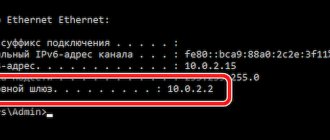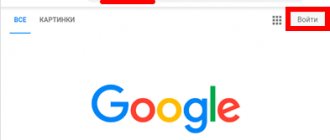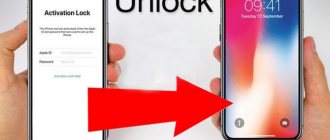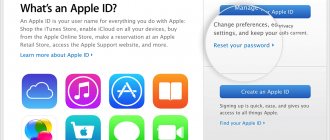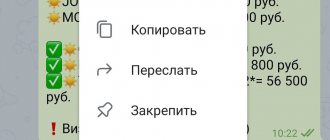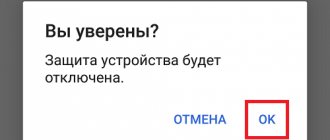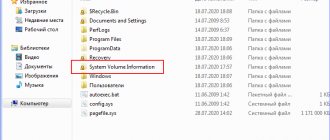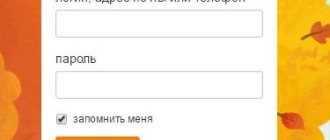Does losing access to your Google email account make you panic, nervous, or afraid? Like, what will happen now, are the letters lost forever? No worries. A couple of minutes and a few mouse clicks - and your mail is available again. Even if the password is not saved anywhere.
Almost every email service provides users with the ability to reset a forgotten password, and Google is no exception. It even provides not one, but several options for restoring access to your account: using a mobile phone number, additional email, security question, contact address or registration date. The Gmail password recovery procedure is very simple and does not cause difficulties even for the most inexperienced users.
Entering old password
First of all, the service will prompt you to enter your previous password. If you have changed it at least once and haven’t forgotten, this method will be the easiest for you.
To log into your account with your old password, do the following:
- Open your browser and go to https://www.google.com/accounts/recovery
- Enter your mailbox address and click "Forgot your password?".
- A box will appear where you need to enter the password you used before the change. If it is entered correctly, a page for installing a new one will open.
How to login
Connect to the Internet.
Select "Accounts and Backup" or "Cloud and Accounts." If there is no such item, go to the next step.
Select "Accounts".
Select "Add Account".
Select Google.
Enter your email address and click Next.
Enter your account password and click “Next”.
You will be prompted to link your account to your phone number. Click "Skip". You can add the number later.
The next screen will show your account terms and conditions. Review and click “I Accept.”
Done, account added.
Additional email or mobile number
If the old password option does not work, try the following methods:
- Click on the link “Another method” . First, Google will offer you recovery using additional mail.
- If a spare address was linked to your account, enter it in the appropriate field and click the “Submit” .
- Wait for an email with a verification code to arrive at your backup email address. Enter the received numbers in the “Enter confirmation code” field and click on the “Next” .
- After entering the verification code, a page for setting a password will appear. Enter a new combination of numbers or letters and confirm it.
Recovery using a mobile phone follows exactly the same principle. Only instead of email, you should enter the number to which the verification code will be sent.
What to do if you don't have access to Gmail
Below are different situations and ways to restore access to them.
I have a login but no password
If a person remembers at least the email address, this is already very good. The chances of successful recovery increase dramatically.
Algorithm of actions:
- Go to the page to restore access to your Google account.
- You need to enter your email address in the single line in the middle of the window. Instead, you can specify the phone number to which the account is linked.
- Specify the last password remaining in memory. Obviously, it is no longer in use now. But it will help determine that the user really is the owner of the account.
- What should I do if I entered the password incorrectly in the previous paragraph? If you couldn’t remember a single password, don’t worry. You can confirm ownership in another way - through a smartphone. The system will send a request to the mobile phone where mail was used before.
- In the notification on your smartphone, you need to click on the “Yes” button, thus confirming your intention to recover your password.
- All that remains is to set a new password and click on the “Change Password” button.
How to recover your password: an alternative method
Other methods become necessary for those users who could not remember a single password or other login information never existed.
How to behave:
- Follow 2 steps from the previous paragraph, and on the final page click “Another method”.
- Confirm access to your profile via your mobile phone (the “Yes” button in the message). If you don’t have access to your smartphone, click on the “Another method” button again.
- Google will ask you to enter a code sent to another email address that also has the same phone number attached to it. You need to log in to your email and enter the code from the message.
- If you do not have access to your phone number, you can restore access by answering the “Security Question”. To gain access to this section, you need to click on “Another method” again on the password recovery tab through another email.
- After another click on “Another method”, it is possible to enter the month and year when the profile was registered. Using this data you can also regain access to your profile.
- The last recovery option is support. Here you just need to leave an email for communication and be patient. Maybe technical support can help you recover your password.
There are many ways to restore access, but any of them requires access to certain data. If the user took care of the possibility of recovery in advance, he will succeed. We hope that the user: linked his email to a phone number, backup email, or remembered the answer to a security question. Otherwise, everything is sad.
Forgotten both login and password
The recovery procedure in this case is slightly longer than in the previous version. Initially, Google will spend time restoring your email login. This procedure is relatively simple, but still requires some data to confirm.
Step-by-step instruction:
- Go to the “Recoveries” page and click on the line “Forgot your email address?”.
- Indicate the phone number or alternative email address to which the account is linked.
- Enter the first name and last name of the account owner in the same form as in the profile passport. If you enter an incorrect login, a notification will appear indicating that there is no such user.
- Order an SMS with a code that needs to be transferred to the appropriate window with the recovery form.
If you enter the code from SMS correctly, Google will kindly provide the email address. All that remains is to recover the password, as discussed earlier.
There is another way to get an email address, which works if the mailbox has been actively used in the recent past. This method is even easier to implement. You just need to ask the owner of the email with whom you recently communicated from your email.
A few more backup methods:
- View the program or browser extension on your computer from which the letters were sent or received. We recommend checking your browser’s “History” to see if there is an email address or a hint of it somewhere in the page titles. Often the address is stored on a smartphone;
- Check saved passwords in your browser. Many users save their browser login information, even though it is not secure. Most likely, one of them will have an email address as a login. The necessary information can be found in your browser settings.
Profile creation time
If none of the methods listed above helped you restore access to your account, you still have the option of checking the profile creation date:
- Click on the link “Another question” .
- In the window that appears, indicate the month and year of mail registration.
- If you enter this data correctly, you will be taken to a password reset page.
If you did not provide personal data for recovery
How do you change your password if you haven't attached a phone number or additional email to your account?
Do the following: Go to Google's Password Helper page and select the "I don't remember my password" button.
Then “Difficult to answer.”
Now you will be asked to answer questions that will confirm your identity and prove that the account belongs to you.
You will need to remember the date you last logged in, the approximate creation date, the names of the shortcuts, and the email addresses you used most often.
For security reasons, the company specifically asks difficult questions. Try to give as accurate answers as possible.
If you find it difficult to answer, just try to guess.
It is advisable to log in from a computer/device from which you have successfully logged in previously.
Depending on the results of your answers, you will be asked to change your password or within 24 hours you will be sent an email to contact you.
In the second case, go to your email and follow the instructions.
When registering a new mailbox, be sure to fill in the fields that are responsible for restoring control over your mail. This determines how long it will take you to get your mail back.
If you lose your password, the question of how to recover your Google account is quite simple to solve. There are two options for the development of events.
Google Password Recovery Pro
You can also recover a forgotten password using the Google Password Recovery Pro application. It is capable of detecting and decrypting data used when logging into various Google services, including mail. The program is shareware and works for 7 days without registration, but for our task this is quite enough.
After installing and launching the program, click the “Recover” . It will begin the scanning process and after a few seconds will display a list of accounts that it was able to find. And along with it - a forgotten password.