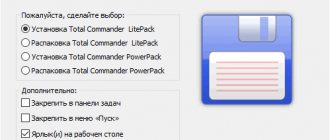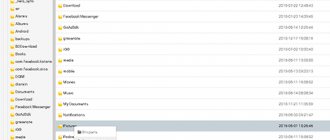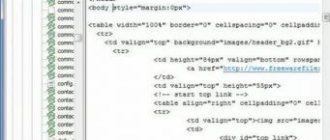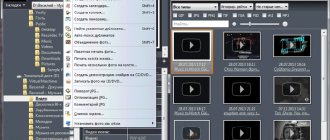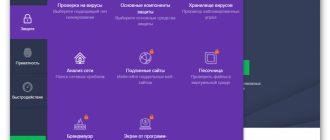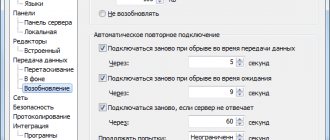Viewing Images Using the Imagine Plugin
Imagine is an image and animation viewer. It supports various image formats such as PNG, JPG, GIF, BMP, PCX, TGA, TIFF, ICO, CUR, LBM, ANI, FLI, WMF, EMF and many more. It also supports various archive formats: ZIP, RAR, 7Z, ALZ, HV3, CBZ, CBR, CB7, ARJ, LZH, EGG, TAR, ISO, CAB.
In addition, this plugin can extract all images from animation files or only some of them. It also handles the following image manipulation functions: resize, flip, rotate, grayscale, and filter.
The plugin can be found in the "View/Lister" category on the Total Commander plugins page.
Features Overview
By default, Total Commander greets us with the start screen: memory cards, photo bookmarks and downloads, system directory, bookmarks, installed applications and a list of plugins. Operations with the necessary directories/files are carried out either by a long tap or using the action buttons at the bottom of the screen (having previously selected the necessary files/folders). Selection occurs by clicking on the file/folder icon, and a characteristic check mark appears on the icon. Total Commander also has a built-in archiver - you can open and create archives with different compression levels. It is possible to open .APK as an archive
. This application also has a built-in media player that can play music and videos, both locally and from the network.
In general, this is an ordinary modern file manager that can perform all functions with files - change properties, attributes, work with the system area (if your device can provide root access).
Mmedia
Mmedia plugin
With Mmedia you can play various multimedia files, and the default player here is Windows Media Player. In addition to various media files, it can also play CD CDA files, view and play M3U lists. In addition, the plugin displays information about the MP3 frame, ID3V1 and V2 tags.
You can download the plugin from the Total Commander website in the Lister section of the Total Commander plugins page.
Total Commander 3.01 Beta 8 [+Mod] + [Plugin]
Two-panel file manager for Android.
Developer's website:
ghisler.com
Interface language: Multilanguage Compatibility: Minimal Android: 2.2 (Froyo) Target Android: 8.0 (Oreo) Condition: MOD version Screenshot: Original by Dymonyxx
Features:
— Copy/Move/Rename/Delete/Create new folders; — Sorting files; — Archiving/Unarchiving ZIP files; — Bookmarks; - Story; — Search — Built-in text editor; — Interface setup, etc.
Total Commander by Dymonyxx for ProSmart.by
Changes:
3.01 beta 8 Fixed: Root functions: Show at least a go up entry ".." when root access denied Fixed: Root functions: unload background root processes in onStop() instead of onpause(), which is invoked also when the root confirmation dialog is shown Fixed: Media Player: close player after last track ends, otherwise playing the same track again may fail Fixed: Search function: When using “root functions everywhere”, try following symlinks Added: Search function: Allow to disable search filters by using ** instead of * for wildcards, eg **.txt | skipfile skipfolder/ Added: Search function: Allow to skip subdirs by using the following syntax: * | subdir1/ subdir2/ other*/ (note the slash at the end). Positive filters also work, but all dirs need to be listed (not recursive) Fixed: Search function: Allow to search in folders / or /data even if they are inaccessible (only accessing the subfolders we can actually access) Fixed: Search function: Added a blocklist for searching by content, to avoid hangs. Also skips folders /cwd and /root under /proc, they can cause infinite loops Fixed: Search function: Abandon the search thread if it doesn't react to the abort button for 5 seconds Fixed: Root functions: Some files with very short names and no size/date/time belonging to user 'root' were not displayed Added: Internal association: option to override MIME type, eg for opening files like descript.ion as text/plain Added: Install app bundles with extension .xapk and and .apks, which are just ZIP files containing multiple .apk files (files containing .obb files are not supported) Added: “Add plugins (download)” now also shown in main settings, because the user can hide the entry on the home screen Added: Xiaomi devices: Install first part of split APK in traditional way on Xiaomi devices if there are no other parts Added: Context menu of “Installed apps” folder: open URLs in default marktet (via market: URL) when no play store installed Fixed: Media player: Warning about outdated media player library (Stagefright) didn't show checkbox when the URL was very long
DOWNLOAD:
total_commander-v3_10b8_build_590-armeabiarmeabi-v7aarm64-v8ax86x86_64mips_by_prosmart_by.zip [3.96 Mb] (downloads: 568) total_commander-v3_10b8_build_590-mod-armeabiarmeabi-v7aarm64-v8ax86x86_64 mips_by_prosmart_by.zip [3.98 Mb] (downloads: 244) ———————— ——————- total_commander-v3_0_build_501-armeabiarmeabi-v7aarm64-v8ax86-mod_by_prosmart_by.zip [3.09 Mb] (downloads: 503) total_commander-v3_0_build_501-armeabi_by_prosmart_by.zip [1.92 Mb] (downloads: 301 ) total_commander-v3_0_build_502-armeabi -v7a_by_prosmart_by.zip [1.89 Mb] (downloads: 166) total_commander-v3_0_build_503-x86_by_prosmart_by.zip [1.97 Mb] (downloads: 69) total_commander-v3_0_build_504-arm64-v8a_by_prosmart_by.zip [1.95 M b] (downloads: 293) ——— ————————————— tc_2_90final_ru-en_only_arm.zip [1011.85 Kb] (downloads: 2554) tc_2_90final_ru-uk-en_all.zip [1.17 Mb] (downloads: 3791) total-commander-v2_90_build_229.zip [1.62 Mb] (downloads: 385) total-commander-v2_90_build_229-mod.zip [1.63 Mb] (downloads: 592) —————————————— mod with blue folders mod3_tcandroid290.zip [1.3 Mb] (downloads: 638) ————————————————————————-
DOWNLOAD PLUGIN:
by zabhi - Full (Freemium) Microsoft NTFS access - Stability Improvements
Paid Features Unlocked
microsoft-exfat-ntfs-for-usb-by-paragon-software-3_3_1_3-build-33301003_arm64-v8a_prosmart_by.zip [8.17 Mb] (downloads: 86) —————————————- microsoft-exfat-ntfs-for-usb-by-paragon-software-3_4_0_5-build-33400005_armeabi-v7aarm64-v8ax86_prosmart_by.zip [9.32 Mb] (downloads: 18) by Balatan - Full (Freemium) Microsoft NTFS access - Stability Improvements
Pro features unlocked;
Disabled / Removed unwanted Permissions + Receivers and Services; Analytics / Crashlytics disabled. microsoft_exfat_ntfs_for_usb_by_paragon_software-pro-v3_3_1_3_build_39301003-mod-x86_64_by_prosmart_by.zip [8.23 Mb] (downloads: 38) microsoft_exfat_ntfs_for_usb_by_paragon_software-pro-v3_3_1_3_build_3830 1003-mod-x86_by_prosmart_by.zip [8.25 Mb] (downloads: 24) microsoft_exfat_ntfs_for_usb_by_paragon_software-pro-v3_3_1_3_build_33301003-mod-arm64- v8a_by_prosmart_by.zip [8.2 Mb] (downloads: 30) microsoft_exfat_ntfs_for_usb_by_paragon_software-pro-v3_3_1_3_build_32301003-mod-armeabi-v7a_by_prosmart_by.zip [8.17 Mb] (downloads: 27)
————————— —————— Full (Freemium) Microsoft NTFS access - Stability Improvements Pro features unlocked;
Disabled / Removed unwanted Permissions + Receivers and Services; Analytics / Crashlytics disabled. microsoft_exfat_ntfs_for_usb_by_paragon_software-pro-v3_2_0_2_build_4020002-mod-armeabi_release_by_prosmart_by.zip [3.27 Mb] (downloads: 281) microsoft_exfat_ntfs_for_usb_by_paragon_software-pro-v3_2_0_2_build_50200 02-mod-armeabi-v7a_by_prosmart_by.zip [3.22 Mb] (downloads: 202) microsoft_exfat_ntfs_for_usb_by_paragon_software-pro-v3_2_0_2_build_6020002-mod- arm64-v8a_by_prosmart_by.zip [3.31 Mb] (downloads: 371) microsoft_exfat_ntfs_for_usb_by_paragon_software-pro-v3_2_0_2_build_8020002-mod-x86_by_prosmart_by.zip [3.35 Mb] (downloads: 154) ——————— ————————— ftp-plugin-beta-14.rar [133.93 Kb] (downloads: 2151) usb-stick-1.3.13-full.zip [171.23 Kb] (downloads: 1516)
Download without waiting Vip-Account
Modified by Dymonyxx
. Reason: Added exFAT/NTFS for USB by Paragon Software v3.4.0.5 [Premium]
ADB with amenities
In the article, we will take a look at additional applications that provide comfortable work with the ADB console utility, designed for managing smartphones and tablets with the Android mobile OS.
I recently became acquainted with the ADB utility, which makes it possible to control Android devices from a personal computer by connecting a smartphone or tablet to it via a USB cable. Although ADB is intended primarily for developers, it can also be convenient for ordinary users.
For example, using this interface you can significantly reduce the number of movements when installing an apk file downloaded to your computer’s hard drive. If you proceed in the standard way, you first need to turn on the Google phone in flash drive mode, transfer the apk file to it, disable flash drive mode, find the apk program in the file manager, run the installer, which will also require you to press different buttons several times, and there may also be advertising show.
And with the help of ADB, installing an apk file from a computer is done with one command. And simply copying and moving files to Google Phone using ADB is often more convenient than using a USB flash drive, which disables many programs installed on the SD card.
But ADB is a console utility. And although this is a very powerful utility, the command line mode is not always convenient for everyone. Fortunately, there are many applications that provide a graphical interface to this program. Below we will consider some of them.
Plugin for Total Commander - Android ADB
Platform: Windows Status: freeware Size: 2985 KB Last update: 12/02/2013 Version: 7.6 Localization: no www.totalcmd.net/plugring/android_adb.html
Windows users and the popular Total Commander file manager will certainly be interested in a special plugin that allows you to access all the features of the ADB interface directly in this application. The TS plugin is a graphical shell for ADB that automates the execution of commands from this utility. And with the help of this plugin, right in the TC window you can manage files, manage applications, restart the Google phone, create screenshots, etc.
The android-sdk plugin is not needed for the plugin to work. The adb utility and the advanced application management utility aapt are already included in the plugin. For a mobile device, we remind you that “USB Debugging” must be enabled. And if there is a need to take screenshots from a smartphone, then Java must be installed on the computer. This add-on, like all TC plugins, is installed by opening the archive in the file manager itself. Then, in the TC “Network/Plugins” tab, select “ADB” > “Own device”. The available functions will be presented as folders in the Total Commander tab.
Android Commander
Platform: x32 and x64 Windows Status: donateware Size: 1500 KB Last update: 07/13/2012 Version: 0.7.9.11 Localization: no off site moved somewhere
Windows users who do not use TC, as well as those who do not like the plugin interface of this manager, can install a separate Android Commander application. This program for Windows systems also allows you to manage your programs and files on your Android device using the ADB interface.
After installing the program, the user will receive a colorful two-panel interface for operations with files, as well as large and beautiful buttons for accessing the functions of the ADB utility. Other delights of the graphical user interface also work here, such as drag&drop. But, of course, this manager is inferior in functionality to Total Commander.
Android Commander installs like a regular Windows application in the Program Files folder, where the program will also install its own fairly recent versions of the adb and aapt utilities. Their last update was in September of this year.
QtADB
Platform: Windows/ Linux/ MacOS Status: Open Source Size: depending on OS 500-2000 KB Last update: 08.2011 Version: 0.8.1 Localization: yes qtadb.wordpress.com
And finally, the heaviest and most powerful program, which in graphical mode also provides access to ADB functions. The QtADB application is fully cross-platform, with versions available for Windows, Linux and Mac OS.
The installation is simple - unzip the package and run the QtADB file directly from the folder. For Linux, you need to resolve dependencies - additionally install the Qt 4.7 libraries: libqtgui4,libqt4-network and libqt4-declarative. For Windows, all these libraries are already included in the archive.
It does not contain its own utilities adb and aapt, and upon first launch it requires you to specify the directory where they are located. Using QtADB, it is also possible to manage SMS messages, but for this you will need to install a special application QtADB.apk on your Android device, which can be downloaded from the official website of the program.
QtADB has an advanced settings editor in which you can customize almost every aspect of the program, from fonts to animation.
The program is “talkative” and often produces messages. For example, when launched, the program may inform the surprised owner of a “rooted” phone that “adbd is running without superuser privileges.” But this does not mean that QtADB needs to be launched via sudo. The message suggests that even if the phone's firmware is rooted, the author of the firmware forgot to change one variable in the ROM image configuration, which allows root mode for ADB. As a result, the user will not be able to play around in the /system folder. Although, perhaps, for most users this is good - the phone will be more intact. In this case, root will work both through the shell and on the device itself.
The program also has disadvantages. It seems that the author has lost interest in developing his application, and the last update to the program was in April 2014. Unfortunately, some unpleasant shortcomings remain. The program may become unstable when performing file operations. In the Linux version, the minimum width of the application window does not decrease below 1366 pixels and does not fit on the screen on small displays. Although the Windows version works fine. But there is hope, since the program is Open Source, that there will be new developers for QtADB, since for Linux it is the only suitable functional frontend for ADB.
All of the listed programs have the ability to connect between a mobile device and a PC via a Wi-Fi network, without resorting to a USB cable. The ADB utility itself has such a mode for connecting to devices via a wireless network. But working via Wi-Fi is a topic for a separate article.
PS I can add on my own behalf: I liked the version of the Android ADB plugin for Total Commander. Since I constantly use this file manager, it is not surprising that the plugin suited me. In addition, I like to work using TC hotkeys.
What are the plugins and how to install them
There are four types of TC plugins: archiver plugins (have the WCX extension), file system plugins (WFX), internal viewer plugins (WLX) and content plugins (WDX). Archiving plugins are used to work with archives that are not initially supported in the file manager or are supported with restrictions. In addition, with the help of archiving plugins, support for working with a number of other file formats is implemented - CHM, MSI, ICL, DLL, etc. File system plugins are available in TC through Network Neighborhood (Fig. 1) and provide access to disks, remote systems, internal modules Windows, media with other file systems. Internal viewer plugins allow you to view file formats not supported by Lister's internal viewer - images, tables, databases, etc. Content plugins are designed to provide access to extended file information—MP3 tags, EXIF header information in JPEG images, etc.
Rice. 1. TC window with Network Neighborhood open in the left panel
Today, there are already hundreds of plugins for TC, and it is impossible to even simply list them within the framework of the article, and it does not make much sense, since many plugins, if they do not duplicate each other, then have very similar purposes. We will focus only on those solutions that may be of interest to a wide range of users.
The most popular and well-proven plugins, along with their brief descriptions, are presented on the official website of the program (https://www.ghisler.com/addons.htm), as well as on the Russian-language website “All about Total Commander” (https://wincmd .ru/). New plugins are available from the unofficial TC website (https://www.totalcmd.net/).
You can install plugins automatically or manually. Automatic installation does not cause any difficulties: just open the downloaded archive with the plugin in the file manager and the program itself will offer to install the detected module (Fig. 2). However, such automatic installation is not provided for all plugins.
Rice. 2. TC window prompting you to install the plugin
Connecting additional modules manually is done in the settings window, called up by the command Configuration -> Settings, where in the Plugins section you should click on the button with the desired plugin type and specify the location of the module to be installed. For archiving plugins, in addition, in the Files with extension list, you will need to specify the extension of those files that should be associated with the plugin being installed (Fig. 3). If there are several similar extensions, then the operation of specifying a module with a plugin is performed several times, each time entering a different extension.
Rice. 3. Installing the archiver plugin through the Settings window
Comfortable viewing
The file manager's built-in viewer (Lister) allows you to view a fairly limited list of file formats by pressing the F3 key. The situation can be easily corrected by installing the appropriate plugins.
After connecting the IEView (https://wincmd.ru/plugring/ieview.html), you can view files in a variety of formats. This plugin uses the same file viewing engine as Internet Explorer and is perfect for viewing hypertext documents (including documents in MHT and CHM formats). In addition, it allows you to view documents of other formats through the software installed on your computer - PDF documents (if you have Acrobat Reader installed - Fig. 4), Word/Excel documents, PowerPoint presentations (if you have the MS Office package), etc. You can also configure viewing files in DjVu format by installing the Browser Plugin and uncommenting the corresponding line in the [Extensions] section of the ieview.ini file. Viewing AutoCAD documents is configured in the same way (an appropriate viewer is required - for example, VoloView), etc.
Rice. 4. View PDF Document Using IEView
The IEView plugin can also be used to view Shockwave Flash files. However, it is more convenient to use specialized plugins for this purpose - for example, SWF Lister 2.0 (https://wincmd.ru/plugring/swf_lister.html; Fig. 5), since it provides a playback scroll bar.
Rice. 5. View a SWF file using SWF Lister
Imagine plugin (https://wincmd.ru/plugring/imagine.html) will be very convenient for viewing images (Fig. 6), since it supports most graphic formats (including GIF, BMP, PNG, JPG, TIF, TGA, PCX, ICO, ANI, FLI, etc.), allows you to scale the viewed images and can be used for viewing in full screen mode. Moreover, it loads files for viewing very quickly, allows you to perform simple editing operations on them: rotate, flip, change color depth and image size, as well as apply filters (blur, sharpen, etc.) - and provides access to EXIF information. You can even combine images into a slideshow using this plugin.
Rice. 6. Viewing an Image in Imagine
Without a doubt, listening to music and watching videos on a computer is more enjoyable through special players. However, if you need to quickly listen to/view several small multimedia files, there is no point in turning to a reputable player - it is much faster to perform such an operation directly from the file manager.
For this purpose, you need to acquire a suitable plugin - for example AmpView (https://wincmd.ru/plugring/ampview.html) or Mmedia (https://wincmd.ru/plugring/mmedia.html). AmpView allows you to play audio files (Fig. 7) in WAV, MP3, MP2, MP1, Ogg Vorbis, WMA, MIDI, MOD and MO3 formats, and can also open track lists in M3U and PLS formats. Mmedia provides viewing/listening of audio and video files (Fig. in a variety of formats, including MPG, ASF, AVI, MPEG, WAV, MIDI, MP3, etc. This plugin can be customized according to the user’s tastes - in particular, by adjusting The values of some parameters in the mmedia.ini file can change the launch mode, interface type, etc.
AmpView allows you to play audio files (Fig. 7) in WAV, MP3, MP2, MP1, Ogg Vorbis, WMA, MIDI, MOD and MO3 formats, and can also open track lists in M3U and PLS formats. Mmedia provides viewing/listening of audio and video files (Fig. in a variety of formats, including MPG, ASF, AVI, MPEG, WAV, MIDI, MP3, etc. This plugin can be customized according to the user’s tastes - in particular, by adjusting The values of some parameters in the mmedia.ini file can change the launch mode, interface type, etc.
Building the program
- Total Commander 8.51a (32/64) - the best file manager
- SoftMaker Office 2012 (rev 688) - office suite with full support for Microsoft Office formats
- PotPlayer (1.6.48376) - multimedia player with built-in codecs
- AIMP 3 (v3.55.1345) - multifunctional audio center
- FastStone Image Viewer (v5.1) - viewing and editing graphic files
- SumatraPDF (2.6.9020) - viewing electronic documents
- Notepad++ (v6.6.4) - text editor with syntax highlighting
- CCleaner (4.14.4707) - system cleaning
- Defraggler (2.18.945) - defragmentation
- Recuva (1.51.1063) - data recovery
- BurnAware Free (v7.1) - disc burning
- Mozilla Firefox (v30.0) - Internet browser
- Download Master (v5.20.2.1397) - download manager
- uTorrent (3.4.2.31633) - BitTorrent - client
- UltraISO (v9.6.1.3016) - working with disk images
- AIDA64 Engineer (v4.50.3006) - comprehensive information about the system
- System Explorer (v5.7.0) - system monitoring
- Unlocker (v1.9.2) - unlock and delete files and folders
- SynWrite (v6.5.1040) - text editor
- TCA Switcher (v1.1.4) - switching internal file associations
- F4 Menu (v0.59) - context menu by pressing F4
- IMPOMEZIA TC Color Presets (0.1.1.6) - Total Commander color schemes
Creating archives in 7-Zip format
The TC manager can work with various archives (ZIP, ARJ, LZH, RAR, UC2, CAB, ACE, etc.), but does not yet support the 7-Zip compression format, which is becoming increasingly popular. It is not difficult to correct the situation - to do this you need to install the 7Zip (https://wincmd.ru/plugring/7zip_plugin.html).
Using this plugin in the file manager, it will be possible to create and unpack archives in 7z format, as well as view their contents. To use the plugin, for example, to package files, you need to select them, press the Alt+F5 key combination, in the window that opens, select the 7z option in the list of archiver extensions and, if necessary, adjust the archiving settings by clicking on the Settings button (Fig. 9).
Rice. 9. Creating a 7z archive using 7Zip Plugin