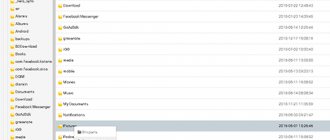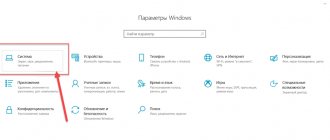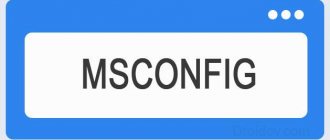Description and features
First, let's figure out what the set of tools we're talking about today can do:
- Fine-tuning autostart of the operating system.
- Editing the Windows Registry.
- Several utilities for working with drivers.
- Display the contents of system logs.
- Creating OS restore checkpoints and rolling back Windows to one of them.
- The program contains a huge number of drivers, which are enough for almost any existing device.
How to use
Having understood the possibilities, we will move on and tell you how to download, burn to a flash drive and boot to repair the Windows 10 operating system using ERD Commander.
Download and Install
First of all, you need to download the installation distribution in the form of an ISO image. This is done like this:
- Install any torrent client or, if you already have one, go to the very bottom of the page and download the torrent file.
- We run the resulting file and wait for the image of our program to complete loading.
- Download the program for burning the image to disk and use it to open the newly downloaded ISO.
- We write ERD Commander to a disk or flash drive.
Attention: the USB drive on which the recording will be recorded will be formatted. Therefore, if there are any important files on it, first save them to another location.
Operating instructions
Now let's look at how to restore the operating system using the application reviewed in the article:
- We place the bootable media that we created earlier in the USB port of the computer or in the optical drive.
- We turn on our PC or laptop and, either using the boot menu or through the BIOS settings, start the machine from a flash drive or disk.
- Once booted, you can use one of the tools that will help restore the damaged OS.
Along with this, look: CursorFX 2.16 full version
You should be careful. By working with settings whose purpose we do not understand, we can severely damage the operating system and bring it to a state where there is no return.
Microsoft Diagnostic and Recovery Toolset v.10
Description Presented to you are MSDaRT (aka ERD Commander) boot images. The Microsoft Diagnostic and Recovery Toolkit (DaRT) 10 application helps you find and fix problems on computers running the Windows operating system, including computers that won't start. DaRT is a powerful set of tools that complement the Windows Recovery Environment (WinRE). Using DaRT, you can analyze a problem to determine its cause, for example, by examining the event log or system registry of your computer.
DaRT also includes tools that can help you fix a problem as soon as the cause is determined. For example, using the tools included in DaRT, you can disable a faulty device driver, remove patches, recover deleted files, and check for malware on your computer, even if you cannot or do not want to run the installed Windows operating system.
The DaRT app allows you to quickly restore computers running 32-bit or 64-bit versions of the Windows 10 operating system. It typically takes less time than restoring a computer using an image.
Change Password Wizard The Change Password Wizard allows you to set or change the password for any local Windows operating system account that is being analyzed or restored. You don't need to know your current password to do this. However, the new password must meet all requirements that are defined in the local GPO. This includes the length of the password and its strength.
You can use the Change Password Wizard when you don't know the password for a local account, such as the local administrator account. You cannot set passwords for domain accounts using the Change Password Wizard.
Crash Analyzer Crash Analyzer is used to quickly determine the cause of a crash that has occurred on your computer. To do this, a memory dump file is analyzed in the Windows operating system that is being restored. The Crash Analyzer examines the crash dump file that relates to the driver that caused the computer to crash. You can then disable the problematic device driver in the Services and Drivers node of Computer Management.
To run the Crash Analyzer, you must have debugging tools for Windows and symbol files for the operating system that you want to recover. Both required tools can be added when creating a DaRT recovery image. If they are not included in the recovery image and you do not have access to them on the computer that is being restored, you can copy the memory dump file to another computer and use the standalone version of Crash Analyzer to diagnose the problem.
Running a crash analyzer can be useful in any case, even if you plan to reinstall the OS on your computer. The image used to install the OS may contain a faulty driver that causes problems in the environment. Using a crash analyzer, you can detect such drivers and improve the reliability of the image.
Recovering files Using file recovery, you can try to recover files that were accidentally deleted or that were too large to fit into the Recycle Bin. File recovery can be performed not only on regular disk volumes. This tool also allows you to locate and recover files on lost or BitLocker-encrypted volumes.
Disk Commander Disk Commander allows you to recover disk or volume partitions using one of the following recovery processes: master boot record (MBR) recovery;
recovery of lost volumes;
restoring partition tables from a Disk Commander backup;
saving partition tables in a Disk Commander backup.
Disk Cleanup Disk Cleanup allows you to remove all data from a disk or volume, as well as data that remains after reformatting your hard drive. When wiping a disk, you can select either a single-pass or a four-pass overwrite, which meets current DoD standards.
Computer Management Computer Management includes a set of Windows administration tools that can help you troubleshoot problems with your computer. You can use the Computer Management tools in DaRT to view system information and event logs, manage disks, services and drivers, and display startup files. The Computer Management console is configured to make it easier to diagnose and resolve problems that are preventing your Windows operating system from starting.
Explorer Explorer allows you to browse your computer's file system and network folders, allowing you to move important data that you have saved to a local drive before restoring or reinstalling the OS on your computer. Additionally, with the ability to map drive letters to network folders, you can easily copy and move files from a computer to a network for safe storage, or from a network to a computer for recovery.
Solution Wizard The Solution Wizard asks a series of questions and, based on the answers, recommends the best solution to resolve your situation. If you are not familiar with DaRT tools, this wizard allows you to determine which tool to use.
TCP/IP Configuration When you boot your computer using the DaRT application, the TCP/IP configuration (IP address and DNS server information) is automatically obtained from the DHCP protocol. If DHCP is not available, you can manually configure TCP/IP using the TCP/IP Configuration Tool. You must first select a network adapter and then configure its IP address and DNS server.
Uninstalling patches The Uninstalling Hotfixes Wizard allows you to remove hotfixes or service packs from the Windows operating system that is installed on the computer that you are restoring. Use this tool if you think that a hotfix or service pack is preventing your operating system from starting.
We recommend that you remove one patch at a time, although this tool allows you to remove multiple patches at a time.
System File Checker System File Checker runs the System File Recovery Wizard and allows you to repair system files that are preventing your installed Windows operating system from starting. The System File Recovery Wizard can automatically recover damaged or lost system files or prompt you before performing any recovery operations.
Search Before you reinstall the OS on your computer, you should move the files you saved on your local hard drive to another location (especially if you haven't backed up the files or saved the files in a safe place).
The Finder opens the Find Files window, which you can use to search for documents you don't know or common file types on all your local hard drives. You can search for a specific filename pattern by specifying a specific path. You can also narrow your search by displaying results that match a specific date or size range.
Offline System Checker The Offline System Checker can help detect malicious or unwanted programs and alert you to security risks. You can use this tool to search for malicious programs on your computer and remove them, even if the installed Windows operating system is not running. When the standalone system scanner detects malicious or unwanted programs, each one is prompted to remove, quarantine, or keep it.
The operating system sometimes does not recognize malware that uses a rootkit to disguise itself. If you have a virus or spyware on your computer that uses a rootkit, most real-time scanning and removal tools will not be able to recognize or remove it. By starting the affected computer using DaRT while the installed operating system is not running, the rootkit can be detected because it cannot disguise itself.
Remote Connection The DaRT Remote Connection facility allows you to remotely run DaRT tools on a user's computer. Once the user (or the helpdesk person on their computer) provides certain information, an administrator can take control of the user's computer and run the necessary DaRT tools remotely.
- The assembly was tested on 1809 LTSC and 1903 systems, as well as on virtual 1803 and 2004.
ISO image checksum:
File: DaRT10-1903.iso CRC-32: FA1325DE MD4: FF0FE23A6D04FF244B2C4D44D69CFDF5 MD5: AA078889FEE95F1A4F2ABD6E1218CF33 SHA-1: A46E084BC8A12B60D4E2B0CD54 BF4C6C76948795
System requirements:
- Windows 10 64bit
dart10-1903_iso.torrent
Advantages and disadvantages
Another very important point when working with any software is its set of positive and negative features.
Pros:
- The user interface is completely translated into Russian.
- Completely free.
- There are all the tools with which you can completely repair any operating system from Microsoft.
Minuses:
- Working with the utility, a beginner can irreversibly damage OS files.
To prevent this from happening, we recommend that you watch the training video, which can be found on the same page, but a little lower.
I rummaged through the registry... and the system does not boot. I forgot my account password. I deleted the essay and have to hand it in tomorrow. Stress, depression begins. There is no need to save on your nerves. I'll tell you about the miracle of Windows-LiveCD. Today we will solve all the troubles. Once a friend gave me an interesting Administrator`s Pak package. As a Homo Sapiens (reasonable person), I immediately appreciated the beauty of this package. We got the archive (Skan.ru) - Winenternals 4.1. (Those who are more experienced can skip this part). This archive is the installer, and, of course, there is a license cracker there. The total cost of this package is 2 thousand dollars, but this is not for us? So, we got the archive, for me it weighs 64 MB. Now let's start the installation. In the archive, open the installation file AdminPak41.exe. We wait, in the window that appears, click skip. They will politely explain to us that we are not entirely good. We get to the place where the directory is indicated where the installer of the ERD Commander image is installed, it’s different for everyone, I have D:\ERDCommander2003. Select Installation Type: Custom. In the window that appears, select ERD Commander2003. One more window and the installation process began. Now the worst problem is bypassing the license. Let's go to our archive. In the installer folder there is a crack folder. Open the pkeygen.exe file. You can leave everything unchanged:
these names will simply be on the ERD Commander desktop when loading. Click Patch ALL. We select the directory, not the file, where we installed ERD Commander. More precisely, the root one, i.e. main folder. If everything went well, a banner will appear confirming the successful bypass of the license :).
Click Generate. Be sure to allow adding the licssg.txt file to the archive - this is the generated license. Now in the folder in which we installed ERD Commander, select the file (it is the only one in the folder) ERD Commander 2003 Boot CD Wizard. An astute reader guessed what this inscription means