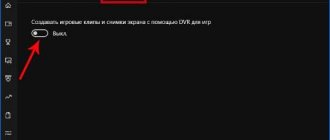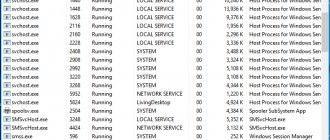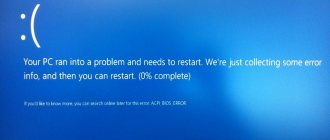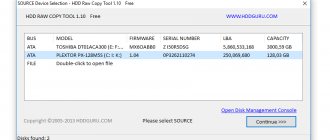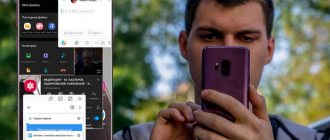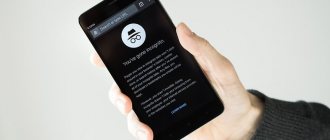When GPS on a smartphone starts to work poorly, it is usually a big problem for the user.
Sometimes it happens that the phone cannot determine its location at all, and sometimes it shows the location on the map, but not entirely correct.
Take into account that there is GPS and A-GPS - this is a type of system that is very popular in modern smartphones.
It uses the network operator's servers to reduce the time it takes to find a location. I present below several ways to solve this problem.
The second reason why GPS does not work well is airplane mode.
Sometimes it can be useful to turn airplane mode on and off when solving a problem with your phone.
Expand the notification area by swiping down from the top of the screen, then find and activate the Airplane Mode option.
Wait 15-20 seconds and deactivate the setting again. Check if the GPS is working correctly.
Of course, it’s not a fact that this trick will solve everyone’s problems at once, but there are real facts when this happened.
Solutions for problems with GPS on Android
If neither rebooting nor waiting helps, you need to check your GPS settings. In most cases, devices that reach users after purchase are already configured and all available functionality can be used without problems. But sometimes failures occur that lead to settings being reset or incorrectly interpreted.
In such situations, it is necessary to check the settings and adjust them if necessary.
Automatic GPS setup
Automatic GPS settings may not be as effective. For example, if the location is determined only by GPS or only by the Internet, the device will not be able to work normally.
Manual GPS setup
- Go to the appropriate section on the device (“Location”, “GPS”, etc.).
- In the “Location determination” column, select “By all sources”.
Often this is enough for the system to work better and more efficiently. This way, she can use all available means to update the data correctly.
It is worth noting that the user has access to a fairly narrow functionality of location settings. Only a specialist can perform deeper adjustments.
GPS can fail for various reasons, but all of them can be solved if it is not a problem with the firmware. Usually, the user only needs to reboot the device for everything to work. If this does not help, you should check your settings to make sure they are effective.
0 0 Vote
Article Rating
The fourth reason why GPS does not work well is that energy saving is turned on
When the power saving mode is activated, some important functions such as Wi-Fi and GPS are blocked.
If your phone has Low Power Mode enabled, go to Phone Settings, then the Battery tab and turn off Low Power Mode.
The option for turning off energy saving may be located in a slightly different place - it depends on the version and model.
Check if the problem has been resolved. As mentioned above, there is no universal solution - you need to try different approaches.
GPS not working? Let's fix it!
It often happens that after changing the firmware on the device, or buying a new Chinese phone (sometimes not Chinese), we are faced with the fact that GPS does not work on the smartphone. It also happens that GPS does not determine the location for a long time. Why is this happening?
This is due to the fact that the phone often comes to us from the other hemisphere of the planet. And he has an Almanac that is not relevant for our area.
If your GPS is faulty, we will try to fix it.
I warn you right away that the recommendations given in this article will not help you if you have problems with hardware. This guide will help you fix GPS errors only at the software level.
So, I’ll show you ways to treat GPS:
GPS+AGPS method (ROOT required):
1) You need to enable AGPS in the Android settings, in the “My location” section, then open the top “curtain” on the phone to activate GPS.
2) Then in the dialer, you need to dial *#*#3646633#*#* - this is the entrance to the engineering menu.
Maybe a different number will work on your phone to enter the Android engineering menu:
*#*#4636#*#* *#*#8255#*#*, *#*#4636#*#* - for Samsung *#*#3424#*#*, *#*#4636#*#* , *#*#8255#*#* - for HTC *#*#7378423#*#* - for Sony *#*#3646633#*#* - for Philips, Fly, Alcatel *#*#2846579#*#* - for Huawei
If that doesn't work, look for information on how to enter the engineering menu on your Android phone. If you have a phone based on MTK processors (MT6577, MT6589...), you can use the “MobileuncleTools” program (ROOT required), it can be downloaded from GooglePlay. It contains an EngineerMode section. That's what we need.
3) When you get (by any means) into the engineering menu of the phone, you need to go to the YGPS tab - and look on the “Satellites” tab to see if the signal scales appear. If yes, then the phone is trying to search for satellites, but cannot find them due to an incorrectly recorded Almanac. And this is not surprising, because the device came from the other “end of the world”.
4) The next step is to go to the “Information” tab, and then press the “full”, “warm”, “hot”, “cold” buttons in turn (to completely reset the old Almanac).
5) After this, on the NMEA Log tab, you need to click the start button. (recording of the new Almanac will begin)
6) Now for the GPS to work correctly, you need to go to the back “Satellites” and wait for 5-15 minutes until the maximum number of satellite scales is found (usually from 10 to 13 pieces) and their scales turn green.
7) When all satellites have been found, go back to the Nmea Log tab and click the “stop” button. Congratulations, a new almanac for your area has been written.
I did this procedure on many Chinese phones - as a result of the procedure, the phone should begin to find satellites faster.
Let me remind you that all the above actions to improve the quality of GPS must be carried out purely in open areas, away from buildings. And the last piece of advice - I recommend setting the exact system time and date on your phone.
GPS+EPO method (ROOT required):
1) Using a file manager that supports Root and root access, you need to delete the following files: /data/misc/EPO.dat /data/misc/mtkgps.dat , /system/etc/gps.conf
2) You need to go to “settings - location data” and turn on GPS. Then you need to enable EPO and download (that is, you need to download again - after deleting EPO.dat)
3) Make sure A-GPS is turned off. (this is mandatory!) [and cannot be turned on after, otherwise it will stop working normally]
4) Turn off the phone, remove the battery, insert the battery, turn on the phone.
5) go to the engineering menu (see login methods above) - go to the location tab - there will be 2 sub-items (location based service and YGPS)
6) We go outside into an open area where GPS reception is as good as possible, and go to the YGPS sub-item (we don’t press any buttons!), wait for 3-10 minutes for the correction (this will take a long time to wait). As soon as the correction is completed, exit the YGPS section with the back button, then enter the YGPS section again. Attention now to the most important part: When you start GPS for the 2nd time, red dots (satellites) should appear, but not all at once, but 1-3 should appear every 2 seconds. For example: At the beginning there are 2 - then 5 - then 7 - and at the end there are 10 red dots on the radar. If the dots appear gradually, it means the EPO is configured correctly.
But if they all appear at the same time, EPO does not work
7) We check the operation of GPS in navigation programs.
blog comments powered by DISQUS Back
Method five: what to do if your phone’s GPS doesn’t work well - change the settings
In your phone settings, you can set the accuracy with which the mobile device will determine our location.
To ensure your smartphone gives you the most accurate location, select the Security & Privacy tab in your phone's settings, then go to the Location Access feature and select the Use GPS, Wi-Fi and Cellular Networks option.
Function names may vary slightly depending on the smartphone model and Android version.
Reasons for no signal
Why does GPS still not work? If this is not a device assembly problem that can only be fixed by service center specialists, the causes of the problem may be:
- Defects in the module itself, its low power.
- A case on the phone that impairs signal transmission.
- Incorrectly set parameters in the GPS.conf system file.
- Firmware related problems.
The first thing to do is remove the case and check the GPS operation without it.
If the problem remains, we proceed to checking the geolocation settings and the correctness of the firmware, identifying hardware problems.
Incorrect setting
The software side of the error of a non-working GPS module lies in incorrectly set parameters in the “Settings”.
To increase the accuracy of location determination, the Android system uses A-GPS technology, that is, it uses cellular and Wi-Fi networks. If your phone’s detection method is set to “Satellites only,” you should change it to “Mobile networks only.” If this does not help, the problem is clearly in the device itself.
As a last resort, you can use resetting the network and navigation settings in the “Restore and reset” tab. This may solve the problem, but it will reset cellular data and Wi-Fi hotspot passwords along with GPS.
Incorrect firmware
If GPS on Android does not work due to firmware, this situation can be easily resolved by flashing the device.
It is better to take firmware files from trusted sites like 4PDA, and only for your device model, otherwise you risk getting a “brick” instead of a working device.
Of course, before any manipulations with the firmware, it is better to make a backup, that is, a backup copy. In case of “bricking” of the device, it will help return the device to its original form.
Module calibration
You can also try calibration on your smartphone. To do this, you will have to download a special application from the Play Market, for example “Essentialsetup”. It’s not difficult to understand; the testing itself lasts no more than ten minutes. After calibration is complete, enable satellite navigation.
Hardware problems
A low-quality satellite communication module is a common problem in Chinese smartphones in the budget segment. This problem can only be solved at a service center, where the defective model will be replaced with a new, working one.
The sixth reason why GPS does not work well on your phone is outdated Google Maps
Errors in accurately determining your location may be caused by an outdated version of Google Maps.
To update your maps, open the Market Store, then go to the three-dot menu and click "My Games & Apps."
Select the Google Maps app from the list and click Update. See if the problem has been resolved.
You can also install another application to show your location - there are plenty of free ones in the store.
How to improve reception
Below we will consider what to do if the GPS signal is lost, or periodically disappears, or is transmitted intermittently. Here are tips for troubleshooting hardware and software problems.
Compass calibration
GPS calibration on Android is all about adjusting the internal compass.
The compass built into the phone may be lost or not initially calibrated.
Why calibrate GPS:
- so that the smartphone “catch” the signal (if now it doesn’t “catch” at all);
- to make location determination more accurate.
The compass is calibrated with a free application that can be downloaded from freesoft.ru. For example:
- GPS Status Toolbox.
- GPS Info.
- GPS Essentials.
Any application works the same way: it resets the compass settings and reconnects to satellites. In addition to calibration, it will show the number of satellites in the coverage area and clarify the coordinates. Find out what to do if your Android does not see satellites.
Closing background applications
Check if applications using the satellite are running at the same time: Google Maps, Yandex.Maps, Foursquare, Government Services.
Close “unnecessary” programs and restart the navigator.
Correct setting
By default, the GPS chip in smartphones and tablets may be disabled. In this case, the map will work on cell towers and Wi-Fi networks, which does not accurately determine the location.
Let's fix the situation:
- In your smartphone settings, go to “Location”. The item may be called differently in different smartphones and OS versions. For example: “Geodata”, “Geopositioning”, “Security and location”.
- If the “By network coordinates” item is selected, select “By satellites” or “By all sources” instead. The last option is the most energy-consuming: the smartphone’s battery is consumed quickly. But the accuracy of the signal is maximum.
Buying a signal amplifier
Buy a signal booster for Android. Price - 2000-5000 rubles. When choosing, make sure that the receiver is compatible with a smartphone (or tablet) - many models are designed for navigators and computers.
Firmware fix
If the OS has not been updated for a long time, or if you installed custom firmware, this may be the cause of problems with the signal.
Install the update or remove unofficial firmware.
Editing the GPS.conf settings file (root access only)
A method for experienced users, you need root access.
How to strengthen the GPS signal on Android:
- Through the file manager, go to system, then to etc.
- We are looking for GPS.conf (in some smartphones it is missing, then the method is no longer available).
- Open the file with a text editor.
- Opposite NTP_SERVER, instead of the existing text, enter: ru.pool.ntp.org (if you are in the Russian Federation).
- Add the line DEFAULT_USER_PLANE=TRUE.
- Save the changes and restart the navigator.
Additional Tips
General tips to help improve a weak signal (or catch if there is no signal):
- remove the smartphone case;
- disable power saving mode;
- turn on/off “Airplane mode”;
- turn off and on the GPS module;
- go outside (if you are in a building) or go up higher (if in a building - go out onto the balcony, if in the forest - climb a tree or go up to a hill, preferably without tall trees around).
If you choose a smartphone with accurate navigation:
- check if it works with GLONASS (if navigation is needed in the Russian Federation);
- choose a model with A-GPS support.
Method seven: what to do if your smartphone starts to work poorly - clear the cache
Sometimes a problem with navigation working properly is caused by a large number of files in the application cache.
To resolve this issue, go to your phone's settings and select the Apps & Notifications tab, then Apps.
In the list of available programs, find and open Maps, then click “Storage” -> “Clear data”.
See if the navigation works correctly. I hope one of the methods solved your problem and now GPS works with German punctuality. Good luck.
Hardware problems
Cheap Chinese smartphones (Leagoo, Oukitel, Ulefone and others) are often equipped with low-quality satellite communication modules. The problem can be corrected by replacing the corresponding module at a service center. Malfunctions occur on both Android and iOS phones.
It happens that the internal antenna (a small thing on the board) falls off, which also affects the quality of satellite signal reception. It's difficult to fix it yourself.
Setting up GPS by editing GPS.conf
You can spend a long time and thoughtfully reading what each line in this file means, but it is much easier to download the appropriate file and simply copy it into the system, after which the GPS coordinates will be displayed much faster. The time it takes to search for GPS satellites with an Android smartphone can be reduced to just a few seconds!
You will need:
- Root rights
- File manager, such as Root Explorer or ES Explorer
- GPS Test
- GPS.conf file, you can download it here
Installing GPS.conf on the system:
- Open the file manager and move the downloaded GPS.conf to the /system/etc folder, agree to replace the system file
- Set the file permissions like this
- Run GPS Test and in the settings click “Clear AGPS”, this will clear the cache of old data, reboot your device
- Run GPS Test and check the operation of your GPS. It is advisable to check the satellite search speed in open areas.
Yandex Navigator weak GPS signal how to solve the problem
When using Yandex Navigator, a weak GPS signal may be the result of software or hardware problems . Device diagnostics should begin with changing settings and correcting software errors. If the program still shows a weak GPS signal, then the problem probably lies in the device's hardware.
If the software is outdated or faulty , navigation may not function properly. There are several ways to fix them
Software Update
Make sure your device has the latest software updates. Download the latest version of Yandex Navigator on Google Play. If this doesn't help, check for system updates through the Settings . Perhaps the manufacturer has already fixed the error in the next update package.
Turning on GPS
If receiving data from satellites is disabled, Yandex Navigator tries to determine the location using cell towers. The program may not report anything about a bad signal, but the user will notice a decrease in positioning accuracy. In this case, the device's position on the map will be marked with a large translucent circle.
To enable satellite location, you need to follow these steps:
- Go to the “ Settings ” menu.
- Go to " Location ". Samsung labels this section as “ Location Data ,” while Huawei and Xiaomi put it in the “ Advanced Options ” menu.
- Make sure that the “ Access to location data for applications ” item is active.
- Select a location mode that includes satellites, Wi-Fi, and cellular data.
Remember that when receiving information from satellites, the battery will discharge much faster
Compass calibration
Another reason why Yandex Navigator writes a weak GPS signal is an uncalibrated compass. This may cause the system to not work properly with satellites.
To calibrate, you need to go to the Compass . It is installed by default on iPhone 6 and other Apple smartphones, while for Android you can download any compass from Google Play . If problems are detected, the program will automatically prompt you to do a calibration: describe the number “8” in the air with your smartphone.
After this, the compass can be removed; it will no longer affect navigation.
Reset and disable cellular data
Problems with navigation on Android may be due to the incorrect operation of the function that determines the location of cell towers.
To check this version, follow these steps:
- Go to " Settings ".
- Select the " Location " or " Geodata " menu (may be in the list of advanced options).
- Select GPS Only .
If after this the navigation starts working normally, then the problem lies in determining the position from cell towers. You can simply disable the use of mobile data for geolocation, but in this case the navigator will be slower in determining your location. Therefore, it is better to try to reset the cache containing outdated data.
This can be done using the GPS Status & Toolbox application:
- Download the application from Google Play.
- Open the app and go to the A-GPS Management .
- Click " Reset " (Wipe).
After this, you should enable location detection via mobile networks again in the Android settings.
System error
Yandex Navigator may show a weak GPS signal due to a system error. In this case, you can try to do a Hard Reset - resetting all device settings.
Important! Hard reset will remove apps and user data. Before resetting your settings, be sure to make a complete copy of your data.
You can do a hard reset through the menu “ Settings ” - “ Advanced ” - “ Restore factory settings ” (depending on the manufacturer, the names of these items may differ). After this, you need to download Yandex Navigator from the Play Market again and check its operation.
Hardware faults
If the above methods do not help, the cause of the weak signal should be sought in hardware defects.
A bad GPS signal is usually found on budget Android smartphones. Inexpensive chips often lose signal, causing the navigator to show incorrect coordinates. In some cases, the problem can be corrected by modifying the built-in antenna . Information about this should be sought on forums dedicated to specific devices.
Changing the design of the phone will void the warranty
If incorrect navigation operation is not a “generic problem” of the gadget, it should be sent for repair or returned to the store under warranty.
Article Rating