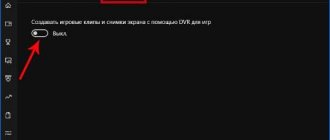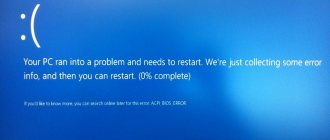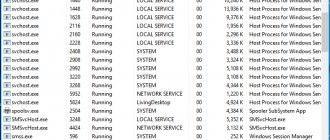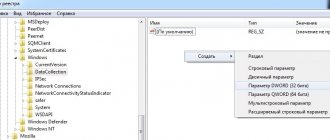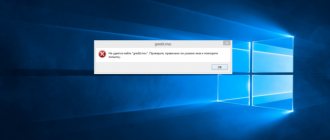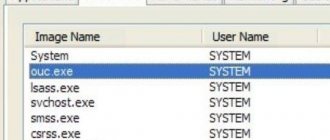Reboot PC
If this screen appears for the first time when working with the PC or turning it on, then first we recommend waiting for the end of the procedure (progress in percentage on the screen). Then the computer will restart again. If the problem is related to minor temporary glitches, then the device’s functionality will be restored.
After the text in Russian, a status code is indicated, which was usually used to identify the cause when a regular BSOD appeared on Windows 7 or an older version of the OS. You can rewrite it and use a search engine. Solutions to some of these errors can be found on our website.
What is this error?
"Your PC has encountered a problem and needs to restart"
is a message that a user receives due to critical failures in Windows 10. The error occurs for various reasons and can be a single bug or an ongoing problem.
Unlike previous versions of Windows, 10 also displays a QR code on the blue screen, which includes a direct link to a page on the Microsoft website containing a description of the problem and possible solutions. Thanks to this, if a person who is faced with a corresponding problem has a modern smartphone, he can quickly find out about the malfunction that has arisen on his computer and solve it.
File system check
So, a regular reboot did not help, and the blue screen still appears. If you cannot even boot your operating system due to this error, you need to enter Safe Mode. To do this, when turning on, press F8 and select the appropriate item.
If you select “Troubleshoot your computer,” a recovery environment will open where you can run a system rollback procedure, diagnostics, open a command line, and so on. Use this option if Safe Mode also fails at boot.
In normal mode, safe mode, and recovery environment, you can use the command line. It can be used to scan the file system. Run the utility as an administrator and enter the command sfc /scannow. Wait for the analysis to complete. Any problems found will be fixed automatically. After this, restart your PC, but in normal mode. If the blue screen is associated with problems on the system partition, then this procedure should correct the situation.
Your PC has encountered a problem and needs to reboot WIN 10
While downloading Windows 10 (or installing it), we may encounter a blue screen of death, accompanied by the message “Your PC has encountered a problem and needs to restart.” As often happens, rebooting the system does nothing, and the next time the system starts the error occurs again. Below we will analyze the essence of the problem and options for solving it.
BSoD with the notification in question
Checking with antivirus software
The next step is to remove the malware. Viruses in the form of files or programs can damage the operating system and personal data of the user. You may still have to restore Windows after their activities, but first you need to remove the threat. Therefore, first scan your entire computer using your standard antivirus. If you do not use security software, then install one of the free programs (Kaspersky Free, 360 Total Security and the like).
Then you should scan your computer using a standalone utility to remove threats that your antivirus cannot detect. Dr.Web CureIt!, AdwCleaner and similar applications will help you eliminate remaining viruses from your hard drive.
Expert opinion
Daria Stupnikova
WEB programming and computer systems specialist. Editor of PHP/HTML/CSS site os-helper.ru .
Ask Daria
Don't forget to open Device Manager and check your hardware. The list of devices should not contain unidentified devices or items with an exclamation point. Also disconnect all peripherals and try starting the PC again.
Your PC has encountered a problem and needs to restart - how to fix it
Our article will tell you about a critical error when loading Windows 10 - “Your PC has encountered a problem and needs to restart.” You will learn about the main causes of this problem, as well as all possible ways to solve this problem.
In the Windows 10 operating system, Microsoft has updated the critical error screen (Blue Screen of Death). Now the PC does not reboot a second after the error message is displayed, but asks the user for permission to perform the corresponding operation and indicates a specific error code. Thanks to this, the PC user can get acquainted with the cause of the problem and even quickly find a method to fix the problem.
Blue Screen of Death in Windows 10
Rollback to a checkpoint
Reverting to a state using a checkpoint allows you to restore the system settings that were in place at the time of the last stable configuration of the computer. You can start this procedure through the control panel in the “Recovery” section. If the OS does not turn on, then use F8 and the “Troubleshoot your computer” section to open additional options and select the marked item:
All you have to do is select a control point by date and time, and then wait for the procedure to complete. The computer will restart automatically.
If all else fails, you should return to its original state. You can either delete all files or save personal data on your hard drive. Otherwise, the procedure is similar to a complete reinstallation. You can start the process through Windows, the recovery environment, or from a boot disk.
How to fix Your pc/device needs to be repaired when installing Windows 10
To get rid of the “Your PC/Device needs to be repaired” error, you need to have a bootable USB flash drive with Windows 10 at your disposal. If you don’t know how to create one, I recommend watching the video:
After you create such a flash drive, do the following:
Method number 1. Enable System Restore
Connect your installation flash drive with Windows 10 to your PC, turn on your computer, and by pressing F2 (or F10) go to its BIOS. There, find the option to set the device boot order, and install your flash drive first in the list. Save your changes (usually by pressing F10), and restart your computer.
Windows will begin loading from the flash drive. Select your language and region, click Next.
Decide on your language and then click Next
On the next screen at the bottom left, click on “System Restore”.
Enable "System Restore"
Next, select “Troubleshooting” and then “Startup Repair” (if necessary, then select Windows 10). Restoring boot parameters will begin, and the PC needs repaired error will be resolved.
Select the options shown
Method number 2. Use command line functionality
Follow all the steps listed in Method #1, but instead of selecting the Startup Repair option, select Command Prompt. In the command line screen that opens, type the following commands one by one:
When finished, restart your PC and try booting into standard mode.
What causes a blue screen and what can be done
For an obvious reason (installation of a faulty driver, OS update, etc.)
By obvious, I mean the reason that led to the error immediately after your action (and you noticed it). For example, we installed a new program and a blue screen appeared ⇒ the reason is clear.