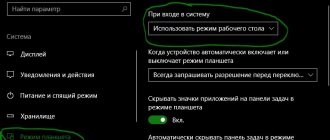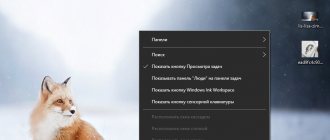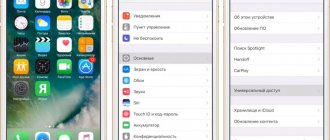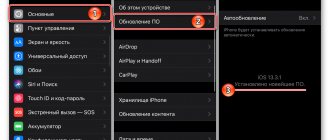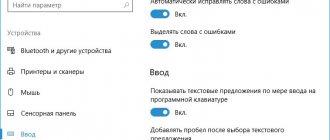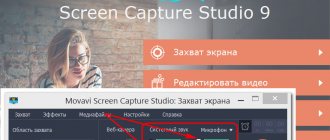How to turn off iPhone 5
IPhone 5 and 5S were considered the most stable models and were popular for a long time. They work great, almost as good as the latest phones.
Standard method
To turn off iPhone 5, hold down the “Power” key at the top of the device. After 3-4 seconds, a window will appear on the screen that will require you to swipe to the right to turn it off. You can also turn on your smartphone via “Power”.
If the screen is frozen
To turn off the iPhone if the screen does not work, you should simultaneously hold down “Home” and “Power” for 5-6 seconds. After this, the phone will turn off without additional manipulation.
Important!
This shutdown reboots the device and resets all settings. This allows it to recover and also function normally after being turned on.
Disable via Assistive Touch
If the keys do not work, the smartphone turns off via the sensor.
To do this, go to “Settings” – “Main” – “Universal Access” – activate “Assistive Touch” – click on the button in the lower right corner – select “device” in the additional menu – click “LockScreen”. A slider will appear, after swiping, the smartphone will turn off.
Turning on iPhone using a charger
You can turn on your smartphone if the lock button is broken using a simple but proven method. To do this, use the charger from the device:
- Connect the charger, preferably an original one, to a power source.
- Leave the device for a while: from 10 to 30 minutes.
- Once a certain charge level is reached, the system will automatically turn on the iPhone. If this does not happen after an hour, you should check the serviceability of the charger, as well as the power source.
Another interesting article for you: How to remove the magnifying glass and disable screen magnification on iPhone
If the button failure is caused by errors in the software, press the key combination for a deep reboot. Simultaneously press the “Home” and “Lock” buttons, and then hold them for about 15-20 seconds. We consider the completion of this operation to be the appearance of the Apple logo on the main screen.
How to turn off iPhone 6
The iPhone 6 is slightly different in appearance from the iPhone 5, in terms of the location of the power button and its size. It is located on the sidebar, and not at the top, as it was before.
Standard shutdown
To turn off iPhone 6 in the usual way, you should hold down the power key for a few seconds. In model 6 it is located on the right, on the side body. A window will open in which you should move the slider to the right. The smartphone will turn off.
Settings menu
You can turn off your iPhone 6 through the settings menu. In the “Basic” window there will be an inscription: “Turn off”. By clicking on it, the user will see a slider, after activating which the phone will turn off and fall asleep.
Important!
It is possible to turn it off via “Assistive Touch”, as in device 5.
Switching off using buttons
To put your iPhone to sleep when the screen freezes or the sensor breaks, you just need to use 2 main ones: “Home” and “Power”. You need to simultaneously press “Home” and “Power” for 5-6 seconds. A black screen will appear and the reboot will begin.
Important!
Old gadgets may not respond well to updates, because... The new firmware is adjusted for the latest smartphones. Therefore, some recommend not updating your smartphone after purchasing it.
Without button
If a situation arises in which it is impossible to turn off the iPhone due to the failure of the Power key, there are several ways to solve this problem:
- go to a service center to have your phone repaired;
- use the Assistive Touch system tool.
In the first case, a trip to a repairman is necessary to fix the breakdown. The Power button is used not only to turn off the gadget. The key is used to reboot the system and restore the device to factory settings.
Additionally, it is used to activate and deactivate the screen. The button is also responsible for the incoming call reset function.
If there is no time and money for repairs, you can use the system utility to turn off the device. The function is used in all phone models starting from version 4 and higher.
How to turn off iPhone 7
You can turn off iPhone 7 differently than the 5 and 6 models. Now the “Home” button has become a touch button, and emergency shutdown is now impossible. Let's look at how else to reboot or turn off the device.
Standard method
Even though the iPhone 7 does not have a Home key, you can disable it by holding down Power. It's located on the right side panel. Then a slider will appear on the screen, after activating it the screen will turn off.
Using 2 buttons
"Power" is still located on the right, in the sidebar. To turn off the device using the keys, you now need to hold down the volume down button. It's on the left sidebar. After pressing simultaneously for 5-6 seconds, a black screen will appear, followed by the company logo. The smartphone will reboot.
Important!
It is also possible to turn it off via “Assistive Touch”, as in the 5th phone model.
What causes breakdown
There are a total of five buttons on the iPhone body, two of which are volume control, one is for returning to the main screen. Another one is for controlling call modes and, finally, the remaining one is for performing the functions of locking the touch screen and turning on the device.
Another interesting article for you: How to clean your iPhone yourself before selling it
There are many reasons why the lock button does not work:
- The Power button is physically damaged (broken).
- The cable connected to the board does not work (broken or incomplete contact).
- The main board of the smartphone gets wet, which means the contacts lose conductivity.
- Reasons related to incorrect operation and errors in the operating system.
- Often breakage occurs due to too much pressure. You can continue to use the iPhone, but this will significantly reduce the comfort of work.
How to turn off iPhone 8
Although the performance of the iPhone 8 is much higher than previous ones, the screen often freezes, not wanting to reboot. It is believed that the iPhone 8 is one of the most problematic, but with the release of the update, most of the inaccuracies were corrected.
Let's look at different ways to turn off and restart iPhone 8.
Standard method
The shutdown key is also located on the right side panel. By holding it for 5-6 seconds you can quickly turn off the power to the phone. A window with a slide will pop up. After swiping to the right, the smartphone will fall asleep. You can turn off iPhone 8 using the same button on the side.
Via "Settings"
In the “Settings” menu, go to the “General” section. Scroll the menu to the very bottom and find the inscription: “Turn off.” The smartphone will turn off after 2-3 seconds.
Force reboot
If your iPhone freezes up a lot and doesn’t want to turn off, you can resort to another method.
The sound is pressed alternately with the “+” symbol, then with the “-” symbol. Then press the “Power” key. The device will be turned off forcibly. The settings will be reset and the reboot will begin.
How to turn off iPhone 10
The new version of the iPhone no longer has a Home button. Holding the power button, starting from model 10, no longer turns off the phone. Now this action will simply call the voice assistant.
Via the Settings menu
In order to turn off iPhone 10, the user needs to go to “Settings”, then go to the “General” panel. Go down to the bottom of the menu and click the inscription: “Turn off”.
Switching off with buttons
To turn off your iPhone X, you need to simultaneously press the power button and one of the volume buttons. Whether this “+” or “-” is of particular importance. Hold the press for 3-4 seconds. A slider will appear that you need to swipe to the right. The device will immediately fall asleep.
Forced shutdown
This method is an emergency shutdown, which is best not used unless absolutely necessary. It should only be used when the phone is frozen and does not respond to commands. The danger is that the device may reset all settings in order to turn on and continue to operate normally.
To use this method, you need to press Volume Up once on the left sidebar. Then press volume down once. Then press and hold “Power”. After which the phone will turn off immediately.
How to turn off iPhone 11
If you hold down the power key on the iPhone 11, the voice assistant will be activated. Let's look at the current methods of disconnecting.
Via "Settings"
To turn off your iPhone 11, you need to go to the Settings menu and then click General. By scrolling to the very bottom of the menu, you can see “Turn Off” highlighted in blue. By clicking it, a window with a slide will appear. After swiping, the smartphone will be turned off.
Two buttons
To turn off a new smartphone model without using the sensor, hold down the volume up or down button together with the power key. A slider will appear, after swiping to the right the screen will go dark.
How to turn off iPhone if the screen doesn't work
To turn off the iPhone, if the screen does not work, then any of the methods is not suitable, because... You should always swipe right before disconnecting. This is not possible if the sensor is broken. Let's consider what to do in such a situation.
Two buttons
On gadgets up to iPhone 7, simultaneously hold down the “Home” and “Power” keys for 2-3 seconds. The phone will automatically reboot without any sliders. The device is turned on via the “Power” key. You will be asked to enter a password when downloading.
On models 7 and above there is no Home key. Instead, press the volume up or down button together with the power key. The iPhone will begin to reboot.
Forced using the power off button
If the smartphone sensor does not respond to touches, then using the method described above will not work. In this case, a forced shutdown will help. For different iPhone models, the algorithm of actions may differ.
How to restart iPhone SE, 6S and older versions:
- Press and hold the Lock buttons and the Home .
- After this, the logo will appear on the display. The device will then restart.
We recommend: What to do if your Android phone crashes (freezes)? Solution
If you have iPhone 7 and 7 Plus:
- Press and hold the lock (side) and volume down buttons at the same time.
- Release the buttons when the company logo appears on the display.
For owners of iPhone 8, 8 Plus, X and newer:
- Click and release the volume up key.
- Press and release the Volume Down button.
- Press and hold the side lock button until the logo appears on the screen.
Advice! It is not recommended to use a forced reboot. First, try turning off the device in the standard way. If it doesn't work, then reboot.
How to force shut down iPhone
A forced shutdown may be necessary in case of severe freezes, program crashes, viruses, etc. Such methods cannot be used on a regular basis, because... they can cause system failures.
Important!
Do not get carried away with forced methods of turning off devices. This can lead to breakdowns and system failures.
Secret way
There is a secret method that few people know about, but perhaps discovered it by accident. To forcefully turn off your iPhone, press the “Power” button 5 times in a row. After this, a window will appear with a slider to turn it off, as well as an emergency call. Swipe right on the disable slider.
This method will help with freezing and lack of response to commands.
This method calls up the SOS panel, which is important to know about in order to use it in an emergency.
Important!
SOS allows you to quickly call emergency services or call a trusted person. You can also view the owner’s medical record, which is called up using the same button combination. This data can help in a difficult situation and save someone's life.
On iPhones 7-11, hold down the volume and power keys at the same time. Further steps will be the same.
Forced shutdown
So, we figured out how to turn off smartphones under standard conditions when everything is working. Now we’ll find out how to forcefully turn off an iPhone in cases where a number of components have failed. As we have already written, when the phone freezes or the touch screen does not respond, button combinations for rebooting will help. What if the buttons are broken?
Shutdown without button
Use your smartphone's settings menu. Open the iPhone settings (“Settings” – “General”) and scroll to the “Turn off” item. Note that this item appeared recently and is not available in older models.
Use your smartphone's settings menu. Open the iPhone settings (“Settings” – “General”) and scroll to the “Turn off” item. Note that this item appeared recently and is not available in older models.
Using Assistive Touch
But a set of additional “Assistive Touch” functions is available in every Apple smartphone. The service allows you to duplicate the functions of physical buttons on the phone screen. To activate Assistive Touch, go to Settings, go to “General” – “Universal Access” – “Assistive Touch” and turn on the slider of the same name. In this mode, a control element will appear on the screen, clicking on which will open a translucent area with on-screen buttons. To turn off your smartphone, click the “Device” (or “Device”) icon, and in the window that appears, press and hold the “Screen Lock” icon. As a result, a standard shutdown dialog with a “Turn off” slider will be displayed on the screen.
How to turn off iPhone without a button
The keys can fail at just the right moment. They may freeze, freeze, or simply stop responding to pressure. In such a situation, you can turn off the iPhone without a button, but with a working sensor.
Via the menu
To turn off power to any model without using buttons, go to “Settings”. Select "Basic". Scroll to the very bottom of the menu and click "Turn off". A slider will appear, after swiping, the iPhone will be turned off.
Important!
The AssistiveTouch method, which is described in the section about iPhone 5, works on any iPhone model.
Via Assistive Touch
This feature was created for people with disabilities. It also helps when the smartphone freezes or when the keys do not work.
Step-by-step instruction:
- Go to "Settings".
- Click "Main".
- Find "Accessibility".
- Activate Assistive Touch
- A square icon will appear in the lower right corner, click on it.
- Select “Device” in the new menu.
- Press "Lock Screen".
- Swipe right on the lock screen slider.
- The smartphone is turned off.
You can turn off your iPhone even if the buttons freeze or get stuck. The main thing is to choose the optimal method for the existing model. The entire reboot time takes from a few seconds to a minute.