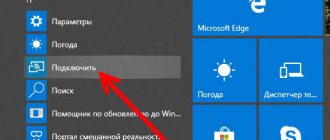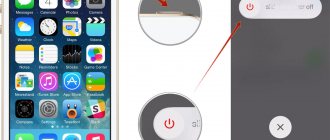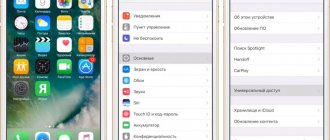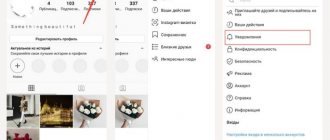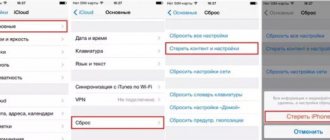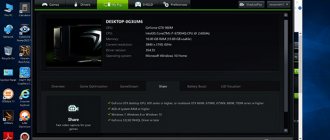Many users buy the Apple TV set-top box (you can buy it here) solely to wirelessly stream content from Mac and iOS devices via AirPlay to the TV. This is a very convenient feature that usually works great.
AirPlay works differently on macOS and iOS. AirPlay is a powerful tool that offers many options, such as sharing photos with family and friends, giving a presentation, or moving the Mac desktop outside of the laptop (for example, onto a TV).
♥ ON TOPIC: 15 functions (capabilities) of Apple TV 4G that you might not know about.
What is Apple AirPlay?
AirPlay is Apple's proprietary wireless streaming protocol that allows you to send video and audio from a Mac or iOS device to an AirPlay-enabled receiver such as an Apple TV (wireless speaker, headphones, transmitter, etc.). This technology was first introduced as AirTunes for iTunes in 2004.
At that time, AirPlay's capabilities were limited to wireless audio transmission only, but in 2010, Apple added AirPlay support to iOS with the ability to stream video. A year later, the company implemented the “mirroring” function in AirPlay, and in May 2020 introduced a new version of the protocol - AirPlay 2.
♥ BY TOPIC: How to clear cache and memory on iPhone or iPad.
Sound transmission
Let's start by looking at sound transmission. AirPlay for this will require a compatible receiver, which can be either a TV or a number of wireless speakers (naturally with AirPlay support).
If for some reason you definitely want to stream music to your favorite speakers, then there is a solution here. AirPort Extreme is an AirPlay receiver that allows you to stream any signal via a standard audio cable.
AirPlay-enabled speakers are very easy to set up - in most cases, you just need to connect your iOS device to them via USB, open the application and configure the necessary settings.
However, there are models that create a Wi-Fi network and offer to work with it. The process remains the same - connect to the network from your iPhone, iPad or iPod Touch and specify the parameters.
Now that we've sorted out the physical (or wireless) connection, it's time to proceed directly to transmitting sound. Applications that support AirPlay are distinguished by the presence of this icon
Clicking on it opens a list of available devices in the current AirPlay network, by selecting one of which you will start your “stream”.
If you are the lucky owner of a Mac, you can also transfer sound using iTunes. To do this, you just need to click on the appropriate button in the program and select the desired receiver.
The best assistant for working with AirPlay on a Mac is the Airfoil utility ($25), which opens up a number of subtle settings that are not available from the standard Mac OS X package.
What is “mirroring” (screen repeating, screen duplication, mirroring) AirPlay
AirPlay mirroring – the ability to duplicate the screen display of a Mac or iOS gadget to a receiver (Apple TV + TV) with AirPlay support. This functionality is supported by both iPhone and iPad, and Mac. Although mirroring can be used to send video and audio files, some content may be subject to restrictions due to the risk of copyright infringement. If you try to mirror your Mac screen while playing protected iTunes content, such as an Apple Music video, you'll see a gray window instead of the video. But displaying any video from movie sites on your TV is no problem.
♥ ON TOPIC: How to add music to Stories on Instagram on iPhone - 2 methods.
Programs for audio and video broadcasts
In addition to AirServer and Reflecor, there are many more programs for broadcasting from iOS to Windows.
AirParrot
A special player for broadcasting on Windows and AppleTV with AirPlay support. Allows you to broadcast the image from the screen, as well as open graphic, music and media files in high quality up to 1080 p with a frame rate of up to 80 with the ability to save a broadcast report in a specified folder.
How to set up a network on CentOS
A distinctive feature of AirParrot is that you can show one program on AppleTV and at the same time be in another on your PC. That is, you can stream the movie on AppleTV and do other things on your computer without losing the broadcast.
AirMyPC
Allows you to broadcast your computer's display to AppleTV/Chrome, as well as iOS and Android devices. Options like “ send video only ” and “ send audio only ” on Apple TV are advantages that set AirMyPC apart from its peers. Using these options, you can watch the video without sound or, on the contrary, leave only audio. Also available is the innovative Education Interactive Tools Suite , which lets you draw, write, type and annotate in any window, all on your iPhone or iPad.
AirFoil
A useful tool for broadcasting any audio media from a Windows system. A special feature of AirFoil is that you can use any application , that is, it is possible to listen to music from Windows Media Player, Real Player, MPlayer, QuickTime Player, as well as from a browser and even games.
Tuneblade for Windows
Tuneblade is a simple music listening utility that lets you stream entire system audio to AirPort Express devices, Apple TV, and AirPlay-enabled speakers. The ability to use AirPlay in Windows makes it easy to play music on multiple devices simultaneously and enjoy music in perfect synchronization.
What is AirPlay 2?
Apple presented a new version of the AirPlay protocol as part of the WWDC 2020 developer conference. The manufacturer planned to add support for AirPlay 2 in iOS 11 version 11, but the technology became available only in May 2020 with the release of the iOS 11.4 update. In AirPlay 2, for the first time, support for multiroom mode appeared, thanks to which owners of Apple devices can use several gadgets to play music.
AirPlay 2 is also supported by Apple TV devices running tvOS 11.4 and later. Apple HomePod speakers update automatically. Legacy third-party devices may not be compatible with AirPlay 2; please check with your vendor for support.
♥ BY TOPIC: .
AirPlay 2 and HomeKit smart platform
AirPlay 2 protocol is integrated with Apple HomeKit. In this case, AirPlay 2 provides audio transmission to all home devices running this platform. Through the Home application for iPhone and iPad, the user can customize home audio equipment to suit their taste: compatible speakers can be grouped into multirooms, stereo pairs, or used as single audio sources.
Users can stream music to speakers and the Apple TV set-top box via AirPlay 2 through any application, and not just through the proprietary Apple Music.
Today, Apple is focusing on its HomePod speaker, but in the future the list of fully compatible devices will be expanded.
How to use AirPlay to stream content or mirror
You can use the AirPlay feature to either stream content to the receiver (audio or video) or mirror the current device's screen (including audio) to it. Before using the feature, make sure Bluetooth and Wi-Fi connections are active and Airplane mode is turned off on your device. The simplest method of working with AirPlay: click on the AirPlay icon and select the desired receiver from the list that appears.
♥ ON TOPIC: How to check whether you bought a new iPhone (activated or not)?
Frequent malfunctions
If your device does not display the AirPlay icon or is experiencing performance issues, you can try to fix the problem yourself:
- One network connection . Make sure all equipment is connected to the same Wi-Fi network.
- The computer name must be in Latin , no Russian characters.
- If there is a delay between devices, then it is better to connect a wire to the computer rather than Wi-Fi.
- If the “ Screen repeat ” button is not displayed, then you need to check for the latest update of the iOS device.
How to find out the MAC address of a computer or laptop on Windows, OS X and Linux
If the above steps do not help, we recommend that you contact the official manufacturer for support.
How to output video, photo, audio from iPhone/iPad to Apple TV (TV) using AirPlay function
1. Swipe up on the screen to open Control Center. Owners of iPhone 11, 11 Pro, XS, XR and X need to swipe down from the top right corner.
2. Tap and hold the Now Playing widget on the right side of the display until it expands
3. Click on the wireless transmission icon (the icon with three circles and a triangle) next to the playback items.
4. Wait until the list of receivers appears on the screen.
5. Click on the desired receiver and start playing media content.
To stop streaming, repeat the process, but in step 5, select iPhone or iPad.
♥ ON TOPIC: How to download videos from Vkontakte, YouTube, Facebook, Instagram, Odnoklassniki to your computer: the best free services.
To mirror (repeat) the iPhone or iPad screen
1. Open Control Center.
2. Tap Screen Repeat on the left side of the screen.
3. Wait until the nearest AirPlay device appears on your display.
4. Select the receiver to which you want to display the image.
To stop broadcasting, repeat the process by selecting “Stop Screen Repeat” in step 4.
♥ ON TOPIC: 17 hidden features of VKontakte that you might not know about.
How to output videos, photos, audio from Mac to Apple TV (TV) using the AirPlay function
To connect your Mac to Apple TV, select the AirPlay icon in the menu bar, iTunes or QuickTime, or go to System Preferences → Displays to define an AirPlay display (it will act as a wireless display connected to your Mac). We talked about how to broadcast (transmit) video from a Mac to a TV screen in this article.
The easiest way to mirror a Mac is through the icon on the menu bar. Tap the AirPlay icon in the top right corner of the screen, then select your desired receiver.
Once the connection is established, you can mirror the built-in display, mirror the Apple TV, or turn off the monitor and use the Apple TV as an external screen.
♥ ON TOPIC: The most complex passwords: how to come up with them correctly and not forget them - 2 tips from a hacker.
Part 2: How to Use AirPlay (Setup/Shutdown/Stream)
AirPlay Terms of Use
Before you use AirPlay for file sharing or screen mirroring, you should know the AirPlay terms of use. Below we list some terms and conditions that you may refer to.
1) Check whether your iOS devices are enabled for AirPlay or not. The following iOS devices support AirPlay.
- iPhone 4 or later models can work with AirPlay.
- iPad must be version 2 or later.
- iPod Touched must be fifth generation or later.
- Every generation of iPad Minis can work with AirPlay.
2) Check whether the iOS software on your iOS devices is enabled for AirPlay or not. According to the information, AirPlay can work in iOS 7 and later versions. If your iOS devices do not meet this condition, you can update your iOS software to resolve it.
3) Check whether AirPlay enabled devices support AirPlay or not. For example, you can easily AirPlay iOS device files to Apple TV, or mirror your screen to Apple TV or Mac. But if you want to mirror your screen to a Windows computer or another Smart TV via AirPlay, you need to download some third-party tools.
Don't Miss: How to Fix AirPlay Not Working
4) Make sure you have connected two devices to the same local network. This is the most important condition if you want to use AirPlay. If you meet all the conditions, but the two devices are connected to a different network, you can still use AirPlay.
How to set up AirPlay
The method for opening AirPlay is slightly different between different versions of iOS software. Check your iOS software version and refer to the following methods to enable AirPlay.
1) For iOS 7, iOS 8 and iOS 9
On iOS devices running iOS 7, iOS 8, or iOS 9, swipe up from the bottom of the screen to first open the device control center. Then you can see the "AirPlay" icon in the control center. Just click on it to turn it on and then you will see the devices you can AirPlay with. Select the one you want to AirPlay with and click it.
2) for iOS 10
If you are using iOS 10 software on your iOS devices, the method to enable AirPlay is very similar to the first one. Swipe up from the bottom of your iOS device's screen to open Control Center. And then find "AirPlay Mirroring", click on it. Your device will then search for Apple TV or other devices you can AirPlay with and show the list for you. Just choose one of them and start AirPlay.
3) for iOS 11
As with the two methods we present to you, for iOS 11 you need to swipe up from the bottom of the screen as usual to go to the control center. You can find "AirPlay Mirroring" in this interface. Then click on it and select the device you want to AirPlay with from the list it shows you.
How to AirPlay Photos and Videos on iPhone, iPad, or iPod Touch
With AirPlay, you can easily share photos and videos from your iPhone, iPad, or iPod Touch to Apple TV. And that's how to AirPlay photos or videos from your iOS device to your Apple TV.
Step 1. Make sure you are near the Apple TV. And put your iOS device and Apple TV on the same local network.
If you want to AirPlay iPhone on Mac, just make sure that Mac and iPhone are on the same local network.
Step 2. Open the app you want to AirPlay from. This is where we open the photos.
Step 3. Select the photos or videos you want to AirPlay and then click on the bottom which is in the lower left quarter. In some applications you need to click on an icon that looks like a TV.
Step 4. Select your AirPlay device. When a device is connected to the same Wi-Fi as your iOS device and can be recognized by your device, it will appear on your iOS device.
How to mirror your iPhone, iPad or iPod Touch using AirPlay
Besides sharing photos and videos with AirPlay, you can also mirror your iPhoneiPad or iPod touch to Apple TV, Mac, Windows computer or other smart TV. You can follow the following steps to mirror your iOS device to another device you want.
Step 1. Make sure you are near the device you want to AirPlay with. And you must put your iOS device and mirror device on the same Wi-Fi network.
Step 2. On your iOS device, swipe up from the bottom of the screen and enable AirPlay as we mentioned above.
Step 3. From the list, select the device you want to AirPlay with. If you select Apple TV, your AirPlay password will appear on your TV screen. Simply enter the password on your iOS device.
How to disable AirPlay
What to do after mirroring video from iPhone or iPad to Apple TV? Disabling the Airplay process is very easy. You only need to select the iPhone or iPad you selected before to turn off Airplay.
Click the AirPlay icon on the right side of your Mac menu and choose Turn Off AirPlay. Simply put, you can also press the Menu button on your Apple TV remote. Once done, stop AirPlay and immediately return to the Apple TV interface.
Don't Miss: Methods to fix AirPlay not showing up
Streaming, quality and other problems with AirPlay
In most cases, poor-quality video or audio broadcasting is due to an overload on the Wi-Fi network. Too many Wi-Fi connections on the same channels that the receiver uses will reduce the quality of the signal coming to Apple TV. A similar situation can occur when using outdated devices that do not support high-speed connections. In this case, you need to either get as close to the Apple TV as possible or replace the iOS device with a more modern model.
♥ BY TOPIC: What happens to calls and SMS when you are in Do Not Disturb mode on your iPhone or iPad.
AirPlay for Windows
In order for a computer or laptop to become an AirPlay server, you must install the AirServer or Reflector program. With these applications, your Windows computer will be available to your iOS device as an AirPlay-enabled device.
Both AirServer and Reflector allow you to broadcast device content . The difference between them is that Reflector displays the frame of the gadget - that is, if the screen is duplicated from the iPad, then the picture will be displayed with the corresponding frame. AirServer has a more beautiful design and when broadcasting from an iOS device, only its screen will be visible.
A Blind Legend: Put on your headphones, close your eyes and use your imagination
Both programs are paid , but you can use demo modes to familiarize yourself with the application. AirServer gives new users 14 days of free streaming, while Reflector only offers 7 days.
How to change the Apple TV name
If you have multiple Apple TV boxes or your neighbor's Apple TV constantly appears in the list of devices, you can give the receivers unique names. To do this, open “Settings” → “General” → “About this device” → “Name”.
♥ ON TOPIC: Apple TV: Secrets and tips for use.
Technical details
The new protocol provides for different types of streaming. AirPlay can work in point-to-point mode, in direct connection to the server mode, supports mirroring and metadata transfer.
If you stream music from an iPhone to a speaker, then we are talking about the first method (“point-to-point”). The system works in exactly the same way if the user starts screen mirroring from iPad to Apple TV. However, if you go to the Netflix app on your iPhone and start an AirPlay broadcast from there, the Apple TV itself will connect directly to the Netflix server, which will provide higher quality.
AirPlay 2 transmits the audio stream without compression - the quality depends on the source itself. This sets Apple's technology apart from other offerings. Over Bluetooth, if you didn't know, audio is transmitted in compressed form due to limited bandwidth.
Sales of HomePod, Apple's first smart speaker, began on February 9, 2018
Separately, you need to pay attention to the buffer memory: AirPlay 2 allows compatible speakers to buffer the entire track, which prevents interruptions. At the same time, the latency in AirPlay 2 has been reduced compared to the previous version. These factors, of course, have a positive effect on music playback, but not all speakers and systems will be able to update to work with the new protocol.
How to turn AirPlay on/off on Apple TV
You can completely disable the Apple TV feature or limit its use in the “Settings” → “AirPlay” section. Then you can select the options at your discretion: allow all users to broadcast via AirPlay; limit the use of AirPlay only to devices on the same network; disable the function completely; Set password.
♥ ON TOPIC: Which smartphone has the best camera in 2020 - Top 10.