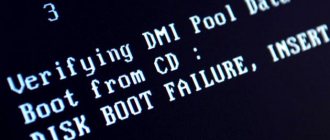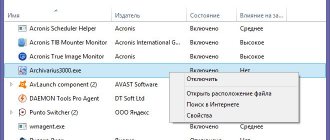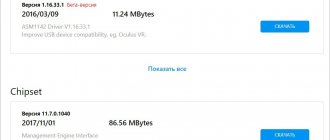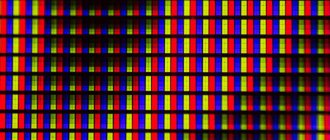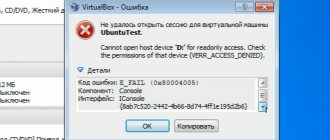A small digression. We diagnose, configure and repair computers in Moscow and Moscow Region. If you need the help of a specialist, call him - fill out a request on the website or call by phone. Everything will be done in the best possible way!
If you have become a “happy” witness to endless reboots, we strongly recommend that you read this material and act according to the tail-cutting method: sooner or later the reason will be found. Moreover, you may not even be aware of its existence. As well as about a thousand rubles, which have been quietly lying in one of the books on the shelf for a couple of years. But let's not deviate from the topic and get started.
Main reasons for rebooting
If we highlight the key categories, then the problem can be of 3 types:
- hardware;
- software;
- BIOS.
We deliberately separated the BIOS chip into a separate block, since it often causes even experienced PC users to become quite stressed. There’s no need to even talk about ordinary users - they generally faint. But if you dig deeper, then there is nothing wrong with it, you just need to be more careful.
Hardware reasons include all connected and peripheral equipment from the following:
- motherboards;
- processors;
- video cards;
- RAM;
- power unit;
- housings and wiring;
- HDD;
- mouse, keyboard, printers, webcams.
Each point has several “trump cards” up its sleeve, which we will definitely talk about.
The software reasons are not so extensive, but still:
- operating system and its absence;
- problematic updates;
- driver conflict;
- startup;
- viruses.
It will take a long time to read, and even longer to understand. But who has it easy now?
How to fix random reboot?
There are two types of reasons for random restarts: system and hardware. Let's highlight the most common ones from their great variety, starting with the operating system.
Viruses
Constantly restarting your computer is most often caused by malware infection. If you do not have a good antivirus, then you need to install it immediately. Don't forget to set automatic updating of anti-virus databases.
Monitor downloaded files and do not install suspicious applications. You can also search for and remove infections using online scanners, for example:
- Download software like AdwCleaner or Zemana AntiMalware (Portable version);
- Run on the affected laptop;
- Follow the program prompts.
Important! If you cannot remove the virus yourself, you should contact a service center. It is not recommended to reboot the device, because... this can lead to even more dire consequences - destruction of information, blocking of the screen, etc.
System errors
In this case, you need to clean the registry and temporary files, and inspect the task manager. You shouldn't do this manually, so install a cleaner like CCleaner, Glary Utilities or Kerich Doktor. In the program menu, select: “Commands - troubleshooting - troubleshooting”.
System update
One of the signs of such errors is that the laptop begins to reboot without a command. To resolve, do:
- Go to the update center menu, click “check for updates”;
- Check the "update automatically" box.
Driver problems
The problem may be hidden in an incompatible driver, which manifests itself in freezing and a blue screen. Should do:
- Check the “system failure” item in the settings.
- Uncheck the “reboot automatically” box, this may be the reason.
- Usually an error code is displayed - you can find out in Windows Help what it means. Accordingly, update or reinstall the problematic driver (download only from official sites).
Autoload
Alternatively, the list is overcrowded with a large number of applications, or an incompatible or hidden malicious program is installed - it can affect the system boot.
Hardware problems
Take extra care here. Yes, the following methods work, but do not get carried away with interfering with the design, because the results are often disastrous. Modern laptops, especially ultra-thin ones, are not suitable for amateur activities like regular PCs. Many modules are tightly soldered into the board and can only be replaced in a workshop.
Clogging
A common cause of freezing and frequent reboots is dust.
Clean the system unit with a special pneumatic spray, or visit a workshop.
CPU overheating
This is one of the busiest parts of the structure. When overheating, the security system turns off or constantly restarts the computer. The problem is usually dried out thermal paste, which does not provide proper heat transfer. An experienced user can replace the paste himself, but it is better to leave this to a service center technician. It is convenient to control the temperature of a laptop using a utility like AIDA64.
Power supply failure
To check its serviceability, use another adapter - is it working well now? This means the problem is charging. The reason for the reboot may also be the laptop battery. A computer needs a stable voltage to operate; surges lead to failures.
Motherboard
If there is a problem with it, you will not be able to revive the device yourself. Only qualified repairs will save you.
Winchester
The appearance of bad sectors of the hard drive causes a lot of problems, including unstable operation and a long time to turn on the laptop. You should test it with a special application (built into the operating system) and fix the failure.
Such HDD problems may be a sign of wear and tear; save your data and look for a new hard drive.
Equipment incompatibility
Have you recently connected new external devices? Problems with laptop operation occur due to incompatibility of drivers with the operating system.
The simplest solution is to roll back the OS to an earlier period of time when everything was working stable. This helps even in difficult cases.
RAM module
Test your computer with a utility like MemTest. If errors appear, the memory module will need to be replaced.
Optimization and prevention - saving laptops from the above-described troubles. Timely cleaning and replacement of consumables (for example, thermal paste) is important. Even advanced users often forget about all this. A visit to the Recomp service center will not only help you resurrect your laptop, but also extend the life of your computer. Diagnostics are carried out using the latest equipment, which will eliminate all faults and expand the capabilities of the PC. The cost of services will pleasantly surprise you.
Hardware problems
This section will describe in detail all the incidents of PC assembly that affect the stability of its operation. Each system component has at least 2, or even more potential reasons to cause a reboot.
To make it easier to understand, each detail will be displayed in a separate paragraph.
Motherboard
This element of the desktop computer is a real treasure trove of potential startup problems. The main reasons for cyclic reboots are:
- The south bridge is a chip responsible for the operation of all ports on the rear panel. The main reason for the reboot and further failure lies in the overheating of the chip. As a treatment option, try replacing the thermal paste (thermal pad) under the radiator, or installing an active fan;
- The north bridge (in modern PCs it is built into the processor itself) is a chip under the CPU socket that is responsible for the operation of the processor, video card, RAM, as well as their overclocking. Failure symptoms and treatment are similar to the south;
- The BIOS chip is a modest, inconspicuous circuit that stores absolutely all the information about the components connected to the motherboard. A reboot is possible if the BIOS flashing is unsuccessful, the battery is dead (a large tablet marked CR2032) or the tracks on the PCB are damaged;
- Capacitors - accumulate, store and release charge; they are used in different directions, without going into details. They look like a barrel with a cross-shaped “head”. If one swells or explodes, the power supply will be extremely unstable, and cyclic reboots will result in a short circuit. Either replace it with new ones with similar characteristics, or buy a new board;
- Tracks and contact pads are the smallest elements of the board that are easily damaged due to carelessness. If the contact pad “shorts”, then the computer was assembled with an error. Make sure that the board is not adjacent to the case in any way and is not in direct contact with the metal - only through dielectric spacers.
The connectors are worth mentioning separately. Some would-be installers decide to force the cable into the connector in the hope that it will transmit the signal better. The most affected ports are USB, VGA, DVI and SATA. Although there are known cases of forced connection of power to the motherboard (20+4 pin) with an offset of 2 pin. You can even look it up on the Internet. Such vandalism will force anyone to disconnect and reboot.
CPU
How can this PC element affect the reboot? The most direct one is overheating. All modern chips since the early 2000s have received a convenient overheating protection system called throttling. When it turns on, the processor significantly reduces frequencies in order to somehow cool down to the recommended temperatures, and then operate normally.
3 thermal receivers help with this:
- cooling system fan;
- thermal paste between the processor cover and the cooler radiator;
- thermal interface between the chip crystal and its cover.
If the case is rarely cleaned, a huge amount of dust and dirt accumulates inside. All this is almost pressed between the fins of the radiator, creating something like a fur coat. As a result, cooling efficiency drops, the fan often fails, and the processor overheats. The user observes a cyclic reboot until the chip cools down.
To get rid of the problem, clean the case, replace the thermal paste and use a good processor cooler. To find out the thermal package of your CPU model, open Windows properties, find out the model of the stone and look for information on the Internet.
For example:
- AMD Ryzen 3 1200. Thermal package - 65 W. Optimal cooling power - 70-95 W;
- Intel Core i7 2600k. Thermal package - 95 W. Optimal cooling power is 110-130 W.
If you are planning to overclock the processor, add another 10-20% to the above figure. At the same time, we strongly do not recommend using cheap thermal paste, motherboards with 24+4 pin power supply and power circuits without radiators. Spare your hardware and your budget.
We also note that a poorly secured cooler is unable to effectively cool the processor.
Video card
It must be said that the symptoms of a reboot from this PC component are the same as from the processor:
- overheat;
- an attempt to reduce frequencies;
- care for protection under excessive loads;
- The cooling system cannot cope with overclocking.
But there are additional reasons:
- The first is the PCI-Express slot into which the card is inserted. A reboot can be caused by simple dust between the contacts;
- The second is a breakdown on the power circuits, which can also cause the system to go into a “cycle”. Although more often the card simply does not start, and the built-in BIOS speaker signals an error;
- The third is a manufacturing defect. If it is possible to return the card under warranty, do so;
- The fourth is driver failure. This is rather a system and software error, so remove all existing video drivers from your PC and install the “most current” ones for your card. You need to download ONLY from the official website and without the BETA prefix (test);
- Fifth - an unsuccessful attempt to flash the BIOS. The problem is very relevant for the secondary market, since the sudden surge in cryptocurrency mining using video cards has forced users to squeeze all the juice out of the accelerator. Be very careful when purchasing a used card, and also do not forget to additionally service the device by replacing thermal paste and gaskets. The final touch is restoring the factory BIOS, which can be found on the official websites of the GPU manufacturer.
RAM
This component of a personal computer is perhaps of greatest interest as a source of cyclic reboots. If the motherboard has only 2 spaces for DDR and 1 bracket, there are usually no problems. In extreme cases, the module will be defective and the system will not start. But it's not so simple:
- Incompatibility. When trying to simultaneously use memory from different manufacturers with different frequencies, timings and memory capacity, you often come across a hardware conflict, although both are suitable individually. Conclusion: gain volume with one stick or purchase a set of 2 DDR modules from the same manufacturer, same series, same batch;
- Reluctance to work in dual-channel mode. Not all memory supports this mode, so check this point before purchasing and see point 1;
- Defective module - no comments;
- Server memory. In an attempt to make money, some sellers, under the guise of desktop DDR memory, offer modules removed from servers. The difference is that the server one has built-in error correction (ECC) and does not work with most consumer processors. Although the connection connector is identical. Carefully select goods on the secondary market;
- Unsuccessful acceleration with exceeding the permissible voltage. You can literally burn out a module by applying too much voltage to it. And as a bonus you will get reboots, instability and the imminent death of expensive memory.
Dust in the connector is a classic example that should be checked first.
The final touch is an attempt to use memory of two generations (for example, DDR2 and DDR3) on one motherboard. Such versions of MP are called “transitional” and actually support 2 types of memory, but you can use either one or the other. Otherwise, it's a disaster.
power unit
This component is not as popular as all of the above, but it often causes problems. And the reasons are:
- Lack of power. If the power supply is designed for 300 W, and the computer under load consumes 350 or more, the unit will simply begin to overheat and force the PC to reboot due to the protection being triggered;
- Dry or swollen capacitors. This happens either from prolonged use or from overheating of the element base;
- Lack of basic protection against short circuits, surges, and so on. In combination with cheap motherboards, the effect is simply fiery (in every sense).
We do not recommend buying power supplies complete with a case and having a quality certificate lower than 80 Plus.
Peripherals and office equipment
We did not separate mice, keyboards, webcams, printers, scanners and other equipment into a separate category. If, when you connect something, the computer begins to behave strangely and reboot regularly, the reason is in the periphery:
- cheap consumer goods from China, created on the knee and not having minimal protection against short circuits;
- deformed USB, PS/2 connector (look carefully at the peripheral port before connecting);
- instead of the “filling” in the mouse or flash drive there is nothing + some kind of weight for weighting (there are a lot of examples on the Internet);
- the equipment is severely damaged, or someone before you forcefully pulled the device, breaking a port on the motherboard;
- the device has been filled with water or other liquid;
- There were problems installing drivers on the peripheral (a Chinese driver written haphazardly, no digital signature, conflict with standard applications).
In particularly sophisticated cases, the user can plug a USB mouse into the HDMI or Ethernet port on the back of the motherboard. In such cases, rebooting is only a small part of the fun. The system can burn out from shorting the contacts, and at the same time it will take with it all the components connected to the motherboard except the power supply.
Negligent assembly and its consequences
This topic is an unplowed field for identifying and eliminating reboots of varying degrees of cyclicity. The reason is always the same - an incompetent assembler and ignorance of the elementary laws of radio engineering.
If the computer reboots, then the legs most often grow from here:
- the motherboard is partially or completely pressed against the case and comes into contact with the metal by soldering, causing a short circuit (this was already written above, but suddenly it was missed);
- cables and cables are not connected tightly enough, are not connected at all, or are deformed;
- no additional power is supplied to the video card, motherboard and hard drive;
- the power supply does not even have a minimum power reserve;
- the assembler forgot to set the correct values for each component in the BIOS;
- the components were overclocked in the BIOS without knowledge of overclocking principles.
Wiring plays a key role in assembly. If something doesn't connect, doesn't fit, or doesn't reach, don't use force. Carefully inspect the connectors, check whether the legs and contacts are bent. We recommend assembling the computer using gloves made from natural materials that do not generate static current. We also strongly recommend that you insert the BIOS battery after all work on assembling the PC and laying cables has been completed.
What to do if the laptop does not turn on: 6 main situations and ways out of them
No one is immune from laptop failure. But the good news is that most of the problems that arise with this device can be solved. You just need to determine the cause of the breakdown and its nature, and then act according to the situation. All problems with a laptop are either software or hardware. It is necessary to accurately diagnose the malfunction, and then you will already know exactly what steps to take to eliminate it.
So, why doesn’t the laptop turn on and what to do?
The laptop does not turn on and shows no signs of life
The worst thing that an ordinary user of this device can imagine is. What to do in this case?
- Often, if a laptop does not start, the problem lies in its power supply. Therefore, first of all, check whether there is light in the house and voltage in the outlet.
- If there are no problems with electricity, you should proceed to inspect the power supply. Perhaps it began to work intermittently or broke down completely. The surest way to make sure of this is to get exactly the same power supply, only in working condition. Connect it to your laptop and see if your device turns on.
- Often the breakdown of the power supply is of a very trivial nature - broken wires or broken contacts in the connectors. By the way, one simple rule will help you avoid problems with the charger in the future. When charging a laptop, first plug the plug into the device, and only then plug the adapter cord into an electrical outlet. The fact is that if the connection order is different, a spark appears, which damages the contacts.
- If a similar power unit does not save the situation, then it is time to move on to more decisive action. Remove the battery from your device, wait 10-15 minutes, and then turn on the device. If it turns on without problems, then ensure it and put the battery in its original place.
- Another reason why the laptop does not turn on is sometimes due to the devices connected to it. Disable them all, including even the Wi-Fi adapter. Try starting the device again. If the laptop turns on, then return the external devices one at a time to understand which one caused the problem.
These are the steps you can take on your own when your laptop won't boot. If none of them led to the desired results, then the problem should be sought in a non-working motherboard, broken internal contacts, and more. And only an experienced master will help with this.
BIOS
The BIOS microcode, launched from a separate chip (it even has its own power supply), is responsible for the functionality of your computer. In other words: if the BIOS does not support certain processors, RAM modules, disks and functions, no amount of reinstalling Windows will help you. The BIOS also stores all the current frequencies of components (processor, GPU, memory), system time and date, current presets and information about the performance of the hardware.
Starting any PC looks like this:
- start from a button (classic version);
- BIOS activation and scanning of all components for serviceability (checking post codes);
- a single beep from the system speaker if everything is in order;
- launching HDD/DVD-ROM/flash drive with operating system;
- inclusion of all other components and peripheral devices.
If you observe a systematic reboot of your PC, while the speaker emits repeated squeaks, the problem lies in the following:
- The BIOS version does not match the installed components. Let's say a motherboard based on the B350 chipset (AMD) supports second-generation Ryzen processors (Ryzen 5 2600), but for this it needs to update the software code, for which any first-generation Ryzen processor is used;
- The frequencies of the components are greatly raised and the computer goes into protection so that the hardware does not overheat;
- The BIOS does not want to be friends with the connected equipment (a common situation for components from AliExpress);
- Problems at the hardware level (count the number and intensity of beeps when turned on, find out the BIOS manufacturer of your motherboard and fix the corresponding error);
- The BIOS was updated with an error or downloaded from an unverified source;
- The microcode has been modified and is unstable.
Software problems
Program code, even in inept hands, can move mountains. Or the neck of your computer. Often, OS and driver errors, as well as your own ignorance, break your computer no worse than voltage drops, overheating and short circuits.
We present to you the key reasons for cyclic reboots that are worth paying attention to:
- Windows Updates;
- Viruses;
- Autoload;
- Drivers for connected devices;
- Incorrectly installed OS.
Updates
If you have Windows 7 or 10 installed, then seeing a cyclic reboot with each update is a common experience. Yes, this is sarcasm, but the situation is that software manufacturers are putting more and more pressure on users and literally forcing them to buy new PCs, laptops and components. Outdated hardware is simply not supported. Market laws, nothing personal.
The most problematic updates are labeled as follows:
- KB4088881;
- KB4088875;
- KB2952664;
- KB4093118;
- KB4091290;
- KV2952664;
- KV4103718;
- KV971033;
- KV958488.
You can see them in the “programs and features” menu (Start -> Control Panel -> Programs and Features). Found a suspiciously similar update? Disconnect the network cable and remove it from the system. Then restart your PC and reconnect the cable. A complete list of updates can be found on specialized forums.
Viruses
Every second owner of a Windows PC is familiar with this problem first-hand, since there are simply no viruses for Linux and MacOS (or rather, there are, but you can count them on the fingers of your hand).
If you think it is a Trojan or something similar, proceed as follows:
- download the free Dr.Web CureIt program;
- reboot into safe mode (press F8 until boot options appear on the screen);
- install the program, conduct a thorough scan of the files and delete suspicious objects;
- reboot into safe mode again;
- check the disk with your own antivirus (if it doesn’t exist, it’s very bad).
Boot into normal mode. If the problem goes away, everything was done correctly. Just in case, create a system restore point and update it at least once a month, provided that the computer is working normally. This will make it much easier to “roll back” if the OS starts to crash and reboot for any reason.
Autoload
For those who are not used to reading the fine print when installing programs, we have bad news - it is reckless and in some places unsafe. In the best case, the following will be installed on your PC:
- Yandex.Browser and browser manager;
- all services from Mail.Ru;
- miner programs;
- useless games from Zynga;
- optimizers;
- Chinese software in huge quantities;
- banners, pop-ups, advertising links built into the browser;
- undeletable casino advertising;
- and other rubbish.
Most of all this stuff ends up in the Startup folder and starts immediately when you turn on the PC. Now imagine what kind of load this is for the processor, disk, RAM and partly the video card? In most cases, the system simply cannot stand it and reboots. And sometimes several times.
To at least partially get rid of excess junk, boot into safe mode, open the task manager (CTRL+ALT+DEL), go to the “Startup” section and disable absolutely all applications except Microsoft services and antivirus. And then go to normal operating mode (reboot) and check the result. If the system begins to work more vigorously and you have not lost anything in functionality, the problematic software can be removed through “Programs and Features”.
Drivers
Absolutely all components of your PC work thanks to drivers - special programs that allow the OS to work correctly with certain components. The driver specifies what commands the equipment executes, at what frequencies it operates, what it can do, and what calculations it is responsible for.
If you start to observe a cyclic reboot after installing a new video card, RAM or SSD (the list of hardware can be continued for a long time), look for the problem here:
- a universal driver pack from the Internet was used, containing a “broken” or outdated version of the driver”;
- the driver was downloaded from an unclear site with a dubious reputation;
- the driver is not digitally signed and is not secure according to Windows;
- the previous version of the software was not removed from the computer due to inattention or ignorance;
- the PC uses equipment from a competitor (the same video cards from Intel and AMD);
- The working driver was deleted by mistake, and with it some of the system files.
Incorrectly installed OS
There are so many “Kulibins” in the domestic space. And everyone knows how to install Windows correctly, what is needed for this and how to make an old computer work at the speed of a bullet. But in practice, we have an insanely slow PC that says “Kill” with its entire appearance. And the reasons for this are as follows:
- 2 or even 3 different versions of Windows are installed on one hard drive;
- the same OS is installed on different disks (if they also have different bit depths, jackpot);
- installation error (using a problematic disk or flash drive);
- the OS image has viruses or “additional” software (antiviruses, drivers, codecs and other programs that should not be in the original package);
- Incorrect bit depth selected.
Speaking of the last point, which, although rarely leads to reboots, greatly affects performance. If your PC has UP TO 4 GB of RAM, use Windows 32-bit OS. If the system has 4 GB or MORE, install a 64-bit system, or ask a knowledgeable person. On the other hand, someone who knows will not make mistakes.
Cyclic reboots
If the laptop constantly reboots, you should look for the reasons in the system settings. There are two main factors for incorrect parameters.
Video driver problems
If the device reboots itself when turned on or shows a black screen after booting, it is worth replacing the video card drivers. It’s quite simple to check that this is exactly what you need to do.
- When the system starts booting, before the splash screen appears, press F8.
- From the list of options, select Safe Mode.
If the device boots and shows the desktop, then you need to replace the video card drivers. To do this, existing ones in the system are deleted. The laptop reboots, after which you need to install the set of software that was offered on the included disk. If it is not there, the drivers must be downloaded from the manufacturer's website.
Another way to fix problems when the device freezes and reboots when turned on is to perform a system rollback. To do this, after pressing F8, select the option Restore the latest version with working parameters. The user just needs to select one of the rollback points and click OK.
Resetting BIOS Settings
Modern operating systems, such as Windows 7, Windows 10, operate in exchange mode with the ACHI disk. If your laptop's motherboard has run out of battery due to long periods of non-use or is unable to charge, the BIOS settings will be reset to default settings . This means that the device switches to IDE disk operating mode.
Fixing the problem where the laptop reboots by itself cyclically when turned on is quite simple. You need to check the documentation to find out how to enter the BIOS. Here you need to find the Hard Disk Mode option, to access it, you need to select the name of the hard drive using the arrows and press Enter. By setting the parameter to ACHI, you can restore the functionality of the laptop.
Unobvious reasons for rebooting
Do you think we have described all the reasons? You are very mistaken. Less common candidates include the following:
- reboot when load is applied to the video card - a problem with the central chip (the so-called blade), a dusty PCI-Express slot or a modified BIOS;
- power surges in the network and the inability of the power supply to quickly cut off the problem;
- The hardware driver has crashed due to an unsuccessful update;
- you managed to insert a wire, cable, cable into the wrong connector (read the labels and instructions carefully);
- accidentally shorted the contacts with a screwdriver, screw, or other metal object;
- blue screen of death (BSOD). Read the description of the error, look for a code like 0x000000 (the required value can be seen on the screen), correct it using hints on the Internet;
- the uninterruptible power supply has failed and is acting up with current;
- multiple sound cards, network cards or video capture cards are used;
- installing powerful components and powering an obviously weak power supply;
- the network card has failed (voltage surge, lightning strike, insulation failure);
- pets did their dirty deeds on the system (funny and sad at the same time);
- The PC is installed in a room with high humidity;
- The water cooling system coolant flows through the pump or radiator.
There are even more less common ones, but only professional diagnostics can help identify them.
Summarize
This review lists at least about 50 reasons why a PC or laptop reboots cyclically, which allows you to localize the problem with a chance of up to 99%. As stated above, use the tail cutting method to identify the problem.
Experienced technicians advise starting diagnostics by connecting additional modules. Want to check the functionality of your hardware? Find your motherboard model on the Internet, find out the manufacturer and BIOS version, and then do the following:
- completely disassemble the computer;
- leave only the motherboard, processor, RAM and video card for image output (power supply too);
- start the system with a screwdriver or a button on the board (there are detailed instructions on the Internet);
- count the number of “peaks” of the built-in speaker and compare them with the BIOS indicators;
- connect peripheral equipment one by one and check the response (each new module is turned on only in the off state and alternately).
Software problems are more complicated. But if you make at least an initial diagnosis, it will be much easier for specialists to eliminate the error.
In general, we recommend that you follow our advice and do not experiment with overclocking, drivers and updates without the relevant experience. Good luck to you!
I will answer for myself: 1. Reluctance to have problems with 10. At a minimum: 1.1. Reluctance to have a too “smart” OS that knows “better” than me what I, as a user, need. 1.1.1. Surveillance 1.1.2. Blocking programs unwanted by the manufacturer 1.2. Reluctance to have problems that appear for users during the next update; (Personally, I haven’t encountered these problems, but somehow I don’t need it; I prefer to learn from other people’s experiences with the help of empathy.) 1.3. Reluctance to eliminate or prevent these difficulties, i.e. reluctance to make many unnecessary movements. Moreover, you will have to do this after installing the OS, i.e. I should not enjoy working in the new OS, but suffer with it - is this even normal? -_- 2. Lack of objective necessity for me personally. 2.1. If 7 works fine, why do we need 10? True, this is also controlled by software manufacturers, some of which only support 10. So gamers may need 10 because of the new DirectX. But many software developers still support 7. Except, perhaps, for some manufacturers of drivers for new hardware. But here there is already cooperation between corporations in order to force users to switch to a new version of the OS (see “planned obsolescence”). 2.2. As for security, vulnerabilities pop up in 10 from time to time. Yes, there are fewer of them, but they still exist, they are closed, but new ones appear and they are closed, etc. in a circle and there is no end in sight - this is probably the “life cycle” nowadays, but for myself personally I don’t see any benefit in this “movement”. 2.3. Having upgraded programs by default (such as Task Manager) is not vital for me, because... I have long been accustomed to using third-party software. It will have to be used anyway. However, if you like the built-in program so much, you can try copying it into 7. But, if this cannot be done, this should be interpreted as a manipulative technique and an attempt to infringe on freedom of choice, and not as a really good reason to install a new OS, because Let's not forget that any program can be reproduced and improved, and such a program could work on older versions of the OS, and if necessary, the community would have done this a long time ago, only artificially created legal restrictions (patents, etc.) prevent this. . So, point 2 is fulfilled - which means you should switch to a new version of the OS only because someone wants it. Moreover, after the transition you will also have to deal with point 1. Is this necessary? By the way, I definitely don’t understand what the supporters of the 10 want. I can understand the supporters of the 7: they probably (judging by myself) do not want society to slide into a herd that is so easily manipulated; after all, it is more pleasant to deal with more conscious beings. Supporters of the 10 can use the objects of the points above, but I immediately showed their inconsistency there (on a global scale - certain points may not be applicable to some users). To be honest, I don’t remember whether there were any other arguments. However, there is obedience to the “uncle” and a desire to do as he wants. After all, there are problems, they are indicated in paragraph 1, they will affect ordinary people (in one way or another), they MUST be solved, this matters, because you live with these people in the same world. But, unfortunately, next to the propaganda of 10, I have never seen recommendations on how to quickly and efficiently level out these problems. Well, I will be glad to be (partially) wrong if this is at least somewhere. Thus, my personal reluctance to give a 10 is driven by self-respect, which I can afford due to the lack of strict coercion on the part of hardware manufacturers (I don’t chase performance from the architecture side, although I would like to play with the FPGA built into the processor, but where are my cheap used server processors with FPGA on AliExpress?). Sorry for the long story, but I hope I explained it clearly