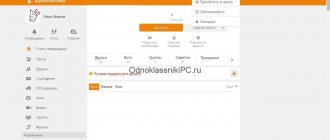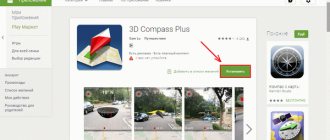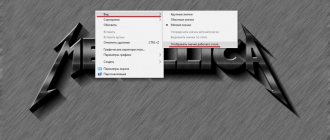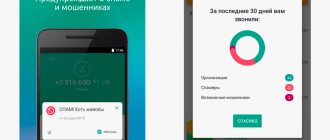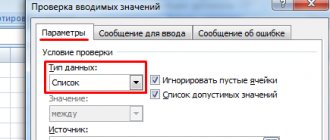Let's look at how to remove a person from the blacklist on your phone, social network or popular program.
Black list
(also “blacklist” or abbreviated as emergency) is a function built into most phones and programs that allows you to limit the circle of contacts.
Thus, the user can protect himself from calls from unwanted numbers or incoming messages.
You can block contacts both on a regular phone and on a social network, game or desktop program.
Also, there are special programs for managing blacklists on. The owner of the gadget can delete a contact from the emergency situation at any time.
Blacklist functions:
- Blocking incoming messages and sending multimedia files;
- Limiting viewing of your account (this feature is used by social networks);
- Blocking incoming calls.
The above functions can be used by the phone and the social network either individually or in combination.
Smartphone with Android OS
Emergency on Android allows you to block any contact from the phone book or a new incoming number.
You cannot add to the blacklist only those subscribers whose number is recognized as “Unknown”.
Often, users add numbers to the blacklist by mistake, because for this action it is enough to press one key in the menu.
If you encounter a problem in which another user cannot reach you even in stable cellular network mode, check his contact - most likely, he is simply in an emergency.
Features of blacklist in Android:
- The user can view all incoming messages from blocked numbers at any time
. They arrive on the phone, but are saved in the “Spam” or “Blocked SMS” folder (the name of the folder depends on the OS firmware version). At the same time, unwanted SMS are not displayed in the main window of the Messages application; - Texts and calls from blocked numbers come without a notification tone
. You can see the list of missed calls in the “Blacklist calls” directory.
The method of removal from the emergency depends on the installed version of the system. There are only three ways to remove a contact from the blacklist - for versions of
Android 5x, 6x, 7x
generations, for
Android 4x
.
Follow the instructions to remove another subscriber from the blacklist on Android. For
Android 4x , 5x , 6x
: _
- Open the standard Messages application;
- In the upper right corner, click on the “Options” field;
- In the drop-down list, click on the “Settings” item and in a new window open the line “Block messages”;
- In this window you can manage the black list and the contacts added to it.
It is possible to configure blocking only certain phrases and words. Click on “Block List” to see the blacklist;
A list of emergency numbers will appear in a new window.
To, click on the minus sign on the right next to the desired phone.
The item will be automatically removed from the list and another user will be able to call you or send a message without any problems.
Instructions for
Android 4x:
1 Open the incoming messages window;
2 Press the Menu
and select
"Settings
";
3 In the new window, click on “Add to spam”
;
4 In the window that appears, click on the number you want to remove and hold down.
A pop-up window will appear in which you can change the contact details or remove it from the blacklist.
Blocking an incoming call using native Android tools
The “Black List” option on older versions of Android - 2.3.3-2.3.7, is located in the “Phone” application menu. To block calls from a specific subscriber, you need to go to the call log, find the desired number in it, long-tap to open its context menu and select “Add contact to blacklist.”
To block unwanted calls on Android 4.0 and later versions, do the following:
- Save the number of the person you do not want to communicate with to your phone. If the contact is stored only in the SIM card memory, you will not be able to block it.
- Launch the Contacts application.
- Select a number from the list and open the settings menu (by touching the button in the form of three dots in the upper right corner).
- Select the “Directly block incoming call” checkbox.
Now calls from this number will be dropped after the first ring, but SMS and MMS will still be received.
Remove a contact from emergency in Windows Phone
If you are an operating system user and need to remove a contact from the blacklist, use a spam filter.
This is a built-in option with which the system filters out unwanted numbers and advertising mailings.
Often, owners of smartphones on Windows are faced with the fact that the system mistakenly identifies the phone number as unwanted.
Based on the text of the messages sent, some words can be identified as advertising, which is why the contact is added to the emergency situation.
To remove a number from the blacklist, follow the instructions:
1 Go to “Call Log”
;
2 Then in the lower left corner of the screen, click on the “Options”
;
3 In the pop-up window, select Blocked Calls
;
5 Touch and hold the desired contact until the system menu appears. Click on “Unblock”
and wait for a notification that the action was completed successfully.
The above method works on all Lumia and Microsoft smartphones.
Don't forget to check the number of blocked numbers or messages in your spam filter settings to make sure the number is successfully activated.
Push-button Samsung
Now let's look at how to remove a contact from the blacklist in a Samsung feature phone, where the menu structure is slightly different. To remove a subscriber from the list, do the following:
- go to Settings, and then click on Applications;
- go to the Calls and All calls section;
- find the Blacklist item.
After entering the menu, there will be enable and disable checkboxes, as well as an emergency that needs to be opened. Next, you need to uncheck the required subscriber or remove it altogether. This principle can be used for almost all Samsung push-button devices. But keep in mind that the location of the emergency situation and the name of the items may differ slightly for different Samsung devices.
Feature phones
Owners of push-button phones also have the opportunity to add numbers to the blacklist and remove them from there.
Since regular mobile phones can be installed with the manufacturer’s OS or a simpler one, Bada, the principle of deleting a number from an emergency is the same:
- Go to the “Settings” window;
- Select the "Calls" or "Calls" field;
- Open the “Black List” section and delete the desired item.
The unblocked contact will again be able to send you messages and voice calls.
Social media
The “Black List” function can be found not only in phones, but also in all popular social networks.
By blocking other users, you limit the number of people who can send you text messages, call you, or post information on your wall.
Also, the blocked contact is removed from friends/followers and will no longer be able to view your photos or posts.
VK
Adding a user to an emergency situation is very simple. Just go to his page and select “Block” under the photo.
To unblock, you can go to his page again at any time and click on “Unblock”.
There is another way to interact with emergencies on the VKontakte website.
Go to settings. Click on the “Black List” item on the right side of the window.
Also allows you to manage your own blacklist.
The only peculiarity is that a blocked person will no longer be able to view your page or even go to its address.
Also, your profile will not be available in his search or timeline.
To unblock another account, go to your page settings:
On the left side of the window, click on the item “Block”. Then next to the username click on “Unblock”:
Classmates
Follow the instructions to remove a user from your emergency situation on the Odnoklassniki social network:
Instructions
In the black list that opens on the phone screen, you will see the names of all those subscribers that you have ever entered here. Next to each name there is a sign, for example a flag or an empty square. Remove this sign from the number you need. This will mean that the subscriber with this number has been removed from the black list. Now, as before, he can call you, and you can receive incoming calls and messages from him. The sequence of the described actions may differ slightly, depending on the modification of the phones.
Access to the portal
By managing your settings, you can decide which calls you want to send to junk voicemail. Customers with this service can send calls to their junk voicemail by setting the following settings. Our blacklist will significantly reduce the number of unwanted calls you receive. This means that any future calls from these numbers are also sent to your junk voicemail. This feature will also automatically turn on, but will not have any numbers until you add some custom call types. You can send all calls from certain categories to your junk voicemail. Three types of calls: ✓ International numbers ✓ Held numbers ✓ Unrecognized numbers. Calls from these numbers will be sent to your machine. . There are several ways to add numbers to your personal blacklist.
There is another way to remove a subscriber's number from a phone's blacklist. Again, depending on the phone model. Open your call log. Touch and hold the number of the person you want to remove from the blacklist. A menu will appear on the screen with a list of actions that you can perform with this number. Find the line “Remove from blacklist” in the list. By clicking on it, a notification will appear on the phone screen in which you will find information that the subscriber’s number has been successfully removed from the black list.
You can add a number from the last call you received by pressing 1. . Remember that you can add a maximum of 100 numbers to your personal blacklist, but you can remove ones you no longer need to free up space. You cannot add numbers that are not recognized. However, for hidden numbers, although you cannot see the number, we can, which means we can add it to your "Personal Blacklist".
My personal blacklist is full; how to delete numbers? Doctor and hospital surgeries sometimes receive calls from held numbers. If you are expecting calls from these numbers, you should avoid sending hidden numbers to your unwanted voicemail through your call type settings.
Be careful when using your mobile phone applications. Do not make mistakes because this may lead to you accidentally adding someone's number from your contacts to the Black List. And without knowing it, you may miss an important and necessary call.
Review information about services carefully, because basically all applications on your phone are created with the purpose of helping you, and not as a source of unpleasant situations.
All subscribers of the Megafon telecom operator can use it without exception (it doesn’t matter what brand your mobile phone
). You just need to activate the service, and then you can edit the list (both add numbers to it and remove them from it).
Instructions
There are several connection methods. Firstly, the operator provides subscribers with a special USSD number *130#, as well as a short number 5130, to which you can send an SMS message at any time (there should be no text in it, just send an empty SMS). In addition, you have at your disposal the information and reference service number 0500 (you can call it). After submitting your application, you will have to wait a little while for the operator to process your request (literally a couple of minutes). First, your number will receive a message that the request has been accepted, and then a second SMS will be sent, which will say that the service has been successfully activated. Only after this will you be able to start editing the black list
.
Megafon subscribers can edit their list at any time (add a number to it or delete it). To enter the required number, simply dial on your mobile phone
e USSD command number *130*+79XXXXXXXXXX# or send an SMS message containing the number +79xxxxxxxx (be sure to indicate it in international format).
Thanks to this, you will be able to handle business calls or emails, but a good companion will take you to your moments of relaxation. You can play modern games, listen to your favorite music or simply surf the Internet. You will also appreciate the luxurious design of this phone. In this variant we supply it in an elegant black design.
Capture your experience in photos
Keeping each of your smart apps running smoothly is ensured by this phone's state-of-the-art hardware. Thanks to the built-in fingerprint reader, your data will be absolutely safe under any circumstances. The camera is equipped with a 13-megapixel camera.
If you suddenly need one of the users on your black list, or you placed him there by mistake, then you can remove a number from the blocked ones in just a couple of clicks. However, if to block subscribers you do not use the options of your smartphone, but the services of a mobile operator, then the procedure will take a little longer. After reading the instructions below, you can easily unblock the number of any subscriber on the blacklist.
How to remove a number from your smartphone's blacklist
This is both the fastest and easiest option, since you don't need to contact your mobile operator to unlock it.
- Go to your phone book by clicking on the “Phone” icon.
- At the very top of the menu that appears on the right, find the word “Options” and select it.
- In the pop-up list, click the “Settings” line.
- In the “Call Settings” section, find the “Blocking numbers” column and select it.
- Now in the list of blocked numbers, find the one you want to remove from it. Click on the red button opposite the number, which will resemble a stop sign.
How to remove a number from the blacklist using the mobile operator option
This item is suitable for those users who added a contact to the blocking list directly through their mobile operator. Regardless of your operator, you will need to know a special USSD request to unblock a subscriber. Look in more detail at how to do this from different companies.
MTS
If your operator is MTS, then on your mobile phone dial the command *442*24*Subscriber phone number#
. After some time, you will receive an SMS notification about the successful completion of the operation.
Megaphone
Use the free request *130*Blocked subscriber number#
. Please note that the subscriber number must be entered starting with number 7. If any problems arise, contact the Megafon operator or the nearest communication store.
Tele 2
Dial on your phone the character set *220*0*Subscriber number#
. Within 24 hours, the user will be removed from the operator’s blacklist, and the ban on SMS messages and calls from him will cease to apply.
Beeline
USSD command of the form *110*772*Blocked subscriber number#
will again allow you to communicate with this user. In this case, the number must be indicated in the international format, that is, starting with the numbers +7 or 7.
Now you know how to unblock a subscriber on the most popular operators in the country, as well as on your smartphone. Don’t forget that all mobile operators charge a fee; you can check the prices on the official website of your mobile operator.
Very often situations arise in which unwanted calls are constantly received. You don’t want to answer them, but you have to constantly be distracted to see who the call is coming from. For such cases, there is a “black list” service on your smartphone or telephone. If after some time you again decide to continue communicating with the subscriber of the number included in the emergency, then you should know how to resume receiving these calls from the restricted number. Otherwise, you will not be able to receive incoming calls, even if you are a very advanced user. In this article we will look at how to remove Samsung and Huawei numbers from the blacklist.
Features of blacklist management
The blacklist of a Huawei phone is the presence of a special firmware functionality of the telephone device that can block incoming calls and SMS messages. To do this, the phone user must add the unwanted contact to the “black list”. The emergency response functions differently for different phone or smartphone models:
- There are firmwares on which the user is not even aware of the situation that he is receiving calls or SMS messages from a blocked subscriber.
- On other firmware there is an icon that signals in the status bar that the call was missed, but no sound is received.
How to block an unwanted call on AndroidOne and Nexus phones
In “pure” Androids of the AndroidOne and Nexus series, everything happens simply. You just need to follow the steps sequentially:
- Open the menu and click the " Contacts " icon.
- Select from the list those numbers and those “clients” who will make up the phone’s blacklist.
- Next, click the button with the “ Edit ” (“ Change ”) function. Its usual location is in the upper right corner, the pencil icon.
- Then you need to click the vertical ellipsis. It is also located at the top right corner.
- In the submenu that drops down, check the box “ Voicemail only ”.
- save changes by clicking on the check mark icon on the screen.
Now the selected subscriber will hear short beeps when dialing your number.
[wp_ad_camp_5]
How to add a user to the blacklist?
In order to add an unwanted subscriber to the emergency situation on your smartphone, you need to perform the following actions:
- In the Address Book, open the contact you want to block.
Important! You can only block subscribers whose numbers are stored in the smartphone’s memory, and not in the SIM card. If this is not the case, then you need to click on the menu button at the top right and select “Paired SIM card”.
- Select a contact in the Address Book without a SIM card icon in the upper corner.
- Open the “Settings” menu and check the box next to “Direct inbox blocking”.
Important! On some devices, the item may be called “Direct blocking”.
Mobile operator services
Many mobile operators have in their functionality a service for blocking calls from annoying users. In order to activate it, you just need to contact the service department or call the hotline to contact the contact center operator. If the mobile operator expects to block certain calls, then this service is activated according to tariff plans in a regulated manner.
Important! Very often, service companies have the opportunity to create not only black, but also white lists of calls. Moreover, there is the right to choose a notification for the calling user. This could be short beeps, automatic call reset, text or voice notification.
Special programs
For smartphones based on Android, iOS, Windows, special software developments are provided that make it very easy and simple to manage calls from unwanted users.
An example of such programs is the “Black List” application. The operating principle of this software product is very simple. Here you indicate a list of numbers from which you do not want to hear calls. After this, people who call from blocked numbers will immediately hear a busy signal instead of waiting tones. Moreover, you will not receive any notifications regarding calls from banned users, but it is possible to view the history of rejected calls. This software product also allows you to block incoming calls from all unknown numbers that are not saved in your phone book.
Important! If you move your SIM card to another smartphone, you will have to configure the emergency system again through the phone menu.
Blacklist on Android 4.0 and higher devices
To blacklist a contact on a phone with Android 4.0 or higher, you need:
- Open “Contacts” and select the required number from the contact list.
- Open “Menu” and check the box.
A very simple and effective way to block subscribers
To allow calls to be received again, you need to uncheck the box.
To demonstrate how to use the blacklist on one of your smartphones, you can watch a video.
Video: using blacklist in Android gadgets
Blacklist on Android 5.1 and higher devices
Some smartphones come pre-installed with the “Security” application, which contains certain functionality , including a blacklist. This greatly simplifies blocking necessary contacts and managing the blacklist. To do this you need:
- Go to the “Security” application, which is located on one of the smartphone’s desktops.
- Click on the “Black List” button.
- Select the “Messages” or “Calls” tab.
- Click “Block blacklist” and select a blocking mode that is convenient for you.
Photo gallery: using the blacklist on Android 5.1 and higher
First step to block subscribers Second step to block subscribers Third step to block subscribers Fourth step to block subscribers
Blacklist settings and controls
On smartphones with Android versions 2.3-5.1 there are very few settings elements, since you can only add/delete the number of the blocked subscriber or enable/disable the entire blacklist. But some smartphones with Android 5.1 and higher have the ability to manage the blacklist.
The user is given the opportunity to:
- Block blacklist (block calls and messages from contacts on the blacklist).
- Allow contact list (do not block calls and messages only from numbers in the contact list).
- Allow whitelist (do not block calls and messages only from the whitelist).
- Block all (block all calls and messages).
Attention! Problems with setting up a black list occur only in applications offered for download from the Play Market, and if you use only the functionality of the smartphone itself, problems are excluded.
By adding a contact to the blacklist, after the first ring the call will be constantly dropped and this subscriber will not be able to reach you.
Removing a user from an emergency situation on Android
How to disable the blacklist or how to return a user number from an emergency situation? To remove from the blacklist on a phone based on the Android operating system:
- First of all, you need to open the “Contacts” menu.
- After this, you should find the subscriber who was blocked and click on him.
- As a result of this procedure, we go to the contact page. Next, you need to click on the button that brings up the menu.
- A menu appears on the screen. You must uncheck the “Direct blocking” section that appears.
- The desired contact is no longer blocked and you can easily receive further calls.
Built-in blacklist on Android
The incoming call blocking feature became available only after updating Android to version 4.2. Now, after adding a contact to the blacklist, you won’t even know that he called you. The system will automatically drop calls and reject SMS, and when trying to call you, the subscriber will receive a notification that the line is busy. Please note that you will still be able to listen to a voice message from that person if you wish.
You can manage an emergency on Android using various methods. Let's look at the fastest and most effective options for adding a number to the blacklist. Where is the built-in blacklist located? If you want to block a person from your contacts list, do the following:
- Open the "Contacts" section.
- Find the person you want to place in emergency situations.
- Click on the edit contact button.
- Select the "Add to Blacklist" option.
Standard blacklist on Android
The easiest way to block a subscriber is through incoming calls. To do this:
- Open the “Calls” section (depending on the smartphone model, it is sometimes called “Phone”).
- Find the number you want to include in the emergency and click on it.
- In the window that appears, select the “Add to blacklist” function.
Menu for adding a phone to the black list
Now the subscriber will not be able to reach you. Unblocking a contact is just as easy—just click on it and select “Remove from blacklist.”
Blacklist management on Android
Android smartphone users can not only block incoming calls, but also view them. How to find these functions? To do this you need:
- In the Calls or Phone section, go to the call settings menu. This can be done using hot keys on the device display or by long pressing the “Options” button.
- Find the "Call Reject" option. The name may differ in some models and versions of Android.
- In the section that opens, select “Black List”. Here you can see all the numbers that have ever been blocked and you can add new contacts by clicking “Create”.
Creating a contact to be blacklisted
To unblock a contact, simply uncheck the box next to the desired phone number.
Removing a user from an emergency situation on Samsung
Let's consider the option of removing a subscriber from the emergency situation for a Samsung phone. The situation is a little different here.
How to get out of the blacklist on a Samsung phone:
- First you need to go to the “Phone” application.
- After that, select the “Logs” section and click on the button to bring up the menu.
- In the menu that appears, find and click on the “Call Settings” insert.
- Then you should select the “Call Rejection” subsection.
- Next, you need to click on the “Black List” item.
- In the window that opens, find the required contact, put a checkmark next to it, then click on the trash can icon.
- Thus, we confirm the removal of the restricted number from the emergency situation.
- The unwanted contact is no longer blocked, and you can again receive incoming calls from him.
How to remove a phone number from the blacklist on Samsung?
In the case of Samsung, the situation is different.
Go to the Phone application.
Select the “Logs” section and click on the button to open the menu. When the menu appears, click on “Call Settings”.
Next, select the “Call Rejection” subsection.
Click "Blacklist".
Here, find the number, check the box next to it, and then click on the trash can icon.
Confirm deleting the number from the emergency situation.
The number is no longer blacklisted, which means you will be able to receive calls from it.
Home / Product Help and Support / Mobile Devices Last updated: 03/29/2019
Removing a user from an emergency situation on iPhone
Some phone models, such as iPhone or Samsung, are equipped with a built-in option that blocks unwanted calls. In order to extract blocked numbers from this list, it is necessary to carry out a certain procedure.
How to clear the blacklist on an iOS phone:
- On your iPhone, you should open the list of calls that were received most recently or enter the “Contacts” subsection.
- If the subscriber is located in the phone book, then you need to open the contact, scroll through the menu to the last line and click on the “Unblock” insert.
- If this subscriber is not in the list of contacts, then opposite the desired number you need to click on the “i” icon, which is located opposite the subscriber number.
- After this, scroll through the list to the very end and click on the “Unblock” section.
How to remove a user from an emergency situation for mobile operators?
Sometimes, using the services of an operator, you can place an unwanted subscriber in an emergency situation. In order to resume communication and unblock a prohibited contact, you must resort to the following recommendations:
- If you have a mobile operator Megafon, then in order to delete the entire emergency you need to use the command “130”6#.
Important! If you need to delete a specific number, then you need to dial the command “130”079XXXXXXXXXX#, where XXXXXXXXX is the unwanted phone number.
Articles and Lifehacks
In some cases, in order to get rid of unwanted calls, you should blacklist the subscriber. But at the moment when you decide that it is worth continuing communication with that subscriber, you should know how to remove a number from the blacklist on your phone.
Otherwise, you will not be able to receive calls from a restricted number.
How to remove from the blacklist using the operator function
Today all mobile operators offer it to their customers. Each has its own rules and terms of payment, however, the principle of operation is similar: first you need to enable the option, and then calmly add all unwanted contacts to the list. Sometimes it becomes so extensive that many simply forget who exactly is on the “black-list”. To resume communication and unblock a banned number, you can use the following recommendations.
- Clients of the mobile operator Megafon can equally easily delete both single contacts and entire lists. In the first case, you need to dial the combination *130*0, and then the phone number after 7 (without the + sign), then press the call button. In the second case, you can use the command *130*6#Yes.
- If you use the services of MTS, it is enough to send a request *442*24*84, phone number and hash, or call the hotline by dialing 0890. This operator is the only one who allows you to block subscribers both constantly and on certain days or hours.
- If your phone is connected to the Beeline mobile network, you can remove prohibited contacts from the black list by dialing *110*775# and pressing the call key. By sending a request *110*770#Yes, you can clear the entire list, as well as completely disable the service.
- The Tele2 mobile operator does not allow deleting a single contact from the ignore list, but by sending the USSD code *220*0#, you can clear all numbers at once and automatically refuse to use the emergency service.
All mobile operators provide their customers with another convenient way to unblock a contact by removing it from the blacklist. This is in your personal account.
Instructions for Samsung and iPhone
Some phone models, for example, iPhone or Samsung, have a built-in option to block unwanted calls. To extract numbers from this list, you should:
- On iPhone, open the list of recently received calls or the Contacts menu. If the number is listed in the phone book, then open the contact, scroll to the very end of the menu and click on “Unblock”.
- If the subscriber is not saved in your contact list, click on the “i” icon next to the number, scroll to the very end of the page, and click on “Unblock”.
- To remove a number from the blacklist on a Samsung phone, you will need to open the device menu and go to the settings section. You need “All calls”, it is in this section that the “Black List” option is located.
- Open your contact list and delete the numbers you want to retrieve.
How to remove a phone number from an emergency if you have an iPhone?
Fans of phones running iOS, that is, iPhones, also have such a service as blacklisting annoying people. And if you suddenly need to remove a number from this list, then nothing could be simpler: first, go to the “Settings” section, then select one of the items: FaceTime, “Messages” or “Phone”, after which at the very bottom you can find the “Blocked” item. . In the upper right corner you can see the “Change” button, when you click on it, the choice will appear: “Delete”, “Unblock”. All that remains is to confirm your actions with the “Done” button. This concludes the question of how to remove a number from the black list of phone contacts.
In principle, there is another way: just select a contact and select “Unblock” with a slight gesture to the left.
How to delete numbers by mobile operators
If you remove a number from an emergency situation that was placed there thanks to the operator’s services, then use the following instructions:
- Megaphone. To delete the entire black list, dial *130*6#. If you want to delete a specific number, then use the command *130*079XXXXXXXXXX#, where XXXXXXXXX is the phone number.
- Beeline. You can disable the unwanted calls command using the combination *110*775# and call.
- Tele 2. To refuse to use the blacklist service in the network of this operator, use the command *220*0#.
- MTS. To deactivate the black list, you will need to log in to your personal account on the operator’s website, or call a specialist at 0890.
In the Odnoklassniki social network, as in other similar networks, you can easily deny access to your profile to unwanted individuals. In this case, they will not be able to view the user’s personal data (photos, videos, audio recordings, notes), leave comments, or write personal messages to him. To do this, Odnoklassniki uses a very convenient “Black list” option, thanks to which you can get rid of annoying guests and simply unpleasant people who show inadequate interest (and this happens quite often in a virtual environment) in the calm inhabitant of Odnoklassniki. In a few clicks, you can send an arrogant guest to an emergency situation, with whom you have no desire not only to communicate, but also to provide him with any information about yourself. You just need to hover your cursor over the annoying visitor, select the “Block” link in the drop-down window, and then confirm your decision by clicking on this link again.
But sometimes it happens that a person can send even a close friend to an emergency. This happens either by mistake or because of a stupid insult. However, it doesn’t matter why this happened, now he wants to remove him from the “black list” and wants to know how to remove him from the black list in Odnoklassniki
exactly him. It also happens that after some time people just want to clear the Black list.
First, you should indicate possible ways to add people to an emergency in Odnoklassniki.
Adding to emergency situation
You can add to an emergency situation in Odnoklassniki in several ways. On the site, you need to go to the “Guests” menu, in the “My Guests” submenu that appears, find the person you want to block (point the mouse at him) and in the menu that appears, click on the “Block” sign.
Then a window will appear to confirm the decision; you need to click on the block button again. After this, the blocked person will no longer be able to disturb the user.
Also, you can add any interlocutor to the emergency situation. To do this, it is more convenient to use a messaging system. At the top you need to click on the “Messages” button, then a messaging window will open, the left column of which displays the list of senders. You need to select the unwanted interlocutor and pay attention to the “Block” link (it is located in the upper right part of the window). In the open window, you need to confirm your decision and click “Block”. If you change your mind, you can click “Cancel.”
Removal from the "black list"
You can remove a user from the black list in Odnoklassniki at any time. You need to go to your page on the Odnoklassniki social network, go to the bottom of the page, go to “Other sections” and find the emergency option among the available functions. It is on the left in the second column. By clicking on the emergency link, the user will go to this section and will be able to see a list of all unwanted guests to whom he has ever blocked access to his profile. The next page will display photographs of visitors included in the emergency situation. To remove someone from your “classmates” from the black list, you need to hover your mouse cursor over them and select the “Unblock” option. This link is at the very end of the list of functions. You need to click on this link so that a new window appears, where the decision to unblock the access of the selected person is confirmed by the “Delete” button.
After clicking on “Delete” the person will be removed from the list of unwanted persons. Other users are excluded from this section in the same way. But before making such a decision, you need to take into account that from now on, unblocked individuals again receive full access to the previously inaccessible page and can comment on photos, videos, notes, and write messages in Odnoklassniki. Therefore, it is better to first find out for yourself whether a similar situation will happen again and whether it is worth risking your peace of mind.
What is a blacklist for?
To avoid conversations with unwanted callers, a blacklist function was invented. This is a special folder into which you can add almost any number. Each subscriber included in the emergency situation will not be able to reach the recipient who has blocked him.
The function is provided on different platforms where people communicate:
- In phone.
- In messengers.
- In social networks.
If a person is added to the emergency situation on the phone, he can still contact through instant messengers and social networks. Therefore, you need to block the number on all sites at once.
In this material we will talk about the blacklist in the classic view. That is, about those blocked contacts who cannot reach the subscriber via standard telephone communication.
Whether it is worth adding a person to an emergency situation is up to each client of mobile operators to decide for themselves. No one can block a subscriber's number from the phone book without his knowledge. It is important to be careful when adding contacts to the blacklist, so that later there will be no problems with excluding a person from an emergency situation.