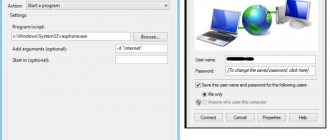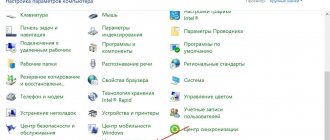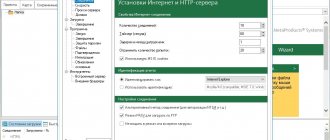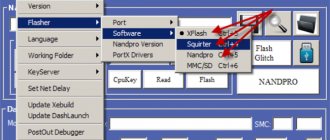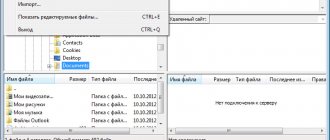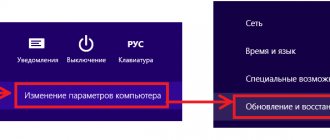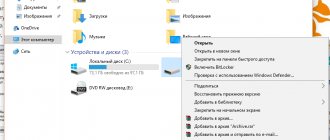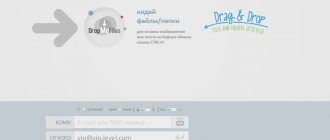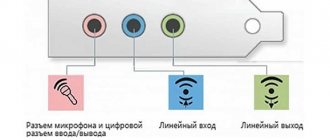What is needed to connect?
If you need to connect your console to your PC, you should make sure in advance that all the necessary applications and tools are installed for this:
- You need a PC or laptop with Windows installed ; only this operating system will allow you to connect the set-top box.
- Downloaded Windows Media Center. You will need it in order to synchronize data on Xbox and PC.
- The Xbox 360 console itself .
In addition, you should make sure that the PC and console meet all the necessary requirements - at a minimum, they must be in good condition and the Xbox must have high-quality, proven firmware, eliminating the possibility of failure. The Internet must be working on the computer , it is advisable to check all ports for malfunctions; in addition, you need to make sure that all drivers are installed and working correctly.
Controller synchronization
If you are using a wired controller, just plug it in. All is ready. Scroll down to Test Controller to make sure everything is working correctly.
If not, you'll need to connect your Xbox 360 Wireless Controller to the receiver connected to your computer. To do this, first turn on the controller by holding down the Xbox Guide button in the center of the controller and wait for the green light to turn on. Next, press the connect button on the top of the wireless receiver (Figure B) until it starts flashing green, then press the corresponding button on the controller (Figure C).
The pairing process should only take a few seconds, after which the light on the receiver will turn solid green again and one of the four corners around the Guide button on the controller will light up (Figure D). If you are still having problems, visit the Microsoft support page for more help.
Connection via cable
One of the most common and easy ways to connect an X-Box to a PC or laptop is using a network cable. To use this method, it is better to have two network cards so that one works with the set-top box, and the other is connected to the Internet at the same time.
If there is only one network card, then the Internet will not work while the console is synchronizing with the PC. You also need a special network cable - it is provided with the console. If you don’t have one at home for some reason, you can buy a network cable in the store.
Connection process
Connecting the set-top box is quite simple, instructions will only be needed the first few times, and then the process will be remembered. To synchronize you need to do the following:
- You need to connect the set-top box and your computer/laptop using a network cable, inserting it into the appropriate connectors.
- Next, you need to turn on the game console and turn on the Internet on the computer (if you have two network cards, otherwise you can do without the Internet).
- The next step is to turn on Xbox Live and select “ Automatic ”. After this, the console will independently find the PC and synchronize with it.
- Launch Windows media center and click “ settings ” there, then select “ Connecting an entertainment system ” and “ Search ”.
- After some time , Xbox will issue a password , which must be entered into the media center.
Sending documents to a regular fax via the Internet
After completing these steps, you can transfer files to the set-top box, and vice versa. This way you can install games on your console without buying discs. You can also watch movies from your TV by simply connecting your console and dropping the movie onto your Xbox hard drive.
Laptop and computer settings
If for some reason synchronization fails, you need to double-check that your PC is configured correctly. First of all, it’s worth checking whether the Windows version is up to date . It is desirable that the system is licensed and the Windows version is 7, 8, 8.1 or 10. You need to install all drivers .
A common cause of problems is incorrect laptop network configuration. We go to the “ Control Panel ”, from there to the “ Network and Sharing Center ”. We check the following permissions in our network profile:
- presence of auto-tuning ;
- Allow PC detection on the network;
- sharing devices and information.
If any of these points did not work, then it is possible that this is the reason that the set-top box did not connect to the computer.
Setting up your Xbox 360 console
Sometimes problems occur due to improper management of the console itself. Here it is important to check and set all the settings , then you will be able to connect. Please note that the " PlayTo " function must be activated. This can be done in “ System Settings ”; to do this, select the list of connected devices and o.
The Reality of Reading an Xbox 360 Hard Drive on Your PC
With some work, the hard drive of any Xbox 360 can be connected to a Windows computer. But connecting the Xbox 360 drive to your PC may not produce the expected results.
The problem occurs with reading the device.
If you're looking for a way to view Xbox 360 files on your PC, things will be difficult without a dedicated utility. Incredibly, Windows cannot read the Xbox 360 drive. Instead, you will be prompted to format the device when connected without Windows, giving you the appropriate option to read it.
Currently the best tool to read your Xbox 360 drive is FATXplorer .
This utility is available for Windows Vista SP2 and later. It can be downloaded in 32-bit and 64-bit versions, but costs $25. Luckily, it also has a seven-day trial.
Download: FATXplorer ($25)
Please note that some antivirus programs display FATXplorer as malware. However, this is an incorrect result, so you can install the utility safely.
Once installed and launched, FATXplorer will allow you to view files on your Xbox 360 (and original Xbox) hard drive. You just need a way to connect your Xbox 360 hard drive to your computer.
Connect directly
Another way to connect is to link devices directly. To do this, you need to download any FTP file manager , and also find an ethernet wire (patch cord). This method is good because it works on any Xbox firmware (original or Freeboot, it doesn’t matter). In addition, this method can work if the previous one does not work.
Settings
In order to connect your Xbox 360 directly to your PC, you need to download FileZilla (or another FTP manager) to your computer and install it. After installation you need to do the following:
- an Ethernet connector on the computer and console , connect the cable there, connecting the devices together.
- In the console settings, select the “ Network settings ” item, then configure the network as follows - in the “IP address” item, select the manual configuration , and enter the IP “ 192.168.1.20 ” without quotes. In the subnet mask item - “ 255.255.255.0 ” In the gateway field we write “ 0.0.0.0 ”.
- Save the settings.
- On your computer, go to the control panel and select “ Network and Sharing Center ”. Next - “ Changing adapter settings ”. Select a local network connection, right-click on it and select “ Properties ”. There you need to disable the “ IP version 6 ” item and double-click on “ IP version 4 ”. We enter there the data that we specified when setting up the console, with the exception of the IP address. It needs to be changed to " 192.168.1.21 ".
- Now go to FileZilla and enter the IP address of the console Host In the “Name” and “Password” fields, enter “xbox”.
- Click the “ Quick Connect ” button.
- As a result, access to the console’s hard drive will be open, and you can directly transfer files from your PC.
Smart TV - what is it?
Xbox Settings
In order for the Xbox 360 to connect to your PC, you need to enter the IP address and other data correctly. Check the wires for serviceability.
Setting up a laptop and computer
It is important to ensure that the local network is configured in accordance with the previous console settings . That is, the gateway and subnet mask values must match. If this is not the case, then synchronization will not occur.
Removing the Xbox 360 Hard Drive
Before connecting the hard drive to your PC, you must remove it from the Xbox 360. Three models of the Xbox 360 were released:
- Original Xbox 360 (2005)
- Xbox 360 S (2010)
- Xbox 360 E (2013)
Each requires a different set of steps to remove the hard drive
Before you continue, make sure your Xbox 360 console is turned off and unplugged.
Remove the hard drive from the Xbox 360 Original
To remove the hard drive from an original Xbox 360 model, you will need two TORX screwdrivers. Specifically, TORX T-6 and T-10. If you don't already have them, they can be easily found on Amazon.
You should also consider purchasing an anti-static wrist strap. Learn about the risks of static electricity
To learn more.
On the original Xbox 360, the hard drive connects to the side (or top if you hold the console upright). It is housed in a sealed case designed to fit the profile shape of the Xbox 360.
To continue, remove the case by pressing the release button.
If you plan to access the hard drive using a transfer cable, connect it to the prominent black plug. To open the disc, turn it over and remove the Microsoft seal.
Keep in mind that this will void any and all warranties you have left on your Xbox 360's hard drive. If it breaks after the procedure, you will have to buy a new one.
Don't worry too much, however, your Xbox 360 console warranty will remain unchanged.
Look for four visible screws (one was under the seal) - remove them using a T-6 TORX screwdriver.
After this, carefully remove the top. You may need a plastic knife or guitar to help.
Don't pull too hard, just start at the rounded side and slowly open it up. The square end must give way too, at the end.
Inside you will find four more TORX screws. Use the T-10 this time.
Once you've removed them, remove the thin metal cover to reveal the 2.5-inch hard drive.
Disconnect the cable, then lift the drive to remove it from the case.
(You may have to lift the drive first to make room to remove the cable.)
Remove the hard drive from the Xbox 360 S
With Xbox 360 S. everything is simpler. With the console horizontal and facing you, locate the hard drive cover on the right side. You will find it at the back of the console.
Slide the latch towards you, opening the hard drive cover as you do.
Remove the hard drive by pulling the tab.
After removing the disc, be sure to close the cover.
Remove the hard drive from the Xbox 360 E
For Xbox 360 E, removing the hard drive is almost as easy.
Again, with the console horizontal and facing you, locate the hard drive cover latch on the right.
This time the release slides diagonally, down and towards you. At the same time, open the hard drive door.
Pull the tab again to remove the hard drive.
Wi-Fi connection
If you need to synchronize your devices over Wi-Fi, the best way to do it is as follows. Connect the console to the router by selecting “Wireless Networks” in the Internet settings and entering the password.
Next, in the network settings, you need to look at the IP address and write it down - you will need it when setting up your PC. We connect the devices again with wires and go to FileZilla . There we enter the IP values from Xbox. The laptop or PC must be connected to the same Wi-Fi as the set-top box. Enter the word “xbox” as your login and password This will display the folders from the console's hard drive.
Xbox 360
On the Xbox 360, the IP address often changes (if it is obtained automatically); if you turn Wi-Fi off and on, you need to double-check these values in the settings each time before synchronizing.
Computer
There is no need to make any special settings, the main thing is to enter all the values correctly. It is also important that the Wi-Fi router must be the same for both devices, both the console and the PC.
Can I use a cable to transfer an Xbox 360 hard drive?
Before you waste time jailbreaking your old Xbox 360 hard drive, consider the Xbox 360 Hard Drive Transfer Cable.
It is designed to copy the contents of one hard drive to another and also works with a PC. So, connect the Xbox 360 hard drive case to the transfer cable and connect the USB cable to your computer. FATXplorer should then detect the Xbox 360 file reader on Windows.
If you don't want to use an official transmission cable (or similar devices), you can try a DIY solution. However, you will need to remove the hard drive from your Xbox 360 first.
Streaming
To set up streaming when connecting the X-Box to a computer or laptop, you need to use the very first method - direct connection with a wire. You should also double-check that PlayTo is enabled and that all sharing and network settings are enabled on your computer. Next, in Windows media center , open the “ Stream ” tab, go to “ Advanced streaming options ”. We allow actions for the set-top box (after connecting the laptop and console with a wire). On the set-top box itself, click “ System Player ”, then select the source - our computer (you need to select the computer name from the list).
Nettop - what is it?
Connecting a set-top box via HDMI
Contrary to popular belief, it will not be possible to connect a console to a laptop or computer via HDMI, since the devices simply will not be able to receive signals and display them on the screen (with the exception of some expensive laptop models and video cards that have an HDMI input). Therefore, in most cases you cannot play Xbox 360 on a computer or laptop.
On the other hand, the set-top box easily connects to a stationary monitor (screen). Thus, the question can be answered as follows - it is possible to connect an Xbox to a monitor, but not to a laptop or PC.
Connecting the Bare Xbox 360 hard drive to your computer
After removing the hard drive from your Xbox 360, you can connect it to your computer. You have three ways to do this.
- SATA to USB cable
- Docking station for SATA to USB hard drives
- Install the drive inside your PC
Let's look at these options in more detail.
Connect your hard drive to your PC using a SATA to USB cable
To connect a hard drive to a computer, the easiest way is to use a SATA-USB adapter. These are affordable power supply cables that you will find on Amazon.
Safer than opening your computer, this solution is also more discreet. You can use the cable later for other spare drives.
Connect your Xbox 360 hard drive to the dock
Using a hot-swappable USB docking station, you can easily connect SATA devices to your PC without opening it.
Various options are available. The Olmaster USB 3.0 SATA Hard Drive Docking Station has an eject button. It is also compatible with 2.5" and 3.5" drives.
Alternatives may have multiple slots to handle more than one drive at a time. You can also use an empty external hard drive case to read the contents of your Xbox 360 hard drive.
Install an Xbox 360 hard drive inside your PC
As noted, the Xbox 360 hard drive is a simple 2.5-inch SATA drive, so connect it like any other. Most computers open easily, and you can access the inside by removing just two screws.
To insert the drive into your computer, you will need a SATA data cable connected to the computer's motherboard. You will also need a SATA power cable from your computer's power supply.
Secure the hard drive in the free bay with two or more screws if you plan to leave it connected for a long time.
Why won't the console connect?
If the console does not connect to the laptop, then the cause of the malfunction may be:
- failure to follow setup instructions ;
- Incorrect operation of the Wi-Fi router, damaged wire or non-functional network card.
First, you need to try connecting the devices again, carefully following the instructions. If you cannot synchronize even after this, then the reason may be due to technical problems - check the functionality of the wires, router, connectors of the set-top box and PC.