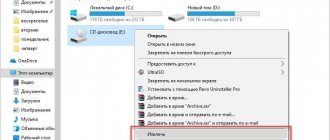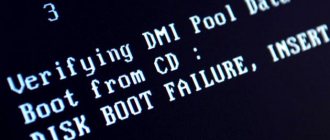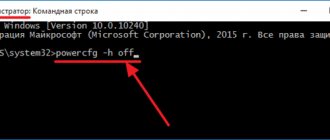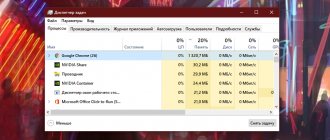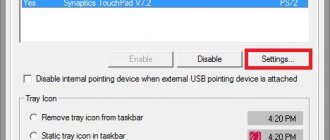How to check the laptop power button for malfunction
To make sure that the power button on the laptop really does not work , you need to diagnose it.
To do this, you should perform a number of actions:
- Disconnect the device from the network;
- We disassemble the laptop. To do this, turn it over, remove the battery, unscrew all the screws on the case, disconnect the bottom cover;
- We carry out a visual inspection of the button. In most cases, the button is very simple: two contacts close when you press a convex metal diaphragm. Very often dust accumulates underneath it, and the contacts themselves become covered with a layer of oxide over time. As a result, when you press the button, the contacts do not close;
- We call the button. To do this, place the needle tips of the tester on two contacts of the button and press it. When you press the button, the device should emit a characteristic sound signal. If this does not happen, the button does not work;
- We clean the contacts under the metal diaphragm of the button. Using tweezers, carefully remove the top part of the button and use a contact cleaner to remove traces of oxide and other contaminants;
- We assemble the button and perform repeated testing. In most cases, cleaning the contacts allows you to restore the functionality of the button without replacing it.
If such manipulations do not produce results, and the button still does not work during testing, its complete replacement is required. To do this, the old part is soldered off and a new one is mounted in its place.
Possible faults
Damages may be the following:
- The power button is faulty;
- Malfunctions in the motherboard;
- The power supply has burned out;
- The battery simply died;
- The cable that goes from the power button to the motherboard has failed;
- Other faults requiring professional diagnostics.
In this situation, the malfunctions indicated in paragraphs 1 - 3 are difficult to diagnose and their causes cannot be immediately identified, so in our case it is necessary to go from simple to complex.
Accumulator battery
The situation with the battery is clear. You must either connect the power supply or charge the battery.
With the cable that goes from the motherboard to the power button, the situation is more complicated, but it is quite solvable.
Plume
What should be done.
1. Disconnect the cable from the power button (each laptop model does this differently, as they say, “Google can help you.”
2. Inspect the cable for fractures or abrasion of the contact copper coating.
If the cable is broken, it means that the contact copper coatings are also broken, and it is also possible to diagnose the deterioration of the coating. The consequences of this are obvious: the laptop will not turn on.
In this situation, it is advisable to replace the old cable with a new one, but, as a rule, finding the right cable model is not so easy, and the laptop needs to be turned on urgently and without a button.
We only need that part of the cable that is located near the power button, so there is no need to disconnect it from the motherboard, which simplifies the task.
That's why:
- We cut off the unnecessary part of the train.
- Using a scalpel or sharp knife, carefully remove the insulation 0.5 - 1 cm from the edge of the cable.
- Ideally, you will get it like this.
Now, to turn on the laptop without a button, we simply connect the copper contacts with some metal object (screwdriver, knife, etc.). At the same time, do not forget about the connected power supply or the charge of the laptop battery.
Some users even close the contacts with their finger and the laptop turns on, but this depends on the conductivity of the skin of a particular person.
If the reason is the cable, then you will be able to turn on the laptop in 5 - 10 minutes, provided that you know how to partially disassemble it.
If you have time, it is advisable to immediately glue the seal with super glue, as shown in the photo, connect the cable to the power button and try to turn on the laptop by pressing it.
If the problem is not in the cable or the battery, then solving it requires a more professional approach; here you can’t do without an in-depth diagnosis of the laptop malfunction.
How to fix a cable from a laptop power button.
Checking for power system problems
In case the button does not work and you cannot turn on the laptop, the first step is to make sure that there are no problems with external devices. They may be as follows.
- The battery is low or damaged. The battery needs to be removed. After this, press the power button while the laptop's network adapter is turned on.
- The power rope is damaged. Examination of the wire should only be carried out with the adapter disconnected from the network. If the insulation is damaged, there are areas of free bending, which means the cable is broken - repair or complete lining is necessary.
- The power adapter is not working. This assumption can only be verified by connecting another voltage conversion unit to the laptop.
- The connection connector is worn out. This can only be achieved experimentally. The plug must be moved in the socket at the same time. Ant. press the power button.
It would be a good idea to check the parameters of the outlet. As I see it, there is simply not enough tension. When paired with a missing or discharged battery, this results in the laptop not responding to pressing the power button. In case the checks show that the power supply system is in order, it means that the switching order needs to be reconfigured.
Is it possible to turn on the laptop in other ways, on your own?
It is not possible to turn on the laptop using methods other than using a specific set of keys. But if you are interested in all the options that will answer the question of how to turn on a laptop without a power button, you can try to bring the cable out and then short it with a conductive device. The best option in this case is to replace the faulty button with a new one, of course, if you already have experience in performing such work.
How to turn on a laptop without a power button
There are several ways to turn on a laptop without a button.
If the computer is disassembled, you can start it by shorting the contacts of the Power button with a screwdriver.
However, this method is only appropriate if you need to make sure that the button itself does not work and that, say, the cable of the laptop power button is not broken.
When you urgently need to start a laptop for work, it’s easier to use another method:
- We start the computer by pressing and holding the Del key;
- In the BIOSa window, go to the Power Management Setup section, which is responsible for the computer’s power consumption settings;
- Select the Power on Function option, which determines the order in which the computer is turned on;
- To turn on the computer from any key on the keyboard, select “Any Key” in the settings;
- Save the specified parameters (F10), press ENTER.
The laptop does not turn on from the power button - repair overview
An incomprehensible situation when, when you press the power button, the laptop does not show any signs of life, makes the user seriously nervous. The laptop is often used for work, so one involuntarily becomes afraid for the fate of the documents stored on it.
Fortunately, these fears are not always justified: in most cases, any problem with a laptop computer, be it hardware problems or software glitches, can be fixed without causing data damage. Moreover, you can diagnose and fix this malfunction yourself.
Alternative options for turning on a laptop
Take a close look at your laptop. On some devices (for example, on a number of Lenovo laptop models) there are special buttons for entering the BIOS. Essentially, this is an additional (emergency) button to turn on the device, and if the main button does not work for you, then try using it.
For reference. In general, this button (“with an arrow”, see photo below) is used directly to enter the BIOS (and not an additional emergency one for turning it on). Press it when the laptop is turned off. After pressing, the device turns on and the start menu appears on the screen asking you to enter the BIOS or carry out the settings. loading.
Where to look for it, what it looks like: most often it is located either next to the power input or next to the device’s power button. As a rule, to press it, you need to use a pencil (pen).
Lenovo B70 - button to enter BIOS next to the power input. It is most convenient to press with a pencil or pen
Lenovo G700 – button to enter device settings (including BIOS)
After turning on the laptop using this “emergency” button: simply select the “Normal Startup” option and continue working as usual. Or, if there is no normal boot option, you need to enter the BIOS and exit from there without saving - the device must reboot.
Button Menu // Lenovo
By the way, if you have problems turning on the device, then, as an option, you can not turn it off, but put it into sleep mode. You can simply wake up the laptop from sleep mode using any button on the keyboard or mouse. To configure the laptop to automatically go to sleep mode, go to the Windows control panel in the “Power Options” section (see screenshot below).
Power settings
Disassembling the laptop and closing the contacts of the button
Important! Disassembling the device may be a reason for refusing warranty service. In addition, careless and hasty actions can lead to an even more expensive repair for the device than simply replacing the power button (therefore, everything you do according to the advice below is done at your own peril and risk).
In general, the Power button is designed to close the contacts that provide an impulse to turn on the PC/laptop. Relatively speaking, if the button itself does not work, then these contacts can be closed with any conductive object, for example, an ordinary screwdriver.
By the way, many probably remember how in popular action films, in order to start a car, they break the lock and use several wires instead of a key, connecting them to each other. Everything is the same here.
That is, the motherboard must have PWRSW connectors: if you disconnect the button from them and close the PWR and Ground contacts for 0.5÷1 sec. – the device will turn on!
Typical circuit (motherboard)
However, there may be some difficulties here... There are a great variety of laptop designs, and it is not always so easy to get to the power button. In this article (of course) I cannot provide step-by-step instructions for disassembling a laptop (for this, use the specification for the device, and disassembly reviews on specialized resources).
In my example below, I gave a couple of photos of a laptop with a very simple disassembly:
- to get to the power button, just pry off the protective cover located next to the keyboard;
- then under the power button there is a small board with a cable that goes to the motherboard. board. There are two ways here: you can use a screwdriver to close the contacts on this small board itself, or you can disconnect the cable from the motherboard. board and close the contacts directly on it.
Instead of a button, we close the contacts with a screwdriver
You can close the contacts on the motherboard
Alternatively, instead of a button, you can remove the cable from the laptop case. And to turn on the device, you will close the contacts with each other. In general, there are options here...
By the way, I would like to note that if your laptop does not respond to the power button in any way, it is possible that everything is fine with the button itself and the reason lies elsewhere:
- dead battery;
- faulty power supply (including damage to the power cable);
- those. malfunction mat. boards, processor, etc.
Boot Menu
Almost all modern laptop PCs are equipped with a special button that allows you to launch a special menu. Most often, it is located somewhere on the side of the case or at the top near the display and is pressed with a finger or a needle. You can turn on your laptop using it as follows:
- Carefully examine the device case or find the description in the instructions to find the right button.
- Prepare a needle or toothpick if it is placed inside the body.
- Press it once and wait for the menu to launch. A small blue window should appear on the screen. Navigate through it using the keyboard arrows, select “Normal Startup” and press Enter.
After some time, the operating system will be loaded successfully. Of course, you can use this button all the time, but it is not always convenient and causes some difficulties. Therefore, it is better to set certain parameters through the BIOS.
Power ON function
It is better to take care in advance of how to turn on the laptop if the start button breaks. In addition, this method will be useful for those who start the system through the Boot Menu. You just need to set certain parameters, and you can turn on the laptop from the keyboard. Follow the instructions:
- Enter the BIOS via the Boot Menu or any other convenient method.
- Go to the "Power Management Setup" or "Power" section. The names of the sections may vary depending on the BIOS manufacturer.
- Find the item “Power ON function” and set the value to “Any Key”.
- Now you can reboot the device, just remember to save the settings before exiting.
Read more: How to get into the BIOS on a computer
Thanks to changing this parameter, you can now start the laptop by pressing absolutely any key on the keyboard. After fixing the Power button, you can return the settings back in the same way if this configuration does not suit you.
Putting into sleep mode
During a breakdown, so as not to have to worry about turning it on every time, you can simply leave the laptop on. Put it into sleep mode when not in use. And when necessary, press any key or move the mouse, and the system will immediately “wake up”.
Proceed in the following order:
- Open “Start” > “Control Panel” > “Power Options”.
- In the left column, select “Set sleep mode settings.”
- Opposite the line “Put the computer into sleep mode”, set the time twice, for example, 5 minutes. when operating on battery or mains power.
- Click on “Save Changes”.
Now you have to configure the conditions for exiting sleep mode.
- Click “Start” > “Control Panel” > “Device Manager”.
- Right-click on the word “Keyboard” and select “Properties”.
- Go to the Power Options menu.
- Check the box next to “Allow this device to wake the computer from standby mode.”
Now you can return your laptop to work from sleep by pressing any button on the keyboard. In approximately the same way, you can configure the output from the sleep state using the mouse.
Closing contacts
If the hardware login button is completely missing on your device, you can try shorting the contacts. To do this you will have to perform partial disassembly.
If the laptop is under warranty, it is better not to resort to this method.
The essence of your actions will be as follows: you need to disconnect the broken button and connect the PWR and Ground contacts bypassing it.
How to disassemble your particular laptop, see the documentation. After all, the models are very different from each other. Usually it is enough to remove the protective cover near the keyboard, prying it with something thin, and you will gain access to the treasured button. Try closing the contacts using a screwdriver on the board itself. Or you can, by disconnecting the cable from the motherboard, do the same there.
There is a third option: take the cable out of the case. The next time you need to work, close the contacts.
Don't rush to mess with your laptop. First, make sure that the problem of not turning on is really a broken button. After all, the laptop may not work for other reasons. Eg:
- the battery is dead;
- the power cable is damaged;
- the power adapter is broken;
- the processor crashed;
- motherboard is faulty, etc.
Only after discarding all other options and making sure that the power key is faulty, proceed to closing the contacts.
The most difficult method is to run from the motherboard
Setting up a login to a laptop with a non-working power key through the BIOS is an easy-to-set up method that is convenient for further use. The only drawback is that to use it, you must first log into your laptop. A hardware button is used for this. If it is missing, it starts from the motherboard.
The method requires disassembling the housing.
You need to do the following:
- disconnect the laptop from the network;
- remove the battery;
- remove the bottom panel of the case. Carefully inspect the bottom surface of the laptop and unscrew the screws. If this is not enough, use a thin plastic knife or plastic card to run around the perimeter of the device at the junction of the lower and upper parts of the case. If you find latches, carefully squeeze them out;
- find the contact block on the motherboard. The surface says jfp1 or f-panel;
- find pwr sf+/ - or pwr;
- close the contacts with a screwdriver;
- assemble a laptop.
It is difficult to disassemble the laptop with your own hands and find the contacts on the motherboard. What should a newbie do? It’s easier to short-circuit them to a non-working button.
Algorithm:
- remove the panel above the keyboard. If it is missing, remove the keyboard. Dismantling begins from the top. Using a screwdriver or knife, press out the latches one by one, lifting the freed corners;
- find the board on which the contacts are located. It is enough to trace where the trails lead;
- check whether the cable is working properly by disconnecting it and closing the contacts. If faulty, replacement is required;
- If the cable is working properly, use a screwdriver or a thin metal object to close the contacts. Instead, they remove the button, bring the circuit terminals out using thin wires, cables from the old PC;
- assemble a laptop. Snap the fasteners into place, install the keyboard, and replace the battery.
To disassemble a laptop and close contacts, you need knowledge, experience, and a complete understanding of the sequence of actions. If you are not confident in your abilities, or do not know the pinout diagram, take the laptop to a service center. There the faulty part will be replaced and repaired. If the problem is in the cable, you need to replace it with a new one and repair the old one.
Running from the motherboard
Unfortunately, many laptop models do not have a hardware button to enter the boot sheet. These are products from Dell, Samsung and many others. There is no way to turn them on above the power button. But the problem can be resolved by configuring the BIOS. But to enter it, you will need to discuss the body of the device.
Advice! In what order to consider the laptop in order to get full access to the motherboard, it is recommended to watch videos from experts on the Internet.
But even without such a cheat sheet, the Sabbath can be done correctly. The main thing is to act carefully and not in a hurry. Before work, you should stock up on thin screwdrivers and a knife.
- The laptop is disconnected from the network, the battery is removed from it.
- The bottom panel covers are removed.
- The bottom panel is (all) one hundred percent freed. To do this, a thin blade is drawn along the line of connection of the parts, finding the latches and sequentially pressing them. On some laptops you won’t have to do this difficult, since the bottom panel is attached to other parts of the case with screws.
- Take the motherboard and look for a block of contacts with wires connected to it. On top of most models it is called F-Panel, JFP1. The corresponding name is applied to the surface of the motherboard.
- Using the symbols on the block, contacts PWR SW+ and PWR SW- are found.
- To turn on the laptop, you only need to briefly short-circuit them once with a screwdriver.
It is possible to supply power to the hardware chip by closing the contacts only when the laptop is assembled and the adapter is connected, or the battery . Therefore, this method is suitable for models that have to remove the cover on the front panel above the keyboard to access the power button. In this place it is easy to visually find two contacts for closing. The tail from the button leads to them. This option is also suitable for laptops where the access to the contact comb on the motherboard opens after removing the service hatches.
If disassembling the laptop is difficult, and it’s hard to save all the connections, it is recommended to bring the terminals out for short circuits. To do this, you can use thin wires or remove a completely similar, standard pair of cables from the old desktop PC case. Sympathy is immediately equipped with terminals for easy installation on the motherboard comb.
We are resuscitating the Power button
First of all, you need to find detailed instructions for disassembling a laptop - it is important to take into account the company and model of the product. On some devices, in order to get to the key, you just need to slightly pry the panel using a screwdriver; on others, you have to completely disassemble the case (you also need to remember that you will have to assemble it). Therefore, it is better to immediately find detailed information on the Internet - now there are even video files in order to simplify your work.
Further, the operating principle is identical. How can you turn on a laptop without a power button? First you need to disconnect the button from the cable. Then we close the contacts using a screwdriver or any other tool convenient for you.
If you manage to turn on the laptop, then you can confidently say that the main problem lies in the button. Examine it carefully. Since the device is quite primitive, you can find the reason for the incorrect operation quite quickly. If necessary, then you need to replace the button.
If the device still does not want to work, then you should carefully inspect the wires and cable for kinks or damage. If there is a breakdown, the cable must be replaced with a new product.
No battery
Anyone who understands even a little about the working mechanisms of a laptop, or any modern device, understands that a computer will not work without a battery. That is why this reason is considered simple. You don't have to be a genius to solve it. You don’t even need special knowledge for this. Do you see that the place where the battery should be is empty? So, we need to put it back. If this was the case, then the laptop will work without any problems.
Typically, the battery is located at the bottom of the device. To check for its presence, simply turn the laptop over. If you see that the bottom panel is not completely assembled, you need to buy a new battery. If you have an old one, just put it in its place.
Of course, for most experienced users this problem may even seem funny. But do not forget that the absence of a battery may not be obvious. In the sense that it seems to be in place, but it does not fit tightly, or the computer simply does not “see” it for some reason. This is a more serious breakdown, for which you need to contact a specialist. As a rule, its cause can be a defect or long-term use of the device, due to which it simply stopped working as it should.
So, if the laptop does not want to turn on, although it works normally, when you connect the charger to the network and to the laptop, you need to take a closer look at the battery. Most likely, this is where the problem lies. Replace and everything will be fine.
Turn on Wi-Fi using keys or a button on the case
There are two simple options for turning on WiFi, which you can use if you find that there is no wireless connection on your laptop, and therefore the Internet will not work. The first launches the Wi-Fi module using a key combination, and the second thanks to the button located on the case. Let's look at these methods in more detail.
We activate Wi-Fi with the button on the case
There are laptops in which the manufacturer builds a separate Wi-Fi button for convenience. But on older models there may be a small slider instead of a button. Therefore, you have to carefully inspect the entire case for the presence of a button or slider. If you find it, try turning on Wi-Fi, and if not, then read the second option below.
The laptop does not turn on from the power button - repair overview
An incomprehensible situation when, when you press the power button, the laptop does not show any signs of life, makes the user seriously nervous. The laptop is often used for work, so one involuntarily becomes afraid for the fate of the documents stored on it.
Fortunately, these fears are not always justified: in most cases, any problem with a laptop computer, be it hardware problems or software glitches, can be fixed without causing data damage. Moreover, you can diagnose and fix this malfunction yourself.
As practice shows, there may be several reasons why the power button stops starting the laptop . All of them can be divided into two groups - hardware (problems with hardware) and software. Let's look at the most common of them:
PC power failures are the most common hardware problem. It is possible that the laptop battery is completely discharged, and to fix the problem, just put the laptop on charge and wait a little.
- When connecting the power supply, you should pay attention to whether the power indicator, which is usually located on the front of the laptop case, lights up. If the light does not light, then the reason should be sought in the adapter and power cords.
- In this case, you need to check the reliability of the connections of all connectors and make sure that the outlet itself is working. To do this, just connect any other working electrical appliance to it. Next, you should inspect the power cord for damage.
- If the laptop's power button is blinking, this indicates problems in the power circuit. There is a possibility that there is a problem with the internal power supply on the motherboard. In this case, you cannot do without the help of a specialist.
- Battery problems. If the power light is on, but the laptop does not respond to the power button, you should check the battery. To do this, you need to remove the battery, pause for a few minutes and try to start the computer without it. If the problem was in the battery, the laptop will turn on, but will only work from the mains. In this case, all that remains is to purchase a new battery.
conclusions
There are several ways to force turn on laptops with a non-working power button. The most complex and time-consuming requires disassembling the laptop and closing the contacts. We recommend that only professionals use it. For everyone else, we recommend that you go to the boot menu using the additional button on your first try. In the BIOS, configure the laptop to turn on by pressing any key or combination, configure sleep mode, and the ability to exit it from the keyboard. As soon as possible, go to the service center and have the problem repaired.
I hear beeps when I turn on my Samsung laptop
All motherboards are equipped with special chips containing BIOS or UEFI components. When you start the PC, the program code begins to be read, synchronizing all the electronic elements of the laptop and connecting them in series. If a failure occurs at this moment, sound signals occur when entering the BIOS.
Determining the cause of a malfunction using sound signals
To understand what the sound signal indicates, you need to know the model of the installed microcircuit. Information is contained on the official Samsung website or in the technical data sheet of the computer. The decoding of sound signals for BIOS AMI will be as follows:
- 2-3 beeps (malfunction of RAM modules);
- 5 signals (processor failure);
- 7 signals (incorrect operation of the motherboard);
- 8 beeps (failure of video card components);
- 9-10 signals (BIOS chip error).
Turning on the laptop without pressing the power button - Laptops and Ultrabooks - Computer forum
Description: All questions about laptops, ultrabooks and netbooks: recommendations for choosing, problems, tests, reviews. Section rules: https://pc-forums.ru/topic4069.htmlModerator: Junior
#1 MadneSs » 09.20.2012, 06:35
Hello! Is there any way to turn on the laptop without pressing the power button? The fact is that I have a monitor, mouse and keyboard connected to my laptop. It is problematic to open the lid every time. :|Is there any way to turn on the laptop via the keyboard? Thank you in advance!
MadneSs Topic author, Forum member Reputation: 2Loyalty: 2 (+2/−0)Messages: 22Topics: 3Registered: 08/01/2012With us: 5 years 1 month
#2 gmgmax » 09.20.2012, 06:54
maybe not turn it off, but put it to sleep??? and hibernation is better for beeches
GIGABYTE GA-970A-DS3 // AMD FX (TM) -8320 // Deepcool Gammax 300 // Corsair XMS3 CMX8GX3M2A1600C9-2x4GB // ASUS GTX 550 TI-2GB // OCZ-vertex4 128GB 128GB // Samsung HD502 HJ-500GB // FSP -450W // Win7-64
gmgmax Experienced experimenter Age: 38From: NovoaltayskReputation: 208Loyalty: 113 (+113/−0)Messages: 1967Topics: 27Registered: 10/21/2011With us: 5 years 10 months
#3 MadneSs » 09.20.2012, 16:14
Not an option... Leave it on for a week...
Leave it on for a week...
MadneSs Topic author, Forum member Reputation: 2Loyalty: 2 (+2/−0)Messages: 22Topics: 3Registered: 08/01/2012With us: 5 years 1 month
#4 DDX777 » 09.20.2012, 16:23
Copy-paste:
DDX777 Expert Age: 25From: Cherkessk, Karachay-Cherkessia, RussiaReputation: 378Loyalty: 237 (+237/−0)Messages: 5822Topics: 74Registered: 03/31/2012With us: 5 years 5 months
#6 valeriy77 » 08.10.2014, 20:19
I have a Samsung n150 plus. I tried changing the on buttons. according to the specified scheme. Does not work. For some reason there are no such menu items in my BIOS window! ((( What is the reason?
valeriy77 Passerby Reputation: 0 Loyalty: 1 (+1/−0) Messages: 2 Topics: 1 Registered: 10/08/2014 With us: 2 years 10 months
Return to Laptops and Ultrabooks
- Turning on the laptop without pressing the standard power button valeriy77 » 10/08/2014, 20:33 0 Replies 1592 Views Last message by valeriy77 10/08/2014, 20:33
- need to find a button for the laptop keyboard!:) alexdoublesmile » November 2, 2015, 12:30 pm 1 Replies 216 Views Last post by alexdoublesmile November 16, 2015, 12:39 pm
- Laptop performance drops during power outages eremei » 03/18/2015, 23:33 7 Replies 394 Views Last message DDX777 03/20/2015, 20:12
- Failure in the power supply circuit of the laptop Asus X551M Delell » 05/02/2017, 22:30 1 Replies 203 Views Last post by stalker78yd 05/02/2017, 22:34
- where in Moscow to buy a power supply for an HP 6720S laptop? alexaw » 01/18/2012, 11:57 pm 5 Replies 420 Views Last post by Gorynych 01/20/2012, 08:50 am
This section is currently viewed by: 1 guest
pc-forums.ru