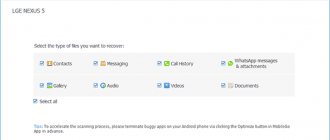Magic Bullet Looks is a color correction plugin for Sony Vegas that allows you to quickly style a video as you please: give the picture the look of an old movie, change the gamma, making the colors more saturated, or, conversely, dim too bright frames. The number of built-in filters is amazing in its richness, and ready-made settings templates will simplify working with effects.
Magic Bullet Looks is one of the most popular video editor plugins. It is compatible with almost all versions of Sony Vegas: it works equally well in both Sony Vegas 11 and Sony Vegas Pro 13. You can read more about the plugins in the article:
Plugins for Sony Vegas
How to install Magic Bullet Looks?
1. Follow the link below to the official website of the add-on and download the plugin.
2. Select the required operating system from the list of suggested ones. Now you need to register. Fill out all the fields and you can download a trial version of Magic Bullet Looks for Sony Vegas 12 or any other version.
3. The archive will download, which contains the automatic add-on installer. Run it and the installation window will open.
4. Since Magic Bullet Looks is just one part of the larger Magic Bullet Suite, you will be asked to select which products from the suite you want to install. We are interested in Magic Bullet Looks.
5. After agreeing that you are installing a trial version and accepting the license agreement, you need to choose which video editor you downloaded the plugin for.
6. Now all that remains is to click on “Next” and wait for the installation to complete. Ready!
Magic Bullet Suite 13
An update to the Red Giant Magic Bullet Suite 13 plugin set has already been released with support for versions of Adobe Premiere Pro CC 2020 and Adobe After Effects CC 2020. A similar guide to downloading and installing Red Giant Magic Bullet Suite 13 for Mac OS can be found here. Red Giant Magic Bullet Suite 13.0.12 update from the official website using the following direct links. Windows Platform: https://downloads.redgiant.com/redgiant/products/singlesuites/magicbullet/MBSuite_Win_Full.zip https://downloads.redgiant.com/redgiant/products/singlesuites/magicbullet/archive/MBSuite_Win_Full_13.0.12.zip Platform Mac OS: https://downloads.redgiant.com/redgiant/products/singlesuites/magicbullet/MBSuite_Win_Mac.zip https://downloads.redgiant.com/redgiant/products/singlesuites/magicbullet/archive/MBSuite_Mac_Full_13.0.12.zip Drive in link into the browser line and press Enter. Next, select the save directory:
The download started using standard browser tools: Open the archive and run the Magic Bullet Suite 13.0.12 Setup.exe installer. In the SmartScreen window can't be reached right now. Click on the button: Run. In the Setup - Magic Bullet Suite window, click on the button: Next > The Red Giant Software Registration window will load. Paste the serial number into the Serial #: field (you can take it from this screenshot) and click on the Submit button.
A window will appear with the following message: Thanks for purchasing Magic Bullet Suite. All trial limitations for Magic Bullet Suite have now been removed. Click on the button: OK.
And in the Serial Number section, the Trial item will change to a serial number.
To continue installing the software, you must accept the terms of the license agreement. Check the box: I accept the agreement and click on the button: Next >
Select the host application with the checkboxes: Adobe After Effects and Premiere Pro CC 2020 and click on the button: Next > And to start installation, click on the button: Install. Installation status indicator: After successful installation, click on the button: Finish.
Launch Adobe Premiere Pro 2020 and check for the presence of plugins from the Red Giant Magic Bullet Suite 13 in the following directory: Effects > Video Effects > RG Magic Bullet (Effects > Video Effects > RG Magic Bullet). List of plugins and their versions: Magic Bullet Colorista IV 4.0.4, Magic Bullet Cosmo II 2.0.1, Magic Bullet Film 1.2.2, Magic Bullet Looks 4.0.3, Magic Bullet Mojo II 2.0.2, Magic Bullet Denoiser III 3.0. 1, Magic Bullet Renoiser 1.0.2.
Features of Magic Bullet Looks
In Magic Bullet Looks you will find ready-made effect templates that are divided into 10 categories.
Basic - this section contains basic settings. For example, it allows you to make a more contrasting video, darken shadows, or vice versa, lighten them.
Cinematic - this section contains the most popular effects used in cinema.
Diffusion & Light - effects of scattering or play of light, you will also find blur and enhanced glow here.
Monochromatic - monochrome video. There are several different shades, complemented by filters such as grain (simulating film) or blur. You can also highlight the red color by making the rest of the frame black and white.
Stylized - Stylized effects that can take a shoot from day to night, simulate the famous fisheye camera technique, and more.
People - this section contains templates for shots with a person, portrait photography, and interviews. They allow you to smooth out skin defects, emphasize the eyes and other details.
Classic Music Videos - a large number of blanks in this section is explained by the fact that there are many musical genres. Here you will find an effect for any genre of music.
Classic Popular TV - the name of this section speaks for itself - classic effects used in TV programs.
Classic Stock Emulation - this section contains thirteen effects that simulate the features of some films.
Custom - The category in which your presets are saved.
A software product from Red Giant called Magic Bullet Looks was created for users working in a variety of video editors, in our case Sony Vegas. Consisting of 36 tools and 100 stylized effects, the plugin opens up possibilities for enhancement, customization of colors and shades in videos and the ability to apply a variety of styles, such as stylizing videos to look like an old movie.
We are glad that we were able to help you solve the problem. Add the Lumpics.ru website to your bookmarks and we will be useful to you. Thank the author and share the article on social networks.
Describe what didn't work for you. Our specialists will try to answer as quickly as possible.
Magic Bullet Looks
Plugins developed by Red Giant Software Corporation have been repeatedly mentioned in our previous reviews. For example, the Knoll Light Factory, Trapcode Particular and Trapcode Form plugins. The plugin discussed today was also mentioned, but it was mentioned only in passing, and its version was truncated, as a bonus included in the Pinnacle Studio 12 program. It must be said that Magic Bullet Looks deserves much more attention, and therefore let’s take a closer look at this plugin.
Let us note right away: yes, almost all the effects available to Magic Bullet Looks can be created without its help. Analogues of blur, shine and other filters are necessarily present in Adobe After Effects, Adobe Premiere Pro and other compositing and editing tools. But the easy and fast work in the package we are considering today cannot be compared in its simplicity with the efforts that must be made to achieve a similar effect by any other means.
Magic Bullet Looks in its current form is compatible with a variety of compositing and non-linear video editing programs:
- Adobe After Effects CS4, CS3, 7
- Adobe Premiere Pro CS4, CS3, 2.0
- Apple Final Cut Pro 7, 6, 5.1.4
- Apple Motion 3.02, 4
- Avid Xpress Pro/Media Composer 5.6+,2.6+
- Sony Vegas 7, 8
That's why it's a plugin: it behaves the same in all “parent” programs. Therefore, we will not “bother” with the choice, and consider its operation in... at least in Adobe Premiere Pro CS4.
After installing a plugin, it usually appears in the program’s effects collection (each program has its own mechanism for adding a selection of filters and effects). In our case, the plugin we need with all its numerous settings and graphical user interface is the first line, Looks.
All other items located in the Magic Bullet folder are just derivatives of Looks, single filters, the settings of which can be changed directly in the effect settings panel of the parent program. By the way, the user may not see these additional lines at all - it all depends on the program and its version.
After assigning an effect to a clip, its settings will appear in the Effect Controls panel. The clock icon (1) present here indicates that the effect of this effect can be arbitrarily limited in time. The Edit button (2) launches the plugin's graphical shell, and the Power Mask parameter sets a mask that limits the area of effect of the effect in the frame.
This mask can be of two types: rectangular and elliptical. The rest of the mask settings concern its size, position, display method, degree of edge blur, etc.
Let's launch (Edit button) the graphical interface of the plugin - it is designed quite original.
Before studying the simple tools present here, let’s pay tribute to the developer: the program works extremely stable, without failures. We have the opportunity to compare, and, first of all, the ProDAD Vitascene plugin comes to mind. Both plugins (Magic Bullet Looks and Vitascene) have undeniable similarities both in their architecture (own graphical user interface, display of changes made to the video in real time, etc.) and in technical requirements (quite powerful video cards). True, there is still one difference: Vitascene can play video in its window, and Magic Bullet Looks always displays a single static frame (which, however, changes depending on the effect selected by the user).
About Vitascene. Despite everything, many users from time to time have problems with drawing its interface; these problems often lead to freezing and crashing of not only the plugin, but also the parent program (this happens especially often when working in Vista or Windows 7 with activated Aero circuit). At the same time, Magic Bullet Looks on the same computer configuration and OS behaves in a completely different way: not the slightest hint of “brakes” or other negative manifestations (even despite the fact that the plugin works directly with “heavy” AVCHD 1920x1080 ).
When you move the mouse cursor to the left edge of the plugin's working window, a panel containing icons of available presets (blanks) pops up. But look - these are not just icons, but a still frame from your video, already processed with these effects. It’s damn clear and extremely convenient - the user immediately sees the end result, and if desired, can apply the effect they like to their video with one click.
This panel consists of two tabs: Sample View and Chain View. The first contains, as already mentioned, video frame thumbnails processed with one effect or another. And the second tab - Chain View - reveals the composition of this effect in the form of a chain of filters that this effect consists of.
Let's turn to the right panel, which also pops up when you move the mouse cursor to the edge of the program window. This panel already consists of five tabs: Subject, Matte, Lens, Camera and Post.
As you can see, all the filters present in these tabs are unique and logically divided into categories (in fact, the tabs are the categories). When the user selects an effect in the left panel, a chain of filters is applied to the video, which, in turn, are contained in the right panel. This chain is described in more detail at the bottom of the plug-in program window. Let's break down one of the effects into its components - for example, the impressively named Ulltimatum effect.
If this effect is applied to a clip, then the very chain of filters that make up this Ultimatum will be lined up at the bottom of the working window. But in this case, this chain is not just for information. Here, each filter already has its own changeable settings - they appear in the lower right part of the plug-in program window, you just have to click on any link in the chain.
Thus, even a selected and seemingly fixed effect can be changed beyond recognition. For example, by selecting the Ultimatum effect and playing a little with the Shutter Streak and Saturation parameters, you can see this transformation:
Moreover, you can create any effect yourself. This is done by simply dragging the icon of a filter directly onto the video frame.
Now, after the filter has taken its place in the effect chain, you can start adjusting it. Each filter has its own unique settings, directly related to the parameters that this particular filter controls. In one case, you can see a single line with numbers, in another - a whole palette of different tools:
If the settings you have made completely satisfy you, then the created effect can be saved under a new name. This is done with the command File -> Save Look As...
However, keep in mind: in order for your homemade effect to subsequently appear in the general collection, you must save it either in one of the existing folders with these same looks, or (which is much more convenient) create your own folder, where you will subsequently “put” your creations .
Now, the effect you created is visible in the left panel, without requiring a restart of the parent program, plugin or its GUI.
One pity is that the Cyrillic alphabet in the names of folders and effects is not supported (it is simply not displayed), but we are not used to this!
However, the average user is unlikely to have to create any of his own effects. The developer did not waste time, and stuffed his creation with quite a sufficient number of blanks. There are only 10 categories into which these blanks are divided, and they represent thematic sections. Let's look at them in detail:
| Basic | This section includes several of the most representative “representatives” of all the following categories |
| Black and White Tints | Single color video. There are six different shades, complemented by filters such as film grain and blur. |
| Diffusion | Scattering effects, or play of light. Blur and enhanced glow have also been applied here and there. |
| Horror | The category name should be creepy, as should the filters included in it. Thus, films often highlight scenes that, according to the director’s intention, should make the viewer’s blood run cold. |
| Music Videos | Such a number of blanks in this section is explained by the fact that there are many musical styles. Aggressive clips, techno music, or thoughtful romances - there is a suitable effect for everything |
| Popular Film | The title of the section should speak for itself - the most popular effects used in cinema are collected here: from the aggressive saturated frame typical of blockbusters to the melodramatic “soft and fluffy” picture |
| Popular TV | The effects here are somewhat similar to the previous ones, cinematic ones. But with one difference: the developers believe that these blanks are more suitable for TV programs than works of art |
| Special Effects | Special effects. Where would we be without them, especially if you need to turn day into night, or simulate a shallow depth of field, leaving only some object sharp, and blurring the entire background? |
| Stock Emulation | This section contains thirteen effects that simulate the features of some films. |
| Tints | Four tint effects allow you to completely change the color component of the frame |
Before moving on to the final illustrative part of the article, I would like to show one more tool present in the plugin’s graphical interface. In the upper right corner of the program window there are two inconspicuous buttons: Grahps: and Help:, the activation of which leads to the appearance of additional windows.
These windows play a purely informative role. The first consists of two tabs, RGB Parade and Slice Graph, which display the color space of the current frame in the form of corresponding graphs.
With the second button - Help: - it’s even easier. If the English language doesn't scare you, then always keep this corner activated!
You just need to hover your mouse over any object or area of the plugin’s workspace, and an intelligible description of this object appears in the lower left corner of the window.
***
The plugin works extremely quickly: a video with an effect added to it is played in real time without jerking or freezing, even though the work was carried out with AVCHD 1920x1080 (AMD Phenom II X4 810).
What would a review be without showing how, using this plugin, live video is modified, and not some kind of still image! The reader can watch the work of some effects included in all ten categories in the following video:
[All articles in the “Digital Video” section]
Magic Bullet Looks 3.0.3
Let's compare the performance of the new version of the Red Giant Magic Bullet Looks 3 plugin with the previous versions 2.5 and 2 on the Mac OS X platform (a comparison of the performance of the Red Giant Magic Bullet Looks 2.5.2 and Magic Bullet Looks 2.1.3 plugins on the Microsoft Windows platform can be found here ). The plugins were tested on an Apple Mac Pro 1.1 workstation with an ATI Radeon HD 5770 video card installed.
In order to download updates (which are installed as separate programs, and not the usual updates) or distribution kits of Red Giant products, go to the official website www.redgiant.com/downloads/updates/ (download sets here: www.redgiant.com/downloads/legacy -versions/). We select the Magic Bullet Looks 3.0.3 plugin and when we click on the download link, we are redirected to a page where we need to enter an ID and passport, if they are not there, then click on: create an account.
Next, fill in the fields: first name, last name, soap and password (at least 8 characters), and click on the button: Create Account & Download.
A message will appear informing us that the download of Magic Bullet Looks 3.0.3 will start automatically, if this does not happen, then follow the link: here.
And as you can see, the browser will start downloading the Magic Bullet Suite 12.0.3, and not the separate Magic Bullet Looks 3.0.3 plugin.
After the download is complete, open the archive: MBSuite_Mac_Full_12.0.3.zip by double-clicking on it: Go to the unzipping directory and double-click on the MagicBulletSuite-12.0.3 Installer installer.
A warning message will appear “MagicBulletSuite-12.0.3 Installer” is a program. The object was downloaded from the Internet. Are you sure you want to open this object? Click on the button: Open.
The window will load: Installing Magic Bullet Suite. And a message will pop up: This package will launch a program that will determine if this software can be installed. To ensure computer security, programs should be launched and software installed only from trusted sources. If you are not sure about the source of this software, click on the button: Cancel to stop the program and installation. Since we downloaded the plugin from the manufacturer’s official website, we click on the button: Continue.
Next, you can familiarize yourself with the recommended system requirements, as you can see, the requirement for the operating system is Mac OS X 10.6.8 and higher (the official website states Mac OS X 10.8 and higher, but this is most likely due to the fact that these operating systems have improved drivers to work with OpenGL and OpenCL, which improves performance). Click on the button: Continue.
We accept the license agreement by clicking on the button: Continue.
To continue installing the software, you must accept the terms of the license agreement. Click: I Accept to continue, or: I Do Not Accept to cancel the installation and complete the Installer.
Now, we will need to manually activate the plugins that are included in the Magic Bullet Suite 12.0.3, we will show it using the Magic Bullet Looks plugin as an example. Let's highlight it...
Serial numbers can be downloaded separately on the network, we will use this document: Paste the serial number from the memory buffer into the Serial #: field and click on the button: Submit.
And we receive a message about the successful activation of the Magic Bullet Looks 3.0.3 plugin. Thanks for purchasing 'Magic Bullet Looks'. All trial limitation for 'Magic Bullet Looks' have now been removed. Click on the button: OK.
Opposite Magic Bullet Looks, the Trial inscription was replaced by a serial number. Click on the button: Continue.
Next, we select the host applications for which we will install a set of plugins, in our case, we mark: Adobe AE & PPro CC14. And click on the button: Continue.
Standard installation on System. This installation will take up 291 MB of disk space. Click on the button: Install to perform a standard installation of this software on the System drive.
To allow installation, enter the password and click on the button: Install software. And follow the Magic Bullet Suite installation progress indicator. The installation was successful. Click on the button: Close. Read on.
Plugins for color correction - Red Giant Magic Bullet Suite 13.0.6
Red Giant Magic Bullet Suite
is a package of powerful plugins for professional color correction and lighting adjustments used in programs: Adobe After Effects, Adobe Premiere Pro, Adobe Photoshop, Sony Vegas. The kit includes the main tools: Magic Bullet Looks 3, Magic Bullet Colorista III, Magic Bullet Film, Magic Bullet Mojo 2, Magic Bullet Cosmo 2, Denoiser II.
System requirements:
— Windows Vista, 7, 8, 10 (64-bit) — 64-bit Processor — 4 GB of RAM
Supported programs:
(only what I checked) — Adobe After Effects CS6-CC 2020. — Adobe Premiere Pro CS6-CC 2020. - DaVinci Resolve 14.2
Torrent Color Correction Plugins - Red Giant Magic Bullet Suite 13.0.6 in detail:
Magic Bullet Suite includes: • Magic Bullet Film
- gives your digital footage the look of a real film with full emulation of the entire photochemical process - from the original negative film, color correction, and finally , print. Magic Bullet Film is based on real cinema and real color grading based on the experience of industry experts, giving you 88 possible cinematic combinations.
• Magic Bullet Mojo II
- Looks like a modern Hollywood blockbuster instantly. Now you can have one of Hollywood's best tricks up your own sleeve. Modern blockbusters often use the subtle effect of painting skin in warm tones, while backgrounds and shadows get a cool blue treatment - but the trick is to do it while preserving your talent! Magic Bullet Mojo gives you that modern Hollywood look instantly, with simple, customizable controls.
• Magic Bullet Cosmo II
is your secret weapon for the perfect HD close-up, it will make glamorous winged eyes and reduce age on the screen. Make a 30-year-old model, a 40-year-old actress look equally amazing - and even better than she can imagine - professional cosmetic cleaning products for your video can handle this quickly. Cosmo evens out skin tone, softens problem areas and corrects beauty imperfections using our Colorista II technology. Its default settings have been carefully chosen to make your theme look great right away. We've worked hard so you don't have to... because at the end of the day, everyone needs a little cosmo.
• Magic Bullet Denoiser III
— professionally removes noise from videos. Traditional noise removal methods can blur fine details, but today's Denoiser technology preserves definition while eliminating noise.
•Magic Bullet Looks
— A color correction plugin designed for users working in various non-linear editing applications, such as After Effects, Premiere Pro, Final Cut Pro, Motion, Avid Xpress Pro/Media Composer and containing 36 tools and more than 100 style presets. Magic Bullet Looks allows you to enhance, adjust colors and shades in a video, and apply different styles, for example, stylize a video to look like an old movie. The plugin includes more than a hundred different presets, divided into ten categories. Magic Bullet Looks has a unique interface that allows you to conveniently manage all available functions. The plugin includes 36 tools to give your video the desired effect. Using another tool called Magic Bullet Misfire, you can “damage” the picture, giving it the appearance of an old film, with the effects of dust and scratches.
• Magic Bullet Colorista IV
- Brings the power of high-quality color systems to the desktop. For the first time, you can perform professional color corrections in your favorite editing applications and move between them with consistent quality results. Colorista's easy-to-use interface is equally good for quick adjustments or for fine-tuning footage without restrictions. Use 3-Way Wheels to easily adjust balance and brightness; new powerful Keyers for precise editing; and the power of the Mask to isolate the area for a perfect finish. Whether you're a color expert or a would-be colorist, Colorista IV shows how filmmakers everywhere do color grading.
Treatment procedure: ATTENTION!!!
Before installation, disconnect from the Internet! Deactivate your antivirus!
install by running Magic Bullet Suite 13.0.6 Setup to register use serial numbers COBK2245921573563861 COBK2245846563534111
Screenshots Plugins for color correction - Red Giant Magic Bullet Suite 13.0.6 torrent:
Screenshots of DaVinci Resolve:
Download Plugins for color correction - Red Giant Magic Bullet Suite 13.0.6 via torrent: