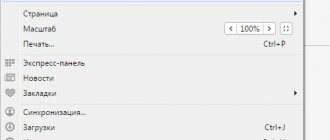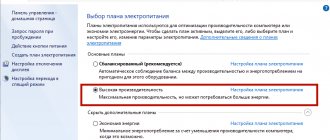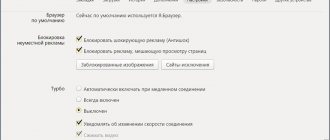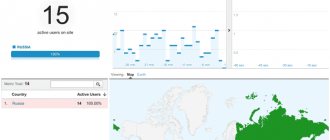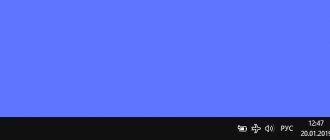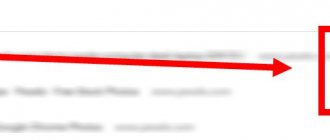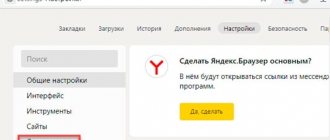What is incognito mode and why is it needed?
This work format is present in all popular browsers.
In it, the program opens a private window that does not save browsing history, as well as logins, passwords and other entered information. Mobile versions of browsers do not work with windows, and therefore launch a separate private tab in incognito mode. Thanks to incognito mode, other users of the device will not know which sites you visited and what login information you used to log into your accounts. Outside the private window (or tab on mobile devices), the browser works as usual.
Thus, this mode can come in handy if you want to use the Internet without leaving traces on your computer, tablet or smartphone.
Incognito mode window in Yandex.Browser on PC
But be careful: created bookmarks and downloaded files are saved on the device even when working incognito. In addition, the owners of visited sites can see your IP address and even your approximate location. So, contrary to popular myth, the incognito functionality does not guarantee any anonymity.
Installed browser extensions do not work in this mode by default. But if you have enabled the “Allow incognito use” option in the settings of a particular plugin, it will remain enabled.
How to open this mode
Now let's look at how to access a website in the Yandex browser in incognito mode.
The normal page for creating a new tab looks like this:
To go to the window we need, click on the three horizontal stripes in the upper right corner and select “Incognito Mode” from the list.
This will open a new browser window. The fact that you are working incognito in it will be clear from the icon with glasses, which is located in the upper right corner of the page.
You can open such a window using hotkeys – Ctrl+Shift+N.
If you are on a website, then the page looks like this:
Opening a page in incognito mode is no different. The only difference is that it will open in a new window and there will be an icon with glasses at the top right.
If you are browsing the site in normal mode and, by clicking on a link, want to go to another page anonymously, then right-click on the link and select “Open link in Incognito mode” from the menu.
How to enable incognito mode in Yandex Browser on an Android phone
Click on the menu button (the icon with three dots) and select “Incognito tab”.
To exit this mode, close the current tab. In the simplified version of the Yandex Light browser, the incognito option is not available.
On the computer
There are two ways to get rid of confidential mode:
- closing a tab;
- Disable automatic incognito launch.
Let's look at the example below how it all works.
Close tab
If you used incognito mode in the Yandex browser, then most likely you have opened a new tab containing the following information:
Thus, to exit the secret mode, simply use the browser's close function. To do this, click on the cross in the upper right corner of your web browser.
To return to incognito mode again, use the key combination “Ctrl+Shift+N”. Or go to the “Menu” section and select the “Incognito Mode” function.
Remove automatic incognito mode
If you have activated automatic incognito mode in the Yandex browser, then most likely you have a special code registered in the shortcut properties. To disable auto-incognito mode, just delete the entered code.
- Go to the properties of the Yandex browser by right-clicking on the shortcut.
- In the window that opens, go to the “Shortcut” section, and then remove the “-private” entry from the “Object” line.
Then click on the "OK" button and open your browser. Enter the "-private" entry again if you want to return the browser's hidden mode
How to Enter Incognito Mode in Safari Browser (iPhone)
On your iPhone or iPad, select “File”, then “New private window”.
How to open all windows in private mode:
- Select the "Safari" application, then "Settings" and then click on "General".
- From the menu, select “Open when Safari starts” and then click on “New private window”.
Alternative option: Click “Apple”, then “System Preferences”, then “General” and check the box (if it is not already selected) next to the inscription “Close windows when closing an application”.
Close the private window when you're done.
Features of the mode
We will talk in detail about how to enable Incognito in the Yandex browser on your phone. To understand the meaning of activating the option, it is worth studying the detailed definition and considering the intricacies of the work.
Incognito mode is a method of operation that allows you to hide certain actions performed by the user on the Internet and certain types of information. These actions and data include:
- Search queries;
- Visits to web pages;
- Passwords;
- Autofill data;
- Requests via "Smart Line";
- Browsing history;
- Addresses of open web resources.
However, the following data will be saved on the device:
- Changes made to settings;
- Downloaded files;
- Bookmarked pages.
Most often used on devices with many users to hide network movements. You no longer need to clear your browsing history - just go to the hidden tab.
There are some features that are worth studying carefully:
- The device is still vulnerable to viruses;
- When logging into a social network where the user’s status is displayed, it is not possible to remain invisible.
When using Incognito mode in Yandex Browser Android, you will not be able to access the following services/features:
- Turbo page loading;
- Zen Ribbon;
- Secure wireless connection;
- Sync tabs;
- Opening widgets in a new window;
- Protection against paid subscriptions.
Now let’s move on to how to enter incognito mode in the Yandex browser on a phone running different operating systems.
What functions will become unavailable when you enable anonymous mode on your phone?
When you enable the incognito tab in your mobile Yandex Browser, the browser is deprived of some other functions.
| Functions: | Peculiarities: |
| Synchronizing tabs in the browser | You won't be able to sync tabs open in your browser on other devices. |
| The browser loses possible Wi-Fi Protect protection | This module is available in all types of browser. It allows you to protect your data when connecting to hotspots in public places. If protection is active, the data is transmitted over an encrypted route. And other, more experienced users, being on the same network with you, will not be able to read correspondence or obtain your other personal data. Works on the phone only for http sites (not encrypted). |
| Browser widgets do not work in a new incognito tab | There are also no verticals that perform a similar function: quick links to your favorite photos, videos, games, etc. are saved. |
| The browser does not receive Zen recommendations in incognito | Yandex Zen is a browser algorithm presented in the form of a news feed. In which all the materials that the user liked or may like are collected. |
Yandex Zen in incognito mode
If you do not need the listed functions and capabilities, then you can safely open a new tab. Which will not track you and clog the browser most often with unnecessary data.
Computer (PC)
How to enable Incognito mode on your computer? Yandex.Browser developers offer three ways to switch to private browsing, which hides the statistics of search queries and visited sites:
- Hotkeys – the combination “CTRL + Shift + N” in Windows or “Command + Shift + N” in MacOS. A new window will automatically open in Incognito mode from the start page of the Yandex browser: with articles, frequently visited resources, bookmarks and widgets.
- Manual approach - an alternative course of action - in the upper right part of the interface, you need to click on the button with three bars, which calls up the vertical context menu. From the list that appears, select “Incognito Mode”.
- Following a link . The last way to open private mode is to right-click on the link found on the site and click on “Open link in Incognito mode.”
NOTE! This method does not work with images and third-party media content - only with clickable URLs.
Developers from Yandex remind you that “anonymous” browsing of sites by default excludes access to extensions and plugins. Additional settings in the “Add-ons” section will help you avoid restrictions, where in front of the required content you just need to check the “launch” box in a private format.
But with Turbo you don’t have to deal with it further - if the speed is insufficient, acceleration will occur automatically.
What is Incognito mode for?
A mode called “Incognito” is available in almost all Internet browsers. When enabled, no one except you will know which site you visited. The web navigator no longer collects this data in the “History” section. So you won't have to clean it anymore after your session ends. The mode will also not collect site caches and cookies. This means that when you log into any of the social networks where you are registered, the data will not be saved either. An excellent function to use on the computer of acquaintances and friends, that is, outside the home.
But since Yandex Browser and social networks still recognize you, all settings on sites will remain saved on your behalf. All files that you download to your computer will also not be lost anywhere. Well, bookmarks in the browser that you make in this mode will remain in place, even if you turn off the option. Also take into account the fact that your ISP, as well as the sites you visit with incognito enabled, see your IP address. This means they know who you are and where you came from. Do not confuse this option with VPN or anonymous networks.
This is interesting: Yandex Browser extensions to bypass site blocking.
How to enter Incognito mode in Opera
On the computer
This browser comes with a free VPN.
Open your browser and use the hotkeys: Ctrl + Shift + N
(Windows) or
Command + Shift + N
(macOS)
On the phone
Click on the tabs icon (below) and then select “Private”.
To exit this mode, you can simply close the window.
How to enter Incognito mode in the Microsoft Edge browser (Internet Explorer)
Method 1:
Press hotkeys Ctrl + Shift +
N
Method 2:
Open your browser. If you have Windows 7 or newer, then the browser will be updated to the appropriate version.
Click the three dots in the upper right corner.
Select New InPrivate Window.
Activation on smartphones and tablets
To hide your actions from prying eyes, you must first download the mobile application for Android:
- Open the Google Play software store;
- Enter the name in the search bar;
- Wait for the search results to appear and click on the download icon;
- Wait for installation and open the application.
Now let’s look at how to enable Incognito mode in the Yandex browser on a mobile device after launching the program:
- Click on the icon in the form of three vertical buttons - it is located right in the address bar;
- A context menu will open where you can select “Open...”.
That's all! Now you know how to open the Incognito tab in the Yandex browser on your Android phone. You can search for the pages you need, open websites, and much more. If any problems arise, try updating the Yandex browser to the latest version.
By the way! To make sure everything is done correctly, pay attention to the color of the mobile screen - it will be highlighted in dark gray, unlike the standard design.
To enable Incognito mode in the Yandex browser on your tablet, repeat the sequence of steps described above. The operating algorithm of the devices is completely identical. Don't forget to install the latest version of the mobile application!