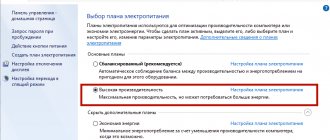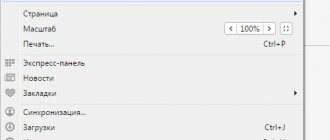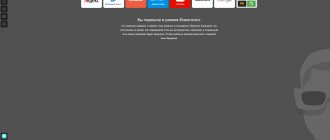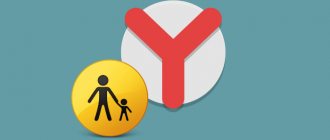What is Airplane Mode that was added to Windows 10? This is a special mode in which all wireless networks are disabled, including Wi-Fi and BlueTooth. And since Windows 10 is also used on tablets, so is the mobile network. This mode, as the name implies, is usually used when flying, but you can turn it on if necessary.
Why do you need Airplane mode on desktop PCs or laptops, if the same Wi-Fi or BlueTooth can be disabled separately? Firstly, it is convenient, and secondly, apparently, the mode is intended for tablets with support for mobile Internet, and in the version of Windows 10 for PCs and laptops they simply did not remove it.
Now we will tell you how to disable this mode if for some reason it was enabled.
Notification Center
At the bottom right of the desktop you can find the notification center icon. This is what she looks like:
Click on it, after which the notification center opens. If, as in our case, you do not see the “Airplane” mode button, you need to click on the “Expand” line. By the way, please note that if the mode is turned on, you can see an icon in the form of an airplane on the taskbar.
We see that the “Airplane” mode is activated. Click on the icon.
The mode is disabled, as evidenced by the icon changing color, as well as the absence of an airplane icon on the taskbar.
How to disable airplane mode in Windows 10 (laptop and PC)?
The easiest way is to click on the Internet connection icon, or on the notification center call button, and click on the “Airplane mode” button. Press it once, it turns on and the button turns blue. Press again and it turns off.
Or another option. Goes to “Settings”.
Go to the “Network and Internet” section.
Open the “Airplane mode” tab and turn it off/on with the switch.
In most cases, everything turns on fine, turns off, and all radio modules continue to work normally. Even on a desktop computer. If Wi-Fi and/or Bluetooth adapter is installed.
Disable using a keyboard shortcut on a laptop
Almost every laptop has function keys to enable and disable wireless modules. So, in Windows 10 they work even without installing drivers or any utilities from the manufacturer. And this key combination can be used to control airplane mode.
On an ASUS laptop, these are the FN + F2 keys. The function key must have an icon. Usually it is in the form of a wireless network. And on new laptop models the icon is already in the form of an airplane.
There may also be a key combination Fn+F12, Fn+F9, etc. It all depends on the laptop manufacturer.
Task bar
Click on the airplane icon to display a menu. Then click on the “On the plane” button.
The button has changed color, the mode is disabled. However, your device can connect to Wi-Fi if it is set to automatically connect to open networks.
What is airplane mode?
Enabling the option allows you to completely cut off the owner from the mobile network. He will not receive any incoming information and will not be able to make calls or send messages himself. When activated, mobile data transfer, network connection via Wi-Fi, and Bluetooth technology will be unavailable. Activation is carried out with one icon located in the quick settings of the smartphone. On some devices it has a different name. For example, Samsung Galaxy calls it "Offline Mode".
At the same time, the opportunity to read books, listen to music (provided that it is uploaded to the device’s memory and not online), watch downloaded films and other ways to entertain yourself on a long flight remain available.
Windows Settings
In our opinion, this method is the most reliable for disabling Airplane mode, since it works almost flawlessly.
You need to bring up the "Options" menu. This can be done, for example, by hovering the cursor over the “Start” button and pressing the right mouse button so that a menu appears in which you need to select the “Options” item.
You can also press the Win+i keys on your keyboard to open the menu.
The menu is running. Click on the “Network and Internet” line.
Find the line “Airplane mode”, click it, and then turn the switch to the “Off” position opposite the item of the same name, as shown in the screenshot.
How to enable airplane mode on Android
To enable airplane mode (airplane mode), you can use several methods, through the settings menu or through the notification curtain and quick settings.
Enabling airplane mode on Android in settings
- Open the Settings app.
- Go to the "Wireless Networks" section.
- Enter the “More” subsection, which will contain the “Flight mode” item (autonomy, or airplane mode).
- Activate this function (drag the slider or check the box).
How to turn off airplane mode on Honor and Huawei phones
You can disable the option in question in exactly the same way as you turned it on. If you used the top curtain, then swipe it out again and click on the icon. With this simple action you can deactivate “Flight”.
The image will also disappear in the notification panel.
If you use parameters, you must go to the same section again. That is, open “Settings”, find in the list the section with additional features – “More” and uncheck the box, as indicated in the screenshot.
Additionally, it is worth noting that this option is also useful in situations where you need to reboot the device. For example, if there are problems with the quality of communication or the mobile Internet suddenly becomes difficult to connect to, then instead of rebooting the device, you can simply turn airplane mode on and off. This way you can quickly restart the mobile network on your phone. This method is often used when changing a SIM card - activate “Flight”, insert the SIM card and turn off the option.
Possible problems
If Airplane Mode does not turn off on Android, then most likely the problem is in the device itself. Try this:
- Reboot your smartphone
- Update the software on your device
- Update your Android operating system
- The option may be activated on a schedule. Go to the device settings and look in the “Date and Time” menu for automatic power off and on options (if they are there)
- Turn off the device, remove and put back the SIM card, turn on
- Save all important data as it will be erased after the reset. And then reset it to factory settings
- Reinstall the firmware.
If all else fails, there may be a hardware problem. Or water got into the phone.
In offline mode, all wireless connections are disconnected. If you need to disable them, you can do this with one button. It is not necessary to go into the settings of each network.
What is airplane mode?
This is a special function on Windows 7, 8 and 10, which is responsible for disabling wireless connections on a laptop or any other mobile computer. It was originally created in order not to interfere with the aircraft's control system, but, of course, can be used in other situations, for example, in medical institutions, where Wi-Fi or GPS can affect the operation of any devices.
How to setup?
Find out how to turn airplane mode on and off on Android. There are a couple of ways. Here's the first one:
- Open your phone settings;
- Find the “Wireless Networks” section;
- In it, click on the “More” item;
- You should see "Airplane Mode" (or "Standalone") there;
- There is a check mark next to it. Using it, you can enable or disable the option;
- If the item you need is not there, look through the entire settings menu.
In the “Wireless Networks” tab you can easily find the necessary items for setting up Safe Mode.
Here's how to do this through the quick access menu - the second method:
- Find the status bar on the screen - it's a black bar at the top. It shows the time, network availability, battery charge, alerts;
- Click on this strip and scroll down. If the settings do not appear, scroll again;
- You can access this menu even if you have full-screen applications open. In this case, the strip may be hidden. In this case, scroll it from the place where it should be - from the top border of the display;
- In quick access there will be an icon with an airplane and the inscription “Airplane mode”. If you activate it, it will become a little brighter. If you turn it off, it will go out;
- When you're done, scroll up the menu. It will close.
In the quick access menu, just find the airplane icon and click on it, the icon will become brighter, this will mean that you are in airplane mode.
In some models and firmware, this function can be activated when the smartphone is turned off. Hold down the lock button and options will appear. If the one you need is not among them, then the method is not suitable for your phone.
Why do you need airplane mode on your phone - useful tips
In articles on the IT Technician website, we have repeatedly shared instructions for Android that allow you to troubleshoot various problems. So, turning on/off Flight (Air) Mode can help in the following situations:
- When you try to make a call, send an SMS, or simply check your account balance, the “invalid MMI code” error appears on the screen;
- The network is unstable - it disappears and appears;
- WiFi works, but does not see the point, or an authentication error appears;
- Problems with data transfer (mobile Internet) - the settings seem to be correct, the connection used to be established, but then it suddenly stopped;
- The SIM card is not detected - a fairly common phenomenon associated with both hardware and software defects. Sometimes it’s enough to restart the phone or turn on/off airplane mode on your smartphone;
- If you need to quickly charge your smartphone (for example, you have a limited amount of time), then activating this function will significantly reduce battery consumption, and you will be able to replenish the battery faster (thanks to one of our readers for this tip).
I hope the instructions were useful and helped to eliminate some gaps in knowledge about autonomous flight mode.
What to do if you can’t disable fly mode
Sometimes many users encounter such a problem that none of the above methods work, and they cannot disable “flight”. This happens due to a software glitch in the operating system, and there is no way to prevent it. In general, these are all the consequences of poorly optimized operation of the OS, as well as the introduction of certain changes to it.
There is only one way to deal with this problem - resetting all phone settings to factory settings. This is done through the device settings. You need to find a menu item called “Memory and backups” (may have different names on different devices). Almost at the very bottom there will be an item “Reset to factory settings”.
Actually, this is the only chance to get rid of the problem when you can’t turn off airplane mode.