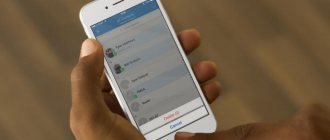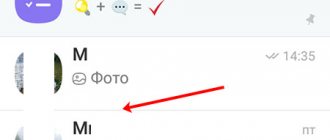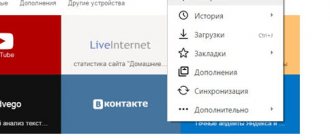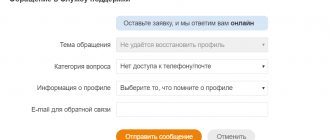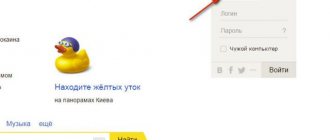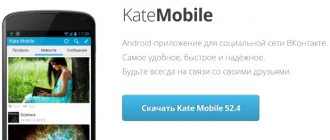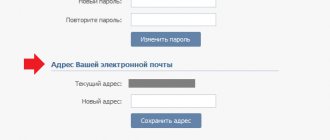Mobile operators today are competing for subscribers, vying with each other to offer tariffs for all occasions. And people move from place to place, for the sake of traveling or changing their place of residence. Sometimes all this leads to the desire (or need) to change the phone number. But here’s the problem: the messenger is attached to the old number, and when you replace the SIM card it will simply stop working. A logical question arises: how can I change my phone number in Viber and can this be done without affecting my usual settings and correspondence history?
Helpful information
First, let’s clarify: it became possible to change the messenger number while preserving all settings and correspondence history from August 11, 2017.
To do this you need to take a couple of steps:
1. You need to register - indicate a new number. Go to Settings-Account-Change; 2. The application itself will offer to change the phone number in Viber and transfer correspondence from the cloud storage; 3. Confirm the number with the code from SMS;
The developers also say that if you insert a new SIM card into the device, the application will automatically prompt you to confirm your account via SMS. If previously, when changing numbers, the user lost contacts, correspondence history, media files, now by switching to another phone number you can quickly restore everything. Sticker parks, public accounts, dialogues, chats are also saved. All your friends will receive a message that you have changed your Viber number and will be able to immediately update your contact information.
Important! 1. If you change not only the phone numbers, but also a device with a different OS (for example, Android to iPhone or vice versa), then this is impossible. 2. If you use additional Viber devices (tablet or computer), they must all be updated to the latest version of the messenger. Otherwise, your account with them will be deactivated. 3. If you intend to change not only the number, but also the smartphone itself, then you will first need to transfer contact information from the old gadget to the new one.
Step-by-step instructions for changing your number in Viber
Replacing the account phone number.
If you decide to change only the phone number, but the smartphone remains the same, then owners of iPhones and phones on the Android platform can change the data in Viber as follows:
- First you need to open the application, click on the three “More” bars at the bottom of the screen and select “Settings”.
- The next section is “Account” (the first line of settings).
- Select the “Change phone number” option.
- Now click on “Next” in the “New phone number” section.
- We enter the number and wait for an SMS with an activation code or a call (no need to answer it).
- In the case of SMS, enter the code in the field that appears.
Now your number in the application has been changed. There is no need to notify your contacts in the program about this - all those users who have your contact saved will automatically receive a notification notifying them of the data change and offering to correct them.
When replacing a phone
If the changes are drastic, you bought a new device and want to transfer information to it without loss, then the algorithm for iphon and android will look like this:
- You need to change the phone number in the application on your old smartphone (the method is the same as in the previous paragraph).
- Create a backup copy of messages (“Menu” / “Settings” / “Account” / “Backup”).
- Download the Viber application to your new device and open it.
- The program will automatically offer to restore the backup; we agree by clicking “Yes”.
Please note that message history will be restored only if you remained on the same platform (changed Android to Android or iPhone to iPhone). Transferring copies between different systems does not work.
On the computer
Deactivating a profile on a computer.
We already know that the desktop version of the application is directly related to the mobile one.
But in order to avoid any glitches after changing the number, the application on the PC will have to be deactivated for a while.
This is done like this:
- We log into Viber via a laptop or tablet.
- We look for the gear icon in the upper right corner.
- A menu will appear in which you should click on “Account”.
- Now click on the “Deactivate” option.
You need to enter new data into the newly created version of your account (the mechanism is the same as during registration. In the main window, click “Registration” and enter the required number). There is no need to bind anything manually; the program’s “smart” function will do it itself.
Important: before downloading Viber for free without registration, do the above. Otherwise, when deleting and installing, the number will be replaced without saving correspondence and files. It is also necessary to create a backup in advance. To do this, visit the “Settings” of the utility, section “Account” - “Viber Backup”. Only after these operations have been completed can you safely download Viber for free, without fear of losing important information.
New phone number and new device
If, in addition to the number, you have a brand new smartphone, then when you transfer Viber to it, the messages will not be saved. To avoid this, you need to make a backup copy.
- To do this, go to settings.
- Select "Backup".
- The backup will be uploaded to the Google Drive of your Google account. To do this, you need to select an account or add a new one if you have not done so yet.
- After that, click “Create a copy” and wait until the copying process is completed.
Old version of the program - what to do?
When creating the application, the developers paid great attention to security, so the program is linked not to the device (logged in via username and password), but to the SIM card. Accordingly, there is no “native” SIM card - the application does not work.
Look what happens if you replace Sim in a smartphone where Viber is linked to the old number:
- After launching the application, it turns on as usual.
- Over time, he can switch to a new SIM card on his own if your old number is repurchased and the application is installed.
- For some, when they try to perform any actions in it, they are “thrown out” for verification. It will not be possible to use the messenger under the same conditions.
Before you change your phone number in Viber on your phone: keep in mind that after completing the procedure it will be a different application, with different data and without the chats that you have now. If this does not suit you, it may make sense to think about installing two versions of the program on one device.
True, you will have to think about how to deceive the phone/computer OS and the messenger itself - under normal conditions, two Vibers cannot work simultaneously. You can try downloading a program from Google Play that will create a working clone of the application.
Attention, if you do not want to lose all correspondence, then before doing everything described below, please create a backup copy of your correspondence. We described how to do this here.
Changing your phone number by reinstalling the application
Sometimes, it is necessary to activate the messenger on a new mobile device at the same time as reinstalling the application. The first step is to transfer contacts. If the old and new phone run on the same platform, this is easy to do. But transferring data from the iPhone to Android platform is impossible.
Actions that must be taken when changing the number on a reinstalled Viber:
- Changing and activating a phone number on an old mobile phone.
- Formation of the necessary frequency of Viber backup.
- Download and activate Viber on a new mobile device.
- Restore your current message history from a backup.
Android
Let's figure out how to change the number in Viber on Android. If you only change Sim, but the mobile device remains the same, you can do without reinstalling the messenger. This is done like this:
- Open the application.
- Go to the "Settings" section.
- Open "Privacy".
- Select "Deactivate Account".
- Confirm the action.
How to change your phone number in Viber, step two. Activation of a new number:
- Insert a new SIM card.
- Launch the messenger.
- Enter your phone number. In the upper field is the country code (for Russia this is +7), in the lower field are the remaining ten digits, starting with nine.
- Another window will open where you will need to enter the code received in the SMS.
- You can start setting up the application.
When your profile is deactivated, it will be disabled on all devices where verification was previously completed. Correspondence histories and public accounts (those where there are no administrators except you) will be deleted. It will be impossible to restore all this.
How to change your phone number
The easiest way is to change your Viber number on the phone you already had. There is even a special function for this purpose, so you don’t have to do any additional manipulations.
If you only changed the SIM card or tariff without changing the device itself, then this is done as follows:
- We turn on the messenger from the main device (from which registration once took place).
- Open the “More” tab.
- In the menu, select “Settings”.
- Go to the “Account” section.
- There we select the “Change phone number” function.
- Select the “New phone number” option and click “Continue”.
- A warning will appear indicating that all your contacts will receive a message that your number has changed; agree by clicking the “Continue” button.
- Then we enter a new phone number.
- Confirm the entered data.
- After some time, a message with a code will be sent to the new number, which will need to be entered on the screen.
That's all, we managed to change our number in Viber. It is worth noting that this instruction works on both Android and iOS. The versions of Viber for these platforms are quite similar, and therefore there should be no problems.
iPhone
Changing your phone number in Viber on an iPhone is also easy, see how to do it. The algorithm of actions will be similar to those described above. First you need to deactivate your old account:
- Open settings in messenger.
- In the Privacy section, select Disable Account.
- A warning about the consequences of disconnection and three buttons will appear on the screen: “Deactivate”, “O. If you haven't changed your mind, press the first one.
Proceed to the verification procedure with a new Sim. As usual: enter the number and then the confirmation code from SMS. The application will work, you can start using it. We advise you to start by checking your contact list and adding the necessary numbers to it or removing unnecessary ones.
Computer
Now let’s figure out how to change the phone number in Viber on a computer. As mentioned in the article, after deactivating an account, all messengers verified with it will also be deactivated. Therefore, the procedure for changing an account on a PC is a logical continuation of the same on a mobile device. The application will still not work. If you open it, you will be automatically redirected to verification: a window with a QR code will open, which you will need to scan with a phone with a new SIM card.
Another situation: you bought a new phone and a new SIM card for it, installed Viber and activated it; an old phone with the same SIM card and Viber verified for it continues to work; There is only one computer and you need to change the messenger user to a new one.
Here you do it like this:
- You launch the application installed on your PC.
- Go to the menu, select “Privacy Settings”.
- At the very bottom, click on the line “Deactivate account”.
You confirm your actions.
- You go through the verification procedure again.
After the application is synchronized with the version installed on the mobile device, it can be used as usual.
On a smartphone or tablet
You can change your phone number on mobile devices and tablets with the popular Android and iOS operating systems. To do this, you do not need to contact specialists.
Android
To replace SIM card information in Viber, follow the steps sequentially:
- Insert a new SIM card into your smartphone.
- Launch the messenger by clicking on the icon on your desktop.
- Click on the "More" button to display options.
- Click on "Settings".
- Tap on the “Account” line.
- Find the “Change phone number” option and tap on it.
- Click "Next" in the "New phone number" block.
- Type the new data and confirm the action.
After a few seconds, a message with a code will be received and the data will be updated automatically. All Viber subscribers will receive a notification. The history of correspondence, photos, emoticons and messenger settings will be saved.
iOS
Changing information on devices with iOS is practically no different from the actions on Android. The option is in the messenger menu and is available at any time.
How to change your number on Viber on iOS:
- Open the application by clicking on the icon on your desktop.
- Click on the button labeled “More”.
- Go to Settings and open Account Options.
- Select the line “Change phone number”.
In the window that opens, type the new data, then confirm the action. The device will receive an SMS with a verification code.
Important. Depending on the installed Viber build, the interface design and button layout may differ.