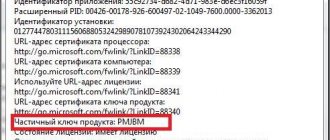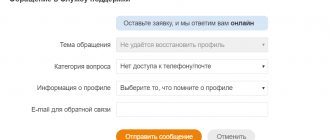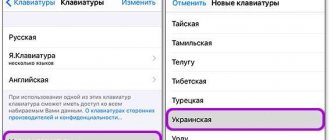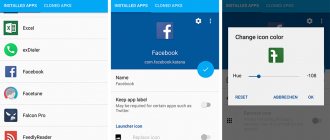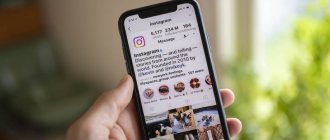How to block a person from your iPhone contacts list?
To blacklist one of the numbers contained in the phone book, you need to do the following:
Step 1 . Open the built-in Phone application and go to the Contacts section.
Step 2 . Find the contact you want to block and click on it.
Step 3 . Scroll down the subscriber's card - you will see the “Block subscriber” button. Click it.
Step 4 . Confirm your intention to send the contact to the blacklist - in the menu that appears, select the “Block subscriber” option.
You will not receive any phone calls or SMS messages from the person whose number is on the Black List Even through the Face Time , he won't be able to reach you.
You should enter the phone book through “Phone”, and not through the “Contacts” application. There is no “Block caller” option in Contacts.
Main settings
In order to send one of the numbers to the blacklist, you must follow a certain algorithm of actions. How to block a contact on iPhone and get rid of unwanted calls? The user will need to open the “Phone” application and tap on the “Contacts” section.
Then you should find a specific phone number and click on it. The system will issue a card with the “Block” button displayed. After confirming the intention to send a contact to the blacklist, the user will not receive SMS messages and phone calls from the unwanted subscriber.
How to blacklist an unknown number on iPhone?
Bank employees and collectors sometimes drive people crazy with annoying calls, especially when they contact the wrong address. They always call from different numbers - if all these numbers are added to your contacts for the purpose of subsequent blocking, the phone book will “inflate” to such an extent that it will be completely inconvenient to use.
Fortunately, on an iPhone you can also blacklist an unknown number. How it's done?
Step 1 . In the Phone app, go to the Recents section.
Step 2 . Find the number from which you are harassing with regular calls and click on the icon with the letter “i” next to this number.
Step 3 . On the next screen, find and click the “Block caller” button (already familiar to you). Then confirm the blocking.
The number will be blacklisted, but this most likely will not solve the problem with calls from the bank. They will simply start annoying you with calls from other numbers, which the collectors have above the roof.
How to add a number from “Messages” to the blacklist?
You can block a number from which tons of spam and promotional offers are sent via SMS directly in the Messages application. Here's how this procedure is performed:
Step 1 . Go to the Messages application and open a conversation with the number that is sending spam.
Step 2 . Click the "Contact" button, which is located in the upper right corner of the screen.
A panel with additional buttons will appear - among them there will be a round icon with the letter “i”. This is what you need - click on it.
Next, follow the standard scheme: look for the “Block subscriber” button and send the number to the “ Black List” .
How to add a phone number to the database using the “Messages” section
When the latest iPhone firmware was presented to customers, manufacturers added the ability to block a cell phone using the “Messages” section. If the user needs to transfer one of the numbers to an emergency situation, he can use the following instructions:
- the smartphone must be unlocked;
- then the user should find the section with SMS on the screen;
- after entering this item, you need to find correspondence with the subscriber of interest;
- if the user often sends spam, you should find the “i” icon in the corner, it is located on the right side of the display;
- Now you need to again select the mobile phone from which you receive unwanted SMS;
- Scrolling down the page, you can see the “Block subscriber” item.
As soon as the owner of the gadget clicks on this item, the number will be transferred to the blocked list. This means that messages and calls will no longer be received.
How to view blocked contacts on iPhone?
If one of your friends asks why your cell phone is always unreachable (and you are not a fan of long telephone conversations), it is worth checking whether you have mistakenly sent this person’s number to the blacklist. You can view the contents of the blacklist like this:
Step 1 . Go to “Settings” and find the “Phone” section. Proceed into it.
Step 2 . In the “Calls” block of the “Phone” section, select the “Blocked” subsection.
Step 3 . “Blocked” contains a list of all numbers that you have identified as unwanted.
Through the “Add new...” button you can add to the list, but only with those numbers that are present in the phone book . If, on the contrary, you want to remove a number from the black list, click on the “Edit” button in the upper right corner, then on the red circle with a minus sign opposite the contact.
Don’t forget to confirm your desire to remove the number from the unwanted list - click “Unblock”.
After this, you can please your friend by telling him that you are “in touch” again.
How to remove a contact from the blacklist
Removing a subscriber through settings is done using this “Blocked” item. At the top right is the “Edit” button. By clicking on it, the contacts are highlighted and a red circle appears next to them. If you click on it, you can easily remove the number from the blacklist.
How to set Do Not Disturb mode on iPhone?
Do Not Disturb is a useful iPhone feature that prevents any calls from entering the device during user-set hours. Typically, iPhone owners set Do Not Disturb so that no one can call them at night or while the work day is ongoing. However, the option can also be used in another way - as a white list that allows calls only from selected subscribers .
The “Do Not Disturb” mode parameters are set in the section of the same name in “Settings”.
On older versions of iOS, the function settings block is located in “Notifications”.
In addition to the main toggle switch - “Manual” - in the “Do not disturb” section you will find a lot of other settings:
"Planned." This setting allows you to adjust the amount of time the Do Not Disturb option remains in effect.
"Call Allowance" Here you can determine which subscribers will be able to reach you when Do Not Disturb mode is activated. If you select the “From everyone” option, absolutely all calls will be blocked; if you check the box next to “From favorites”, the people who are most important to you will be able to contact you at any time of the day.
The main thing is not to forget to assign the status of “Favorites” to the contacts of important people.
"Repeated calls." If this toggle switch is activated, the call of a subscriber who is persistent and calls a second time within 3 minutes from the moment of the first call will not be muted.
"Silence". In the “Silence” block there are two options – “Always” and “Only while the iPhone is locked.” If you check the box next to the second one, the unlocked iPhone will miss calls . Select the "Always" option and stop caring whether your device is locked at night or not.
How can you turn the Do Not Disturb option into a whitelist?
Step 1 . Set this option to work around the clock and deactivate the “Repeat calls” slider.
Step 2 . Go to the Contacts app and open the card of the person you'd like to hear from. Find the “Add to Favorites” item in the card and click on it.
Step 3 . In the “Call Allowance” block of the “Do Not Disturb” settings, check the box next to “From favorites”.
With this iPhone setup, no one will be able to reach you except the person whose call you are waiting for. A white list is formed from selected contacts.
What applications allow you to create a blacklist?
An iPhone user may have a logical question: why do we need applications for creating blacklists at all, if you can get rid of unwanted calls using the built-in functions of the iPhone? The fact is that third-party software offers gadget owners incomparably greater capabilities than the integrated tool from Apple.
The most famous application for creating blacklists is iBlackList . Previously, this program was only available in Cydia and was intended only for jailbroken iPhones. Now the iBlackList is distributed through the official AppStore. You can buy it on this page, but the price is steep - 379 rubles.
The application has a 10-day free period, which will be enough for the user to become familiar with the capabilities, advantages and disadvantages of this utility.
Creating black and white lists is just one of the functions of the iBlackList . The owner of the gadget is also able to:
- View the history of blocked calls and messages (if necessary, this list can be quickly exported).
- Create multiple profiles with different blacklist settings.
- Activate the parental control feature, which involves blocking outgoing calls to unknown numbers.
- Set a password to launch the application so that another person cannot change the settings.
The creators of iBlackList have put a lot of effort into ensuring that the application user has the opportunity to reliably hide the fact that the number of an intrusive subscriber has been added to the black list. For example, in addition to the real password, the owner of the gadget can also set a “fake” one for launch. If the annoying interlocutor suspects that his number is blocked and asks to see the blacklist settings, the user should enter a false password and show an empty Black List (which is actually a fake).
The owner of an iPhone has the opportunity to completely hide the iBlackList application icon - in this case, you will have to call the black list through the dialer buttons.
There are other applications that block calls - for example, Black Phone , Call Control , Calls Blacklist - however, the functionality of each of them is disproportionately poorer than that of iBlackList .