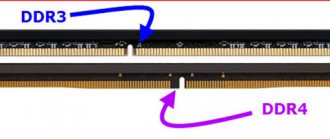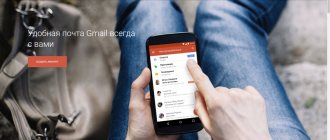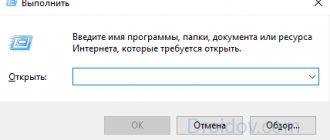Choosing between a hard drive and a solid state drive was once a rather difficult decision. SSDs were very expensive and didn't offer as much capacity. But, thanks to progress in technology and falling market prices, we can purchase a decent SSD for just 2,000 rubles. Not bad, right?
But what does such a drive actually provide? Isn't it better to pay a little more for a larger HDD? We get questions like this all the time, so we thought it would be natural to create a HDD vs SSD to explain the obvious and confusing differences between the two storage solutions.
What is HDD?
HDD is short for “hard disk drive”. HDDs are made up of layers of spinning disks, securely packaged in a metal casing, onto which data can be written/read at very high speeds. This entire process is sensitive, and it is therefore extremely important to place the drives in a safe, cool place where it will not be exposed to static shock, strong magnetic forces, or water ingress, which can destabilize its internal functioning. Even minor damage to the hard drive can render it inoperable.
For decades, HDD has been the primary form of storage for desktops and laptops. Even today, HDDs still provide the highest performance on a GB/R$ basis, making the choice between HDD and SSD much more difficult.
We've tested a ton of hard drives and SSDs over the years. In the hard drive category, the Seagate Barracuda (3TB) is our current favorite.
For regular users, 3TB of storage from Seagate will provide the best value for money. You won't run out of memory to update. If you're the type of gamer who installs any game you find, this disc is also for you. It can store up to 120 games in 25GB.
What is an SSD?
SSD stands for "solid-state drive". Solid state drives are characterized by the absence of moving parts. While you should avoid dropping them, the lack of moving parts makes SSDs much less vulnerable to physical damage. A strong magnet can erase the HDD, but will have no effect on the SSD unless it manages to induce electron current, which is dangerous for both the SSD and the HDD.
Typically, SSDs are quite small compared to HDDs, with a simple rectangular outer casing and a set of memory chips inside.
Over the past decade, solid-state drives have been adopted at an alarming rate into modern consumer electronics. This is because they are capable of incredible speeds, allowing for fast file transfers and short loading times.
However, their capacity is not as large as that of HDDs: we'll look at this in more detail below.
For this category, we personally recommend the Samsung 860 Pro 1TB as the best all-around SSD.
What about M.2?
M.2 SSD is a type of solid state drive, more specifically a form factor. This is the size and shape that all proprietary M.2 hardware components must adhere to. Don't think that all M.2s are the same, because they certainly aren't.
M.2 SSDs do not have a case and, unlike your regular SSD products, connect directly to the motherboard via a PCIe slot. This means M.2 is much faster than a standard SSD and more efficient.
There are several different sizes of M.2 SSDs. By size I mean both storage capacity and physical dimensions Make sure your motherboard supports certain M.2 sizes before purchasing.
Generally speaking, M.2 SSDs are much more expensive than both SATA SSDs and old-school HDDs.
For me, the Adata SX8200 NVMe M.2 SSD is the current leader, both in performance and cost.
What is an SSD?
A solid-state drive (SSD) is a more modern storage technology, but it's been around for a while, so a modern laptop most likely has an SSD.
As the name suggests, an SSD, unlike a traditional HDD, has no moving parts. Instead, it uses NAND flash memory. The more NAND (Negative-AND) memory chips an SSD has, the greater its capacity. Modern technology allows SSDs to have more NAND chips than ever before, meaning that SSD capacity can now approach that of an HDD. Many SSDs come with SATA III ports, meaning they can easily be installed in place of an HDD, and many also come in a 2.5-inch format, like some smaller hard drives.
SATA III's maximum throughput is 600 MB/s, and while that's good for an HDD, SDDs are capable of much higher speeds, meaning if you have an SSD with a SATA III connection, its performance is actually limited by the presence of the SATA connection. To avoid this snag, you should purchase an SSD with a PCIe connection.
Here, SSDs are connected to a PCIe slot on the motherboard, which allows for much higher speeds. However, if you have a smaller motherboard or if you use a PCIe connection for other devices such as graphics cards or sound cards, you may not want the SSD to take up an extra connection channel.
Another common connection for SSDs is M.2. If your laptop uses an SSD, it most likely uses an M.2 connection; most modern desktop PCs have motherboards with an M.2 port. M.2 SSDs are typically smaller in size than other SSDs, meaning they can be easily installed without interfering with other components. NVMe (Non-Volatile Memory Express) is the latest SSD technology that delivers incredibly fast data transfer speeds.
HDD vs SSD: Performance
There are quite a few comparisons between HDD and SSD speeds . Let's look at one of the most interesting tests: loading time.
In a simple test, a 7200 rpm HDD had a boot time of 62.5 seconds, or just over a minute. SSD drive in 23.2 seconds. More than twice as fast!
While some Windows 8 and 10 PCs have added the ability to "fast boot" on hard drives via UEFI, it's still not enough to close the nearly 40-second gap. An SSD will always be significantly faster .
In any case, this is just the boot time, which is the longest boot time for any PC. What about other parts of your system?
Well, apps like your browser or favorite chat program will open almost instantly with an SSD, provided the rest of your system can handle those speeds. The sheer responsiveness of an SSD compared to an HDD makes it one of the best upgrades you can add to a PC—the difference is immediate and noticeable and can even help restore an older PC.
Most importantly, for gamers, loading times will be significantly reduced. For example, on older, slower hard drives, it can take up to a minute to launch a new Fortnite game. On an SSD this happens in seconds.
In terms of performance, SSD is completely superior to HDD . It's not even a competition.
SSD and HDD: speed difference
If you compare SSD and HDD, then speed is the parameter where the difference immediately catches your eye. SSDs have always been much faster than traditional HDDs, but with ever-evolving SSD technologies and the elimination of the SATA III issue, the difference is now more noticeable than ever. First, let's look at HDD speeds. Because it uses a rotating disk, the speed of the drive is largely dependent on the number of revolutions per minute that the drive is capable of - and the higher the number of revolutions per minute, the faster the drive can operate.
Many budget hard drives have a spin speed of 5400 rpm, which is the lowest speed that modern hard drives are capable of - here it is worth choosing one that is capable of reaching 7200 rpm, like most modern hard drives.
There are faster options, up to 10,000 rpm and even higher, but they are less common and their price is much higher. SSD and HDD speeds are measured in MB/s (megabytes per second) for both read and write. There are other factors that determine the speed of an HDD, such as capacity, but in general a SATA III HDD with 5400 RPM will have a speed of about 100 MB/s, while at 7200 RPM the speed will reach 150 MB/s. Since SDDs do not have moving parts, their speed does not depend on revolutions, but on the technology and data transfer of the drive itself. An SSD with a SATA III connection should provide read speeds of about 550 MB/s and write speeds of 520 MB/s, there are faster ones, but the maximum speed will be 600 MB/s. So, even with a SATA III connection, which limits the speed of SSDs, they work almost 4 times faster than traditional HDDs.
However, if you use one of the optimized SSD connections, the difference in performance really becomes noticeable. Average speeds for SSDs with a PCIe/M.2 connection range from approximately 1.2 GB/s to 1.4 GB/s—with a good budget, you can get ones that can reach 2.2 GB/s. So when choosing one of these SSDs, we are talking about speeds 10 times faster than an HDD.
When it comes to speed and performance, SSDs are definitely the best choice.
SSD and HDD: a few more features
There are a few more points that are worth paying attention to when choosing. For example, reliability - SDDs, as already mentioned, do not have moving parts, therefore, they are more reliable, and therefore better suited for laptops and other mobile products. SSDs can also be less energy-consuming, which means that the laptop battery will last longer when using an SSD, although, of course, a lot depends on the type of SSD and the purpose of its use.
So, let's summarize.
SDD is faster, more reliable and energy efficient, while HDD is more affordable, especially when it comes to larger capacities.
As mentioned above, it is best to purchase a medium-sized SSD for the OS and applications, and a HDD for your files.
There are also hybrid drives, known as SSHDs, which offer the best combination of both SSD speed and HDD capacity, and are worth keeping in mind if your device doesn't have enough space to accommodate multiple hard drives.
SSD HDD Hard Battle of Devices
HDD vs SSD: capacity and price
This is where things get interesting.
How much do you think you pay per gigabyte of HDD? Usually a little more than 1 ruble per gigabyte. This means that you can spend 3-4 thousand rubles and get a 3 TB hard drive.
How does this work for SSD? Before the market value of SSDs began to decline, it was difficult to find a value below 15 rubles per gigabyte, which is unacceptable by the standards of desktop storage systems. Nowadays, fortunately, you can find decent SSDs that cost around 5 rubles per gigabyte. Much more attractive to the average consumer.
However, when you compare it to the old HDD hard drive, it does not offer the same benefit. Having spent the same 3-4 thousand rubles, you are unlikely to get anything better than 240-480 GB.
Thus, in terms of storage capabilities, HDDs are superior to SSDs .
They're a lot slower, but if you have a ton of games and media you want to keep on your system, it's hard to argue with hard drives.
TOP 15 best hard drives
| Photo | Name | Rating | Price | |||
| The best premium SSD drives | ||||||
| #1 | SSD iStorage diskAshur Pro2-SSD 1.024 TB | ⭐ 100 / 100 | Find out the price | |||
| #2 | External SSD Transcend JetDrive 855 960 GB | ⭐ 99 / 100 1 - voice | Find out the price | |||
| #3 | SSD Western Digital My Passport SSD 1.024 TB | ⭐ 98 / 100 | Find out the price | |||
| The best 1 TB SSD drives | ||||||
| #1 | SSD SanDisk Extreme Portable SSD 1 TB | ⭐ 97 / 100 | Find out the price | |||
| #2 | SSD HyperX SAVAGE EXO SSD 960 GB | ⭐ 99 / 100 | Find out the price | |||
| #3 | SSD Samsung Portable SSD T5 1 TB | ⭐ 98 / 100 | Find out the price | |||
| #4 | SSD ADATA SD700 1.024 TB | ⭐ 97 / 100 | Find out the price | |||
| External HDD drives with a capacity of 1 TB | ||||||
| #1 | HDD Transcend StoreJet 25MC 1 TB | ⭐ 100 / 100 | Find out the price | |||
| #2 | HDD Silicon Power Armor A65 1 TB | ⭐ 99 / 100 | Find out the price | |||
| #3 | HDD ADATA HD710 Pro 1 TB | ⭐ 98 / 100 | Find out the price | |||
| #4 | HDD Seagate Backup Plus Slim Portable Drive 1 TB | ⭐ 97 / 100 | Find out the price | |||
| #5 | HDD Toshiba Canvio Advance 1 TB | ⭐ 96 / 100 1 - voice | Find out the price | |||
| The best internal high-capacity HDDs for servers | ||||||
| #1 | Western Digital WD Gold 8 TB (WD8003FRYZ) | ⭐ 100 / 100 | Find out the price | |||
| #2 | Seagate ST8000VN0022 8 TB | ⭐ 99 / 100 | Find out the price | |||
| #3 | Toshiba MG05ACA800E 8TB | ⭐ 98 / 100 | Find out the price | |||
What hard drive would you choose or recommend?
Take the survey
HDD vs SSD: Size and Noise
When considering the differences between HDDs and SSDs, size and noise levels are sometimes forgotten. A 7200 RPM hard drive is typically very large and is designed to fit a 3.5-inch case, while smaller, slower 5400 RPM hard drives are slightly smaller and can fit in a 2.5-inch bay. inch wheels. SSD drives usually come in 2.5-inch cases, not to mention M.2 SSDs.
So, in terms of size, SSDs win . If you're using an M.2 SSD, the drive can be as big as your thumb. M.2 SSDs don't even have a case; You simply plug them directly into the motherboard.
Thus, SSDs are much smaller than HDDs. This makes them ideal for laptops and other small devices.
Solid state drives also benefit in terms of noise . There are no moving parts, which means no noise. Moving parts of HDDs create noise and can be quite loud if the drive ages or deteriorates. If you want the quietest possible work environment, the hard drive can be one of the noisiest components in your system.
SSD and HDD: price difference
When choosing between SSD and HDD, the first thing you will immediately notice is the price difference. Typically, the price of SSDs per gigabyte is higher than that of traditional HDDs. However, it is worth noting that the SSDs themselves differ in price. Less modern SSDs with SATA III connections are cheaper than SSDs with M2 and PCIe connections, and since the technology has been around for a long time, some SSDs with SATA III connections are not that much different in cost from traditional HDDs. So, if you want maximum capacity for the least amount of money, it's better to buy traditional hard drives. Manufacturing processes for traditional hard drives are now less expensive, making HDDs more affordable. You can purchase quite high-capacity hard drives for a very low price, but if you are going to store important data, it is better to read customer reviews about their reliability and quality in advance.
HDD vs SSD: Lifespan
Last but not least, how long do these drives last?
Short answer, HDD will last longer .
How long depends on several factors. For example, most drives do not simply fail “from old age”: they deteriorate from damage or manufacturing defects. In these cases, an SSD is a better choice as it is much more durable and less vulnerable to damage.
The reason of that? SSDs use NAND memory, which stores data using electrical charges rather than writing it to disk. This makes NAND memory less suitable for long-term data storage (we're talking decades) and also means that SSDs can't handle as many read/write operations as your standard hard drive.
For the average consumer, this shouldn't make a huge difference. Most people replace their PC every six years or so, and that's long before the SSD or HDD fails. You can also turn to software such as CrystalDiskInfo, which will allow you to monitor the health of your drives and determine if they are close to failure.
Conclusion: which is better for gaming – SSD or HDD?
If you can only buy one drive, an SSD will provide a much better user experience, but won't provide as much space for your games. If you have a huge Steam library, you'll only be able to fit a few of your favorite games on an SSD for the same price. Meanwhile, an HDD will be much slower, but will allow you to store most, if not all, of your Steam library if you buy a 2TB+ HDD.
At best, you don't have to choose. Many enthusiasts prefer to buy SSD and HDD . The SSD is used for the operating system and basic programs (web browser, etc.), as well as a few favorite games. The HDD, meanwhile, can store everything else.
SSD and HDD: difference in capacity
Another important parameter, along with price, when comparing HDD and SSD is capacity. If you need a lot of storage space, it is better to use a hard drive. Hard drive capacities range from 40 GB to 12 TB for commercial hard drives, while drive capacities for enterprise use are even larger. Nowadays, you can get a 2 TB hard drive at an affordable price. Hard drives ranging in size from 8 TB to 12 TB are mainly used for servers and NAS devices that require a lot of storage space for backups. In general, it's best to have several smaller hard drives rather than one large one.
This is due to the fact that if something happens to one large disk, you will lose all the data, and when distributing the data over several disks of smaller capacity, if one fails, then at least you will not lose all the data, since on the others The disks will contain the rest of the information.
So, hard drives are great for storing many large files, such as photos, videos, and games. In the past, SSDs typically couldn't store such a large amount of data, but thanks to modern technology, there are now SSDs with terabytes of storage space. However, it is worth remembering that this is expensive - high-capacity SDDs are often offered at exorbitantly high prices. If there is such an opportunity, then it is good to have a medium-sized SSD, for example, about 160 GB-256 GB, to store the operating system, and to make it work faster, you should use faster SSDs, and take a traditional HDD to host other files where the speed is not so important.