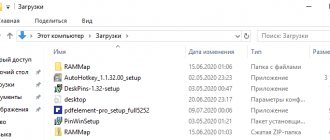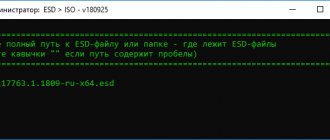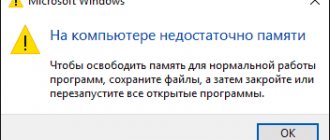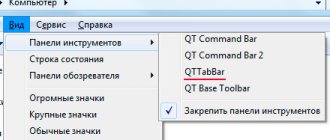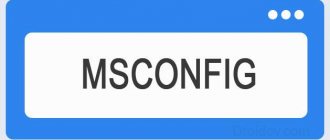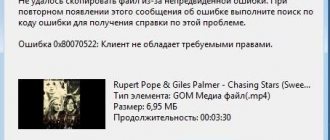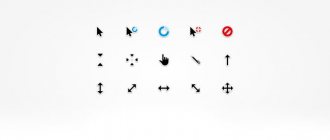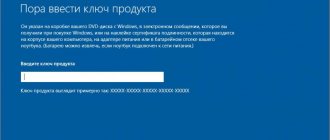Method: Change the extension in Total Commander
Read also: Total Commander - what is this program and how to use it? Full analysis, links for free download
Total Commander is a powerful two-panel file manager that has very rich functionality, support for plugins and built-in programs. This monster is capable of anything. It can even quickly change the file extension.
It's worth noting that Total Commander shows all . And you don’t even need to use the context menu to change them. The algorithm of actions for carrying out this process is incredibly simple.
1 Launch Total Commander, select the directory with the desired file and double-click on it. But not quickly, as for opening, but slowly.
2 Now you can change not only the file extension, but also its name. After renaming, you just need to click on an empty space in the manager and the changes will be made.
As you can see, everything is extremely simple. And this is far from the main advantage of this file manager. He is capable of many things. Moreover, it is very easy to manage. This program is much better than Windows Explorer, although it is paid.
back to menu ↑ back to menu ↑
Changing the extension
❶
For one file (via Explorer)
Let's imagine the most common situation. You are trying to set a picture as your profile picture, but the service shows you an error and tells you that they only accept JPG.
After which you go to the folder and look at your picture - and you don’t understand anything... It seems like the image is just an image, what’s wrong? (note that the file extension in the example below is not visible)
Example picture
To find out the file extension, you can simply open the file properties (just right-click on the file to open the context menu). See the example below - the file type is set to PNG.
Properties - File Type
Now let's try changing the file type from PNG to JPG.
1) First we need to go to the explorer settings. This can be done quite easily: by opening any of the folders on the disk, click on the “View” tab in the top menu and then go to the “Options” section (see example below).
View menu - options (Windows 10 Explorer) / Clickable
2) Next, in the “View” tab, uncheck “Hide extensions for known file types” and click OK (example below).
Uncheck hide extensions...
3) After which you will see that after the file name its extension appears. Now you can simply change it, just like the file name. In my example, I change PNG to JPG.
Change PNG to JPG
4) After opening the file properties, you will see that its type has changed (at least for Windows). In general, the task is completed.
The file type has been changed
Important!
By changing the extension of a file, you do not change its “essence”; you only tell the system how to work with it. This does not always help resolve the issue...
Those. By changing the PNG extension to JPG, we only indicated to the system that this is a different file type (but in fact it is not).
To get a real JPG file from PNG, you need to perform a conversion operation (using a graphics editor). Converters are now available both for photos and videos, as well as for documents and other types of files.
❷
Multiple files at once (via Total Commander)
To operate a large number of files, it is much more convenient to use a file commander instead of Explorer, for example, Total Commander (link to the official website). This is where I will show my example.
1) And so, imagine we have 5-10 (or more) files whose extension needs to be changed.
File Type / Total Commander
2) The first thing to do is select all the files that you want to rename (note: when selected, Total Commander marks the files in red).
Select all necessary files
3) Next, go to the “Files” menu and select the “Batch Rename” tool.
Bulk renaming
4) In the “Extensions” line, indicate what you need (for example, I used “GIF”). Please note that the “New name” column shows what name the file will have after the changes have been made. If you are happy with these changes, just click “Run”.
Total Commander shows what the new file name will look like after renaming...
5) In general, that's all. Now all selected files have a new extension. An example in the screenshot below.
The file type has been changed
*
Extension not showing
For security reasons, the OS disables the ability to change the format by default. After all, if you accidentally edit the extension by specifying the wrong one, the element will become inoperative. Therefore, before proceeding with the adjustment, you need to activate the visibility of file “endings”.
This is done simply:
- Open an arbitrary folder on a computer with Windows 10 installed;
- At the top, go to the “View” tab;
- Click on the “Show or hide” button and in the drop-down menu activate the “File name extensions” option:
There is a second method, which is more universal, suitable not only for the “top ten”, but also for earlier versions of Windows.
- We go to the control panel in any known way. Select the small icons view mode and open “Explorer Options” (folders).
- Next, go to the “View” tab, scroll to the very bottom of the list of options and uncheck the “Hide extensions...” option:
We've sorted out the first part of the instructions, let's move on to the second.
Using online converter programs
There are simpler solutions that programmers have invented. If you don’t want to dig into the settings to uncheck the box, and it’s more convenient for you when the extension is automatically hidden (after all, you don’t need to constantly edit it when changing the name), use special converter programs that can convert the extension in a matter of minutes. Here is a list of them for PC:
- WinScan2PDF – converts all text files into PDF format.
- Total PDF Converter – converts PDF documents to Doc, Excel, Text, HTML or CSV.
- ABC Amber Text Converter is a program that processes a huge number of formats: WK4, RTF, PDF, HTML, TXT (Unicode and ANSI), RFT, DOC, SAM, XLS and others.
- BookReader is suitable for avid readers, especially when you really want to study a new work on the way to work or school, but there is no way to take an e-book. The program makes DOC, FB2, HTML, RTF, WRI, TXT, CHM formats readable on the phone.
If you don't want to download utilities onto your PC, no problem! You can choose online converters that do file conversion in a few minutes. Often there you only need to register and upload a text, audio, video file. Here are some examples of services for converting e-books: ebook.online-convert.com, convertfileonline.com, popprograms.com, lamerkomp.ru.
- Men's haircuts with shaved temples
- Moscow pensioners will increase the minimum pension amount
- Calculation of a military man's pension - formula for length of service, with mixed service or for loss of a breadwinner
How to change file type in windows 10
Each file has its own extension, which is used by the operating system to identify it. This is necessary to define a program that can work with a specific object or an action that should be performed when it is clicked.
The extension is a set of letters that is indicated after the name. There are many situations in which there is a need to see the type of an object, or there is a need to change it. By default, the Windows 10 operating system hides the format of elements from the user.
Why do files need an extension?
Any file at the lowest level is a set of bytes arranged in a certain order. By opening it, we order the system to read, divide and display them so that it is convenient for us to work with them. For example, convert these bytes into text in a certain human, not machine language. The same thing happens with more complex elements: video, music, programs - initially it’s just a sequence of machine codes.
The file extension tells the operating system which program can correctly decrypt this set of bytes. Here are some examples of commonly encountered extensions:
- .txt - the file contains only text; notepad is enough to display it;
- .exe is a set of commands that must be executed to run a program;
- .xls is a spreadsheet in MS Excel format, which requires an appropriate office application to run.
Windows has an association system: each file is associated with a program that “knows” its format.
Having received a command to open a file with the .xls extension, the operating system launches the MS Excel application, because the association between these objects is set by default
If you open a file with the wrong application, then some result will be obtained, but obviously not what was expected. Let's say you try to use Notepad for the .docx format (which belongs to files produced by the Word program). The text itself will be displayed correctly, because notepad can turn sets of bytes into letters and numbers, but underscores, links, highlights, inserted pictures and other media elements will turn into incomprehensible characters or will not be displayed at all, since notepad cannot decipher bytes of more complex formatting tools text.
If you open, for example, a .txt file with a program for displaying videos, you will get an error, since this application will not be able to fit the text bytes to the video format.
Encoding: how the format helps recognize bytes
If you select the wrong program in an open file, you can see strange symbols (for example, triangles, circles, etc.) where, according to logic, there should be plain text. It happens like this:
- The source file contains the correct set of bytes: 000011100010111100101111000011100010111000101010 (using the word "Yak" in binary for brevity).
- If the file was opened by the correct program that could work with its extension, the user would see the word “Yak”. But the wrong application is called. It begins to read the first byte: in the correct program it encoded the letter “I”, and in others it denotes the question mark “?”. The same thing happens with the next letter - it will be displayed as a special symbol that is not very clear to an ignorant person. This is how you get strange-looking texts in programs and websites.
When you open a file with a pdf extension with Notepad, the screen will display “abracadabra” of special characters
The process described above is called encoding: a certain character is assigned to a certain byte. Each format can have a different character assigned to the same byte, so you need to choose the right extensions.
Table: main extensions and their tasks
| Format | Purpose of the format |
| .jpg, .png, .raw, .tif | Storing Images and Photos |
| .pdf, .fb2, .epub | Storage of books and documents |
| .docx, .txt, .rtf | Contains text data |
| .java, .exe, .pas | Store commands that create a program |
| .mpeg, .mov, .mp4, .mpg | Contains videos |
| .html, ,js | Website markup and scripts |
What is the file format
Information about the contents of the document for you and the operating system of your personal computer is the file format. When you see a certain name of a document, you already imagine what it is - music, picture, book, text, video file. The Windows operating system works on the same principle: having determined the format, it opens the file using a specific automatically installed program. This information is separated by a dot in the document name. In older versions you might have noticed this, but in newer operating systems such data is hidden.
Text documents can be of the following types: txt, doc, docx, pdf, excel, fb2, epub, djvu. Some are created using Microsoft Word and are suitable for writing articles, abstracts, and dissertations. Other formats are more suitable for reading books electronically. Types of graphic documents – jpg, jpeg, png, rav. The first pair is suitable for viewing regular raster and pixel images on a computer or phone, and the second pair is suitable for large-format printing. Video files can look like: avi, mp4, flv, mpeg, wmv. Audio audio tracks – mp3, wav, la (Lossless), m4a (Apple Lossless).
- 2 new benefits for labor veterans
- How to avoid getting infected with coronavirus on a long-distance train
- 20 alarming symptoms that cannot be ignored after 50