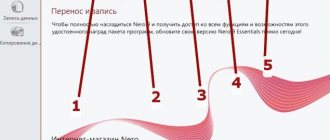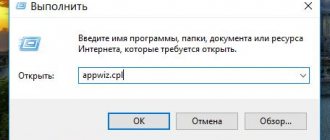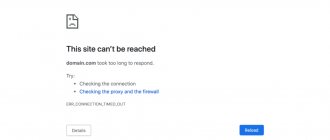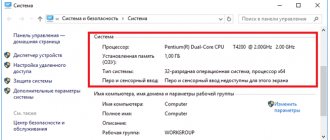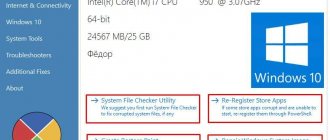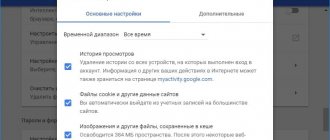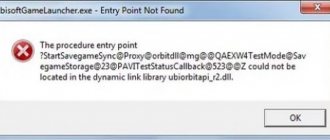What is ActiveX
Asset X is a platform that helps identify utility elements that can be used. Typically these components are written in different programming languages. It was created specifically for software distribution via the global network.
This platform was introduced in 1996 by Microsoft. It is still widely used on the Windows system, although it is not tied to it.
Using this platform, applications are created that can work through a browser, through a client-server application. This platform is most often used by attackers, using control elements to force an inexperienced user to download an unrecommended or virus-infected application to their computer.
Asset X consists of many components - buttons, windows, lists, etc., and also uses languages such as Delphi, C++, .NetFramework and others that have support for the Component Object model.
Using ActiveX technologies in other browsers
The time when such add-ons were designed only for Internet Explorer is gone forever. Judge for yourself, because today Adobe ActiveX technology in the form of a Flash player is used in almost all browsers and is even, so to speak, an integral part of them.
Without this, it is impossible to imagine using the full capabilities of any Internet resource, be it music, video, three-dimensional graphics, games, online programs, etc.
However, if you look at it, by and large, of all the ActiveX elements and downloadable plugins known today, it seems the most appropriate to use only the Flash player, since almost all other add-ons and elements, to put it mildly, are either simply unnecessary or raise quite a lot of doubts about them security. After all, if you give permission to install a dubious element in your browser, you can only achieve that a security hole will immediately appear, and it is this hole that will be used by viruses, Trojans, worms, malicious codes or spyware.
And the saddest thing is that most browsers do not even have settings for managing ActiveX controls, and the Windows settings used have absolutely nothing to do with third-party browsers. In other words, they do not apply to browsers.
Advantages and disadvantages
The main disadvantage of the technology is that only the Explorer . And there is also no possibility of implementing this technology in public networks of the World Wide Web.
However, there are also advantages . ActiveX is increasingly being developed on intranets. Active X provides a lot of control tools for solving many problems, constructing full-featured diagrams and data tables.
What is the difference between Java and Active X
In principle, above we looked at the main differences between the platform and java applets. The fact is that solving many problems using Java would require the developer to exert enormous effort, while with the help of Active X technology everything can be solved much faster.
Another difference of this technology is that the role of ActiveX on a Java virtual machine will be performed by any Java utility. It will be both open independently and at the same time serve as one of the components for the platform.
What is the Windows BT folder - where is it located and why is it used?
Settings
If the execution of elements is carried out incorrectly (for example, the browser has blocked trusted resources, interactive blocks are prohibited, IE displays the notification “Please configure... ActiveX”), you must first configure the module:
Note. By default, Internet Explorer has optimal filtering settings.
1. At the top of IE, click the “Tools” section.
2. Click “Internet Options”.
3. Click the Security tab. Click the "Other" button.
4. Scroll down the list of options to the “ActiveX controls...” section.
5. To launch elements safely and correctly, make the following settings:
“Automatic requests…” - Disable (to reduce the risk of a virus attack through the use of this web technology);
“Enable filtering…” - Enable (for selective launch, also for security purposes);
“Allow... only approved ones” - Enable (for activation only on trusted sites);
“Allow... which have not been used” - Disable (do not run blocks that have not been used before);
“Downloading unsigned elements” - Disable (also to avoid activating dubious, potentially dangerous objects);
“Download signed items” - Suggest (a download request is displayed).
Note. This article covers only the basic options. There are other options in the list for fine-tuning the functioning of ActiveX.
Attention! If you are not sure that you have set the settings correctly, you can reset the settings. To do this, in the “Per level” line, set the level of special parameters (for example, “High”) and click “Reset”.
How to install ActiveX (for Internet Explorer)
You need to open your Internet Explorer browser and go to any site that uses this technology. Then the user will be asked about the need to install platform elements. If you click on the inscription at the top of the page, then in the context menu there will be a request - Install ActiveX Control. Clicking the button will install the component.
It is officially impossible to download ActiveX for Windows 7, 8, 10, since they are built into Internet Explorer.
Configuring ActiveX Settings in Internet Explorer 11
- In Internet Explorer 11, click the Tools gear in the upper right corner (or the Alt+X key combination) and select Internet Options
- In the Internet Options , go to the Security and click the Other...
- In the Settings , find ActiveX controls and their plugins
- Make the settings as you wish. For example, to enable the Automatic prompts for ActiveX controls option and click Enable
It is worth noting that if you cannot change the settings of ActiveX controls, you must enter the PC administrator password
Due to increased security, Internet Explorer 11 does not allow you to run ActiveX controls, but if you are confident in the site, you can always change these settings.
We are glad that we were able to help you solve the problem. Add the Lumpics.ru website to your bookmarks and we will be useful to you. Thank the author and share the article on social networks.
Describe what didn't work for you. Our specialists will try to answer as quickly as possible.
How to enable or disable Active X in Internet Explorer
Now go to the “Tools” tab and open “ Internet Options ”.
Then go to the “Security” tab and click on the “ Other ” button.
Scroll the page in the window that appears until you see the “ Active X Elements ” menu. Then click on the circles, as shown in the figure below.
After these changes, it is recommended to restart your computer .
activex com error how to fix windows 10
You may have heard the name “ActiveX object” or “ActiveX control”. Most likely, this concept came up when viewing web pages on the Internet using the Internet Explorer browser, which supports this technology.
You may have been prompted to enable ActiveX, or you may have encountered an error with ActiveX. In any case, in this post I want to talk about what it is.
I will not go into a detailed description, because firstly, this concept is quite complex, and secondly, we, as end users, absolutely do not need to know all this “programming stuff” :) So, what is ActiveX?
This is a special technology used to create programs. But these are unusual programs that can be launched by double-clicking the left mouse button on the file. These programs are launched and executed by the operating system.
The main components of ActiveX technology are the so-called ActiveX controls - these are small programs that are used to create web pages. These programs allow you to expand the functionality of a web page, for example, using ActiveX, a player is loaded in the browser, which allows you to play video or music online, or open files of other formats directly in the browser window. Also, using ActiveX controls, various buttons and dialog boxes are created on web pages, and animation is played. Many companies use ActiveX controls to install their programs directly from their Internet site onto your computer.
If ActiveX technology was used when creating the site, then when you visit this site, the browser will prompt you to install an ActiveX control. If you agree to the request, the control element is downloaded to your computer and runs on it.
Now it’s not difficult to guess what danger lies in this technology.
Since ActiveX control components are programs that are launched through a web browser, there is a very real threat of “picking up” some kind of infection in the form of a malware or virus, since attackers can use ActiveX technology to create and distribute various viruses and spyware .
Officially, ActiveX technology is supported only by the Internet Explorer browser, but since this browser comes bundled with the Windows operating system, many novice users use it to surf the Internet.
This leads to the greatest danger - since novice users do not particularly understand their actions, there is a high probability of catching a virus while simply browsing web pages on the Internet.
By default, the browser asks users for permission to install ActiveX components, but, firstly, programs can change browser settings to bypass this check and automatically launch ActiveX controls, and secondly, even if the notification appears, most people They don’t read program warnings and prefer to answer “OK” to all questions.
Unfortunately, antivirus programs do not do a very good job of detecting and neutralizing such viruses. The fact is that, unlike ordinary viruses, malicious ActiveX elements are very difficult to recognize, since in operation they will not differ in any way from a completely, so to speak, benign module. As soon as the user agrees to install such an ActiveX element, the program runs on the computer and downloads Trojans, viruses, spyware, etc. without any warning. and so on.
Here, of course, well-configured protection – antivirus and firewall – can help. But do not forget that among virus writers there are professional programmers who are quite capable of bypassing computer protection, especially since the user himself allows the original program to be run on his computer, and this provides great advantages.
I think that the danger that ActiveX controls pose is clear. Now let's talk about how to protect yourself from this danger.
- If you use Internet Explorer, be sure to check your security settings.
They are located in the menu Tools -> Internet Options -> Security.
- Install updates from Microsoft regularly. These updates address identified security issues in both the operating system and Internet Explorer.
I assume that you are a respectable user and use a licensed Windows operating system :) Otherwise, it is not recommended for you to update...
- Do not install any modules or extensions from websites!
Click the Other . Make sure that the "Load unsigned ActiveX controls" and "Use ActiveX controls not marked as safe" .
And for increased security, set all other ActiveX options on this page to Suggest .
And never click “OK” when a message appears in your browser without reading the message and making sure that the program offered for installation is really what you need.
Today, the only useful module that makes sense to install on your computer is Adobe Flash Player. It is used to decorate web pages - it allows you to create colorful special effects, embed interactive games on sites or play videos online.
All the other 99.99% of modules and plugins that try to install on your browser or download to your computer are either useless or pose a potential threat.
Yes, I also forgot about one useful and necessary plugin - Java. This technology also allows you to play online games, communicate with people around the world, view 3D images and perform many other tasks.
I recommend updating these plugins regularly. You can easily DO without all the other plugins and ActiveX controls.
ActiveX Filtering
Platform filtering helps to detect the installation of suspicious applications in a timely manner and prevent the browser from using them. To enable it, you need to go to the “Tools” tab, select “Security”, and click the “ Active X Filtering ” button.
If a check mark appears opposite the item, it means you did everything correctly. If you want to disable it, then also click on this item and the checkbox will disappear.
In addition, you can remove the filter for certain sites. To do this, open the desired site and click on the filter icon. And turn off the filter.
How to use the Yandex People service to search on social networks
[SOLVED] How to fix Activex.js related errors
Sometimes activex.js and other JS system errors can be related to problems in the Windows registry. Several programs can use the activex.js file, but when those programs are uninstalled or modified, sometimes "orphaned" (incorrect) JS registry entries are left behind.Basically, this means that while the actual path of the file may have changed, its incorrect former location is still recorded in the Windows Registry. When Windows tries to look up these incorrect file references (file locations on your PC), activex.js errors can occur. Additionally, malware infection may have corrupted the registry entries associated with PCLinuxOS Issue 81. Therefore, these corrupted JS registry entries need to be fixed to fix the problem at the root.
Manually editing the Windows registry to remove invalid activex.js keys is not recommended unless you are PC service professional. Mistakes made when editing the registry can render your PC inoperable and cause irreparable damage to your operating system. In fact, even one comma placed in the wrong place can prevent your computer from booting!
Due to this risk, to simplify the process, it is recommended to use a program to clean the OS registry. A registry cleaner automates the process of finding invalid registry entries, missing file references (like the one causing your activex.js error), and broken links in the registry. Before each scan, a backup is automatically created with the ability to undo any changes with one click, protecting against the possibility of damaging your PC.
As a Microsoft Silver Partner, we provide software to help you resolve the following issues:
- WinThruster OS registry cleaner [download]
Warning: Unless you are an experienced PC user, we DO NOT recommend manually editing the Windows Registry. Using Registry Editor incorrectly may cause serious problems that may require you to reinstall Windows. We do not guarantee that problems resulting from incorrect use of Registry Editor can be corrected. You use Registry Editor at your own risk.
Before you manually repair the Windows registry, you must create a backup by exporting a portion of the registry associated with activex.js (for example, PCLinuxOS Issue 81):
- Click on the Start .
- Type " command " in the search bar... DON'T PRESS ENTER YET !
- CTRL-Shift keys on your keyboard, press ENTER .
- A dialog box for access will be displayed.
- Click Yes .
- The black box opens with a blinking cursor.
- Type " regedit " and press ENTER .
- In the Registry Editor, select the activex.js-related key (for example, PCLinuxOS Issue 81) you want to back up.
- From the File , select Export .
- In the Save in , select the folder where you want to save the backup copy of the PCLinuxOS Issue 81 key.
- In the File name , enter a name for the backup file, for example, “PCLinuxOS Issue 81 backup.”
- Make sure that the Export Range is set Selected Branch .
- Click Save .
- The file will be saved with the extension .reg .
- You now have a backup of your activex.js-related registry entry.
The following steps for manually editing the registry will not be described in this article, as they are likely to damage your system. If you would like more information about editing the registry manually, please check out the links below.
We do not accept any responsibility for the results of the actions performed according to the instructions below - you perform these tasks at your own risk.
Windows XP https://www.theeldergeek.com/windows_xp_registry.htm
Windows 7 https://www.theeldergeek.com/windows_7/registry_edits_for_win7.htm
Windows Vista https://support.microsoft.com/kb/2688326 - LetMeFixItMyselfAlways
Security Settings
In addition to the filter, you can adjust security settings and determine for yourself which program the computer will download and which you will prohibit. To do this, go to browser properties and the security tab .
Using the slider in the “ Security level for this zone ” menu, you can set the appropriate level.
Configuring ActiveX settings in Internet Explorer 11
Download the Internet Explorer browser. In the upper right corner, click on the gear icon (6) and in the drop-down corner select the “Internet Options” line (7):
In the loaded form, you need to go to the “Security” tab (8), then to the “Other...” button (9):
The “Security Settings” window will open, in which you need to find the “ActiveX controls and modules for their connection” section (10), where you can set the settings in accordance with your preferences and taking into account the fact that you are absolutely sure that some parameters will not harm harm your computer, then click OK (11). It is not recommended to enable these components by default.
Note! If you are unable to change ActiveX settings, then your computer is not in administrator mode. Go to an account with the appropriate rights and change the settings.
Technology in other browsers
Opera does not support this technology. But there is a special plugin, OperaActiveXplugin, with which you can install this platform in the Opera browser.
Also in the Google store there is an IETab application specifically for the Google Chrome , which must be downloaded and launched. Then ActiveX technology will work in this browser.
To install the platform on Mozilla Firefox, it is also recommended to download the IETab application. Since all these browsers do not have built-in Active X platforms, except IE.
You can check whether support really works on a special page - if the calendar is displayed, then everything is working.
Activex for Internet Explorer: do you need this plugin?
Activex for Internet Explorer: a work assistant or a hacker trap?
NewsBar Windows: non-stop news 24/7
Windows 10 crashes Mac: Microsoft admitted guilt, but what next?
Planned reinstallation of Windows 7 to 10: scammers against pensioners
Full-screen advertising from Windows is an annoying new feature that can and should be disabled
Cybercoronavirus online: envelopes with bubonic plague are already online. You are ready?
There are many questions asked on the Internet about ActiveX technology for Internet Explorer. This is a unique program that works on the Java principle, but is intended only for the Internet Explorer browser. It is not used outside the web explorer, because it is an unchangeable part of the Windows OS and comes with it by default. Below we will look at what the features of ActiveX are, what functions it performs, how to enable and configure it. We will also analyze the pros, cons and possible difficulties that may arise during the work process.
How to fix ActiveX errors
If the site always gives an error that the Active X component was not loaded, then you must first try to reload it using the Ctrl + F 5 buttons . If it doesn’t help, then add it to safe. How this is done was shown above. Or go to the service - Internet Options - click on the "other" button and find "Active X Elements" then scroll through them and mark them, which are shown in the figure below:
If the error “Internet Explorer blocked an attempt to install ActiveX” pops up, then try lowering the security of the browser or taking the following steps, which are indicated in the figure below.
Open the IE browser properties, go to security and click “Other”, find the “Active X controls” item and check the “Launch ActiveX controls and connection modules ” checkbox.
What is the Ruby programming language?
How to adjust permissions or remove ActiveX?
With default settings, Internet Explorer asks for permission to run ActiveX, but previously installed applications can change these settings on their own.
Only proper configuration of your browser settings can help you avoid serious problems. If you don't work in IE, then most likely you should disable ActiveX completely.
In Internet Explorer, click on the gear icon called “Tools”, then click on “Internet Options” and go to the “Security” tab.
Click on the button labeled "Other". In the Security Settings window that appears, make sure that the “Load unsigned ActiveX controls” and “Use ActiveX controls not marked as secure” options are disabled. Switch all other items in the “ActiveX controls and connection modules” subsection to the “Suggest” position.
Do the same steps, switching the zone from “Internet” to “Trusted Sites”. It would also be a good idea to add the web addresses of the sites you need to the list of trusted sites. This is done by pressing the button of the same name.