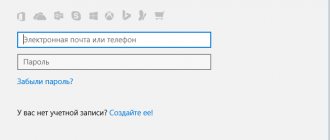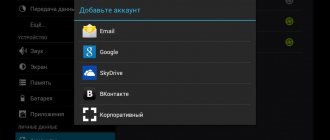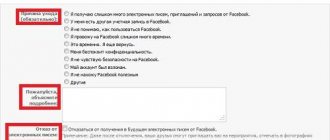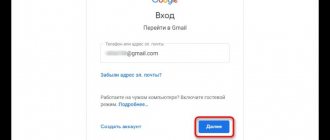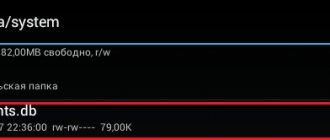Creating a Google account via browser
One way is to create a profile through a browser. You need to connect to the network and open the browser you usually use. For example, Google Chrome.
Enter the name Gmail.com in the address bar. In the window that opens, click on the “Create account” option.
Next, indicate the user name, come up with a password (enter 2 times), first and last name.
The next step is to enter your phone number. This action is required to confirm registration.
Next, a code will be sent to the specified phone number, which must be entered in the form provided.
In the following form, enter the data: date of birth, gender.
Next, we agree to the terms of confidentiality and use.
A greeting from the Google team will appear on the next page. Now you can use all applications and services. This method is suitable for creating a profile on any other device (PC, laptop, tablet). The account will also be available on an Android smartphone.
Windows Phone account
The owner of a smartphone running on the Windows operating system can use a lot of functions, but only if he has an authorized Microsoft account. To create it, you first need to understand what exactly your personal account gives the user.
Windows smartphones store a lot of information from applications in one account
Why do you need an account on a Windows phone?
To enjoy all the benefits of your smartphone, you must activate your Microsoft account. As a result, the user has the following options:
- software and application store;
- cloud storage service;
- Xbox, Xbox Music;
- phone search.
If the phone was purchased in a store, and you have already repeatedly downloaded programs from the application collection, then the recording has already been activated.
The same account can be used on the phone as on the Windows computer
How to create an account on Windows Phone
There are two options for creating an account for phones that cooperate with Microsoft. Each of them is convenient and practical in its own way. For example, on a smartphone with a small screen, it is inconvenient to enter data, so the owner of the phone resorts to using a PC, so we’ll start with it.
The updated platform allows you to register your account in a few clicks
Account activation via computer:
- Go to the account login page. We open it as standard, through a browser.
- In the “Create” field, enter an existing phone number.
- Create a password and enter it in the field. Then click the “Next” button.
- Enter the confirmation code in the appropriate field and click the “Next” button.
Here you can set up a user profile, add a photo and take advantage of additional features available for Windows.
All information from social networks can be transferred to cloud storage
Adding an account on Android
The system provides a convenient way to add and create accounts. Go to the smartphone menu. Application sorting may differ from what is shown here. But the basic meaning remains the same.
Next, go to the device settings option. Select the “Accounts” option. Then scroll down all the accounts. Select the “Add account” section and click “Google” in the list.
Then enter your personal data: first name, last name, password and login (create and write down), nickname for your email address, phone number. Create a complex password so that it is difficult to guess. The password may include special characters: question and exclamation marks, ampersand, upper and lowercase letters, numbers. You can use the following signs: %, dollar, No, commas, dashes, periods, underscores and other symbols. The most secure password is 12 characters.
You will receive an SMS on your phone with a code that will automatically appear in the field. Then you accept the terms of use. When registering, you can check the box indicating your consent to receive news from the Google team. The next step is to log into your account. To make payments, you can add your card details.
How to delete an account
If the gadget is linked to a Google account and you need to create a new account, you should delete the old profile. We go in order to the “Settings”, “Accounts” section. Select the delete option (“Delete account”). Then we confirm the system request with a password and delete it by clicking the “Delete” option.
Unblocking your account
After resetting, the device requires you to enter your profile data. If you lose your password and login, you will not be able to use the device. You need to do the following. Install the SIM card and turn on the smartphone. Next, you need to make a call from another device. Add a new call and reset.
Next you need to enter the code *#*#4636#*#*. Then you need to click on the “Back” arrow in the advanced options. In this case, it will return to standard settings. Then you need to go to “Reset and Restore” and disconnect the backup from your account. The last step is to reset the settings again.
Account in the AppStore on an iPhone smartphone
An account on Apple smartphones and tablets is required in order to unlimitedly use the functions of the local online application store. Many users have problems when creating an account for the first time. Our experts agreed to look at this problem step by step so that you can register your iCloud account the first time.
- Go to “Settings”, then open the iTunesStore and AppStore tab.
- Click “Create a new Apple ID.”
- Fill in the required data and create an individual email address. Then click the “Next” button.
- The next step is to fill in your passport information.
- We answer security questions, confirm your email address, and enjoy using iCloud.
You can learn more about account settings on Apple phones in this video:
GOOD TO KNOW!
You can create an account on an iOS smartphone by logging into the AppStore. If the account is not open, the user will be automatically prompted to log in or register an account.
Temporary account blocking is available for all smartphone users
Creating an account when setting up your smartphone for the first time
When starting the device in a store and after inserting a SIM card with some saved contacts, the system will immediately prompt the user to create an account on iCloud. All actions are performed in exactly the same way as in the previous method, only entering the “Settings” menu is not necessary.
An account from instant messengers can also become a means for general synchronization
Create an account through the Apple account site
You can create an account using a computer. Then you can synchronize it with your smartphone or iPad. To do this, you need to fill out a single data form to answer all the questions asked. As a result, you confirm the captcha and use your account completely free of charge, either from a PC or from a mobile phone.
When access to the account is activated, the iPhone user can watch TV and listen to music
It is mandatory to indicate what data will be stored in your personal account, for example, “Announcements”, “Applications”, “Music”. As a result, you can use all storage facilities from your smartphone if you are authorized in your account.
Authorization and registration using iTunes
You can create a personal account for storing information on Apple funds not only from a smartphone, but also from a computer. Moreover, it is not necessary that the latter’s platform be Mac. Download iTunes and create an account:
- Launch the program, then click the “Login” button.
- Click on the “Create Apple ID” entry.
- In the window that appears, click the “Continue” button.
- We accept the terms of the agreement, then, in the form that appears with empty fields, fill in the necessary data.
- We enter payment information, then confirm the account.
- Follow the link in the email and activate your personal account.
Register iCloud using a computer
To open a personal account on iOS smartphones using a computer, simply go to the official website and register on it. A third-party iTunes program will also come to the rescue, through which you can then download music and videos, as well as synchronize it with your smartphone. Thus, the two previous registration methods are carried out strictly through a PC running on Mac or Windows OS.
Data from cloud storage will only be lost if it is hacked
What is an iPhone account used for?
An Apple account allows the user to safely store any data, including personal videos, photographs and any other information. Text documents are also allowed for storage. Using iCloud, a smartphone user can do the following:
- purchase content and download it for free;
- act as a developer;
- play games for multiple users;
- watch paid movies first;
- communicate via iChat;
- listen to internet radio.
Open your mail and view all the necessary attachments right there without additional saving
Disabling recording and resetting all settings will return the smartphone to the same state as when purchased.
Without using cloud storage, it is impossible to fully communicate in instant messengers and social networks. In addition, Apple support becomes unavailable.
Apple accounts can be changed if one storage has run out and you need a new one
Portal services for children
List of main portal services for children:
- Registration at place of residence or stay.
- Registration of a foreign passport.
- Registration for kindergarten.
- School enrollment.
- Obtaining a birth certificate.
- Make an appointment with a doctor.
- Checking a schoolchild's electronic diary.
It is possible to register a child on the school portal through the ESIA. To do this, log in to the school portal and click the “Log in via ESIA” button. Another authorization page will open, on which you enter the child’s account information on State Services. After entering your login and password, you will be able to view grades and homework on the school portal.
How to use Google Family Link
After creating a child's Google account, the opportunity to use another Google product opens up - Family Linking. You need to find the application in the play market, download and install it on both gadgets:
- From the children's Family Link, go to Settings.
- Select Google, then “Parental Control” and activate the mode by selecting the child’s status.
- Select the account you logged into from your device.
- On the second phone, also log into your account and get a parental access code.
This should not be a problem if the child’s account is linked to the account on this device.
To obtain a parental access code you must:
- Log in to your parent Google account at families.google.com,
- Click on the menu icon
- Select “Parental access code”.
- Now in the Family Link children's application, go to settings, to the Users section, then Parental Controls -> “Customize”. Follow these simple instructions and at the end confirm consent to control from the parent’s device.
After establishing a connection and two-way confirmation of control, the application functionality is activated:
- Setting up a child's Google account.
- Blocking unwanted programs.
- Set screen time for apps.
- Enable Safe Search in your browser.
- Complete remote disabling of smartphone functionality.
- Phone location tracking.