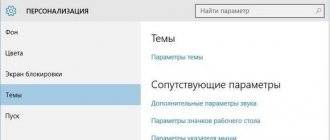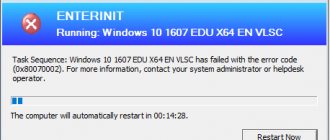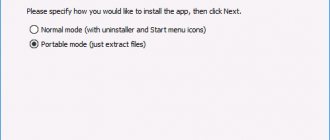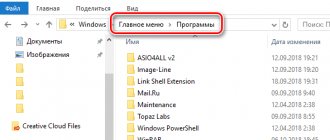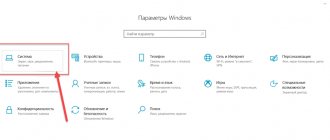Windows 10 Manager cleaning program
Good afternoon friends. Manager windows 10 free download. There are many stories about Windows 10, some of them true, some not. I’ll say about espionage activities - it’s true! Just be careful yourself!
During system installation, after the first reboot, you will be prompted to continue with the “Default” installation. Do not agree under any circumstances. Select "Custom Installation".
Next, you will see everything for yourself. The main thing is to turn off all the checkboxes where you will be asked to send any data to Microsoft, from sending a voice or video recording to typing characters on the keyboard.
Also, be sure to install an antivirus. Otherwise, Windows 10 Assistant will be used as an antivirus. And it can remove all unlicensed programs on your PC!
Otherwise, Windows 10 suits me quite well. It loads quite quickly and works just as quickly! Also, do not forget about the hardware software; your RAM board must be more than 4 GB, otherwise the system may slow down.
In general, before installing, read the system requirements for Windows 10. Why am I telling all this, but to the fact that even such a system needs to be regularly cleaned of system junk. There are many similar programs that do this great!
But, specifically for the tenth version of Windows, a program was developed that includes many functions, from cleaning the registry to restoring the system. A program for the lazy – as some call it. It is developed by Yamicsof and is called Windows 10 Manager.
Winaero Tweaker
The updated version of Winaero Tweaker also works perfectly in the latest version of the Windows 10 operating system. The tweaker allows you to customize the appearance, desktop and taskbar, context menu, settings and control panel, Explorer, user accounts, defender, applications, and also change boot options and entrance.
Directly in Winaero Tweaker you can fine-tune the system after a clean installation. It will take a lot of time to describe all the capabilities of the utility. The disadvantages of the program include the default interface language in English (although thanks to the icons it becomes intuitive).
Windows 10 Manager 3.0.6 main features
This software is an excellent optimizer, a combine, i.e. has many functions. Cleans up the operating system quite well. It has more than thirty utilities, each of which increases and speeds up PC performance, stabilizes it and makes it more secure.
Windows 10 Manager gives you access to many hidden operating system settings options. It also shows data about all PC components and its processes that are currently running. That is, it is similar to the Task Manager. Takes over his functions.
Windows 10 Manager can restore the system by creating restore points (although, in my opinion, this is unnecessary, the system itself does a great job of this). What surprised me is that it can separate files! Although, this can be quite dangerous if the files are system files.
Conducts system diagnostics (quite a useful thing) and eliminates system errors. But let's take a closer look. First of all, you need to download Windows 10 Manager for free from the link above.
I found a site that offers Windows 10 Manager Russian version. Although, for safety, I would still recommend that you download from the official website. But, in this assembly the Russian language is built-in, which makes working with the program easier. On the official website the program has a Demo version for 20 days.
So, let's install Manager. The installation is quite quick and clear, everything is in Russian. The only thing I advise is to uncheck the box at the end of the installation, otherwise the launch pages of your browsers may change.
After installation, two shortcuts will appear on your desktop. Actually, the Windows 10 Manager 3.0.6 shortcut and the “1-Click Cleanup” shortcut.
In the future, you can run “1-click cleaning”. But first, I recommend creating a restore point. To do this, we will click on the Windows 10 Manager 3.0.6 shortcut. A window will open.
We will create a restore point,
and then click on the “1-click cleaning” button. In this window, the program will suggest to you what exactly needs to be cleared: browser history, defragment the registry, etc.
I advise you to click on the “Privacy Options” link and do not check the boxes where you are afraid that clearing this data may harm the system. Otherwise, trouble may arise. For example, one person, after he checked the box next to “Start Menu History,” this “Start” button disappeared! That's why I say - create restore points before working with an unfamiliar program!
We will begin this cleanup. Moreover, the program cleans quite quickly and does not always ask what needs to be cleaned and what not. But let's start looking at the program in more detail.
Windows 10 Manager 3.0.6 Information menu
A rather useful “System Information” function replaces a program such as Spessy or AIDA. Shows what computer nodes you have installed and what system data you have. Moreover, by going to this tab, you can select the computer element you need in the left column and receive the necessary information about it in the right window.
I advise you to pay attention to the “Recovery Center” button and carefully study all its data. This function diagnoses the OS and fixes various Windows problems. This can be very useful, especially during system and file failures.
By clicking on the “Process Manager” tab, you will see what processes are running in your system and how much they load the processor. If desired, any of these processes can be completed directly from the program window.
Windows 10 Manager menu Cleanup
In "disk analysis" you can analyze any PC disk and find out how much it is occupied by various files. Moreover, you can perform the analysis in any folder you choose.
The “Uninstall Programs” tab replaces programs such as Revo Uninstaller and “Uninstall Programs” from the Control Panel, as well as any similar software for uninstalling programs.
“Search for duplicate” files helps to search for duplicates in the system and remove clones of various programs from your system. After all, you may have several copies of one program, and you will not even suspect it. The more space you free up on your PC's various drives, the faster it will run!
“Garbage Removal” allows you to delete not only various garbage in the system, but also temporary Temp files, which we talked about in the last article...
Don't forget about "Registry Cleaner". This is a necessary measure; the registry becomes cluttered very quickly. Only, there is one “But”. Before cleaning the registry after scanning it, be sure to create a backup copy of it. It may be very necessary!
I advise you to read: - How to create a Windows 10 recovery disk
Also, pay attention to the Utilities menu, especially Windows Utilities. By clicking on this tab, you will find out what Windows utilities are on your computer. Also, from this window, they are easy to launch, especially if you do not know where these utilities are located in the OS (Many of them are quite deeply hidden in the system and can only be called by a special set of characters in the search line. Which, you see, is inconvenient !).
As you can see, I selectively reviewed the Windows 10 Manager program, because... A complete review of it will take more than one article, and maybe even a book (It is quite possible that I will write a book about this program, as I once did about CCleaner).
I liked this program! It is especially useful for beginners. It reminded me of CCleaner, only on a larger scale. By the way, similar programs are available not only for Windows 10, but also, for example, for Windows 7, which is called Windows 7 Manager. Good luck!
Sincerely, Andrey Zimin 10/14/2016
Information
Creating system restore points manually; Obtaining detailed information about the system and hardware of the computer; View and manage all running processes and threads; The repair center will help diagnose and fix various system problems; Clean your system in one click; The Optimization Wizard will be useful for users who do not know computers well.
Optimization
Increased productivity and increased system speed; Managing and customizing the Windows boot menu; Control of launched applications from Windows, View the rating of startup items; Manage and optimize system services and drivers to improve performance; Manage and create scheduled tasks.
Cleaning
Disk analysis and viewing of space occupied by files, folders, programs; Cleaning the WinSxS folder to optimize the store; Complete removal of programs, including residual files and registry entries; Analysis of the desktop for the presence of unused shortcuts, files and folders; Search and delete unnecessary files to free up space; Search and delete duplicate files to free up disk space; Scan the registry for incorrect entries; Defragmentation of the registry to increase the speed of access to it.
Settings
Customize system settings according to your preferences, settings for Explorer, Desktop, Start menu, taskbar and notification area; Pin files or folders to the desktop, taskbar, or Start menu; Creating quick launch elements for jumplist on the taskbar; Managing the context menu of files and folders; Editing the context menu of the Start button (Win + X); Customizing the appearance of your system; Editing and adding shortcuts launched in the Run window; Configure settings for Windows applications and the Microsoft modern user interface.
Safety
Changing UAC settings; Setting up login; Restricting access to disks and programs to improve system security; File encryption to protect sensitive files and folders; Moving system folders; Clearing history for your privacy; Recovering deleted files after formatting; Block some system functions to increase security.
Internet
Optimization and configuration of connection and network parameters; Configuring Microsoft Edge browser settings; IP Switcher will help you easily switch between different network parameters; Editing the Hosts file to speed up the system, surf the Internet; Wi-Fi manager to manage your wireless network.
Other utilities
Creating scheduled tasks and monitoring their launch; A collection of useful utilities built into Windows; Split the file into several smaller files and then merge into one file; SuperCopy is a powerful tool for file copying and automatic backup; Easy registry maintenance.